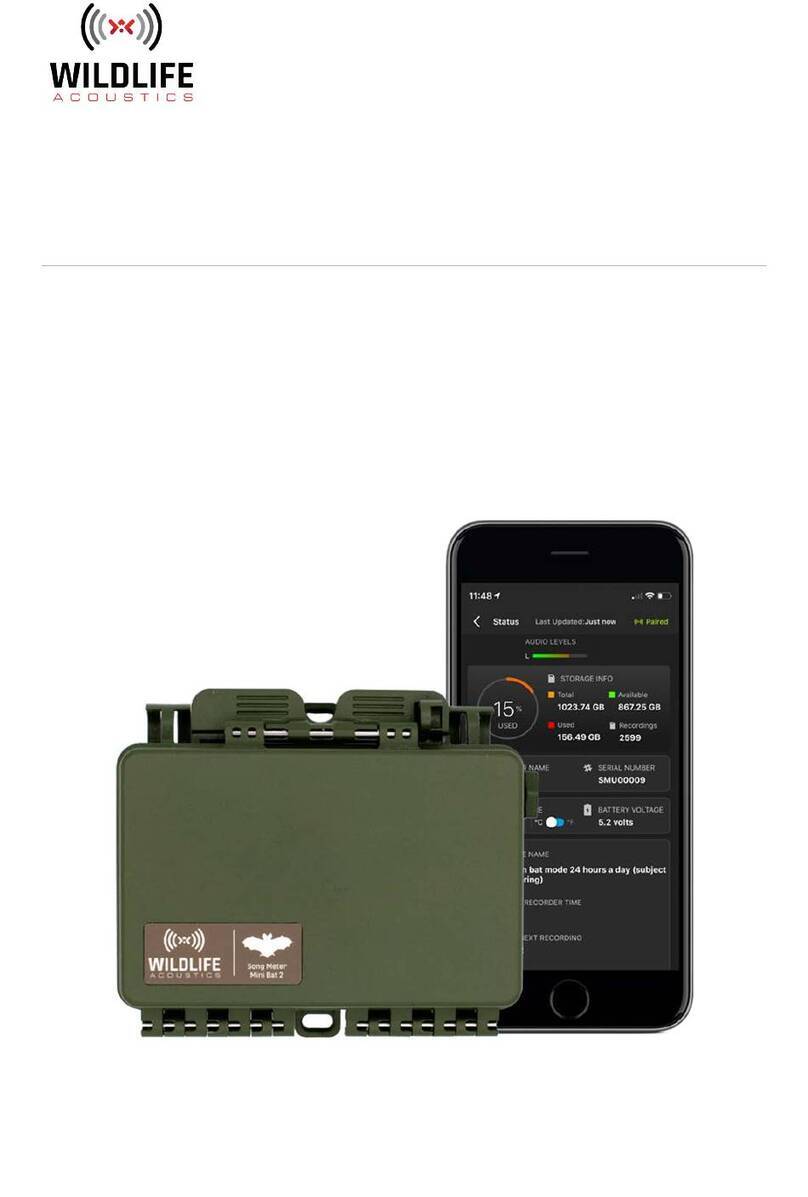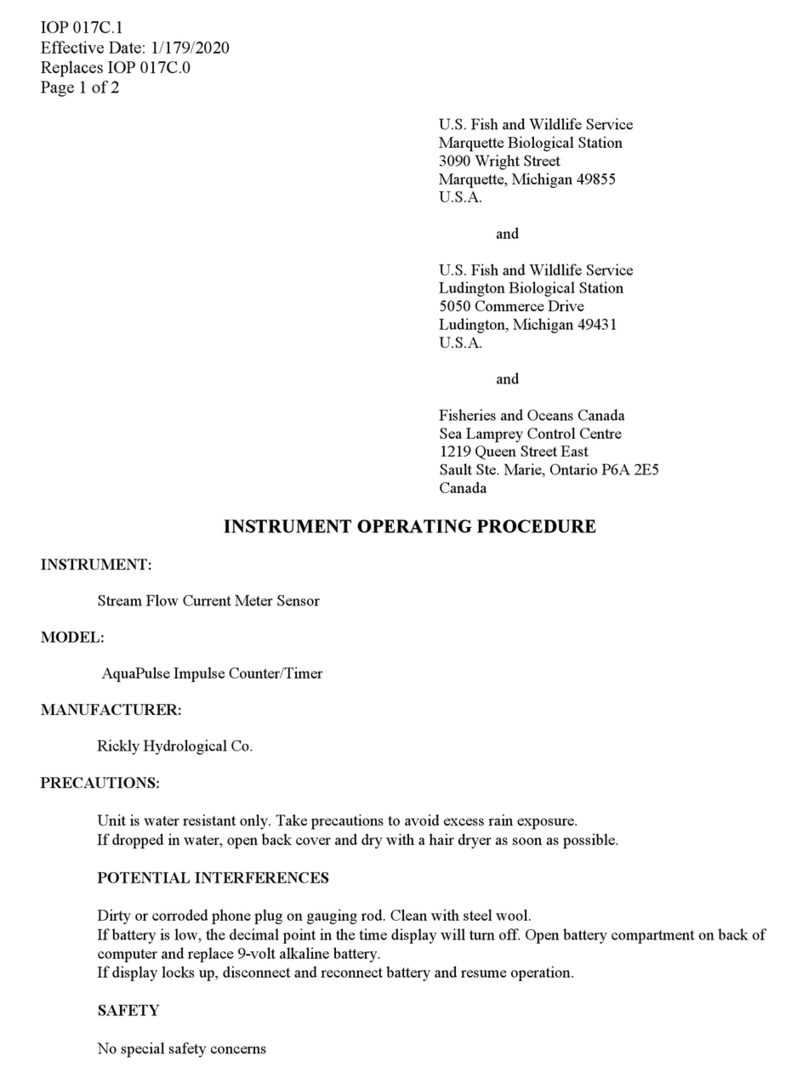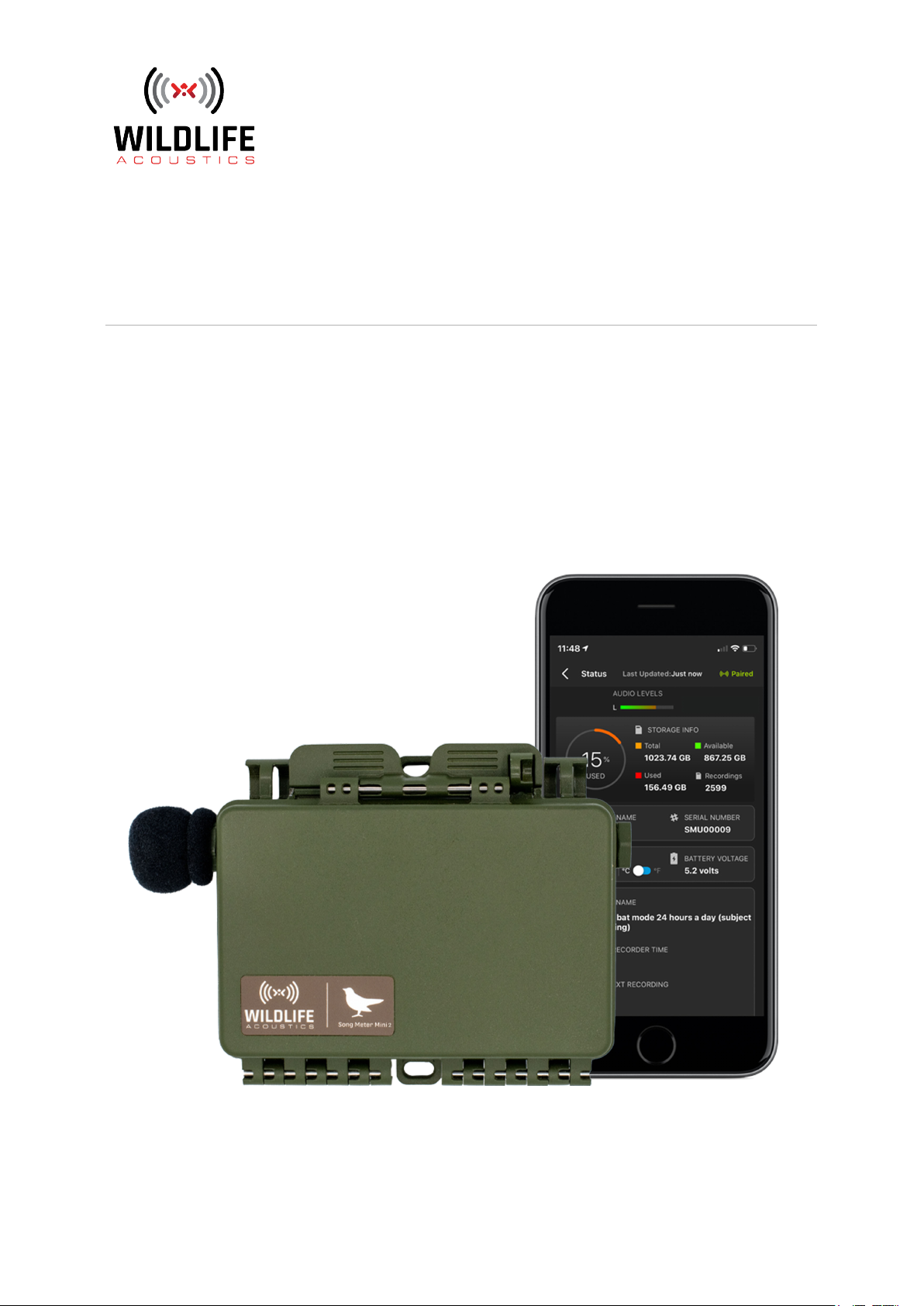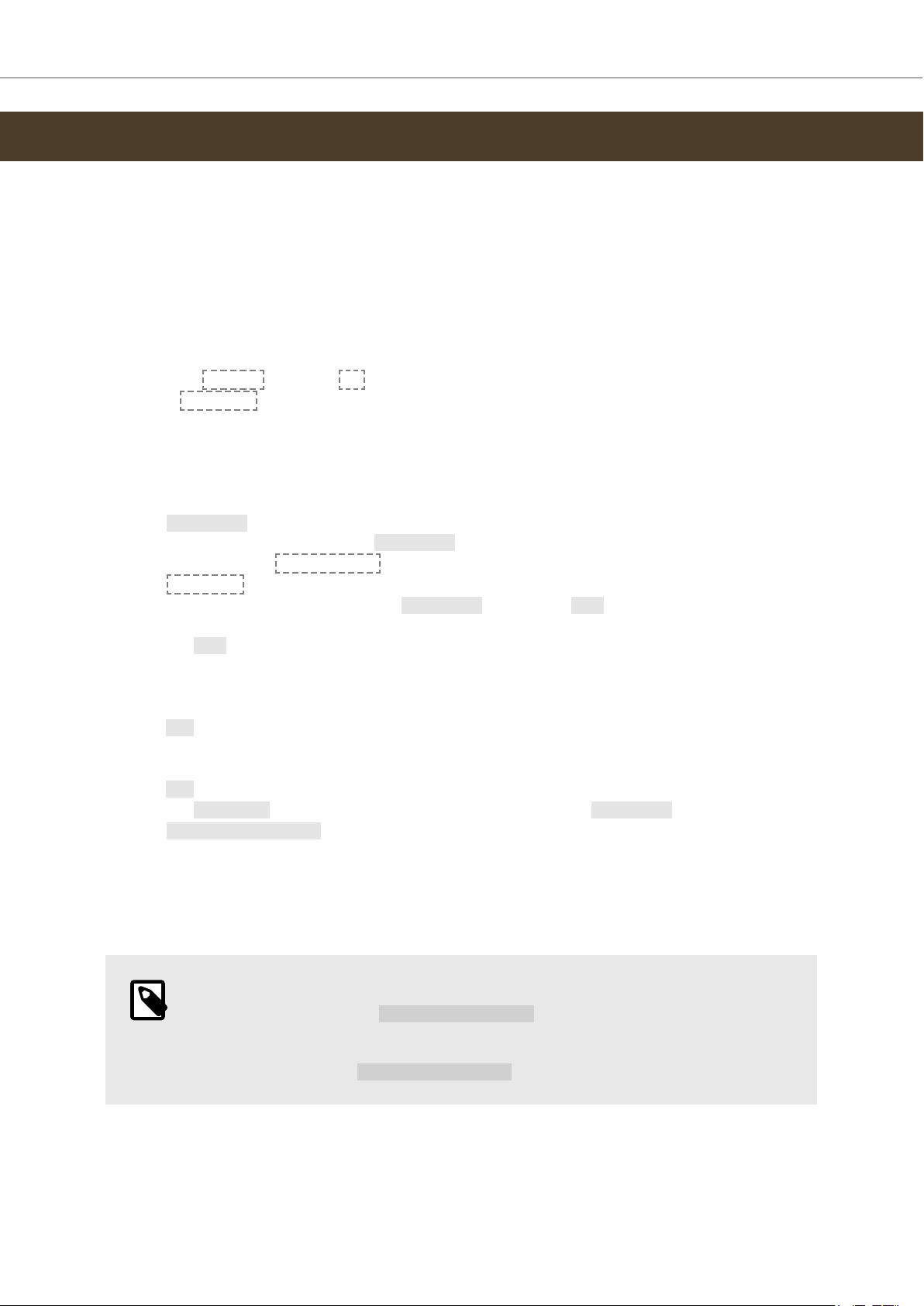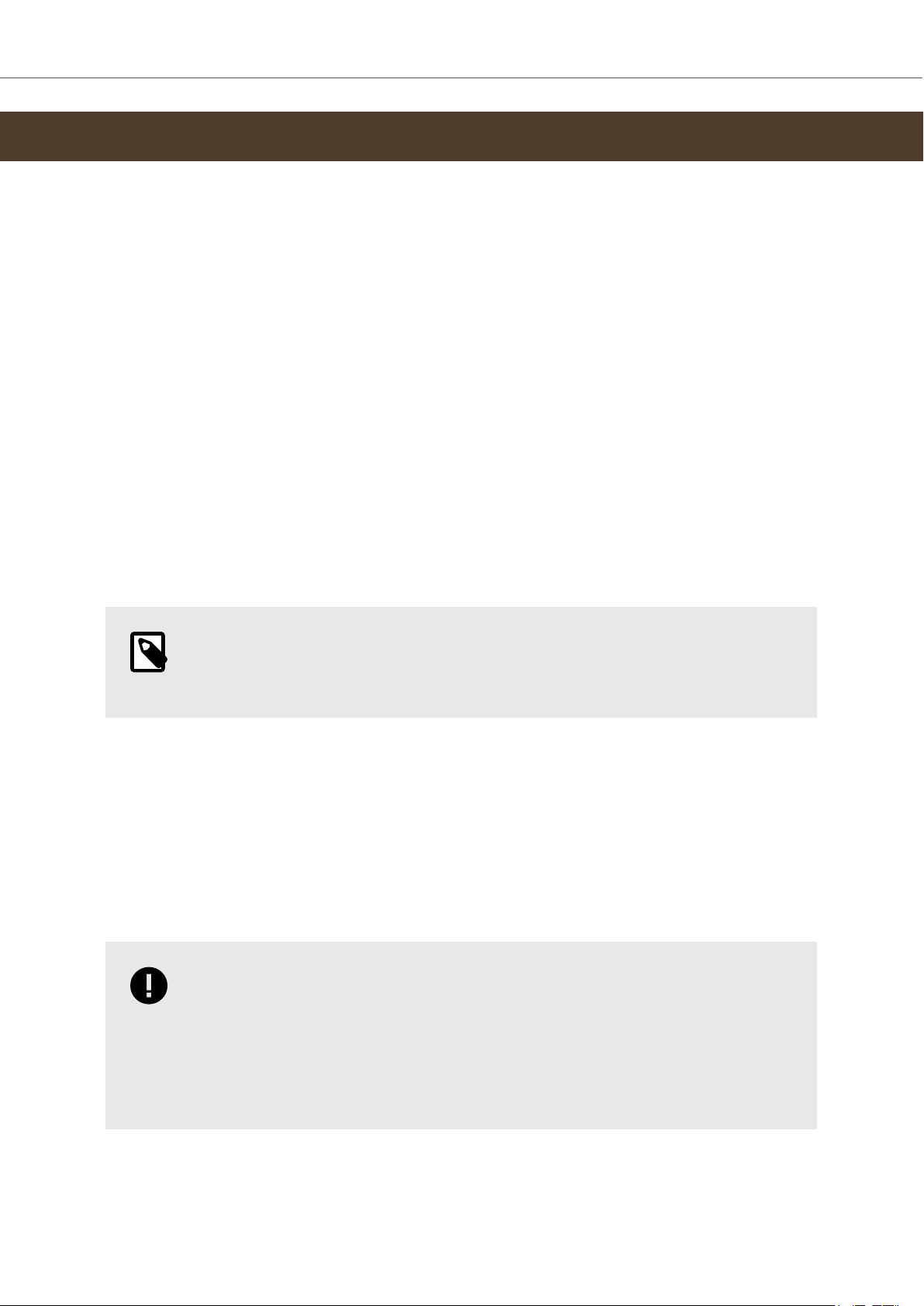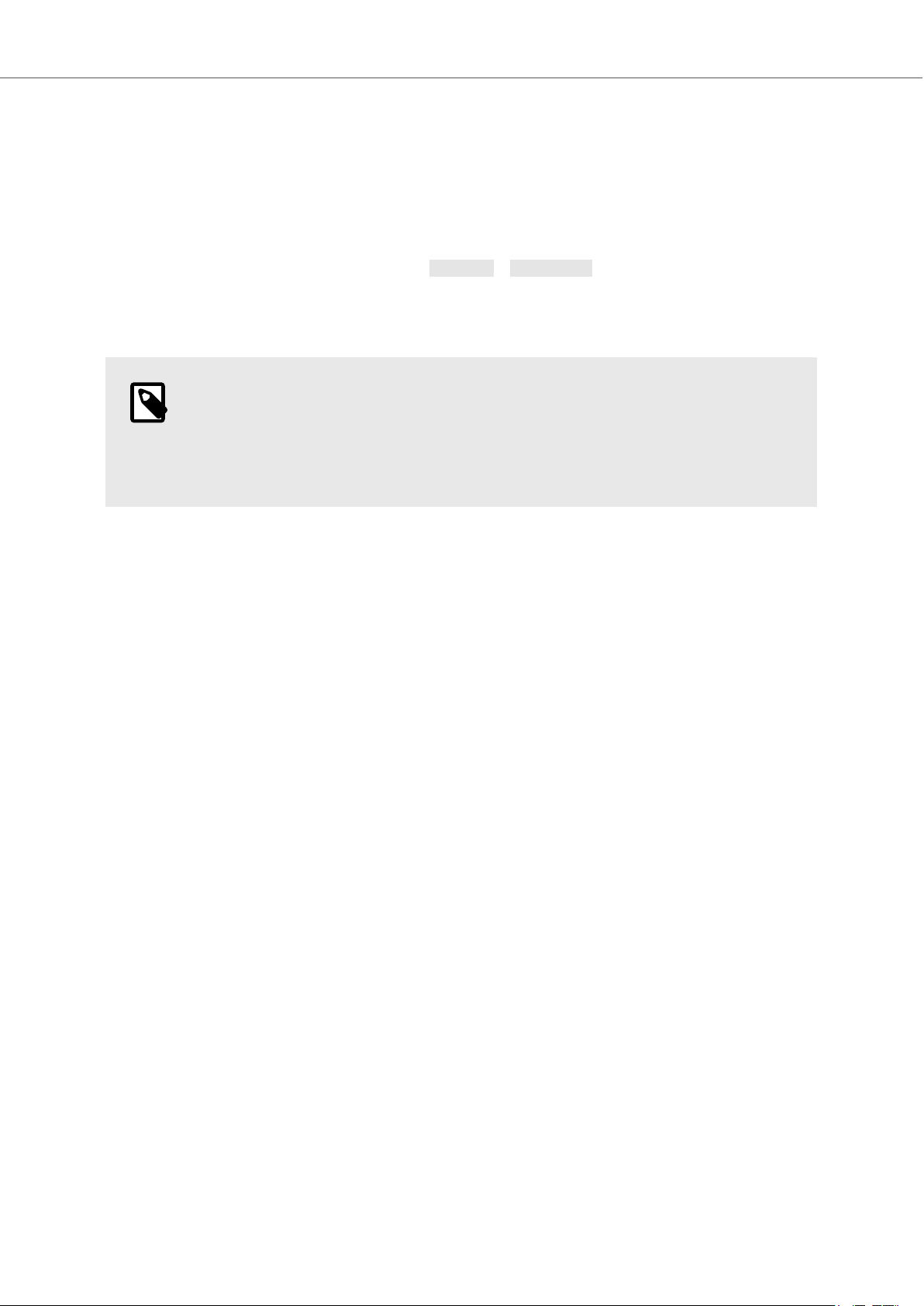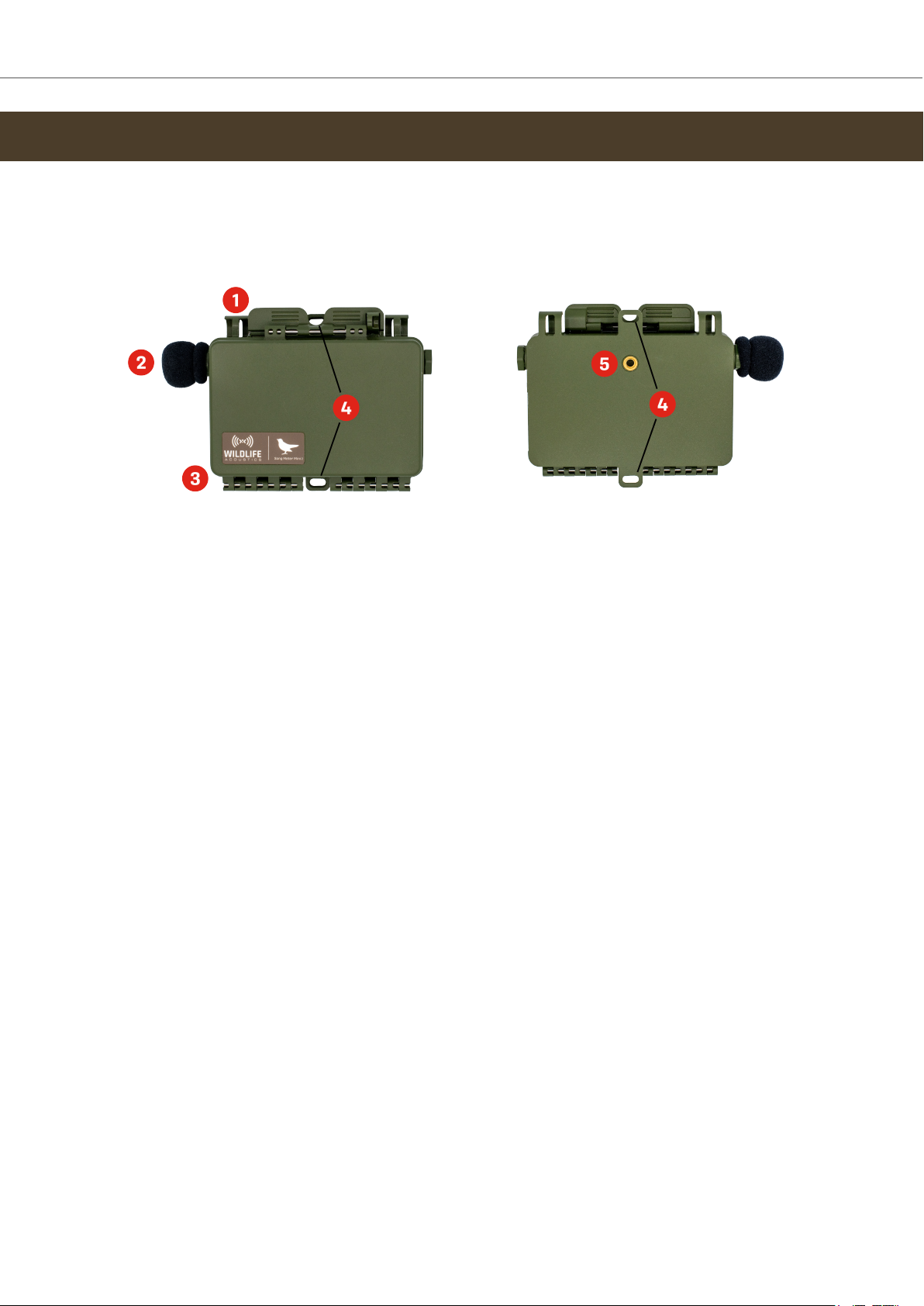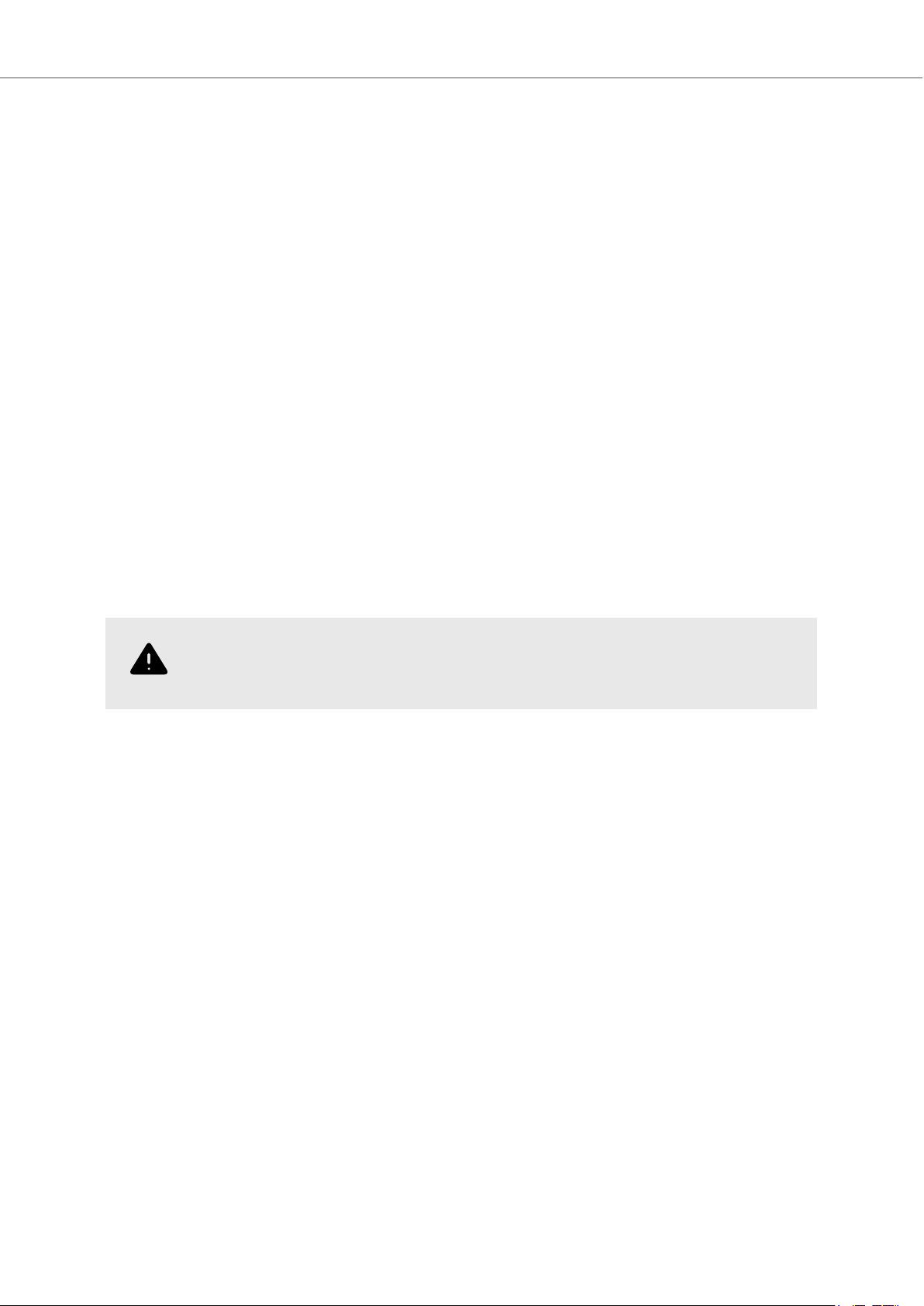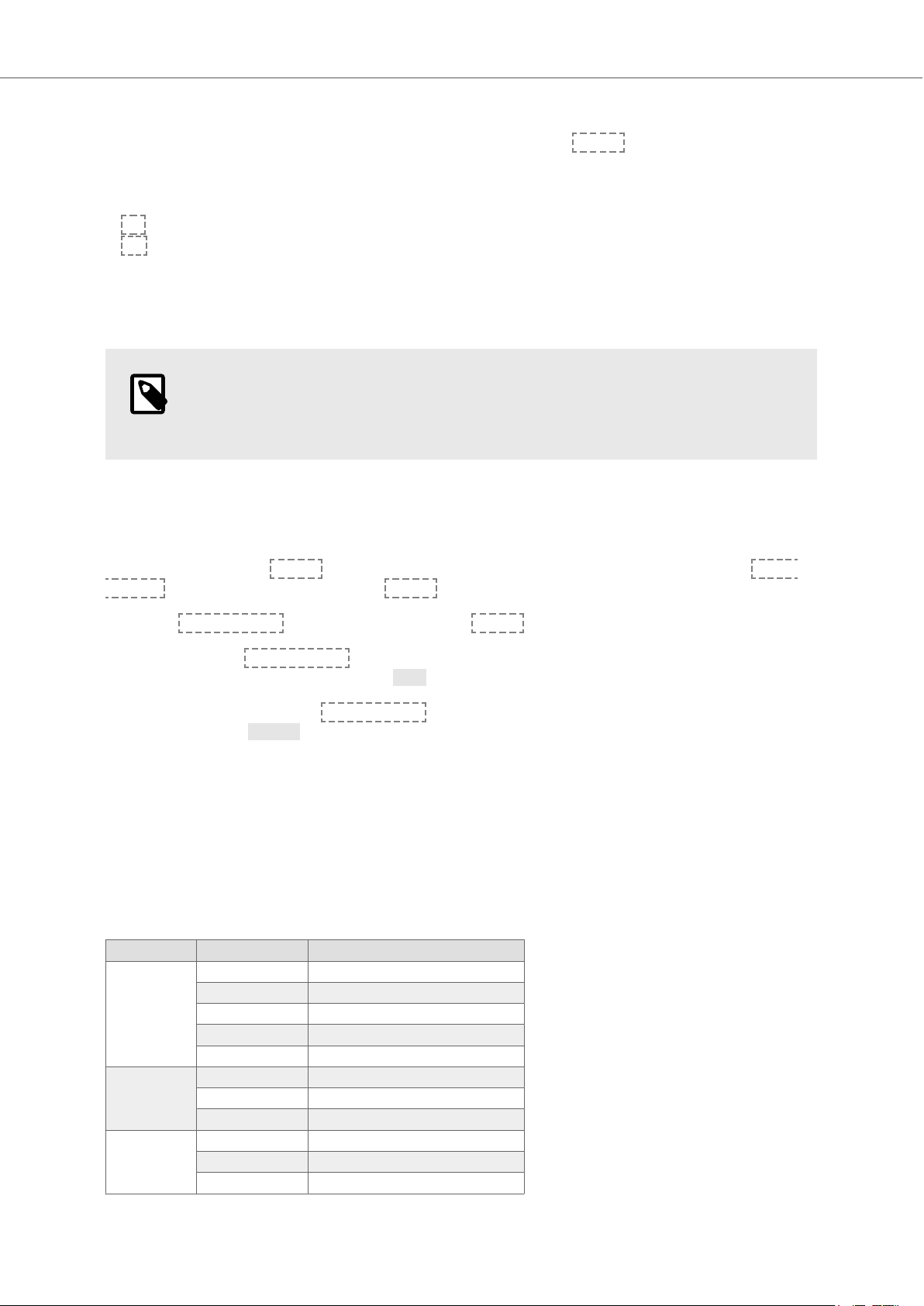Table of Contents
1. Song Meter Mini 2 Quickstart Guide ................................................................................... 3
2. Introduction ..................................................................................................................... 4
2.1. About the Song Meter Mini 2 ................................................................................... 4
2.2. Baery Configuration Versions .............................................................................. 4
2.3. Useful Resources .................................................................................................... 5
3. Song Meter Mini 2 Hardware ............................................................................................ 6
3.1. External Features ................................................................................................... 6
3.2. Internal Features ................................................................................................... 9
3.3. Installing a Second Microphone ............................................................................ 14
3.4. Upgrading the Recorder’s Firmware .................................................................... 15
3.5. Loading a Configuration File from an SD Card ....................................................... 16
3.6. Exporting Diagnostics and Configuration Files to an SD Card ................................ 17
4. Song Meter Configurator App .......................................................................................... 18
4.1. About the App ........................................................................................................ 18
4.2. Recorders Screen ................................................................................................. 19
4.3. Configuration Editor Screen ................................................................................ 26
4.4. Configuration Library Screen .............................................................................. 42
4.5. App Information Screen ...................................................................................... 45
4.6. Understanding Schedules .................................................................................... 47
5. Recording Files ............................................................................................................... 54
5.1. Transferring Recording Files to a Computer ......................................................... 54
5.2. WAV Files .............................................................................................................. 54
5.3. Metadata .............................................................................................................. 54
6. Analysis Software ........................................................................................................... 56
6.1. Kaleidoscope Pro .................................................................................................. 56
6.2. Third-Party Software ........................................................................................... 58
7. Maintanance ................................................................................................................... 59
7.1. Deployment Checklist ........................................................................................... 59
7.2. Waterproofing ..................................................................................................... 59
7.3. Mounting .............................................................................................................. 59
7.4. Security ............................................................................................................... 60
8. Troubleshooting .............................................................................................................. 61
8.1. No LED Activity ....................................................................................................... 61
8.2. SD Cards ............................................................................................................... 61
8.3. Song Meter Configurator App Tips ........................................................................ 61
8.4. No Status or Pairing .............................................................................................. 61
8.5. Recording/Deployment Problems ......................................................................... 61
8.6. Frequently Asked Questions .................................................................................. 61
8.7. Contacting Support ............................................................................................... 61
9. Specifications ................................................................................................................. 63
9.1. Physical Specifications .......................................................................................... 63
9.2. Audio and Microphones ........................................................................................ 63
9.3. Baeries .............................................................................................................. 64
9.4. SD Cards .............................................................................................................. 66
10. Warranty and Disclosures ............................................................................................. 67
Song Meter Mini 2 User Guide
2