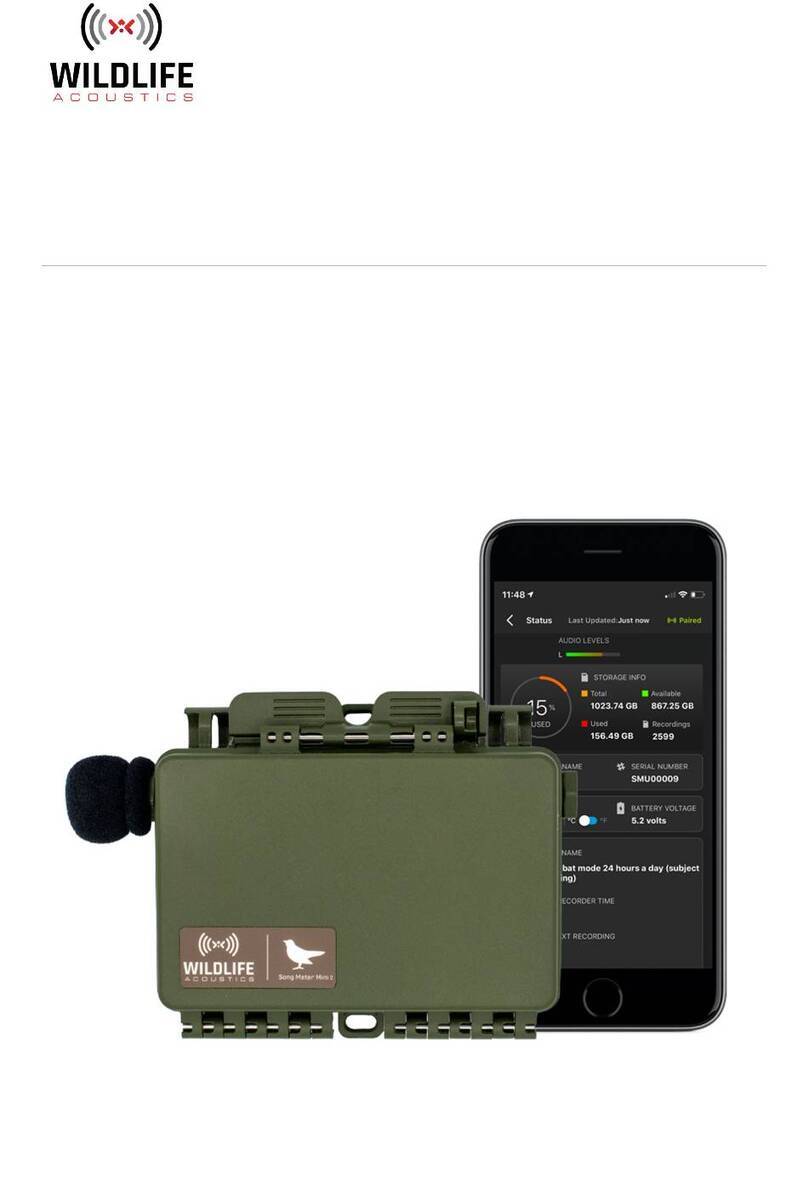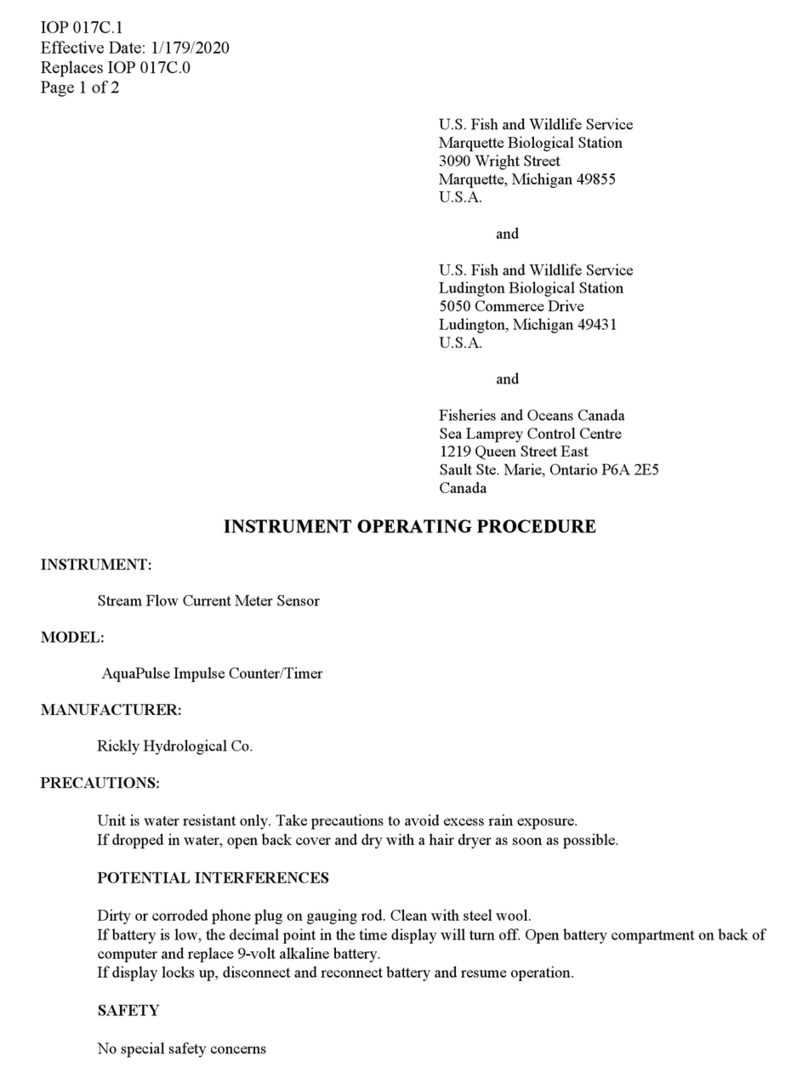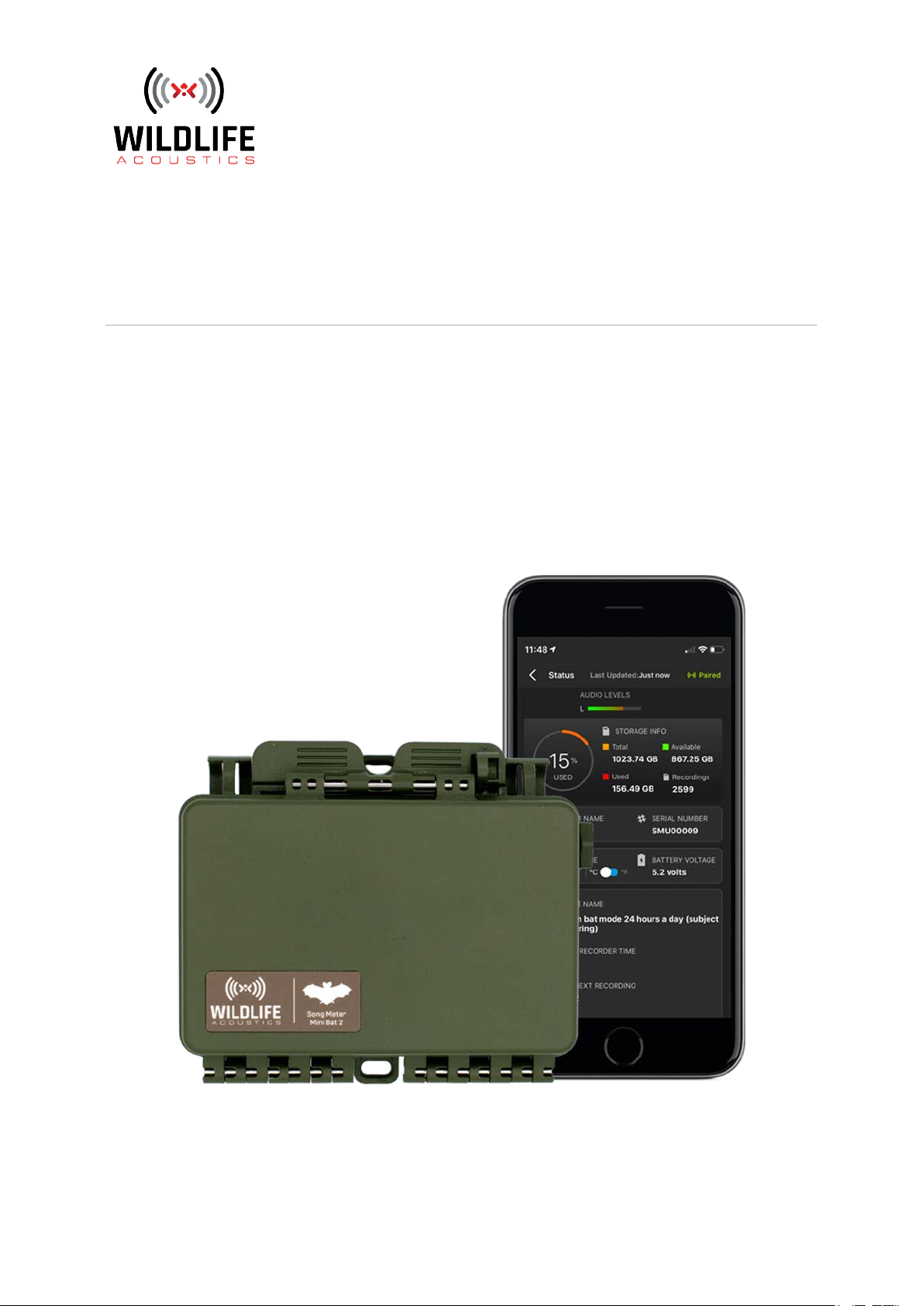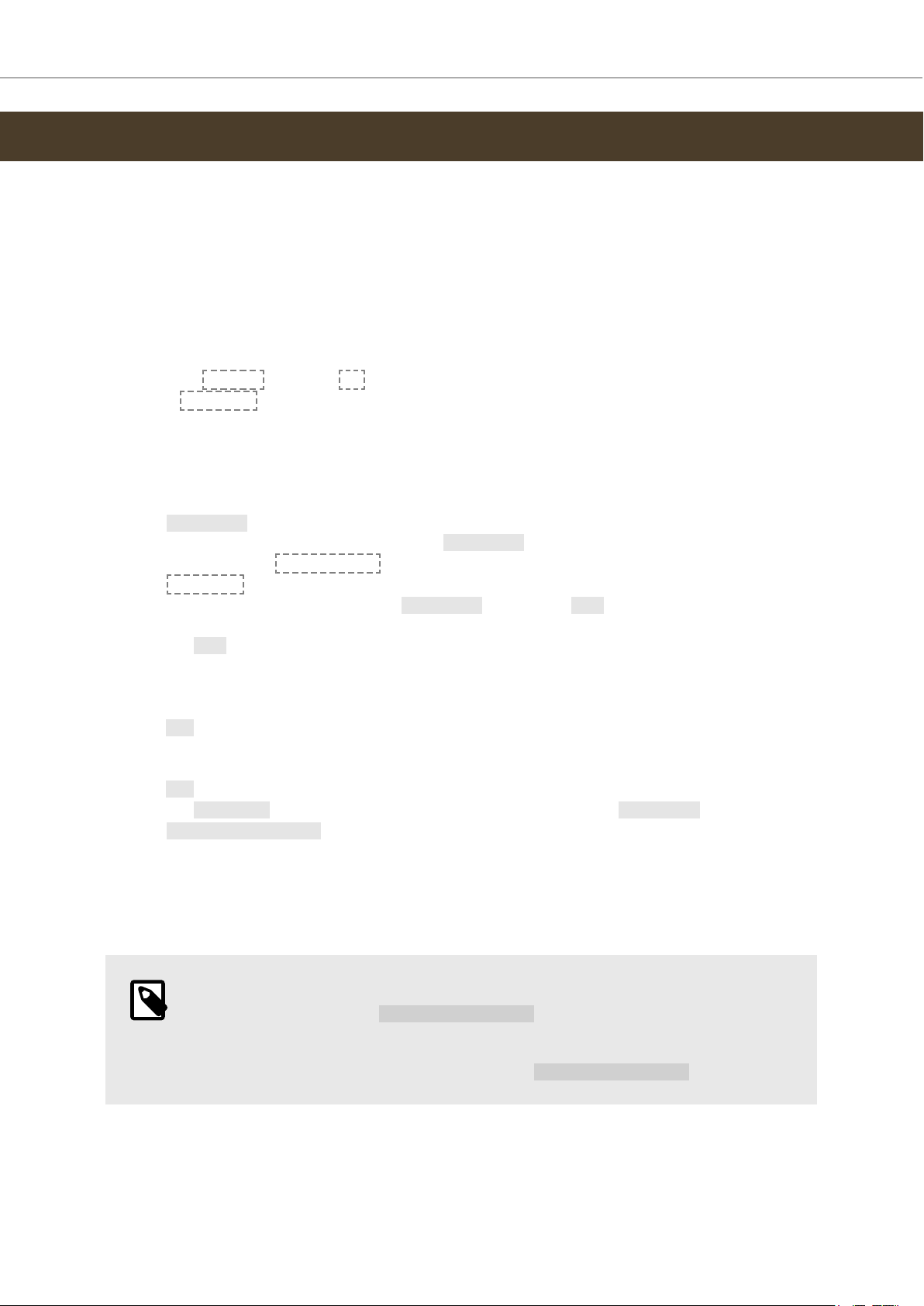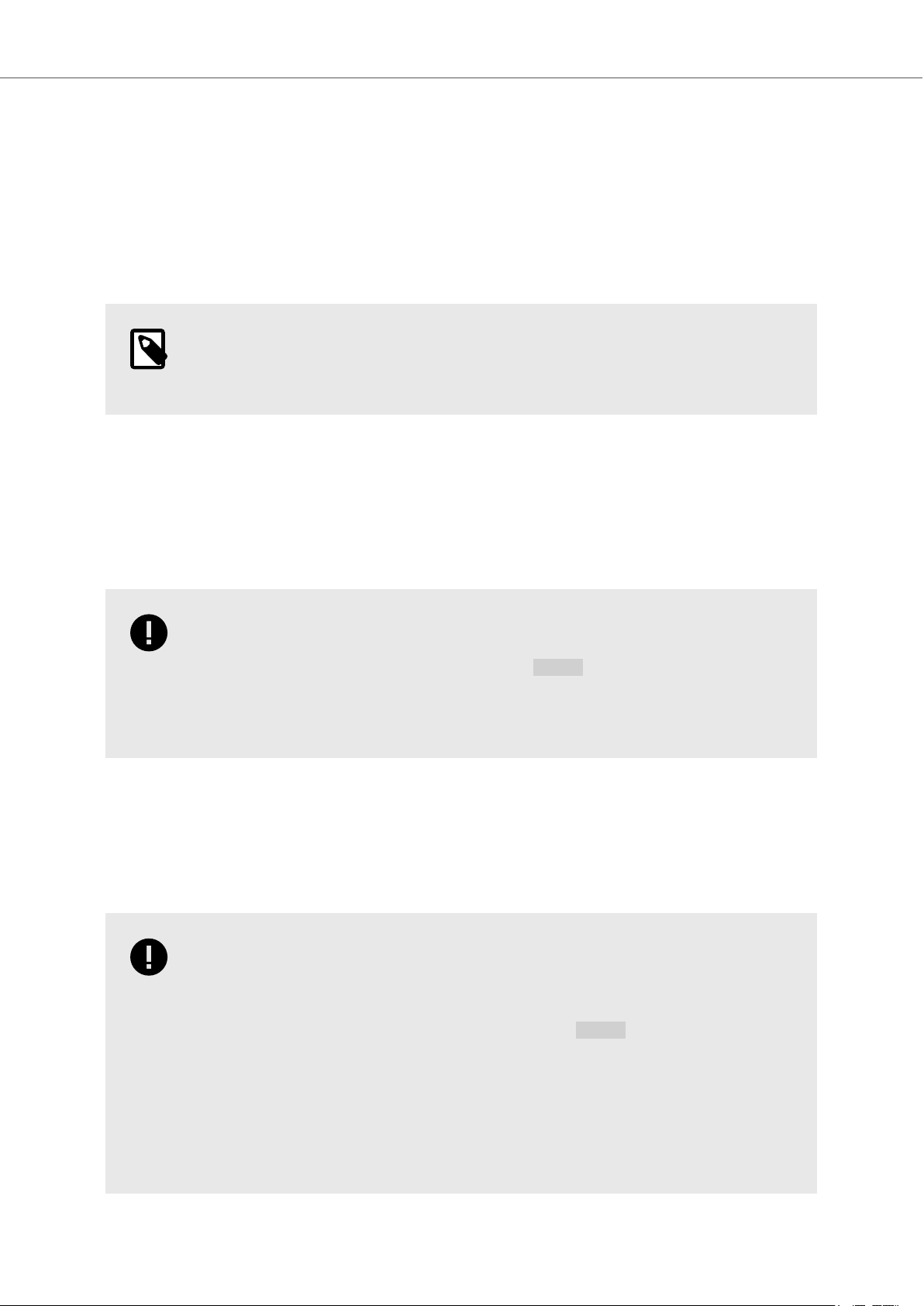Table of Contents
1. Song Meter Mini Bat 2 Quickstart Guide ............................................................................. 3
2. Introduction ..................................................................................................................... 4
2.1. About the Song Meter Mini Bat 2 ............................................................................. 4
2.2. Changes from the Song Meter Mini Bat to the Song Meter Mini Bat 2 ...................... 4
2.3. Baery Configuration Versions .............................................................................. 7
2.4. Useful Resources ................................................................................................... 7
3. Song Meter Mini Bat 2 Hardware ...................................................................................... 9
3.1. External Features ................................................................................................... 9
3.2. Internal Features .................................................................................................. 13
3.3. Microphones ......................................................................................................... 18
3.4. Update Firmware Using the Physical Controls ..................................................... 20
3.5. Load a Configuration File from an SD Card Using the Hardware Buons ............... 21
3.6. Export Configuration and Diagnostic Files to an SD Card from the Main Panel ..... 22
4. Song Meter Configurator App ......................................................................................... 24
4.1. About the App ....................................................................................................... 24
4.2. Recorders Screen ................................................................................................ 26
4.3. Configuration Editor Screen ................................................................................ 35
4.4. Configuration Library Screen ............................................................................... 61
4.5. App Information Screen ...................................................................................... 69
4.6. Understanding Schedules .................................................................................... 70
5. SD Card Contents ............................................................................................................ 78
5.1. SD Card Organization ............................................................................................ 78
5.2. File Name Conventions ......................................................................................... 78
5.3. Audio Files ............................................................................................................ 78
5.4. Summary File ........................................................................................................ 81
5.5. Diagnostics Files .................................................................................................. 82
6. Analysis Software ........................................................................................................... 84
6.1. Kaleidoscope Pro .................................................................................................. 84
6.2. Third-Party Software ........................................................................................... 86
7. Maintanance ................................................................................................................... 87
7.1. Deployment Checklist ........................................................................................... 87
7.2. Waterproofing ..................................................................................................... 87
7.3. Mounting .............................................................................................................. 87
7.4. Security ............................................................................................................... 88
8. Troubleshooting ............................................................................................................. 89
8.1. Recorder Not Turning On ...................................................................................... 89
8.2. Recorder Not Updating Status ............................................................................. 89
8.3. Unable to Pair App with Recorder ........................................................................ 90
8.4. SD Card Error Messages ....................................................................................... 91
9. Specifications ................................................................................................................. 94
9.1. Physical Specifications .......................................................................................... 94
9.2. Audio and Microphones ........................................................................................ 94
9.3. Baeries .............................................................................................................. 97
9.4. SD Card Compatibility ......................................................................................... 100
10. Warranty and Disclosures ............................................................................................ 102
Song Meter Mini Bat 2 User Guide
2