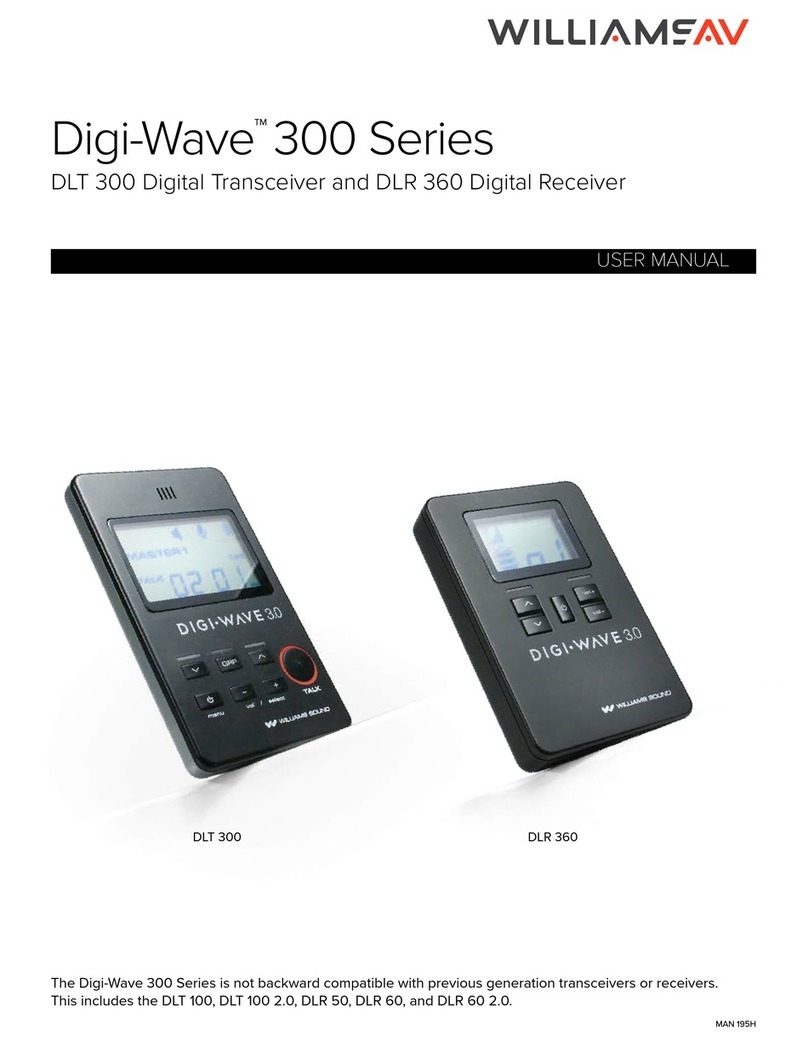Digi-Wave 400 Series Digi-Wave 400 Series
98
clearly. Users with transceivers can be allowed to speak, which may be useful in a classroom setting.
Interpretation
Interpretation mode is best suited when dealing with multiple, simultaneous audio feeds. In normal
interpretation mode, an interpreter may be translating a speech given in Spanish into English, a group of
interpreters may be translating a speech in English into several languages. Up to 14 languages and the floor
may be broadcast on the Digi-Wave system at one time.
Court
Court mode allows toggling between secured groups, without letting the Guest unit on an unused or incorrect
Group. A Guest unit can access up to four pre-selected groups, but nothing else. Although this mode is named
Court Mode, this mode can be used whenever a limitation to group selection is needed.
Interpretation Mode: Broadcast Type
When in Interpretation Mode, you will be required to select a broadcast type. The broadcast type helps
determine which channel the DLT transceiver will broadcast on.
Floor will broadcast on channel 0. This is intended to be the main audio for the event that is being interpreted.
Interpreter will broadcast on channel 1 - 14 depending on what is available. Each channel is able to be used by a
dedicated interpreter. All interpreter units can hear the Floor on channel 0, and transmit the Interpreter’s voice
on channels 1 - 14. At any time, by changing channels, anyone can listen to the Floor on Ch. 0 or any Interpreter
on channels 1 - 14. The interpretation is broadcast 1-way in up to 14 languages.
Repeater is used to extend the range of the Digi-Wave 400 system by up to 50%. The repeater will broadcast on
one channel, depending on which channel(s) needs to be extended. This mode does not require a person to be
speaking or listening to the transceiver.
For more information on additional features of Interpretation Mode, see “Interpretation Mode Features” on page
17.
Speaking Priority
There are 3 levels of priority.
• Master 1 has first priority, and also sets up a majority of the settings for the Digi-Wave system. There
can be only one Master 1 unit per group.
• Master 2 has second priority when speaking, but does not declare any settings for the Digi-Wave
system, only for their personal device. This is not available in Interpretation mode.
• Guest units have third priority, and can only declare settings for their personal devices.
The Master 1 and Master 2 have the ability to lock out other talkers by holding down the Talk button for three
seconds. All system Talk LEDs will continuously flash while other participants are locked out of the Talk feature.
The Master 1 can override anyone else talking within the group. Master 2 has talking priority over Guests.
The Master 1 or Master 2 must have their talk button deactivated to allow the Guest units to talk. When 2-6
people are talking in a group, the participants can hear their voices in the DLT transceivers or DLR receivers.
DLR receivers can only listen, as they do not have a microphone or talk button.
If a Master 1 unit leaves the conversation, the other devices in the group cannot continue the conversation
without them. A Master 1 must be present for the Digi-Wave system to be used.
Groups and Channels
Depending on the Mode you select, you will primarily be working with Groups or Channels. Both settings
determine who hears the audio, and are very similar in concept.
Groups are used in every mode. A group is a selection of people communicating with one another. For instance,
there may be one tour group for a basic tour and another tour group for a VIP tour. Both these groups may be
in the same area, but their audio will not overlap since they are in different groups.
Channels are used in Interpretation mode. Users configure their device to listen to a certain channel based on
what they need to hear. For instance, in Interpretation mode, their may be a channel per language. Users will
listen to the channel for the language they speak, and not hear the audio for languages they do not understand.
In a theatre with two showrooms, the Digi-Wave system may have a group for each theater. Each group may
have up to 15 channels of audio in use. Each user will need to be assigned the correct group for the theater they
are sitting in, as well as the correct channel for the appropriate audio.
Addresses
Addresses are unique numbers given to each Digi-Wave transceiver in a set up. Typically, addresses will be
automatically assigned but in some use cases, manual assignment may be necessary. If manually assigning
addresses, make sure each address is unique; addresses between 0 and 1023 can be selected. Each of the 1024
addresses is available per group.
DLR receivers do not have addresses.
Selecting Group(s) and Channel(s)
Each set of people who want to talk and/or listen to each other must be in the same group. Up to 4 Groups can
operate simultaneously within range of each other. Up to 15 channels can be used simultaneously.
Group numbers and channels are selected via the settings menu. Pressing the up or down button will allow you
to manually select the group or channel number.
Profiles
Configurations of settings can be saved to a Profile to be easily reloaded later. A profile may be created on any
device and loaded later. Profiles are useful when Digi-Wave devices are used in multiple ways, such as being
used for both Tours and Hearing Assistance.
General Rules of Operation
The following rules must be followed. Failure to adhere to these rules will result in unpredictable,
unsupported operation.
• There must be only one Master 1 per group.
• Master 2 is optional, and there can only be one per group.
• Any other DLT 400 units must be a Guest unit.
• Each DLT transceiver must have its own address and the address cannot be duplicated within a group.
• Each group must be assigned its own group number. Williams AV recommends a maximum of four
groups using the system simultaneously within the same area to prevent interference.
• When using four simultaneous groups, group numbers must be sequential. i.e. 11, 12, 13, 14. Any numbers
0-1023 can be used (only 0-99 if DLR 360 or DLT 400 ALK receivers are being used).
The Main Screen
Display Settings
The mode will be displayed at the top of the screen, between the signal strength indicator and the battery level
indicator.
Depending on your setting selections, the clock, the channel or the group will be displayed in the center of the