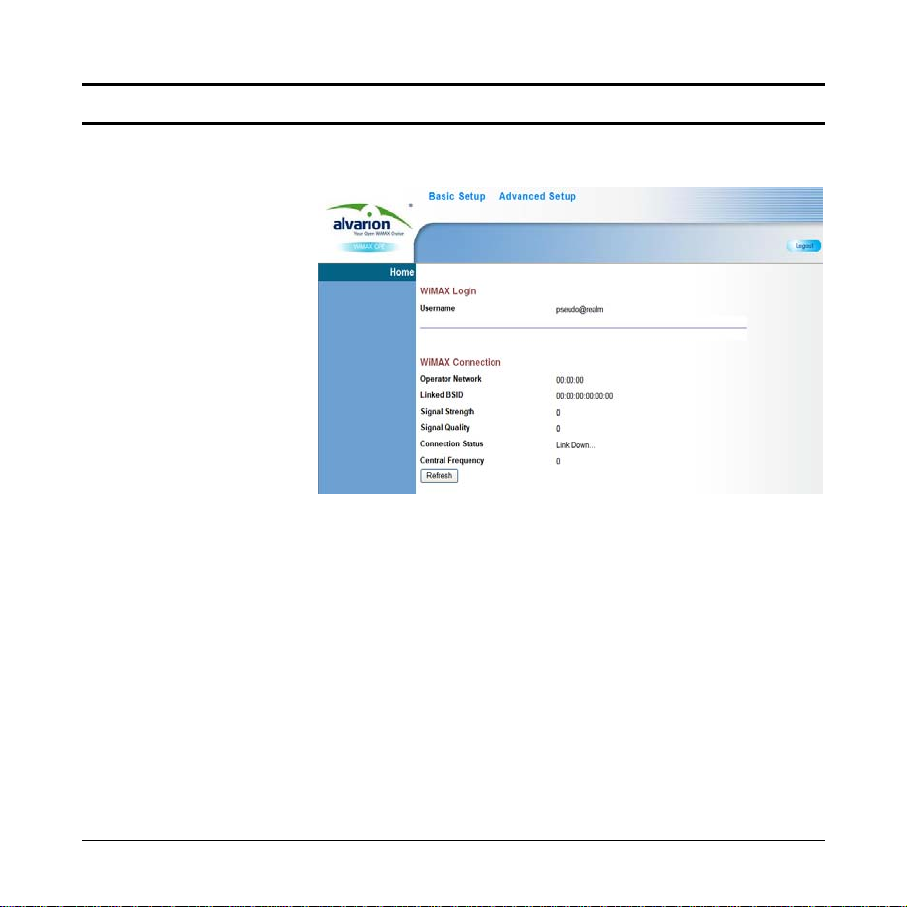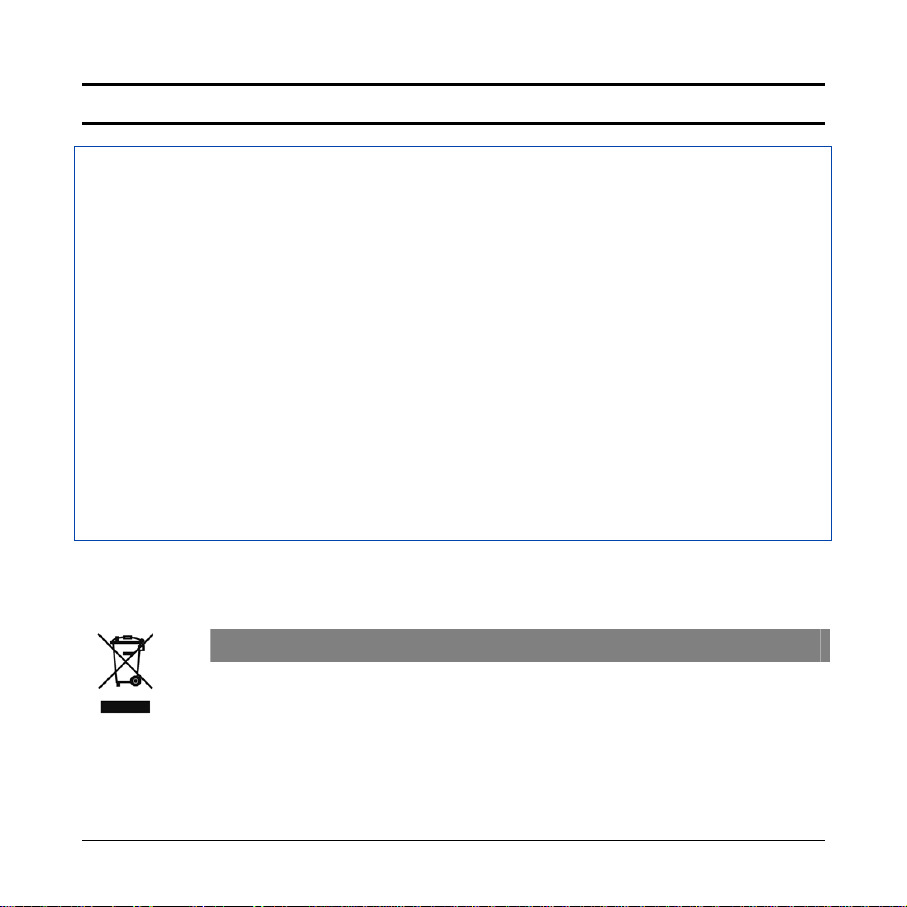Installing the BreezeMAX Si Residential Gateway
- 5 -
P/N: 215152 November 2008
Installation
Overview
Before installing the BreezeMAX Si Residential Gateway, verify that you have all the items
listed in the package checklist. If any of the items are missing or damaged, contact your
BreezeMAX Si service provider.
Select a Location
The indoor BreezeMAX Si Residential Gateway can be mounted on any horizontal surface,
such as a desktop or shelf. Be sure to select an suitable location for the device. Consider
these points:
•Select a cool, dry place, which is out of direct sunlight.
•The device should have adequate space (approximately two inches) on all sides for
proper air flow.
•The device must be near an AC power outlet that provides 100 to 240 V, 50 to 60 Hz.
•The device should be accessible for network cabling and allow the status LED
indicators to be clearly visible.
NOTE:If the BreezeMAX Si Residential Gateway displays a weak WiMAX receive signal, try
moving it to another location.
1. Power on the WiMAX Residential Gateway by connecting the AC power adapter and
plugging it into a power source. Check the status indicators for correct operation.
CAUTION:Use ONLY the power adapter supplied with the unit. Otherwise, the product may
be damaged.
2. Connect PCs to the unit’s LAN ports using Ethernet cables. Alternatively, you can
connect the LAN ports to an Ethernet switch or other devices.
Use Category 5 or better cables and make sure the length does not exceed 100 meters
(328 ft).