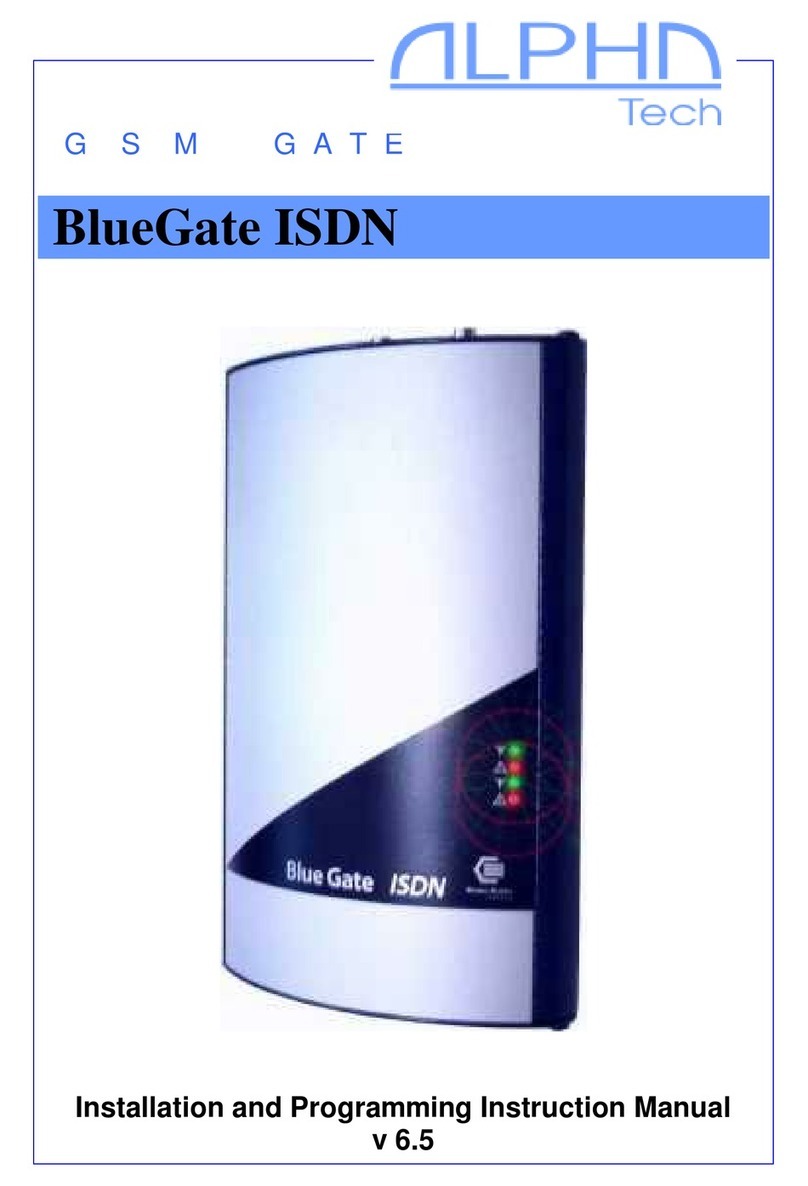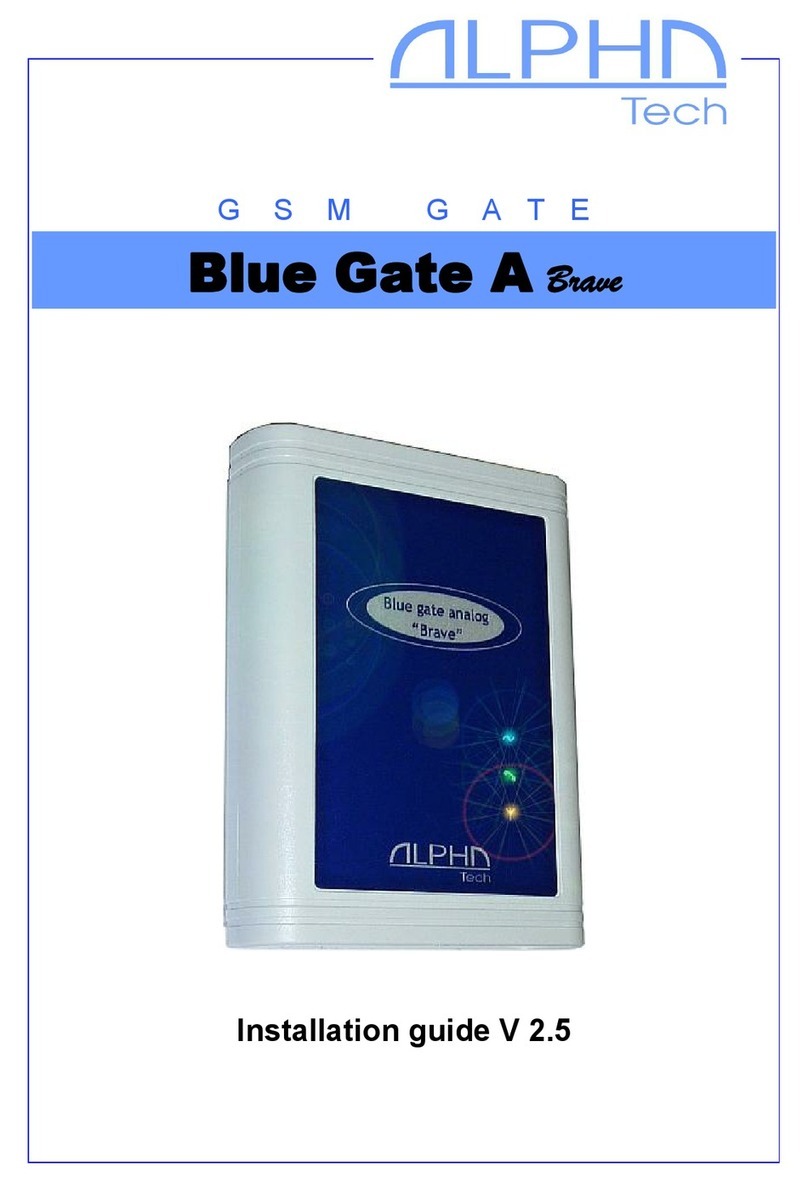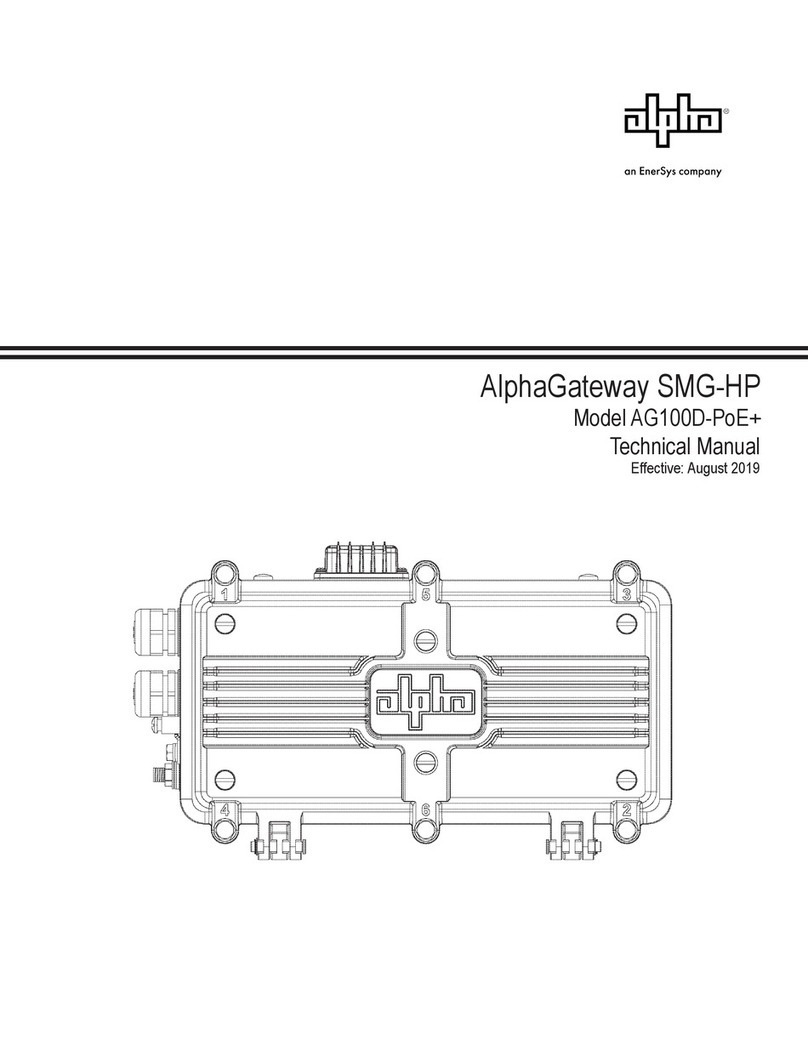PRIma Gate 2
Contents
Basic general features.................................................................................................................5
Description.................................................................................................................................6
CPU Board Description..........................................................................................................6
1.1 RJ45 pin setting......................................................................................................7
GSM peripheral Board...........................................................................................................8
Software .....................................................................................................................................9
1 File..................................................................................................................................9
1.1
New ........................................................................................................................9
1.2 Open.......................................................................................................................9
1.3 Save........................................................................................................................9
1.4 Save as....................................................................................................................9
1.5 Close.......................................................................................................................9
1.6 Download from Gateway.......................................................................................9
1.7 Upload to Gateway.................................................................................................9
1.8 Upload to Gateway Without Network Setting ........................................................9
1.9 Download CDR......................................................................................................9
1.10 Recent file ............................................................................................................10
1.11 Quit.......................................................................................................................10
2 View.............................................................................................................................10
2.1 Toolbar.................................................................................................................10
2.2 Status....................................................................................................................10
3 Connection ...................................................................................................................10
4 Options.........................................................................................................................10
4.1 Interface................................................................................................................11
4.2
Modem Setting.....................................................................................................11
4.3 Language..............................................................................................................11
4.4 Password...............................................................................................................11
4.5 Date/Time.............................................................................................................12
5 Service..........................................................................................................................12
5.1
System Information..............................................................................................12
5.2 Reset.....................................................................................................................12
5.3 Update firmware...................................................................................................13
5.4 Module reset.........................................................................................................13
5.5 Update Annoucements .........................................................................................13
5.6 System Monitor....................................................................................................13
6 Configuration ...............................................................................................................14
6.1 System..................................................................................................................14
6.1.1 General .............................................................................................................15
6.1.2 Network............................................................................................................16
6.1.3 Alarm indication...............................................................................................16
6.1.4 Call detail record (CDR)..................................................................................17
6.1.5 SMS Messages .................................................................................................17
6.2 ISDN.....................................................................................................................18
6.2.1 Common...........................................................................................................18
6.2.2 Lines.................................................................................................................20
6.2.3 Synchronization................................................................................................23
6.3 GSM.....................................................................................................................23
6.3.1 GSM Modules..................................................................................................24