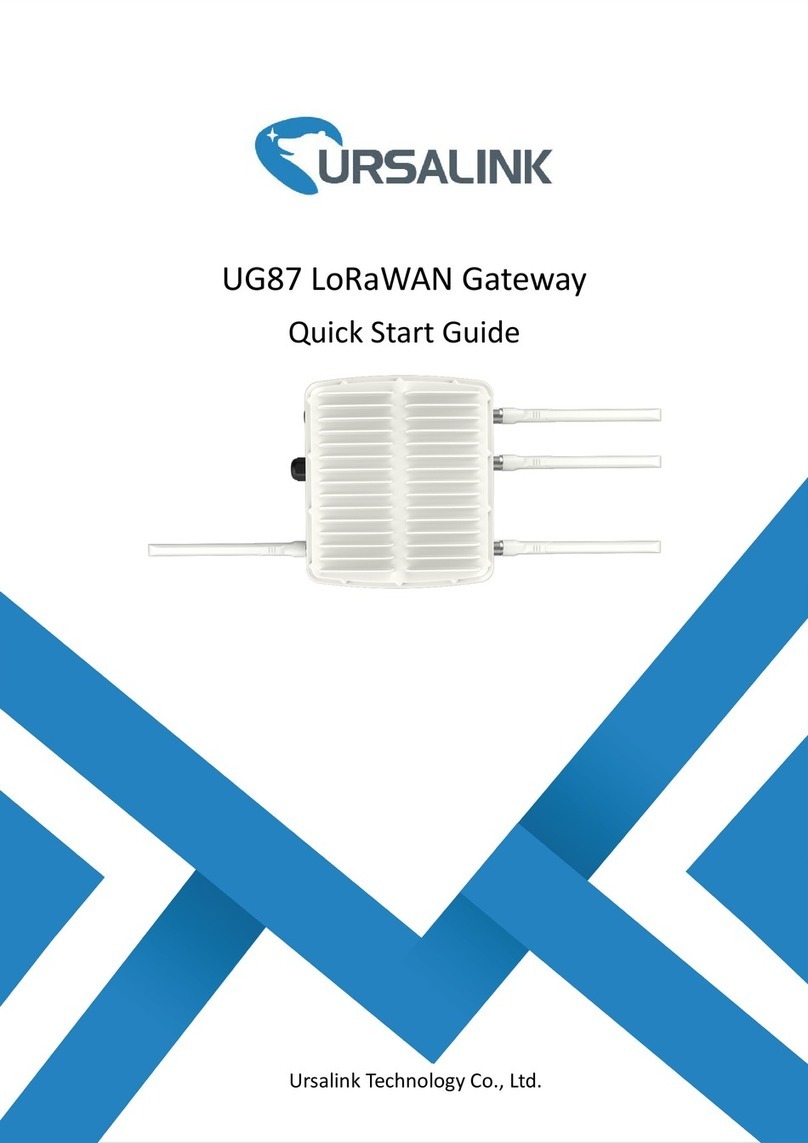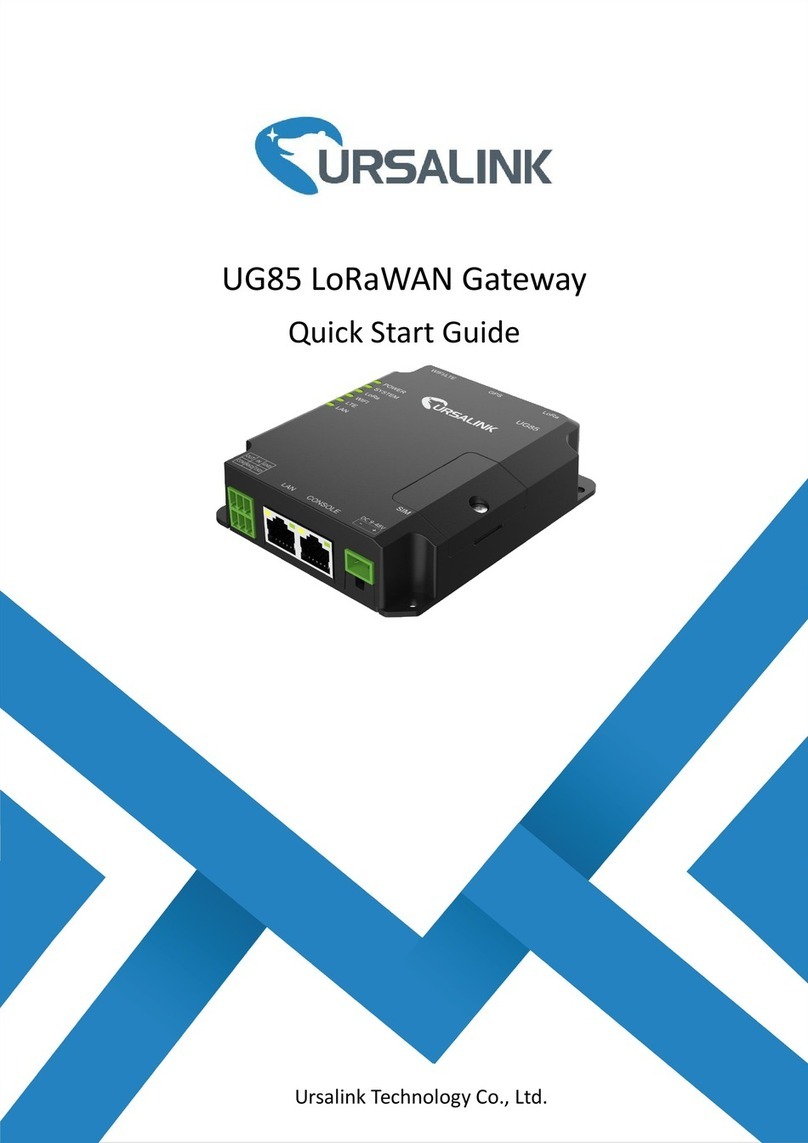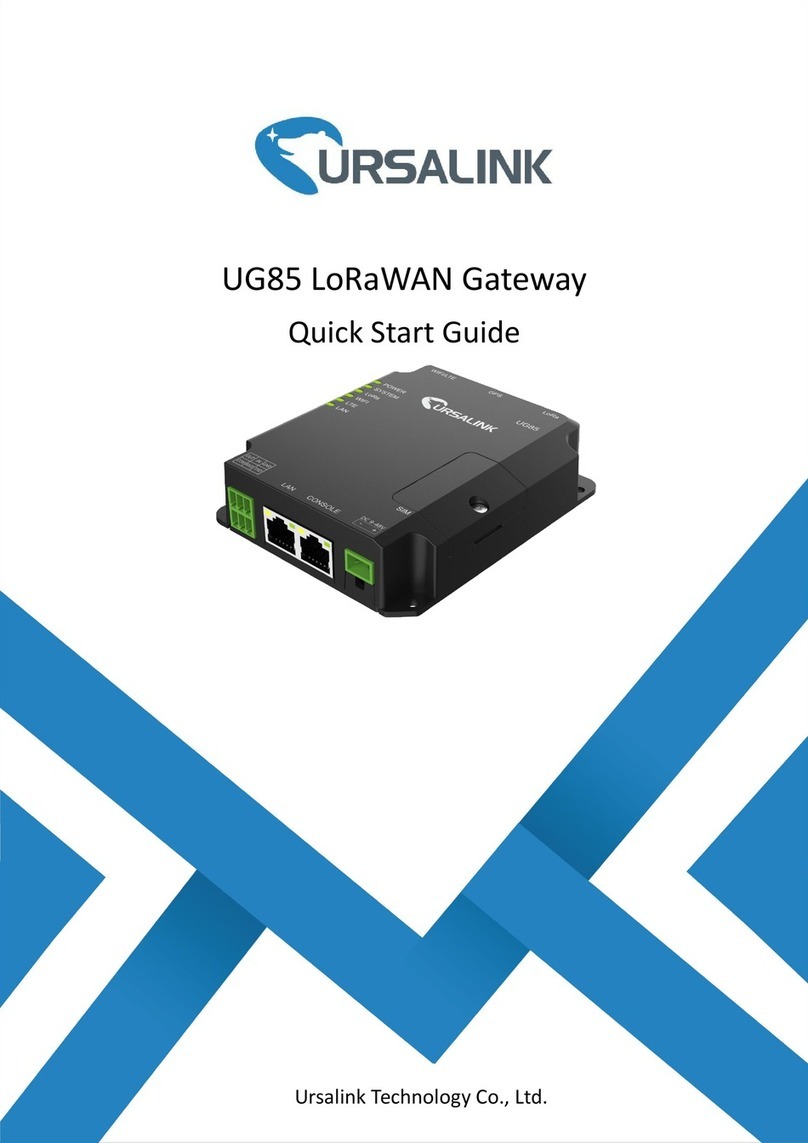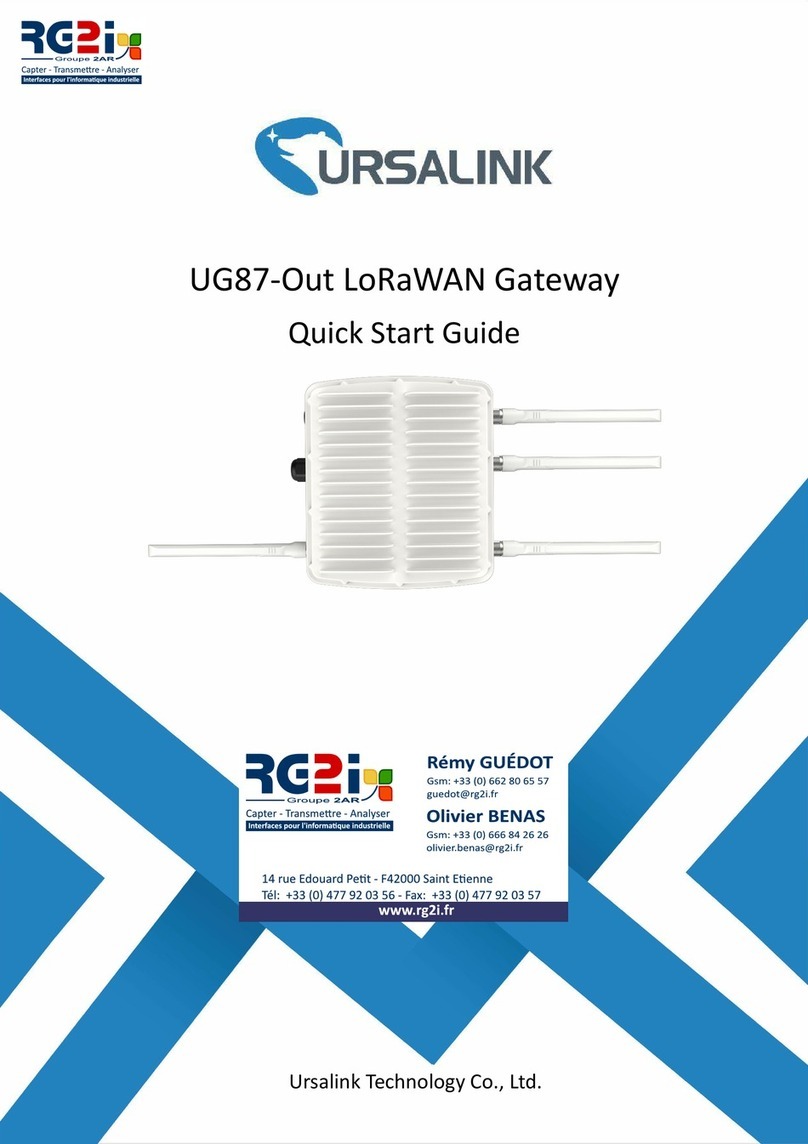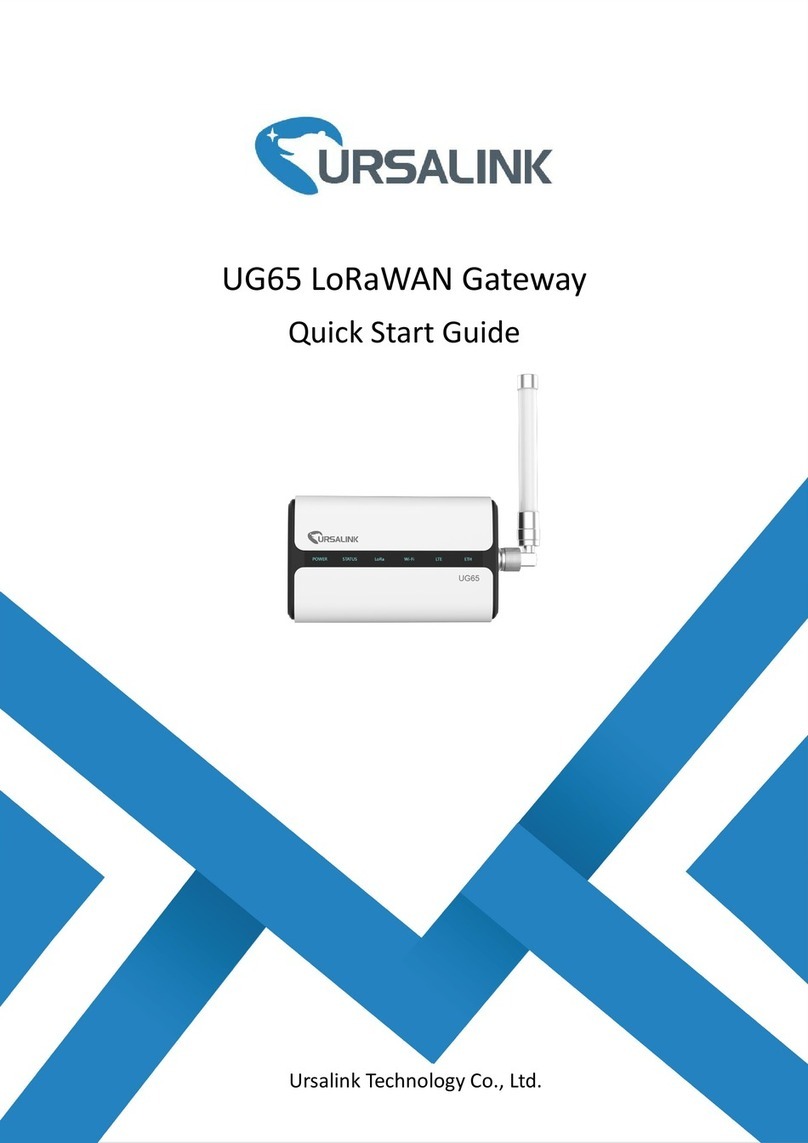www.ursalink.com
Welcome
Thank you for choosing Ursalink UG87 LoRaWAN Gateway.
This guide teaches you how to install the UG87 (Indoor) and how to log in the web GUI to configure the
device. Once you complete the installation, refer to the Ursalink UG87 User Guide for instructions on how to
perform configurations on the device.
Related Documents
This Quick Start Guide only explains the installation of Ursalink UG87 LoRaWAN Gateway. For more
functionality and advanced settings, please refer to the relevant documents as below.
Datasheet for the Ursalink UG87 LoRaWAN Gateway.
Users can refer to the guide for instruction on how to log in the
web GUI, and how to configure all the settings.
The related documents are available on Ursalink website: http://www.ursalink.com.
Declaration of Conformity
UG87 is in conformity with the essential requirements and other relevant provisions of the CE, FCC, and
RoHS.
For assistance, please contact
Ursalink technical support:
Email: support@ursalink.com
Tel: 86-592-5023060
Fax: 86-592-5023065