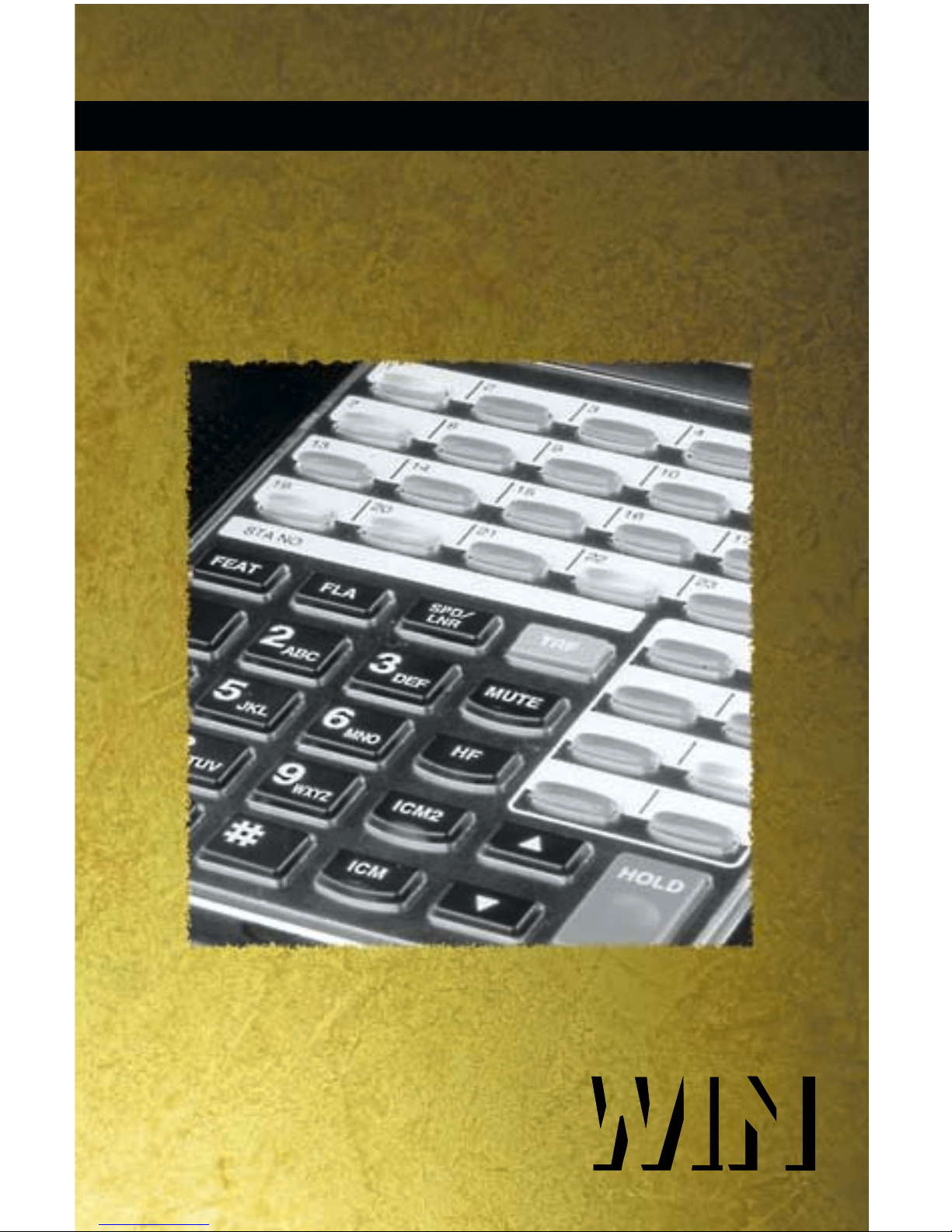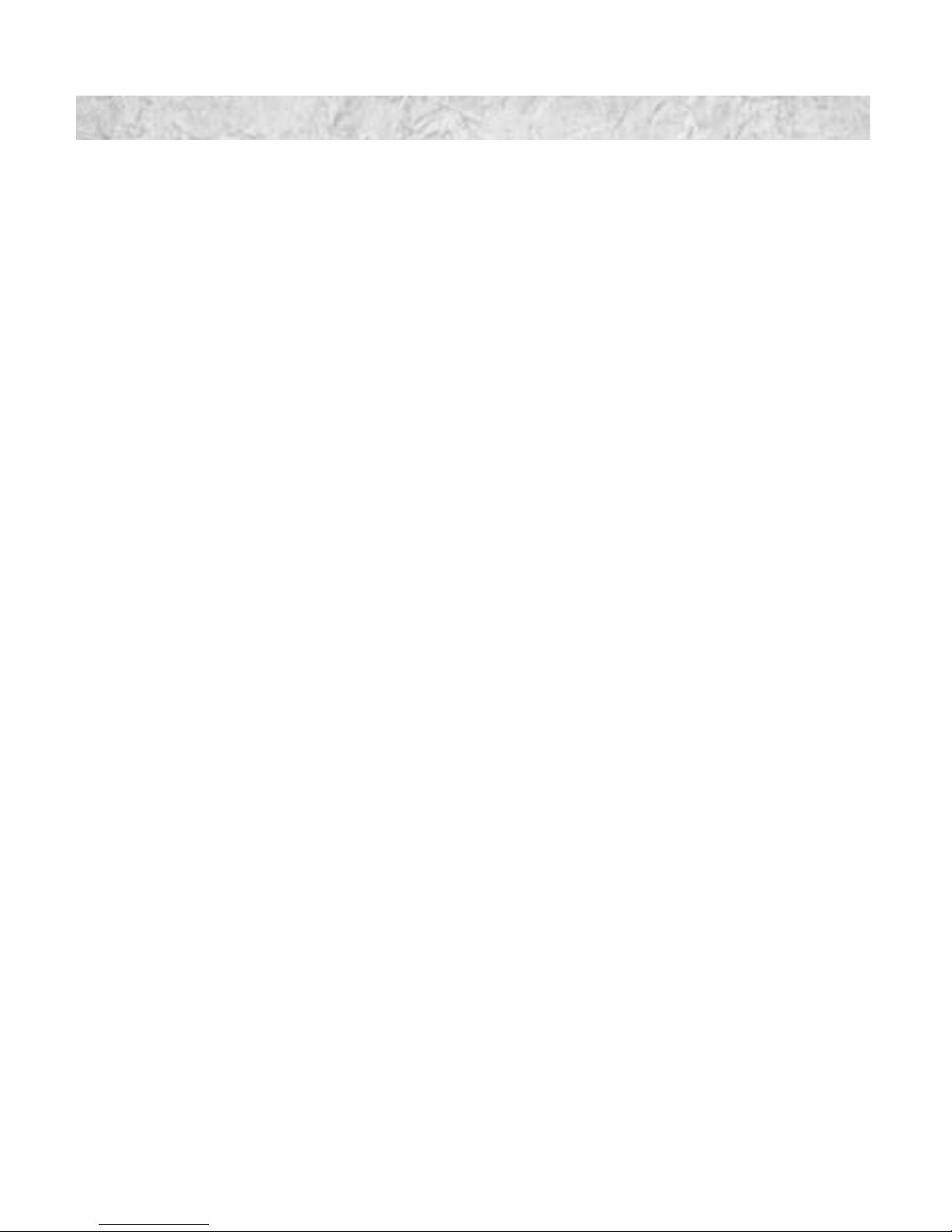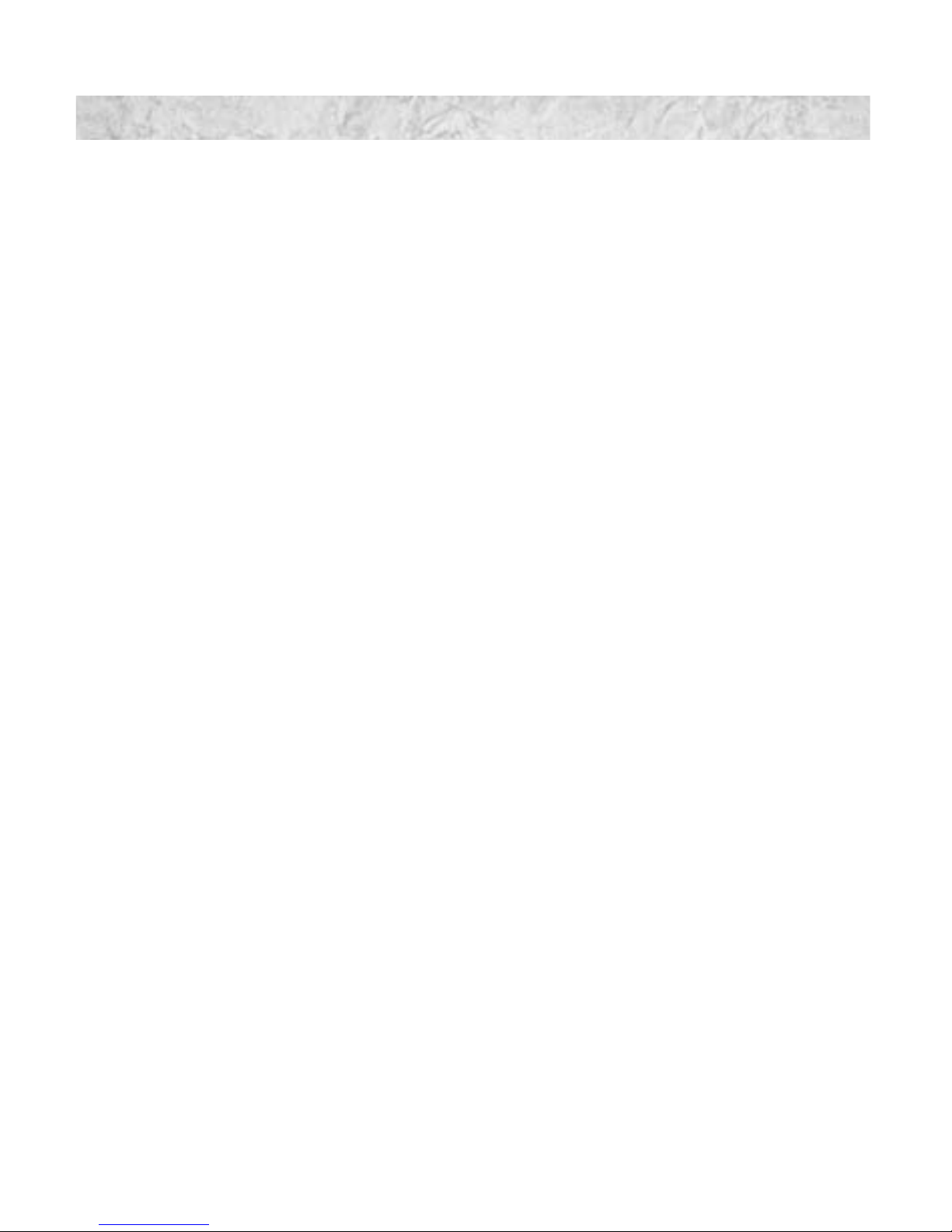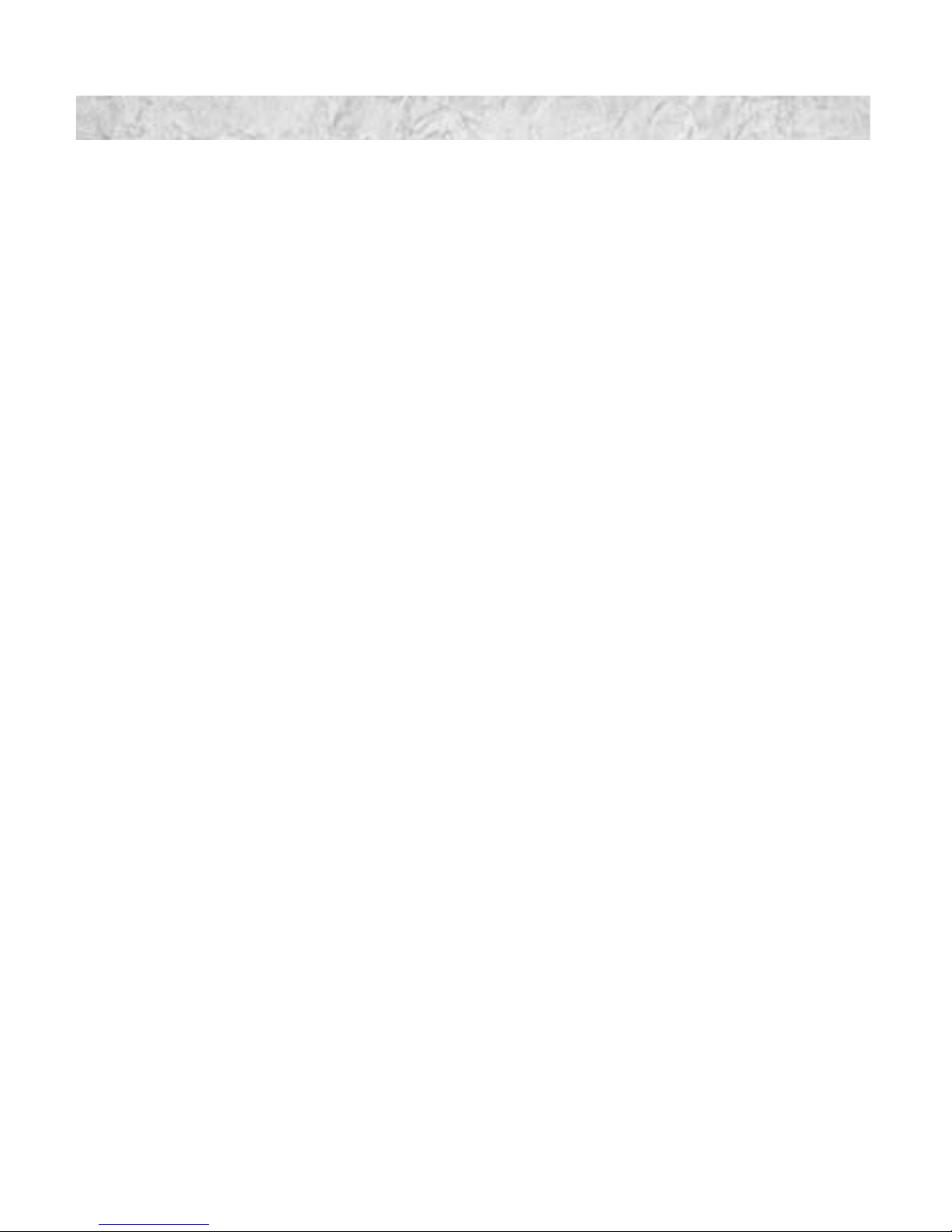WIN®Digital Multiline Telephone User Guide
1. Dedicated Feature Buttons - Provide easy access to frequently used fea-
tures some of which include Intercom and Intercom2access, Hands-Free
activation, Transfer, and Speed Dial/Last Number Redial and Flash.
2. Programmable Feature Buttons - Illuminated in 3 colors, these buttons
provide a visual indication of active features and line status. Button pro-
gramming can be performed by system administrator or by station user.
3. Fold Out Legs - Allow station user to change the angle of the telephone by
extending or retracting and locking them in place under the telephone.
4. Status Indicator - Provides a visual status indication for message waiting,
incoming calls and headset mode operation using two color illumination
and a steady/flashing sequence.
5. Speaker - Provides audible ringing and on-hook voice announce operation
for telephone calls, paging and station background music.
32 Line Display
The 32 Line Display Telephone offers
maximum use of digital telephone
features including 32 tri-colored pro-
grammable feature buttons, a full-
duplex speaker phone and a high
resolution 3 line display.
20 Line Non-Display
The 20 Line Non-Display Telephone
provides sophisticated digital tele-
phone features such as tri-colored
programmable feature buttons and
voice announce on an easy-to-use
instrument.
1798
2
3
4
10
5
6
178
2
3
4
5
6