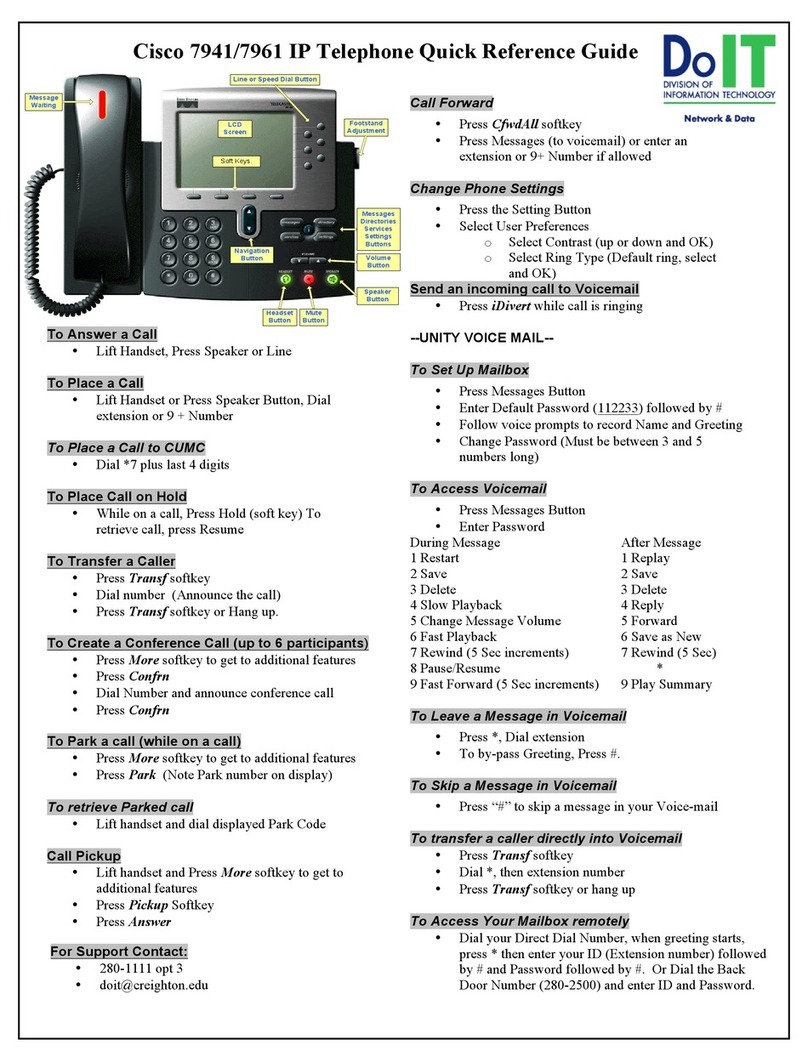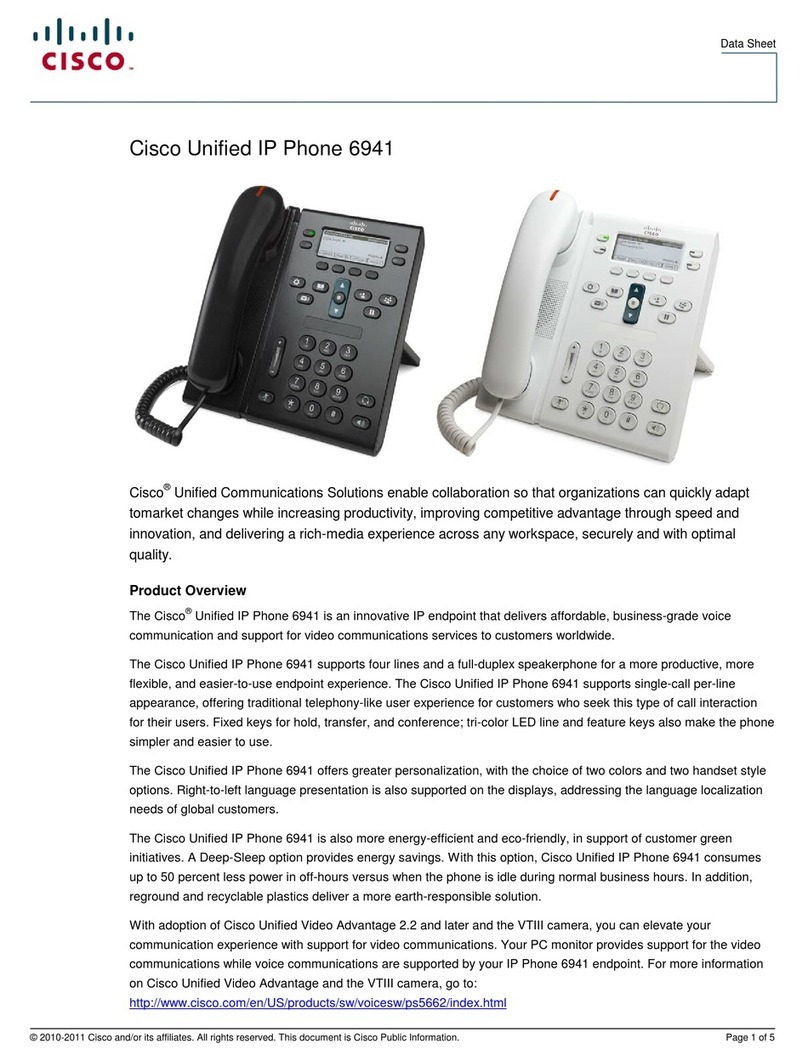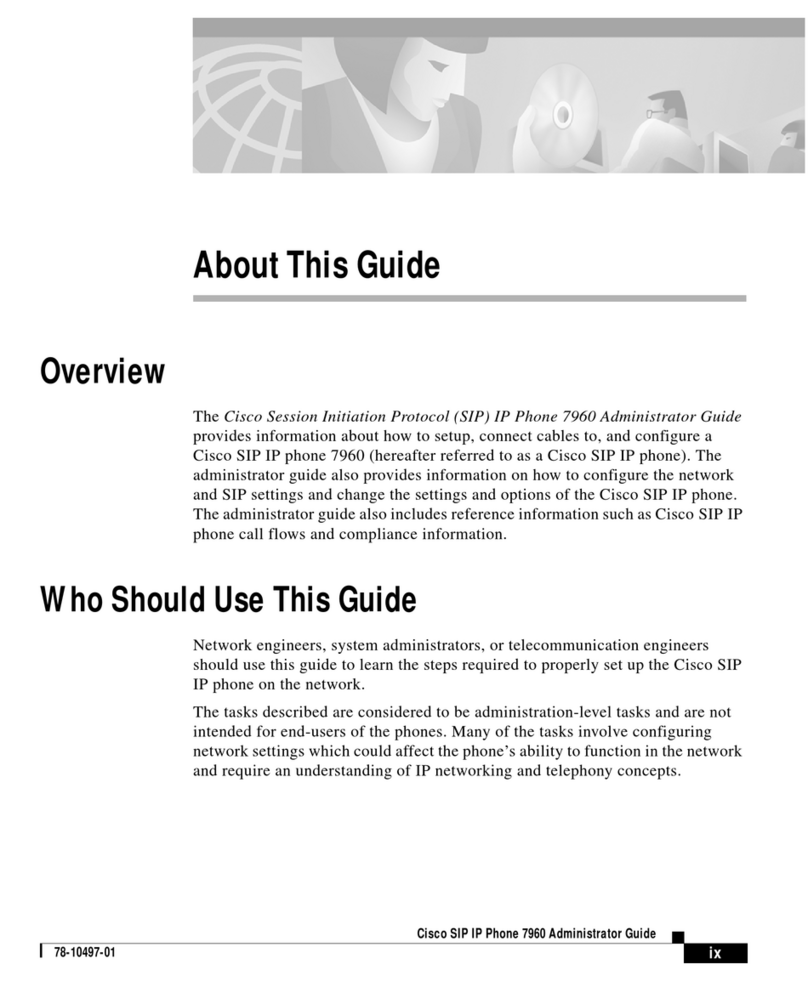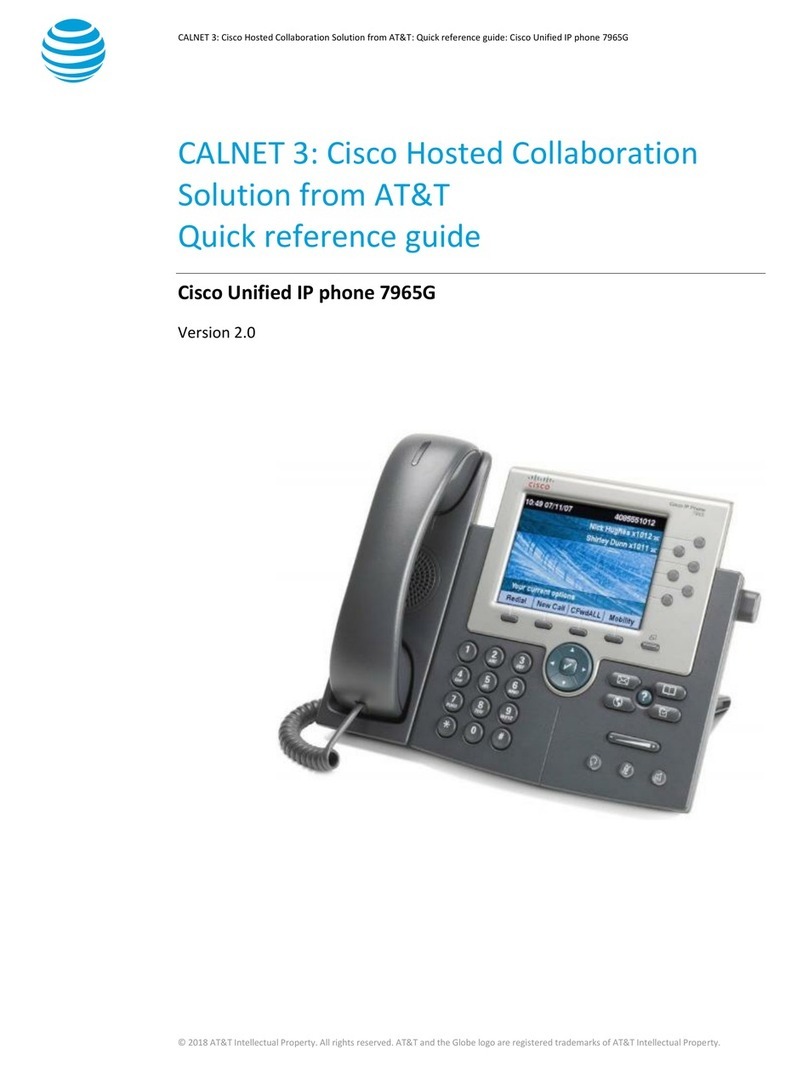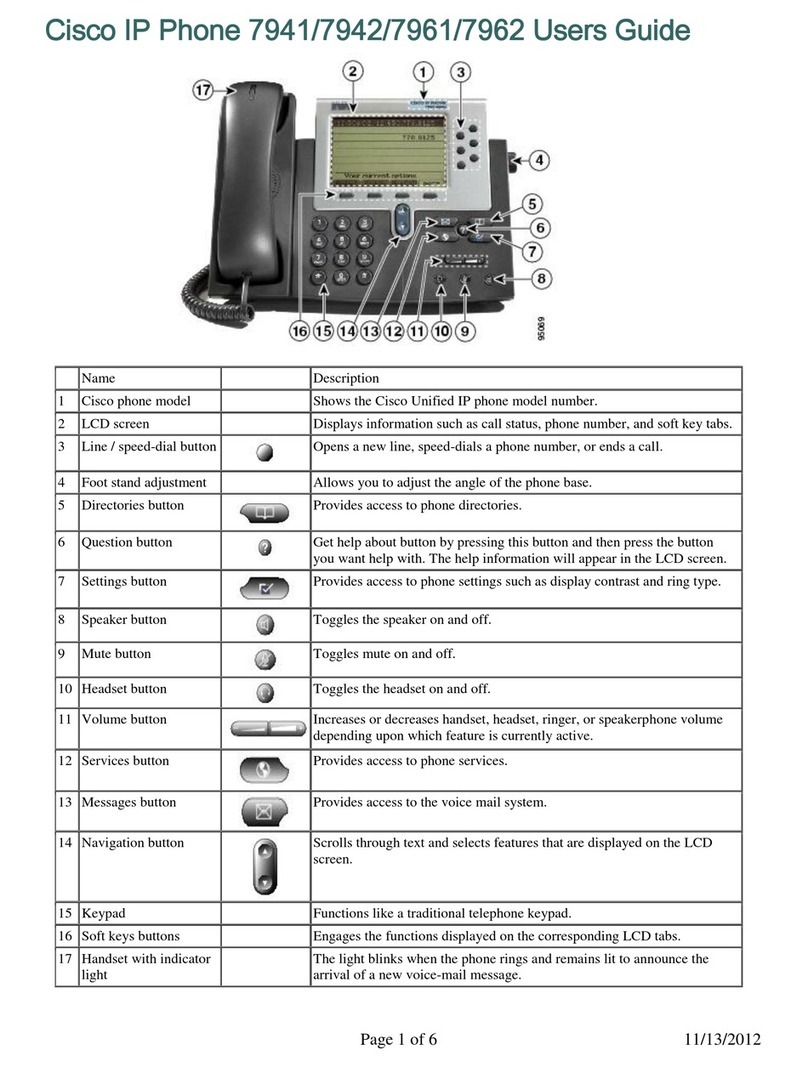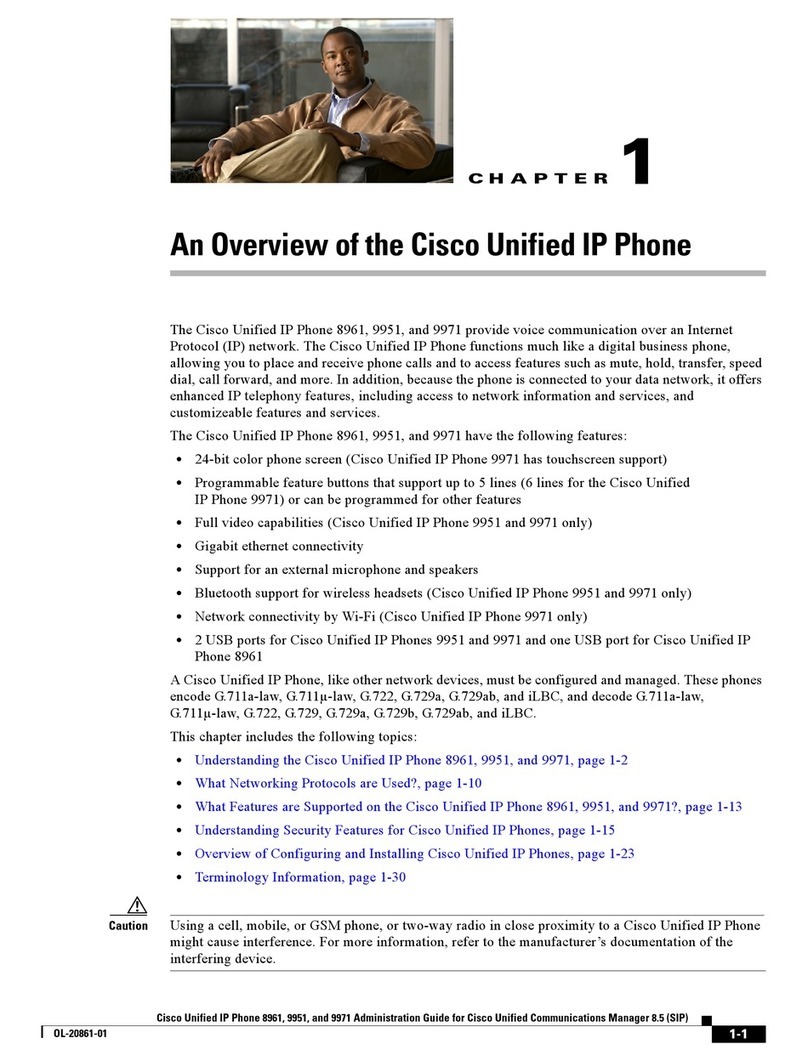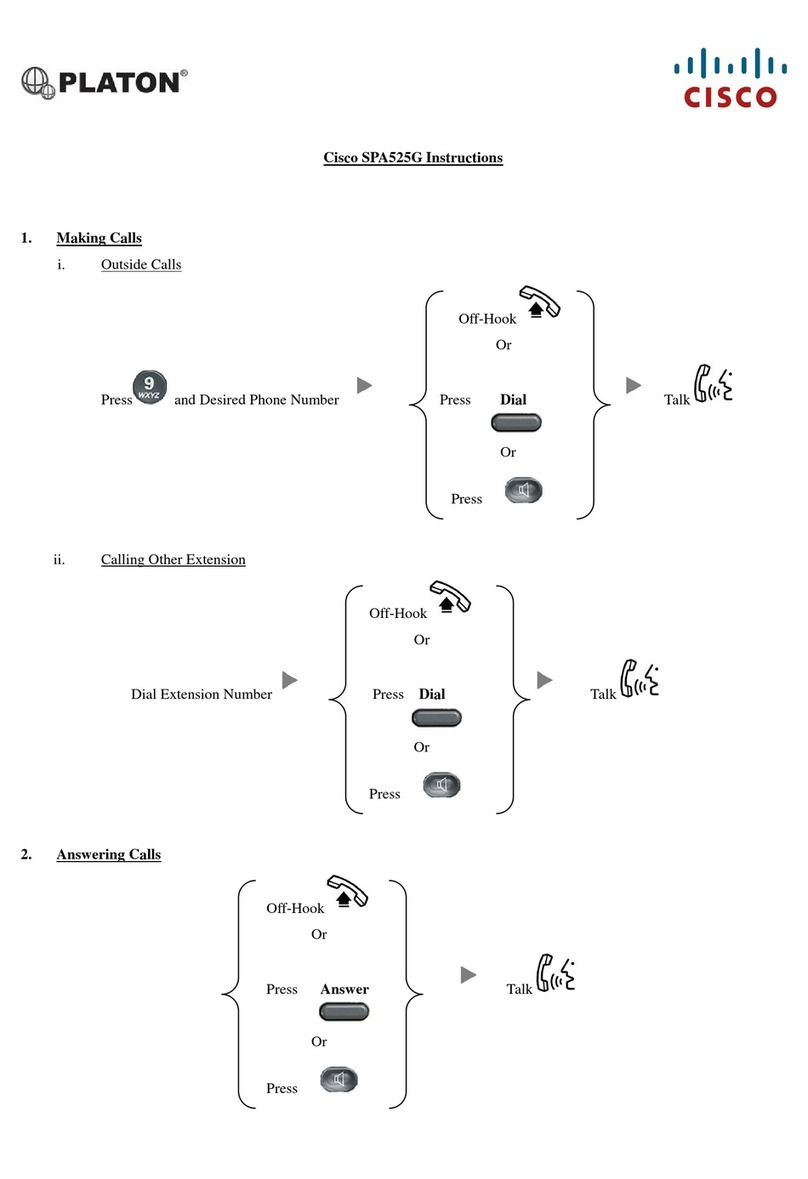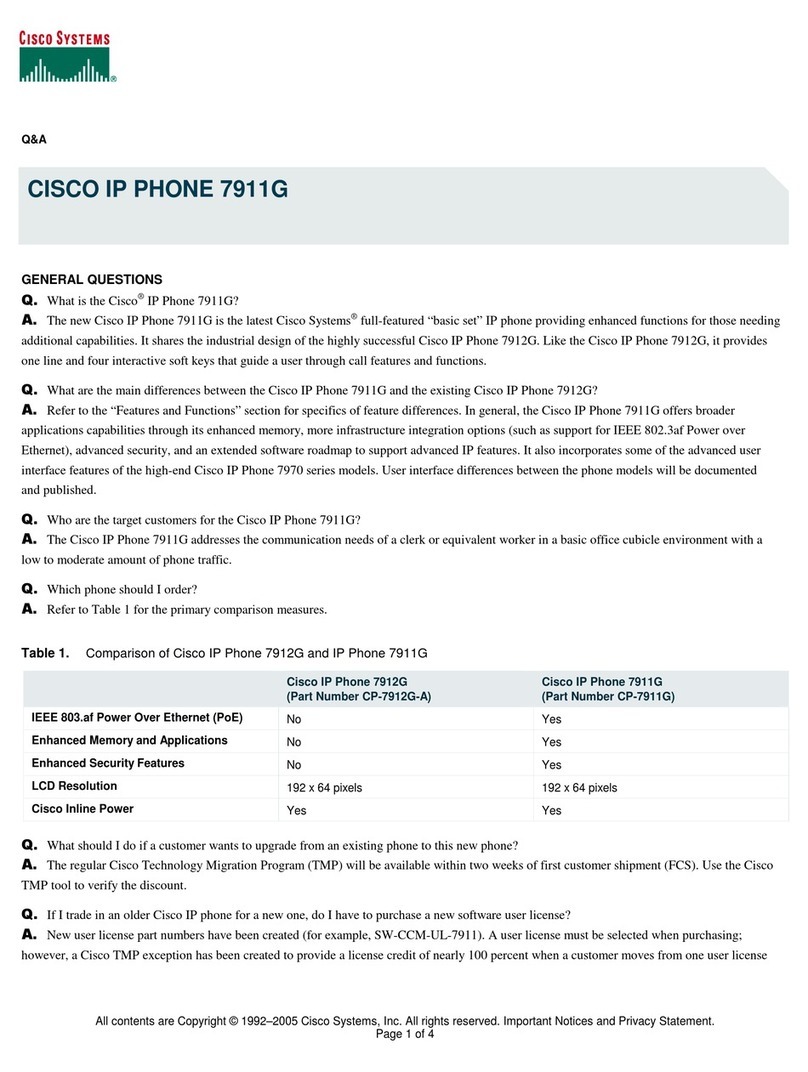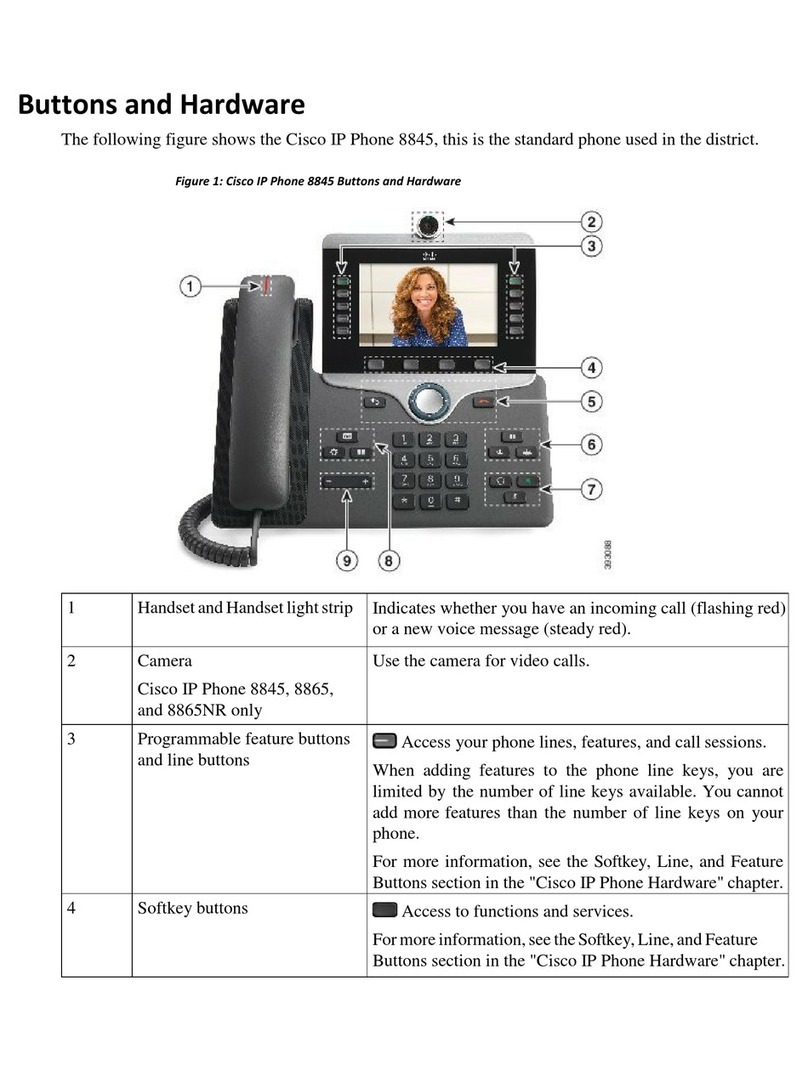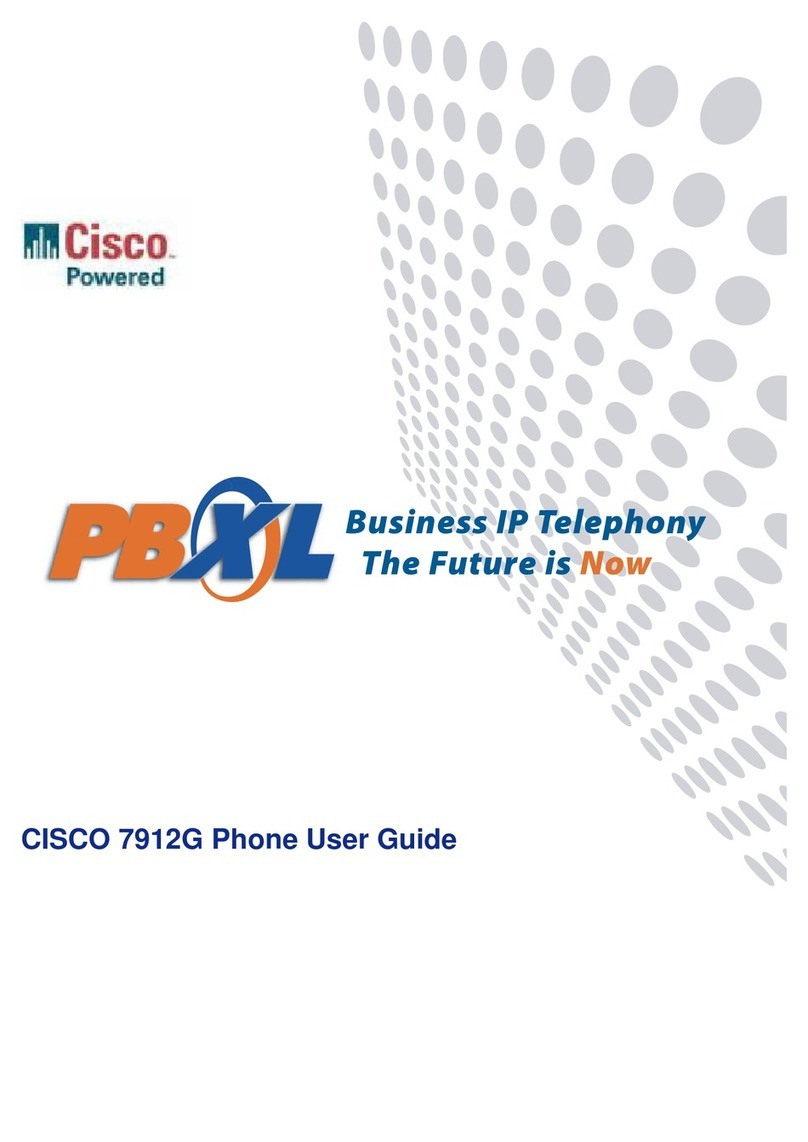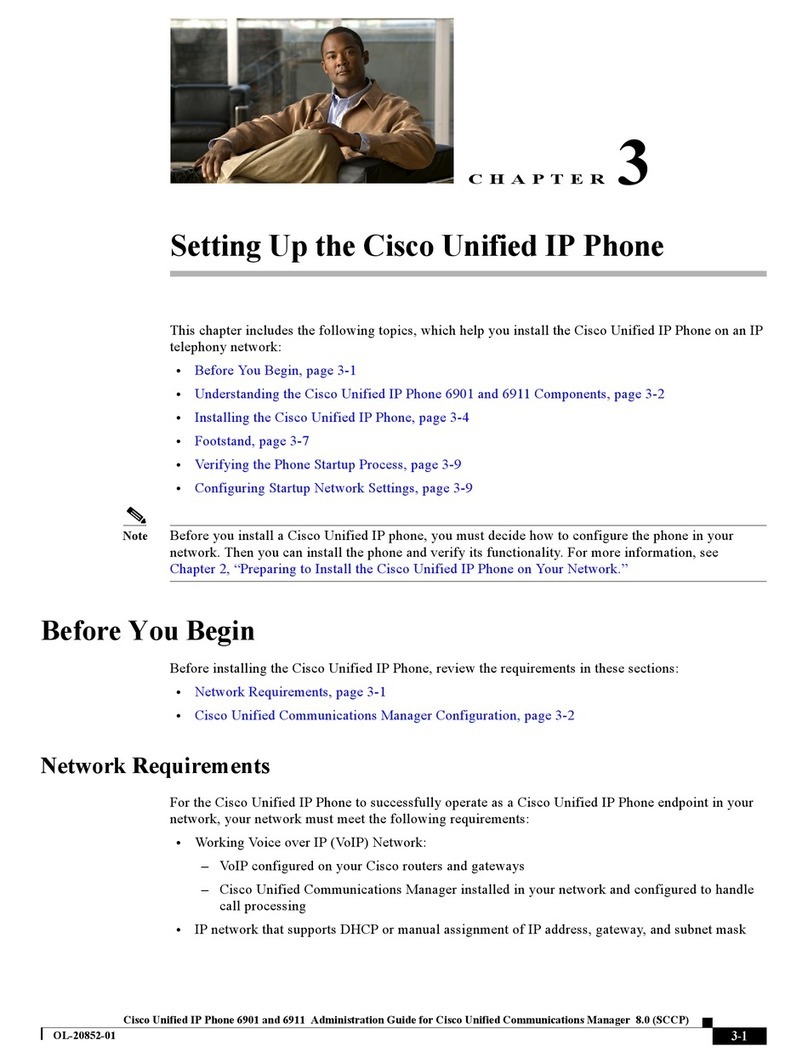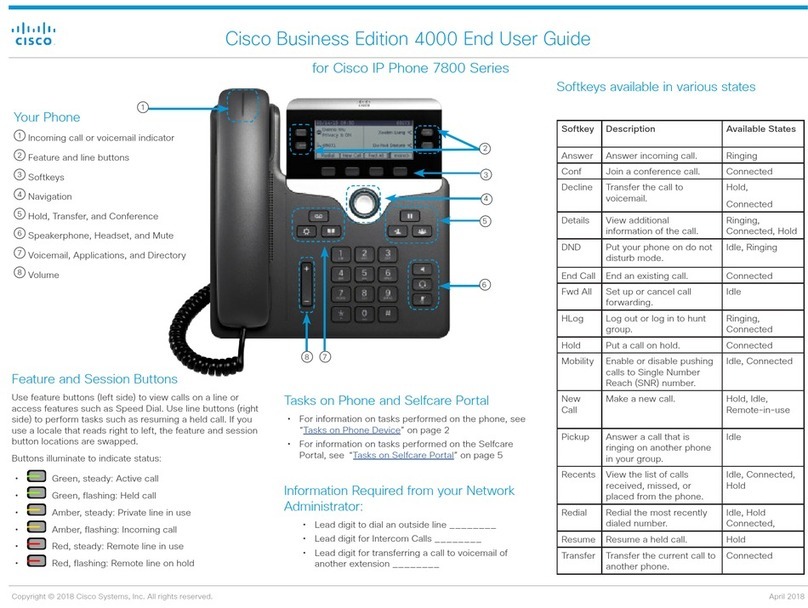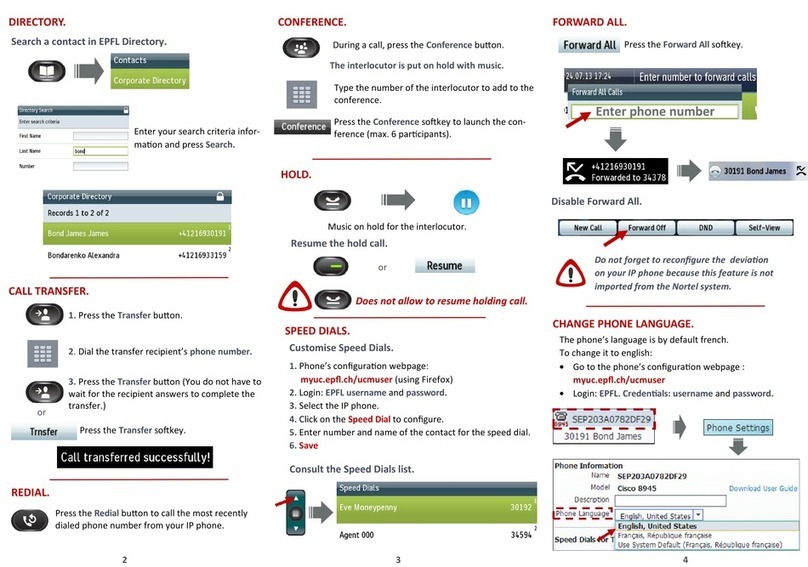12. Settings
Ringtone
1. Press Applications
2. Select Settings > Ringtone
.
3. Select a
line (if applicable).
4. Scroll
through
the list of ringtones
and
press
Play to hear a
sample.
5. Press Set to save a selectio
n.
Screen Contrast
1. Press Applications
.
2. Select Settings > Brightness.
3. Press the
Navigation
cluster left or
right
to
change the
contrast
and
press Save.
Font S
i
ze
1. Press Applications
.
2. Select Settings > Font Size.
3. Select Tiny, Small, Regular, Large, or
Huge
.
4. Press Set.
• To adjust the ringer volume, press
Volume
on
the left (-) or right (+).
The Volume bar is located to the left of
the
keypad.
Vol
u
m
e
• To adjust the ringer volume,
press Volume
on
the left (-) or right
(+).
• To adjust the handset, headset, or
speakerphone
volume, press
Volume when
the
phone is in
use
.
• Note: To silence the phone when
ringing,
press
Volume left one time.
Pressing
Vo
l
um
emultiple times lowers the
ringer
vol
u
me
.
13. Navigation
Where are the Line Buttons?
Line buttons are located on the left
side of the phone screen. Buttons
that are not assigned to phone lines
can be used for speed-dials and
other features.
Where are the Session
B
u
ttons
?
Session
buttons
are located on the right
side of
the
phone
screen.
Whereare the Softkeys?
Four softkey
buttons
are located below
the
ph
one
screen. You can press Options
to
reveal
additional
softke
y
s.
How
Do I
Navigate in a
L
i
s
t
or
Me
nu?
Press up, down, left, or right on the
four
-
way
Navigation
or middle to
Select
A scroll bar on the screen indicates your
rel
a
tive position within a
list.
How
Do I
Select an Item in a
L
i
st
or
Me
nu?
With the item highlighted, press Select. Or,
use
the
keypad to enter the
corresponding
item
numbe
r
.
How
Do I
Exita
Me
nu?
To exit a menu completely, press
Exit
.
To go back one level in a menu, press
Back
.
Note If you press and hold Back,
you exit
a
menu
completely
.
14. Pairing Bluetooth
Devices
To pair your Bluetooth Device, press the.
. Press Applications
.
2. Select Bl
uetooth
.
3. Select Add New Bluetooth Device
15. Voicemail
New Message Indicators:
• A solid red light on your
handset
• The voicemail icon and number
display on
the
screen along with one
idle session
bu
tton
Lis
t
en
to
Me
ssa
ge
s
Press Messages and follow the
voice
prompts.
To check messages
for a specific line, press
the
line
button
fir
s
t.
To enroll with voice mail (first use):
•Press the MESSAGES button or
dial the voice mail phone number.
•Enter the first time enrollment PIN:
645321
•Follow prompts to:
•Record your name - press #
key
•Record a greeting
•Set a new 6 digit PIN
o120-Day PIN Expiration
o30-Day Message Deletion
To log on to voice mail from your
phone:
•Press the MESSAGES button
•Enter your PIN, press the # key
To log on to voice mail from another
inside phone
•Press the MESSAGES button.
•Press the * key when voice mail
answers
Enter your ID (extension), then press # key.
•Enter your PIN, then press the #
key.
To log on to voice mail from outside:
•Dial your own 10 digit extension
•Press the * key when voice mail
answers
•Enter your ID (extension), then
press # key.
•Enter your PIN, then press the #
key.
Basic Controls
Press MESSAGES button to log on:
19. Tips
How Can
I
Keep Track of Multiple
Ca
ll
s
?
Line
button
colors indicate call states
and can
hel
p
you stay oriented when
handling multiple calls including shared
li
ne:
• Ringing call—Flashing
a
m
ber
•
Connected
call—Solid
green
• Held call—Flashing
green
• Shared line in-use remotely—Solid
red
• Shared line on hold
remotely—Flashing
red
What
I
s
the Best Wayto Use
My
Hea
d
set?
If you use a headset to dial or answer a
call,
y
our
headset serves as the primary
audio path and
a
headset icon is
displayed in the right corner of
the
header bar. Once you use a headset,
press Answer to
automatically
answer
the call using the
headset.
How
Do I
Set
Up
Speed Dials?
To set up Speed Dials and customize other
f
e
atur
es
and settings for your phone, use
a web browser
on
your
computer to
access the
Cisco Communications
Manager User (CCMU) webpage.