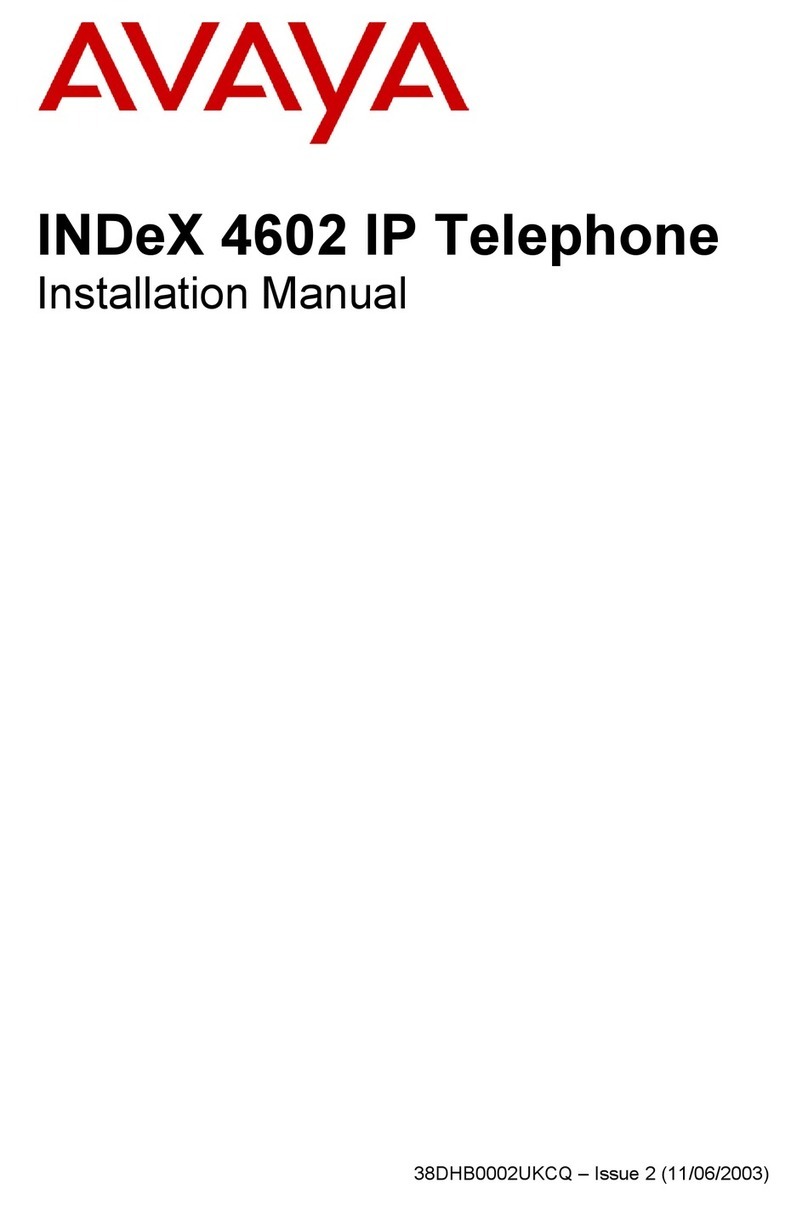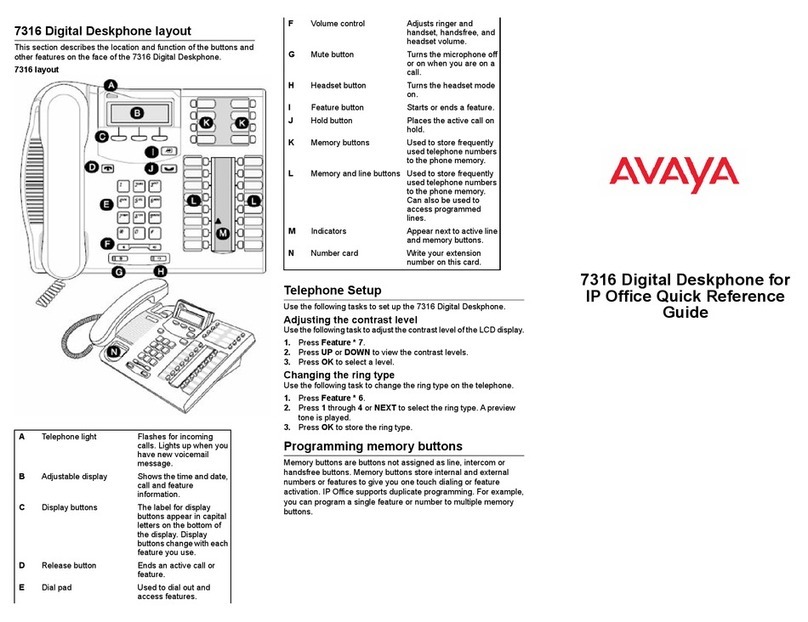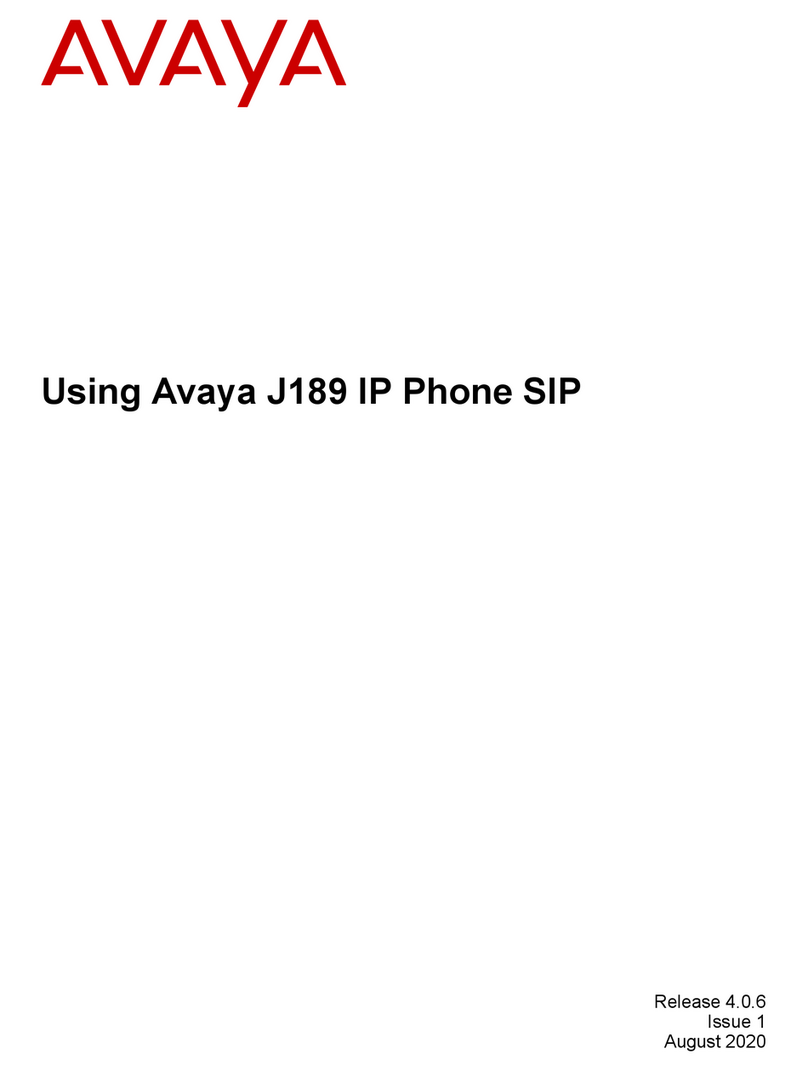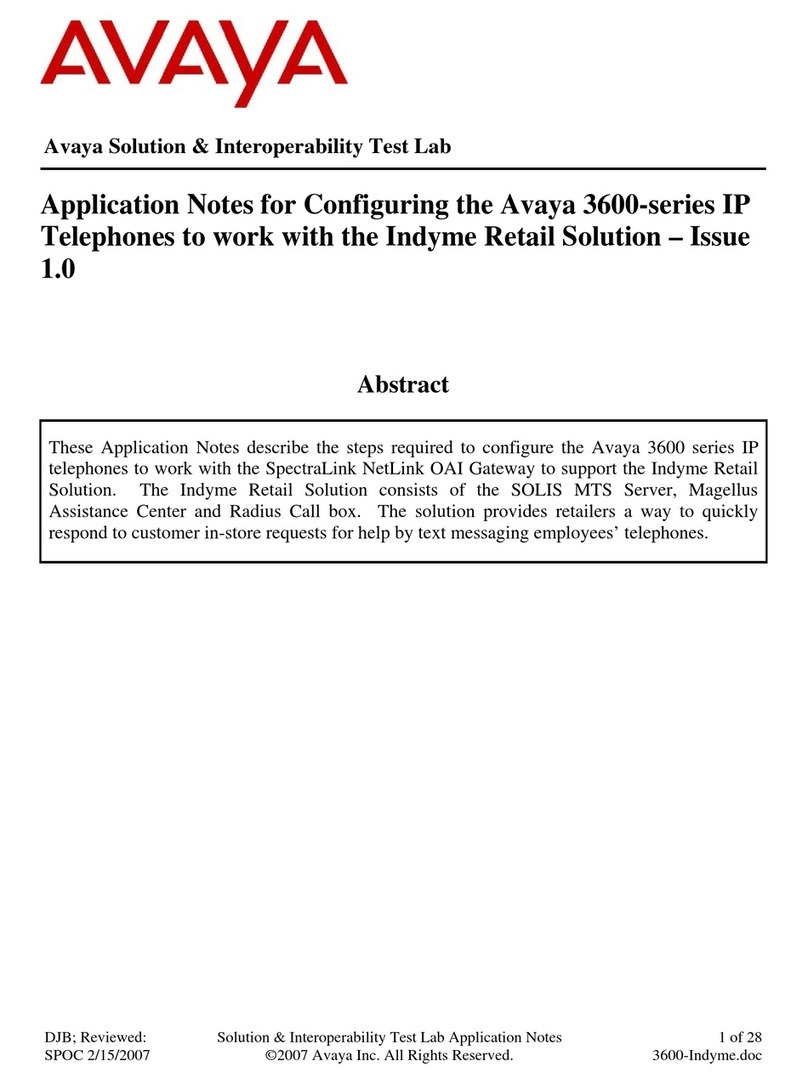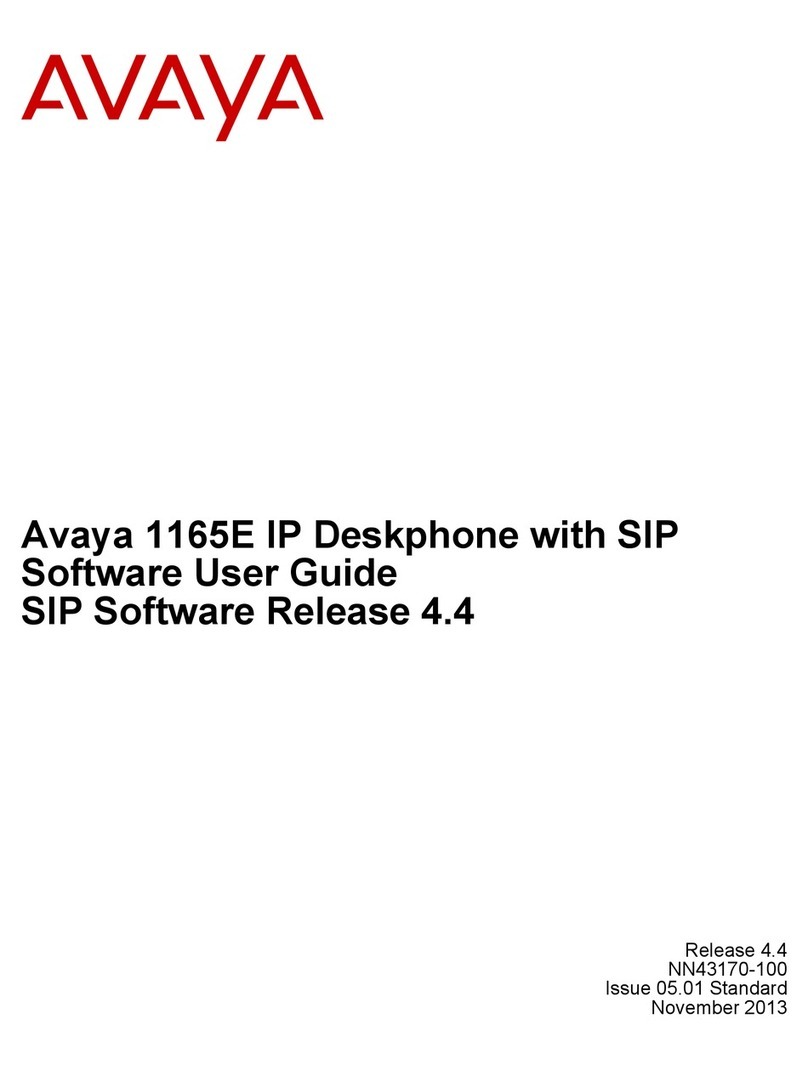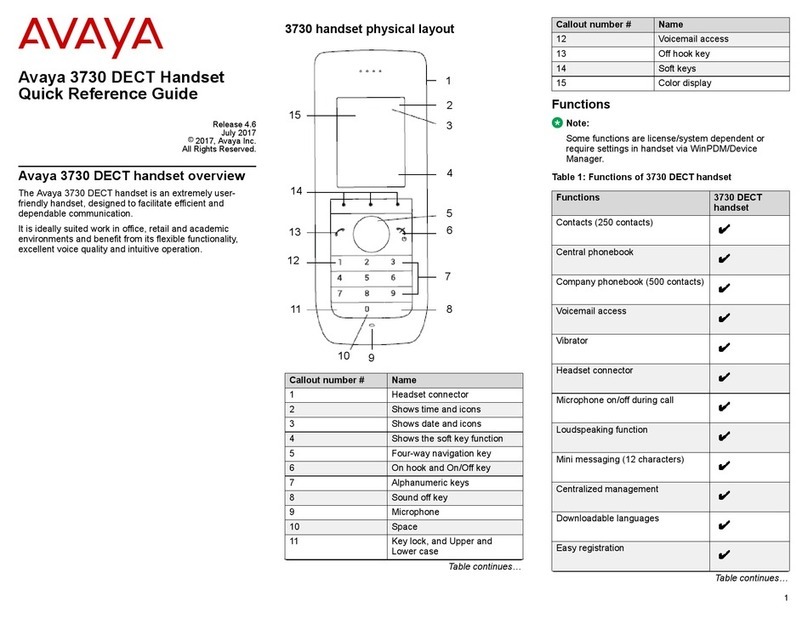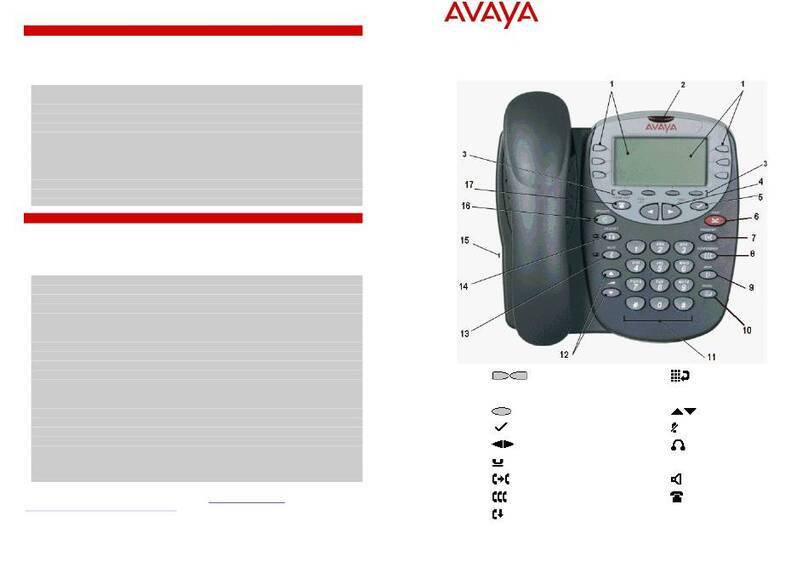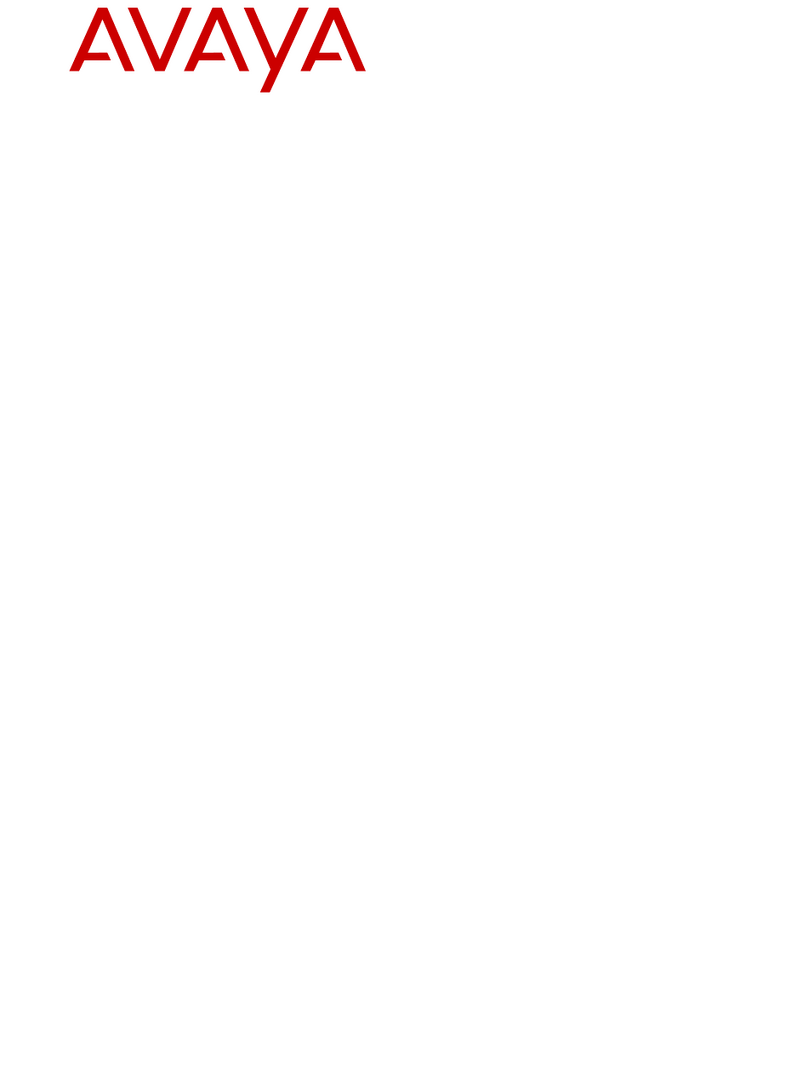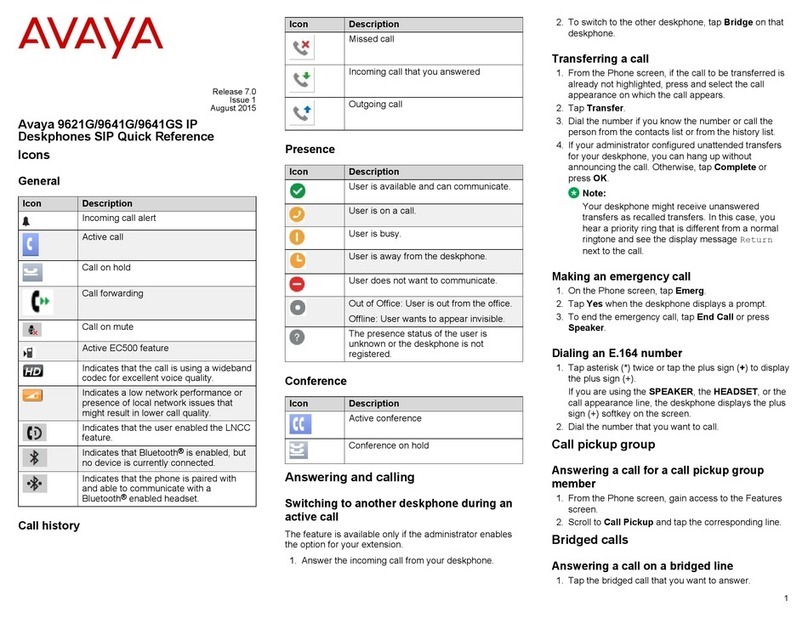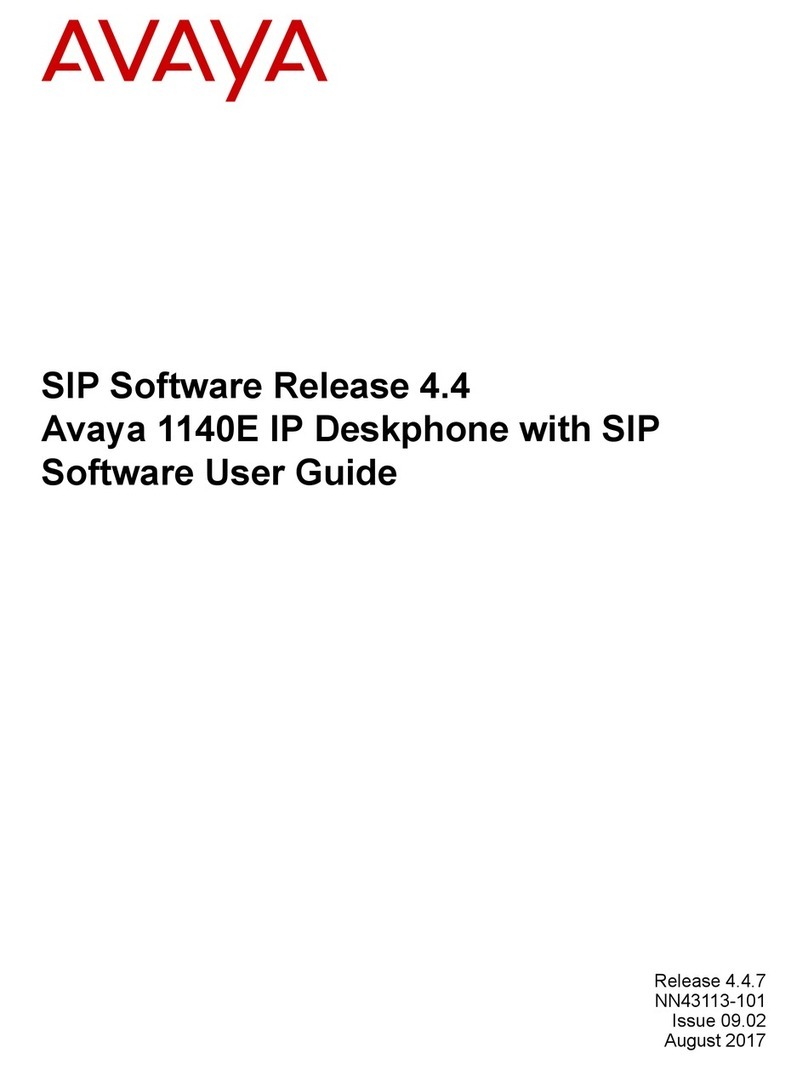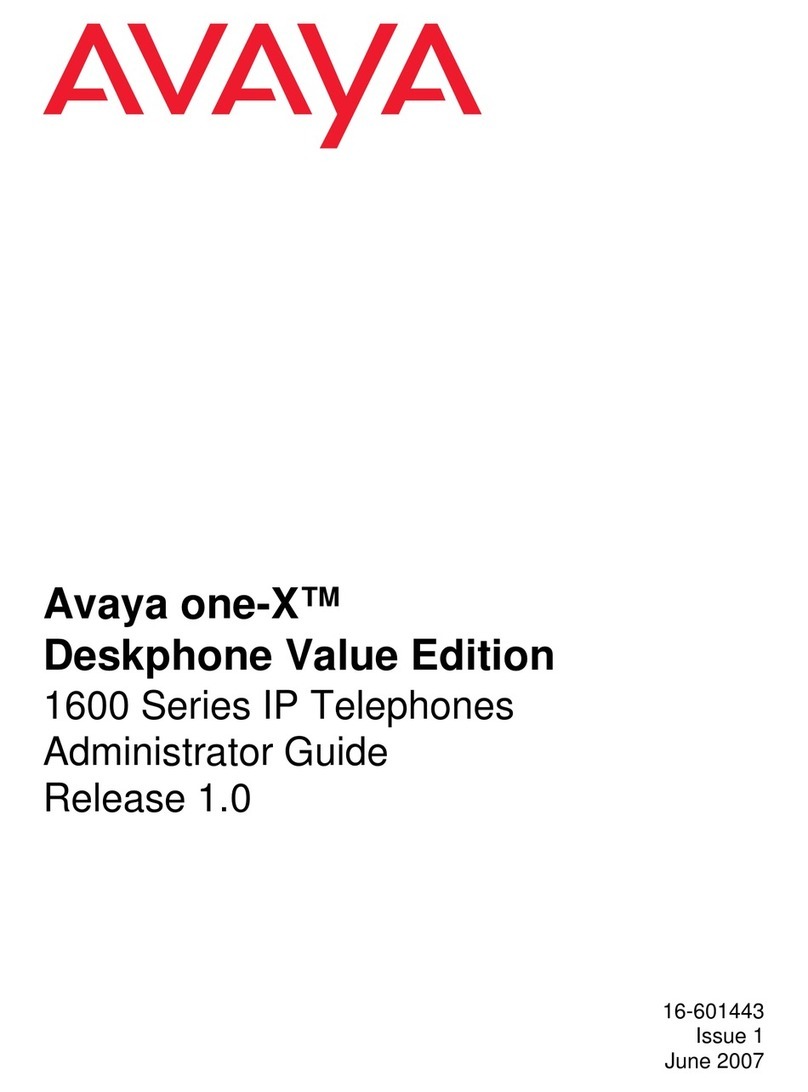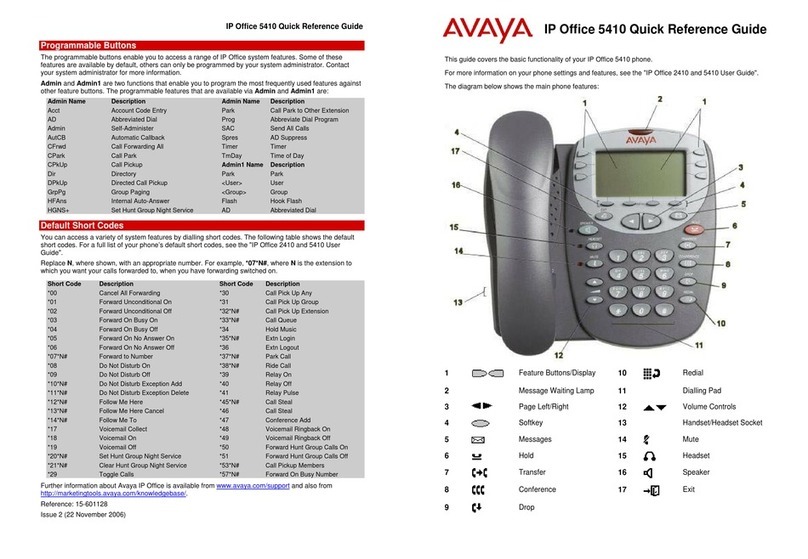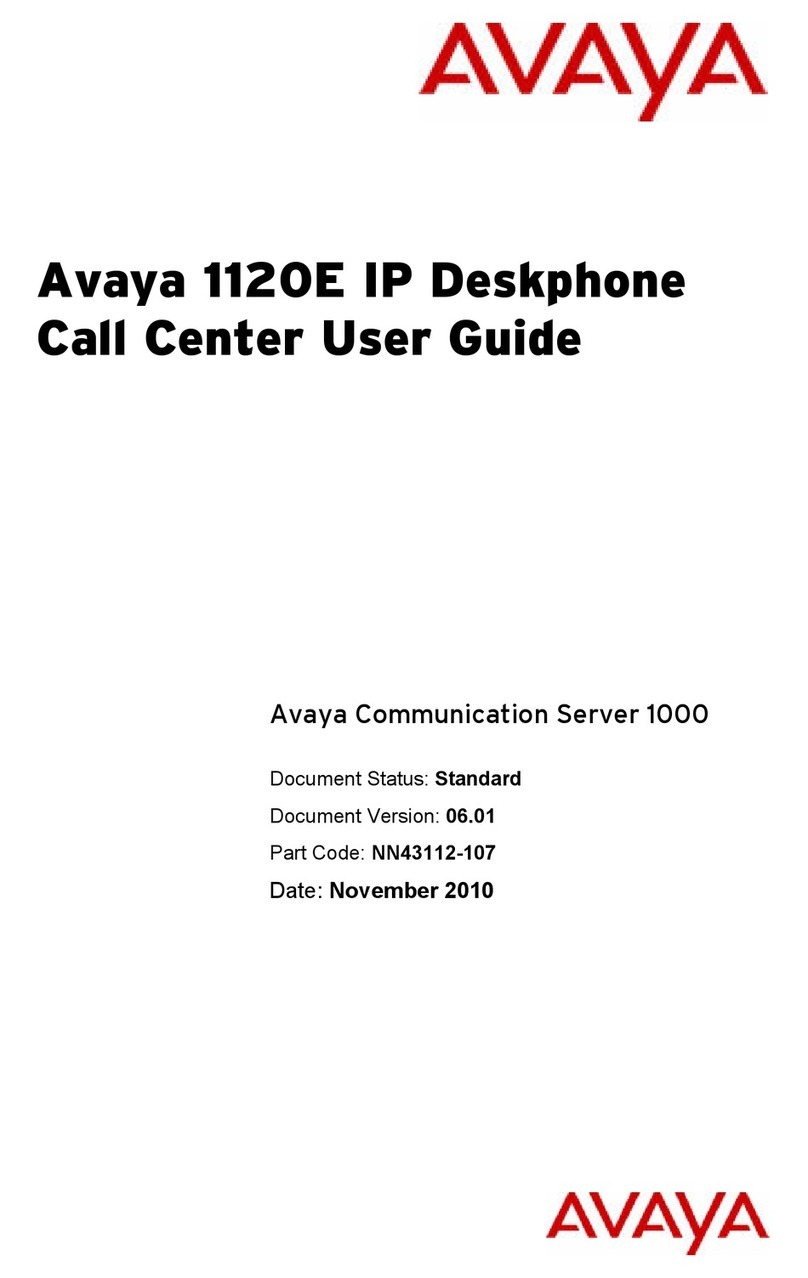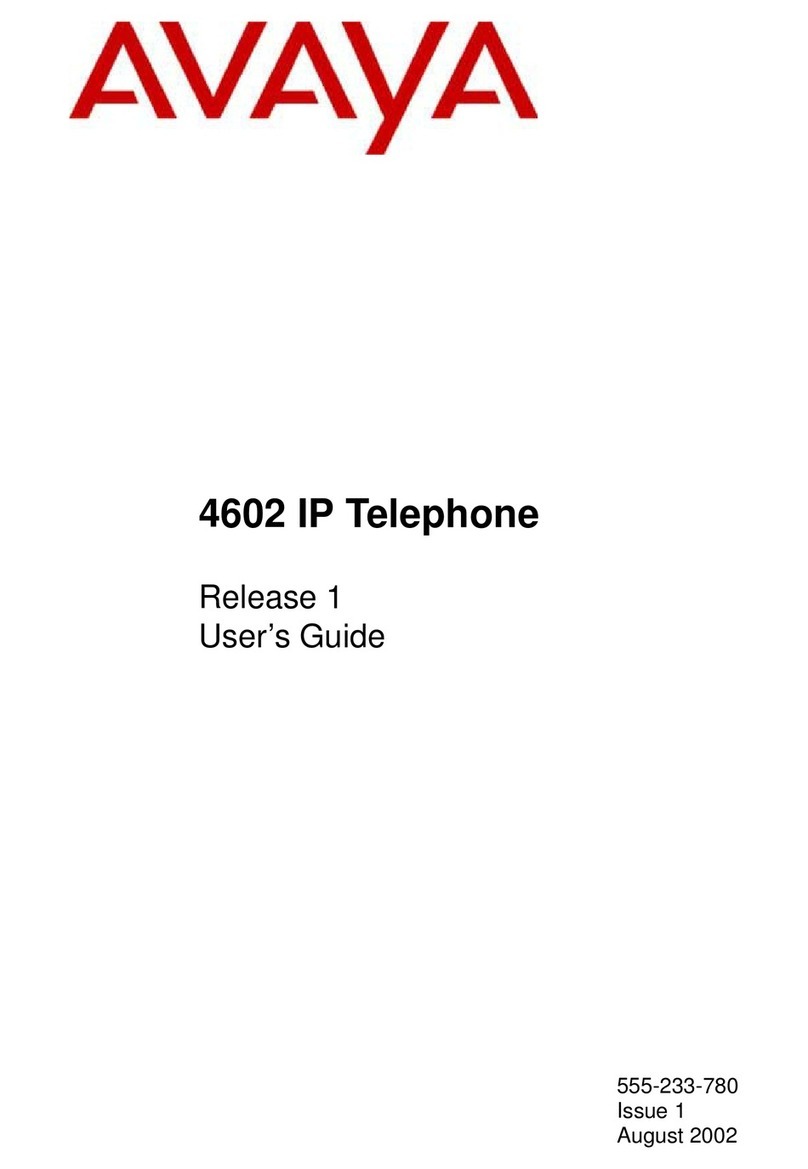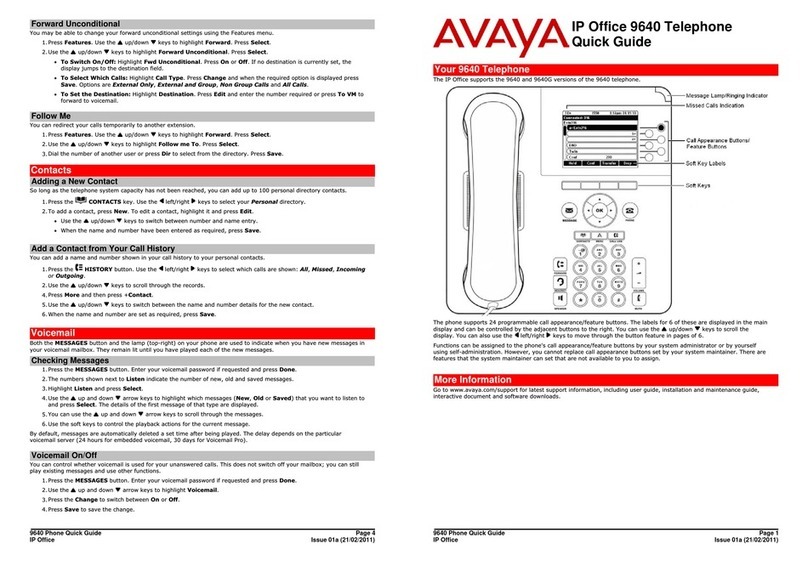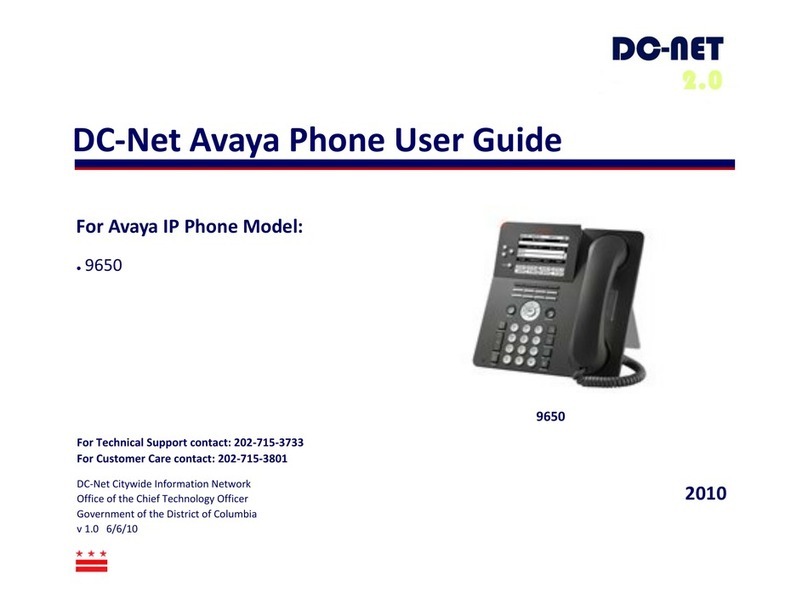IP Office 1408 IP Quick Reference Guide
Issue 1 (January 2010)
LEDs
Call Appearance Button LEDs
Steady green Call appearance connected/in use.
Slow blinking green Call appearance is ringing/alerting.
Fast blinking green Call appearance is on hold.
Steady red Call appearance in use or is selected and will be used when you go off-
hook.
Off Call appearance free/not in use.
Feature Button LEDs
Steady green Feature is active.
Blinking green Feature is pending (request is being processed and not immediately
available).
Blinking red Feature is shown on the phone display.
Off Feature is not available
Scrolling and Navigation
A navigation icon appears in the phone display to indicate that you can scroll to more options or
information. Use the up and down navigation arrows to scroll up or down through lists. Use the right and left
navigation arrows to go to other screens or to move the cursor right or left when entering text. When you
scroll to a line on the display, that line is selected.
The soft key labels will change according to the options available for the selected line. The OK button is a
shortcut for the default action. For example, when you select an entry in your contacts list, pressing the OK
button places a call to that person.
Answering and Making a Call
Answering a Call
•If you are not already on a call, lift the handset. If you are already on a call, press the alerting call
appearance button (slow flashing green lamp) puts the existing call on hold and answers the
alerting call.
•To answer the call on speakerphone, press the SPEAKER button.
•To answer the call using a headset, press the HEADSET button.
Making a Call
1. Dial the number you want to call.
2. When answered, either lift the handset or continue on speakerphone.
Putting a Call on Hold
1. While connected to the call, press HOLD.
2. To resume the call, press the call appearance for the held call (fast flashing green lamp).
Transferring a Call
1. While connected to the call you want to transfer, press TRANSFER.
2. Dial the telephone number.
3. Press TRANSFER again to complete the transfer.
IP Office 1408 IP Quick Reference Guide
Issue 1 (January 2010)
Conference Calls
Making a conference call
1. While active on a call, press the CONFERENCE button. The call is put on hold.
2. Call the person you want to add to a conference.
3. When they answer, if they want to join the conference press the CONFERENCE button again. If they do
not want to join the conference, press the DROP button. Then press the fast flashing green button.
Adding a person to a conference call
1. Press the HOLD button to put the conference on hold.
2. Call the person you want to add to a conference.
•When they answer, if they want to join the conference press the CONFERENCE button again.
•If they do not want to join the conference, press the DROP button. Then press the fast flashing
green button to rejoin the conference.
Advanced Telephone Features
The features that are available to you depend on what your administrator has assigned to your telephone. A
few of the most commonly administered features are explained below. For more information about all the
features that are available for your extension, contact your system administrator.
Forwarding a call
1. Press the CFrwd feature button. You hear a dial tone prompting you to dial the forwarding number.
2. Dial the number you want to forward your calls to. After you dial the number, you hear a confirmation
tone.
3. To turn call forwarding off, press the CFwrd feature button.
Send all calls
1. Press the SAC feature button to send all calls to coverage.
2. To turn the feature off, press the SAC feature button.
Call Log
Calling a person from the call log
1. Press the CALL LOG button.
2. Scroll to the left or right to view a separate list of all, missed, answered, or outgoing calls.
3. Scroll up or down to select the person or number you want to call.
4. Press the OK button or the Call soft key.
Adding an entry from the call log to your contacts list
1. Press the CALL LOG button.
2. Scroll to the number that you want to add to your contacts list.
3. Press the Details soft key.
4. Press the +Contact soft key.
5. To edit the name or number, scroll up or down and edit as appropriate.
6. Press the Save soft key or the OK button.