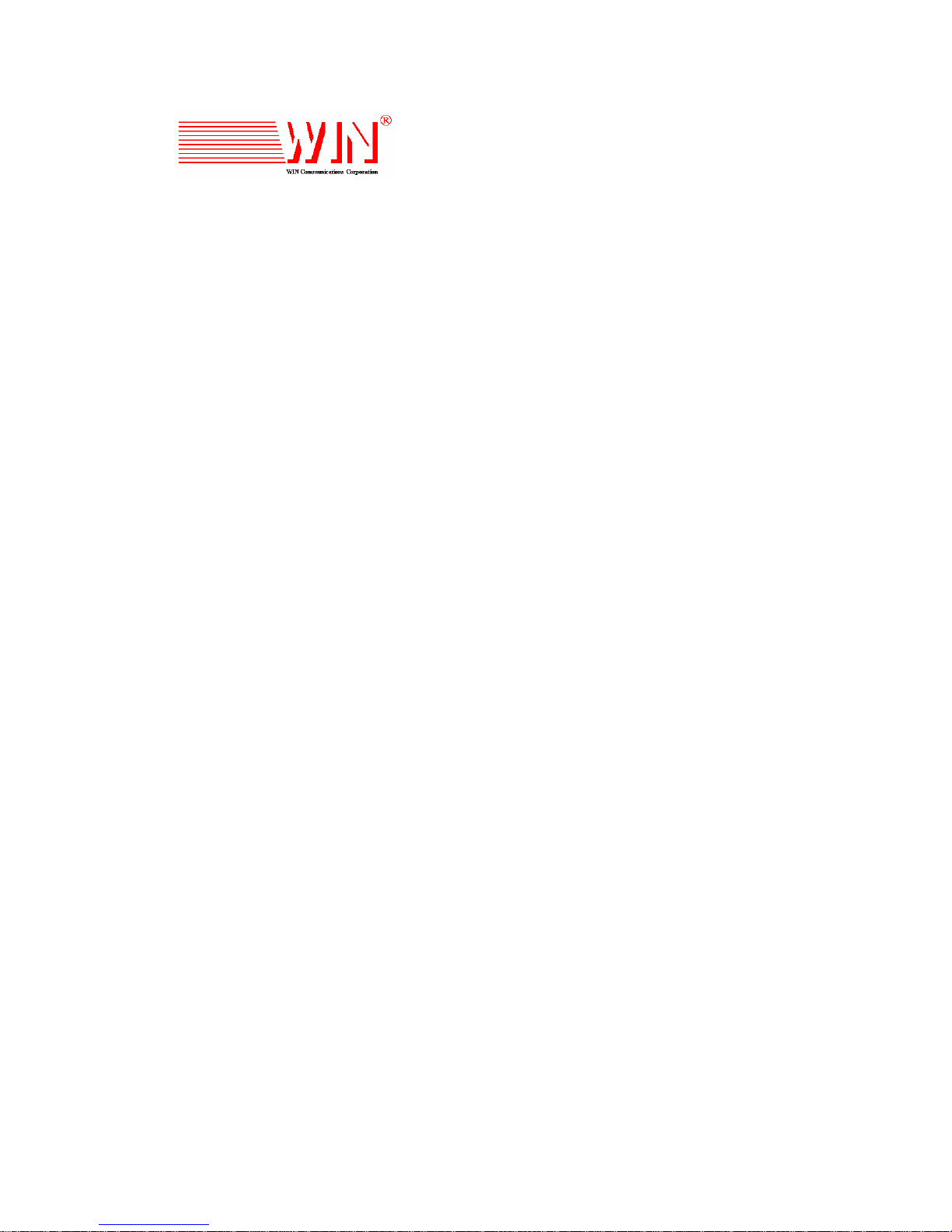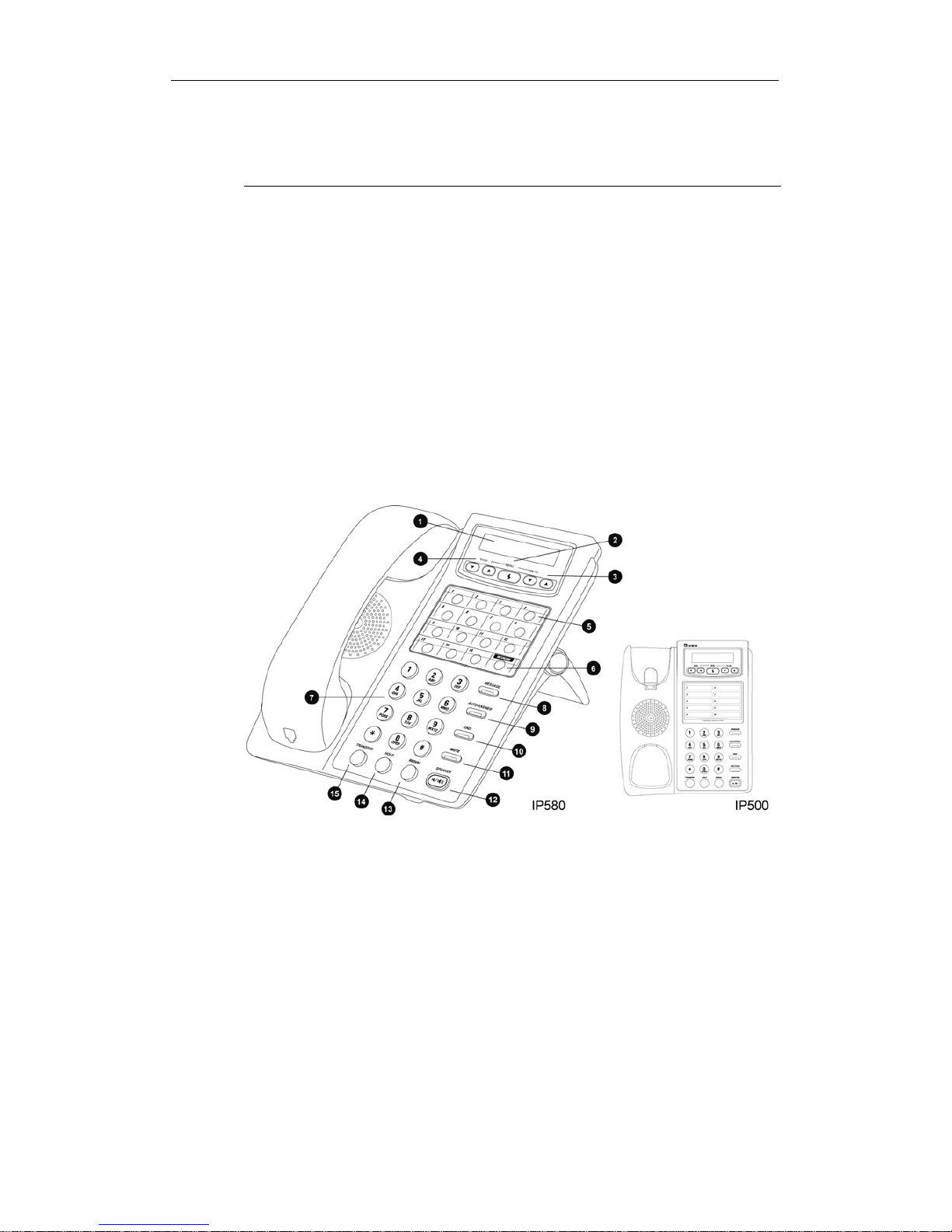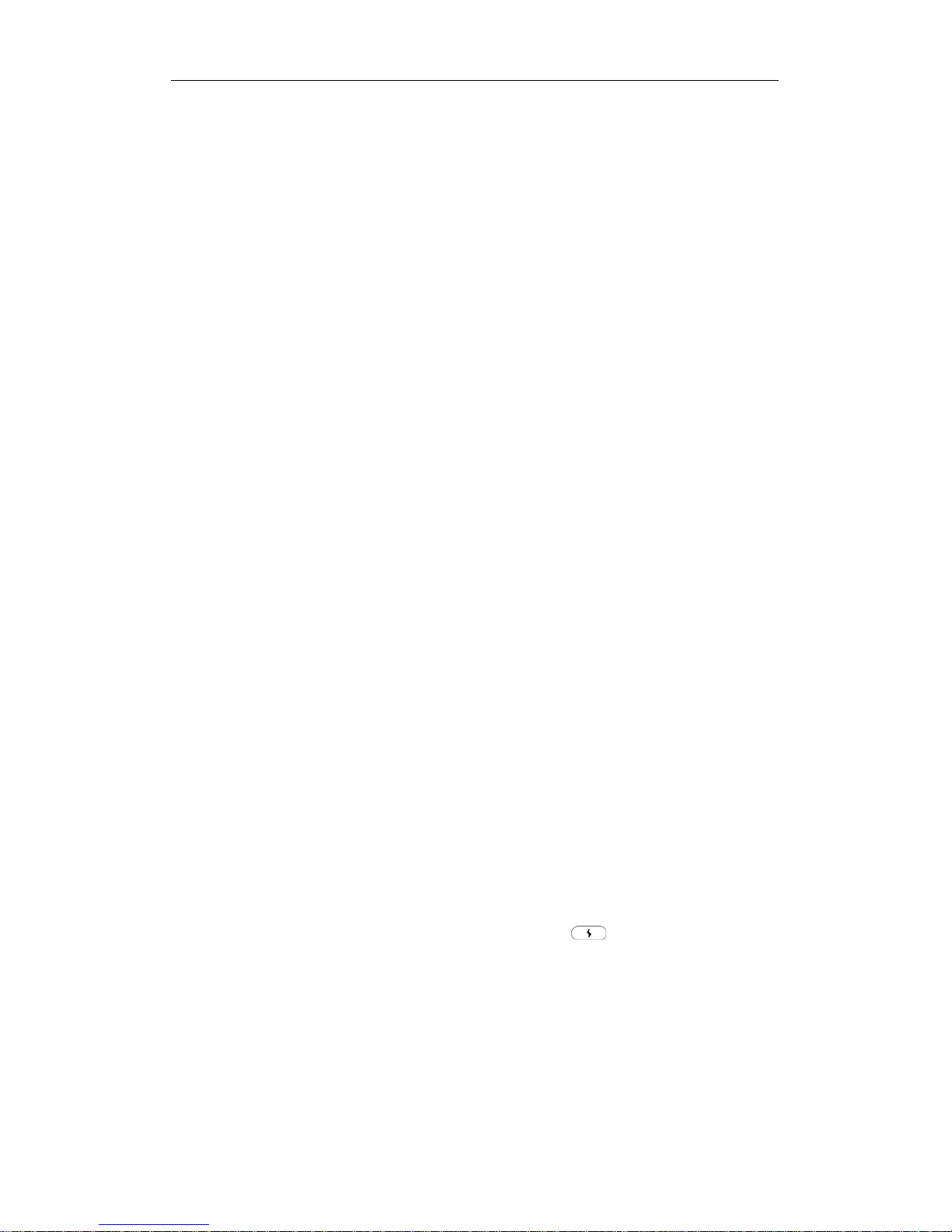Table of Contents
3
Table of Contents
Chapter 1 Using The IP Phone ...........................................................................................................5
Overview of IP Phone......................................................................................................5
Making Internal Calls{XE “Making Internal Calls”.....................................................7
Making External Calls......................................................................................................8
Answering Calls ...............................................................................................................8
Recent Calls .......................................................................................................................8
Placing a Call on Hold ...................................................................................................10
Transferring Calls...........................................................................................................10
Conference Call...............................................................................................................11
Call Waiting.....................................................................................................................11
Accessing Voice Mailbox...............................................................................................11
System Speed Dialing ....................................................................................................12
Personal Speed Dialing..................................................................................................12
Call Pickup ......................................................................................................................12
Call Park ..........................................................................................................................12
Internal Paging................................................................................................................13
External Paging...............................................................................................................13
Member Login/Logout..................................................................................................13
Making Calls to Joint Server Extensions and Local Phone Stations ........................14
Chapter 2 Voicemail System.............................................................................................................15
Listening to Messages....................................................................................................15
Sending a Message .........................................................................................................16
Change Personal Options..............................................................................................17
Accessing Voice Mail Remotely ...................................................................................20
Listening to Your Message via E-mail.........................................................................21
Chapter 3 Recording System ............................................................................................................23
Recording Calls...............................................................................................................23
Playing the Recording....................................................................................................23
Chapter 4 InterClient Utility.............................................................................................................25
Login to the Web-based InterClient.............................................................................25
Personal Information .....................................................................................................26
Setting Button Mapping ................................................................................................26
Personal Speed Dialing..................................................................................................29
Answering Option..........................................................................................................30
Mailbox Parameter .........................................................................................................32