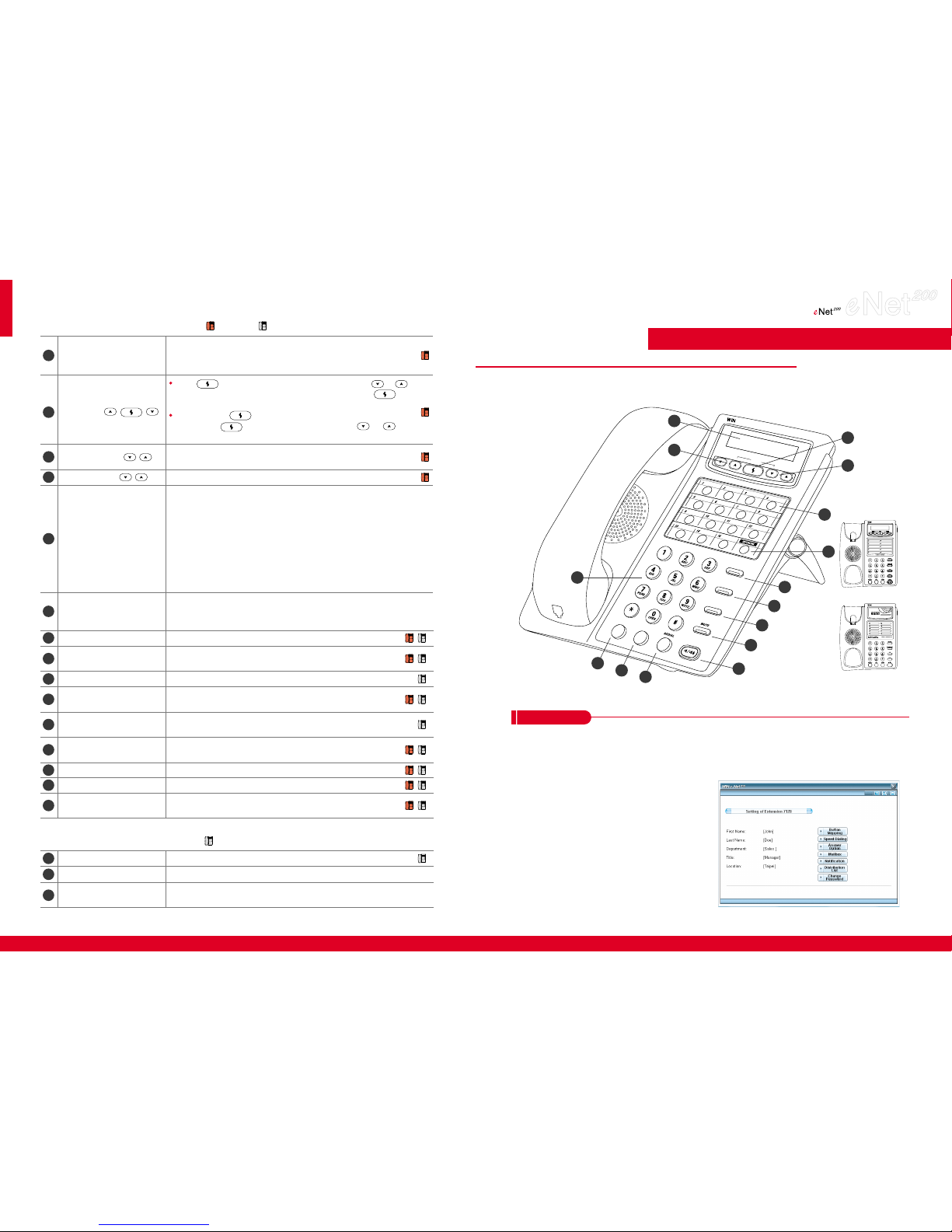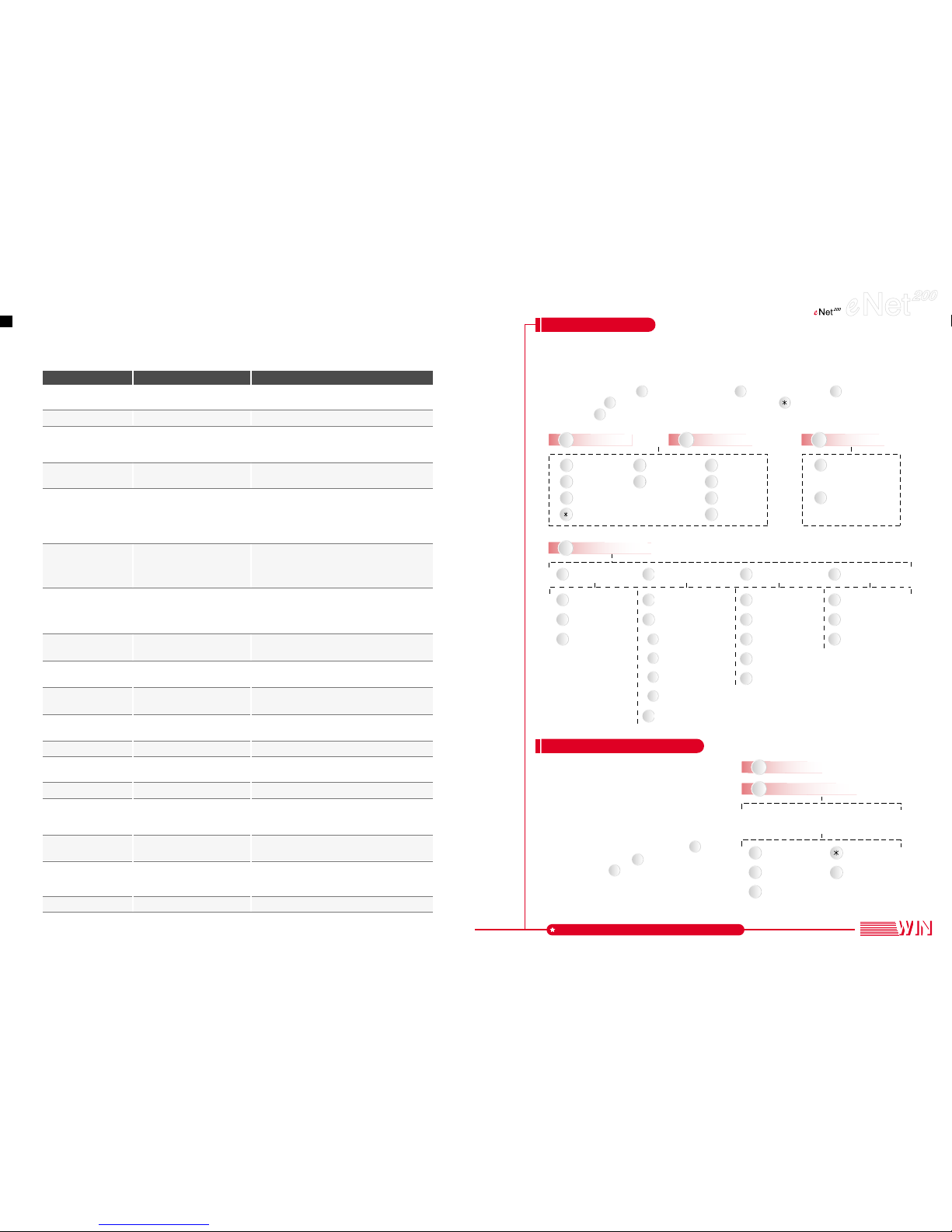Features
Call Pickup CO Line #10 To answer the least recent incoming call ringing on
the system.
Call Pickup Directed #11 + Extension No. To answer a call ringing at another extension.
To answer a call ringing at another extension in your
Call Pickup Group Group Call Pickup Code call pickup group. (Please consult your administrator
for Extension Group Call Pickup Code.)
Place a call on hold by pressing Hold or #12. Press
Call Hold Hold or #12 (on analog phone) the button again to retrieve the call.
To retrieve an incoming call placed on hold. (You
should be able to see the CO line extension number
Call Hold Retrieve CO #13 + CO Line Extension No. for using this function.) If this CO line is set on the
programmable key, you can directly press the
flashing button to retrieve the incoming call.
Users can place the current call on Hold and
Hold or Hook answer another incoming call.
Call Waiting (on analog phone) Press Hold button again to retrieve the previous
call on Hold. (Please enable Call Waiting function.)
To retrieve an internal call placed on hold. If this
extension number is set on the programmable key,
Call Hold Retrieve Ext. #14 + Extension No. you can directly press the flashing button to
retrieve the call.
Transfer + #15 + slot To park a call to a specific slot. To retrieve, press
Call Park number
(0~9)#15 and the specific slot number.
DND Set #17 + 1 ņenable DNDŇ Enable or disable Do-Not-Disturb function.
#17 + 0 ņdisable DNDŇ
#20 + System Speed Dial To dial a number defined on the System Speed
System Speed Dial Number
(00-49)Dial Number.
#21 + Personal Speed Dial To dial a number defined on the Personal Speed
Personal Speed Dial Number
(00-49)Dial Number.
Retrieve Message Message button or ## To access mailbox
Member Login #35 + Extension Group No. Login to be one of the members in the extension
group.
Member Logoff #36 + Extension Group No. Logout from the extension group.
Check the login status of the extension group.
Ask Member Login #37 + Extension Group No. Hearing a dial tone means you are logged-in
successfully and a busy tone means not logged-in.
#38 + Extension No. Broadcast through the extension or the extension
Internal Paging or Extension Group No. group.
The External Paging Code Broadcast through an external amplifier connected
External Paging of a Specific Voice Gateway to Voice Gateway. Please consult your administrator
for the external paging code.
Conference Transfer + #40 Start Conference with callers placed on hold.
Functions
Function Code + Designated No.
Description
During a call, if you want to activate a function, please press the Transfer button first and then enter the
function code. For example, if you want to initiate a conference call, please put all the members on hold.
Then press the Transfer button and #40.
2
To a Distribution
List
1
To a Mailbox
Modify Your
Distribution List
Record Your
Greetings
Edit Notification
Function
1
1
Mailbox Password
2
2
3
3
1
2
3
4
4
5
Mailbox Language
Message Play
Order
Message Copy
Target
Time Stamp
1
2
3
4
External
Notification Schedule
Urgent Messages
Notification
Phone and Pager
Notification
Personal
Notification Schedule
3
1
2
Your Name
Busy Greeting
Ring-No-Answer
Greeting
3
1
2
Conference
Telephone No.
External
Notification
Internal
Notification
Edit Members
Remove All
Members
Review
Distribution List
2Review Old Messages
3
4
7
1 2
56
9
Replay Save & Next Delete
Envelope Info
Rewind
Skip
Reply
Fast Forward
#
Main Menu
Forward
Voice Mail System
1. Press "Message" button to access voice mail.ņOn analog phones, please press ##.Ň
2. Enter the password and press "#" key. (The default password is blank.)
3. The system will announce the number of messages left in the voice mail. By following the
voice guidance, press to play new messages, to play old messages, to send
messages or to set the preferred personal options. Press to go back to the previous
option or to go back to the main menu.
Store on Demand Function
1. On IP580 or SoftPhone, press the programmable
key assigned in Button Mapping as the Play
function to play recordings. For IP500, simply
press the REC/ PLAY button.
2. Enter the password followed by the "#" key.
(The default password is blank.)
3. Follow the voice prompts and press to play
the latest recording, to search by Time and
Date or press to go to the previous option.
Set Mailbox
Preferences
Note: Your phone conversation can only be recorded when you
are on the Store on Demand list. Please consult
your administrator for the authorization of recording.
ȭFor more details, please refer to the IP Phone User's Guide.
Enter the Date (A.D. YYMMDD)
Enter the Time (24 Hours Format HHMM)
1
Play the Previous
Recording
2
Play the Next
Recording
3
Replay
Return to the
Previous Option
#
Return to the
Extension Option
1
2
#
3
4
1 2
#