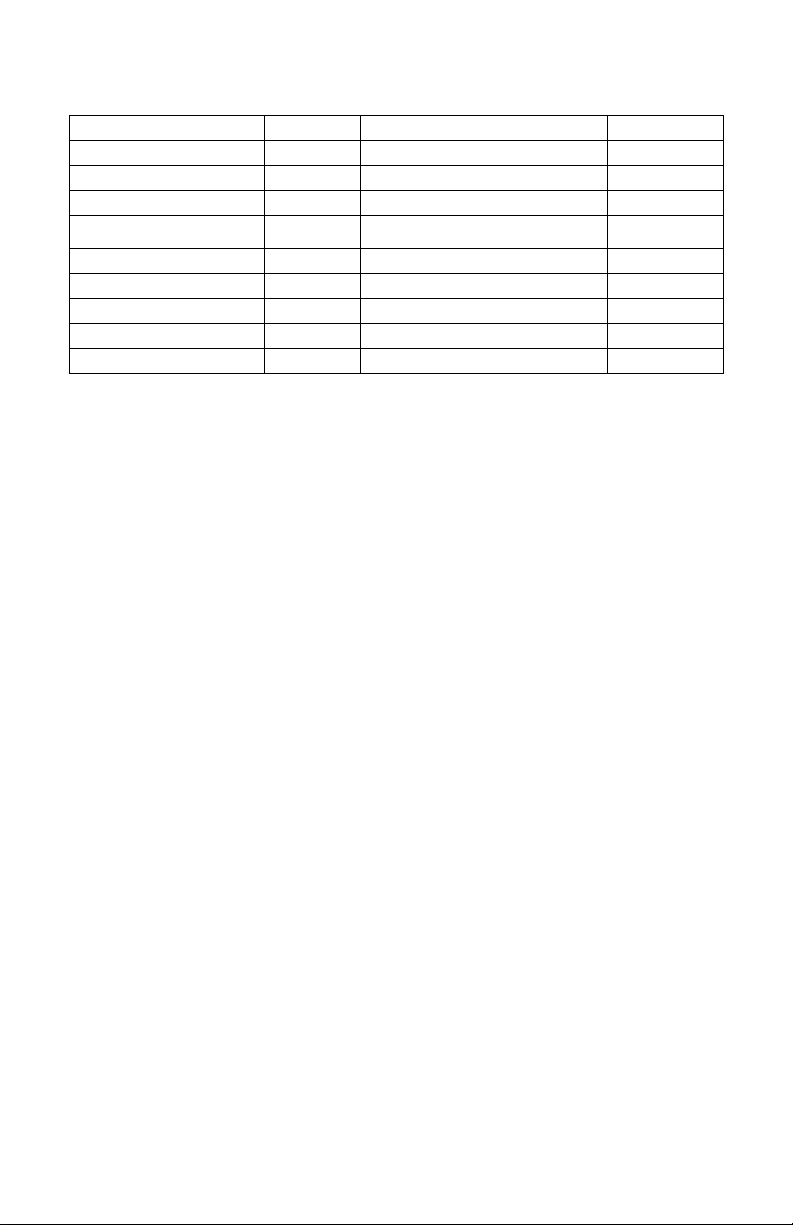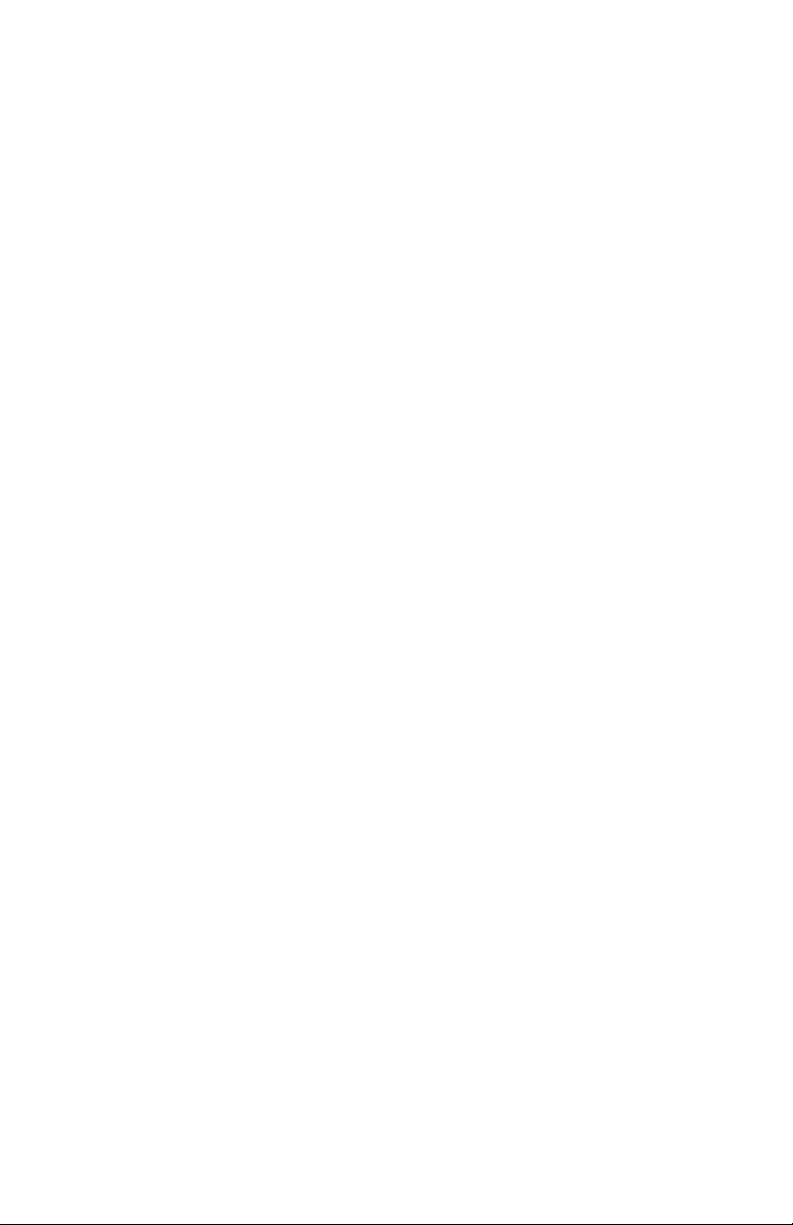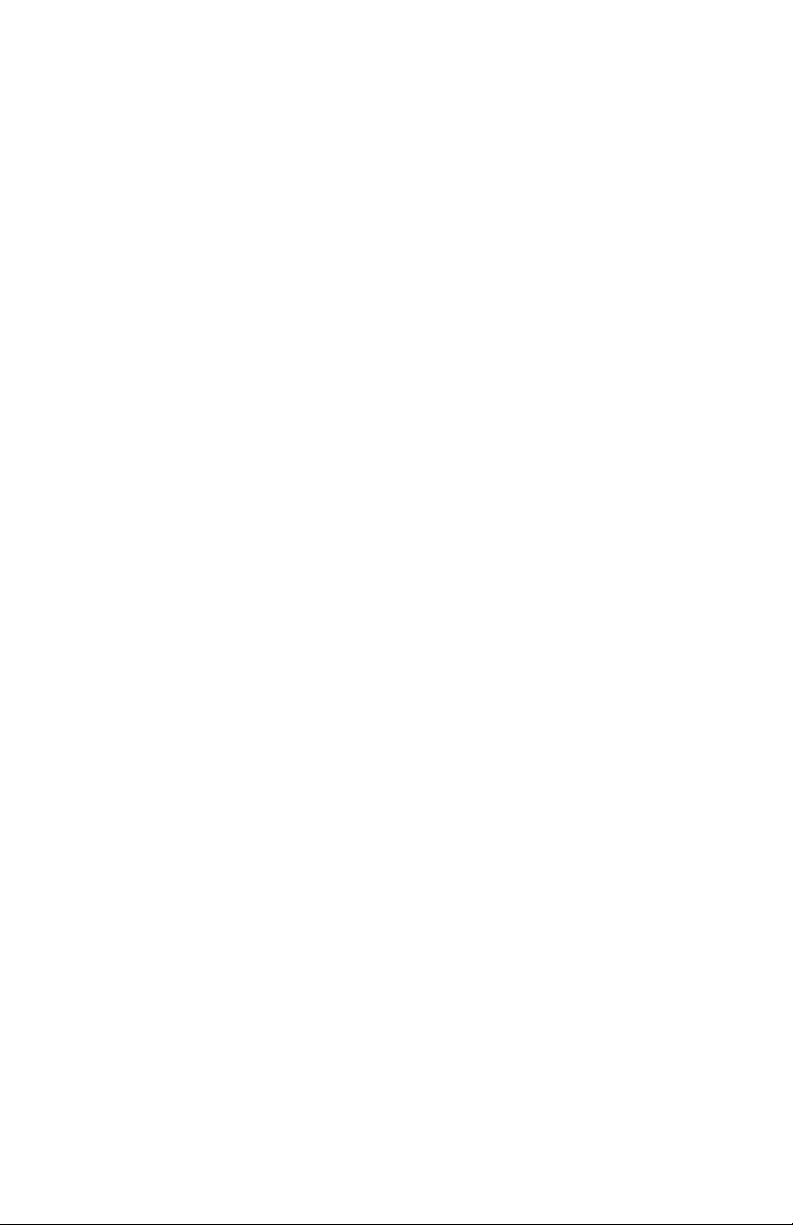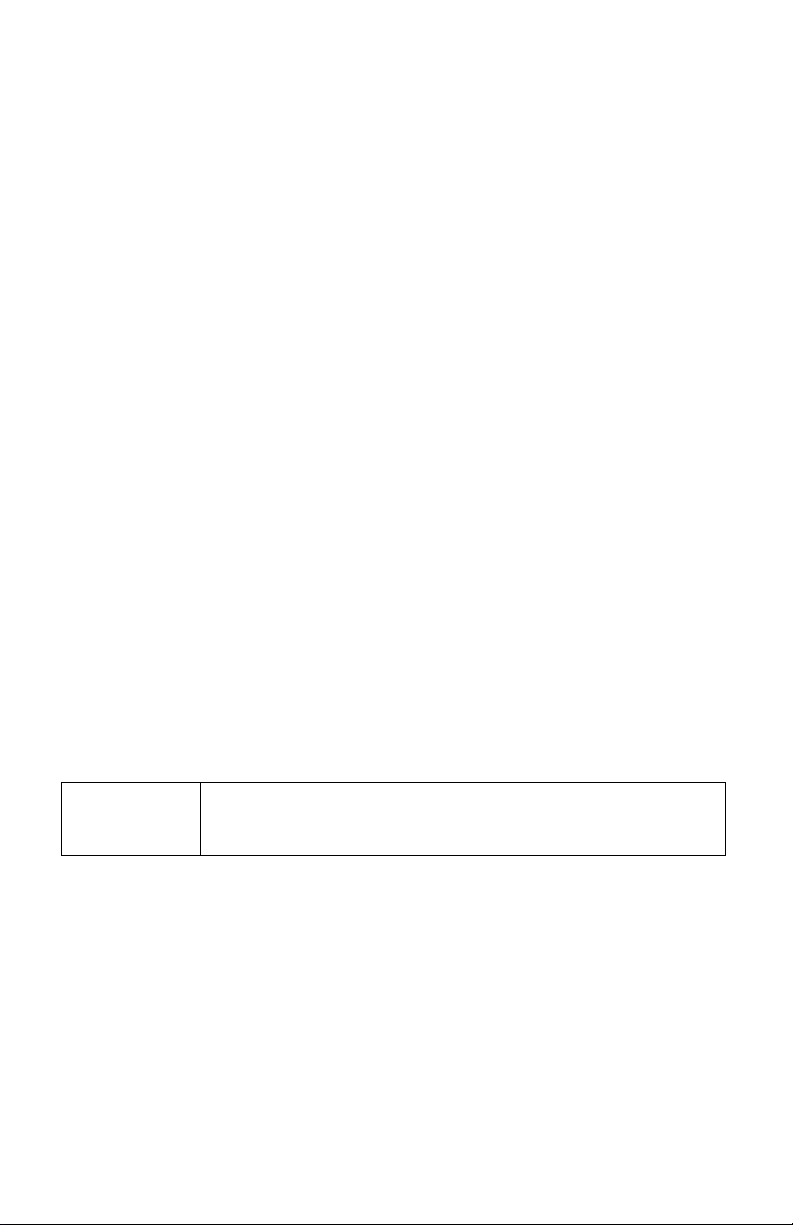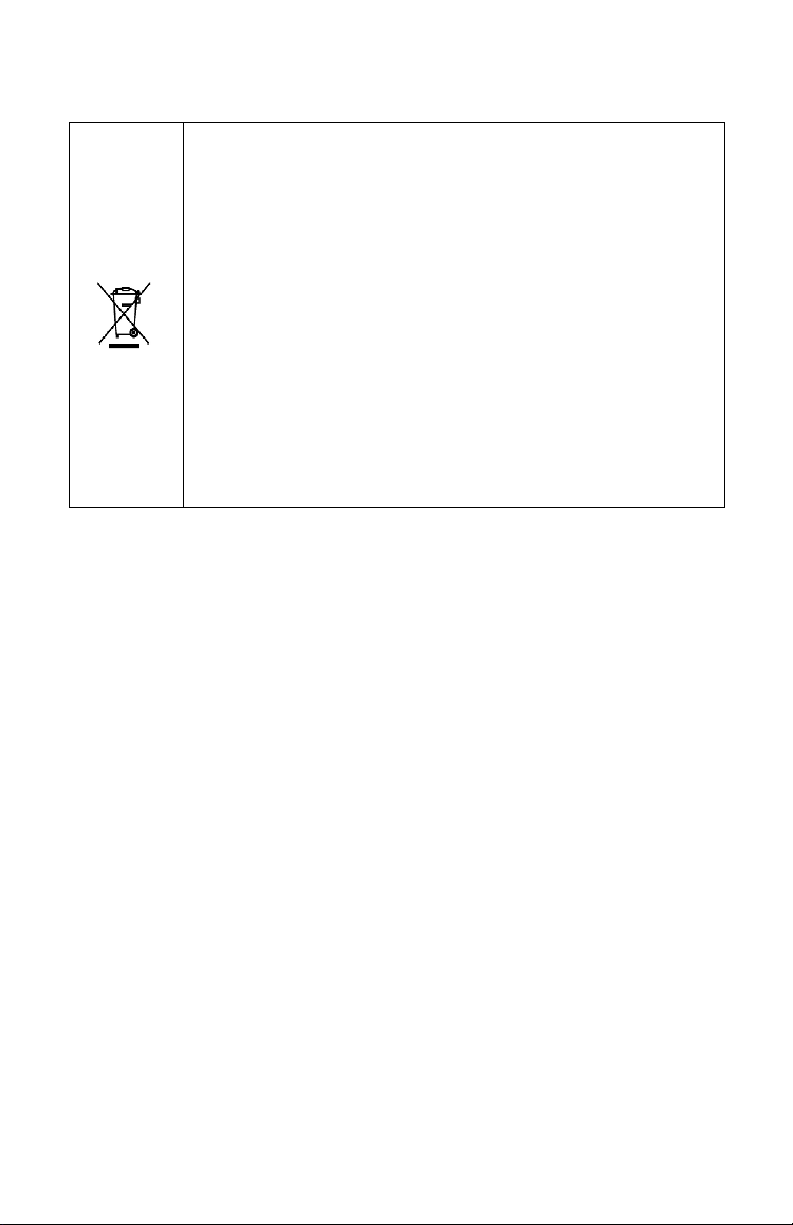WTP-9G66 User’s manual
2
the unit may result cause a fire or electric shock. Also, do
not repair the unit on your own.
3. Having two or more people transporting the display unit is
recommended. In addition, when installing the unit y
suspending it also requires two or more people.
4. Before suspending the unit, make sure the material used
for suspension is sturdy and sta le. If not properly
suspended, the display unit may fall and cause serious
injury to people standing near y as well as to the unit
itself.
5. If you wish to mount the display unit, remem er to use
only the mounting hardware recommended y the
manufacturer.
Electrical and Power Source Related
1. This industrial panel PC unit must operate on a power
source as shown on the specification la el. If you are not
sure what type of power supply used in the area, consult
your dealer or local power supplier.
2. The power cords must not e damaged. Applied pressure,
added heat, and tugging may damage the power cord.
3. The power cord must e routed properly when setup takes
place. We advise that this aspect measure is to prevent
people from stepping on the cords or while the unit is
suspended to prevent flying o jects from getting tangled
with the unit.
4. For plug-in equipment, the power outlet socket must e
located near the equipment and must e easily accessi le.
5. Do not overload the AC outlets or extension cords.
Electrical shocks or fires may occur from overloading.
6. Do not touch the power source during a thunderstorm.
7. If your hands are wet, do not touch the plug.
8. Use your thum and index finger, grip firmly on the power
cord to disconnect from the electrical socket. By pulling the
power cord, may result in damaging it.
9. If the unit is not going to e in use for an extended period
of time, remem er to disconnect the unit.