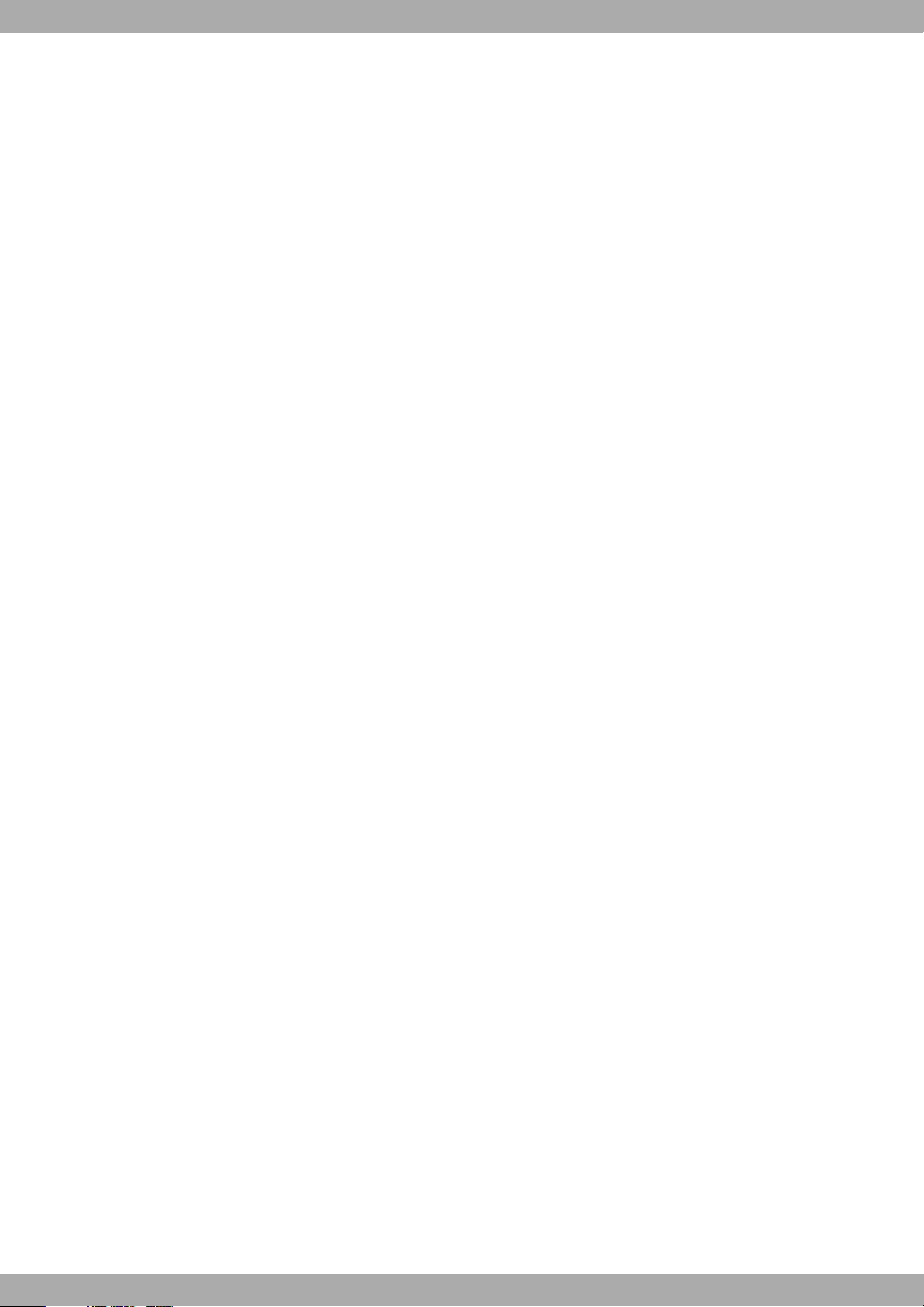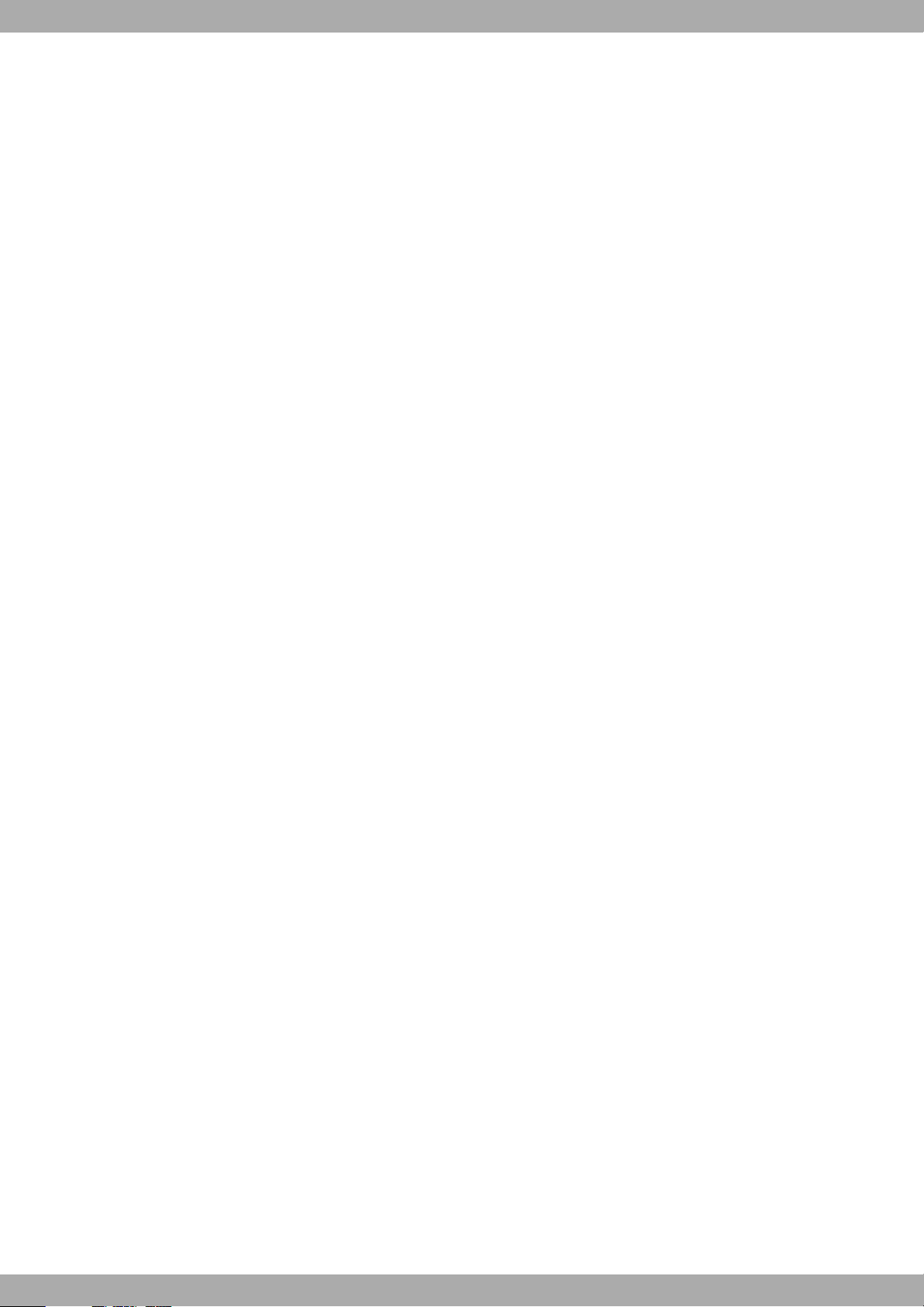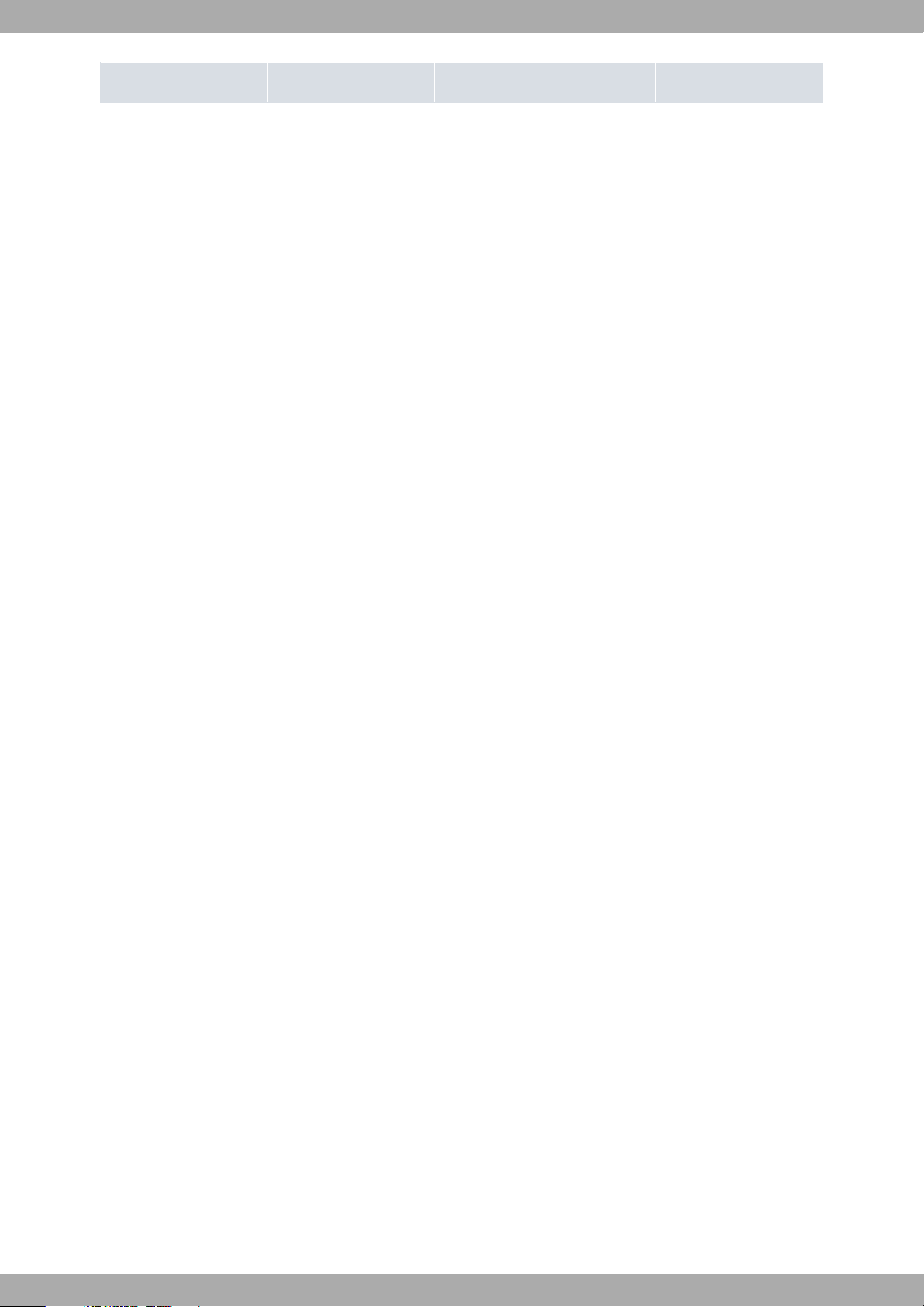3.6.5 Wireless LAN antenna connection . . . . . . . . . . . . . . . . . . . . . . . . . . . 17
3.6.6 Connecting for configuration . . . . . . . . . . . . . . . . . . . . . . . . . . . . . . 17
3.7 InstallingtheSIMcard................................. 17
3.7.1 CheckingtheSIMcard ................................ 18
Chapter4 Compliance.................................... 20
4.1 Manufacturerinformation ............................... 20
4.2 Riskidentification................................... 20
4.3 Safetywarnings ................................... 20
4.4 WEEEinformation.................................. 22
4.5 REACH....................................... 22
4.6 PSUenergyefficiency ................................ 23
4.7 EC declaration of conformity . . . . . . . . . . . . . . . . . . . . . . . . . . . . . . 24
4.8 CEmarking..................................... 24
4.9 Nationalrestrictions.................................. 24
4.10 Operatingfrequency ................................. 25
4.11 Intended use of the equipment . . . . . . . . . . . . . . . . . . . . . . . . . . . . . 25
Appendix A Technical Information. . . . . . . . . . . . . . . . . . . . . . . . . . . . . . . 26
A.1 Troubleshooting................................... 26
A.2 Connectingtothedevice ............................... 26
A.2.1 Connecting using the local console (CONSOLE connector). . . . . . . . . . . . . . . . . 26
A.3 Updatingthesoftware................................. 27
A.4 Connectors ..................................... 28
A.4.1 ETH-RJ45connectors................................. 28
A.4.2 ETH-SFPconnector.................................. 28
A.4.3 WWANconnector................................... 28
A.4.4 WLANconnector................................... 28
A.4.5 USBconnector.................................... 29
A.4.6 Configurationconnector................................ 29
A.4.7 Powersupplyconnector................................ 29
A.5 Technicalspecifications................................ 30
A.5.1 Hardwarearchitecture................................. 30
A.5.2 ETH-RJ45interfaces................................. 30
A.5.3 ETH-SFPinterface.................................. 30
A.5.4 WirelessWANinterface................................ 31
A.5.5 WirelessLANinterface................................ 33
A.5.6 USB2.0interface................................... 33
Table of Contents Windbit
ii RS420 Series