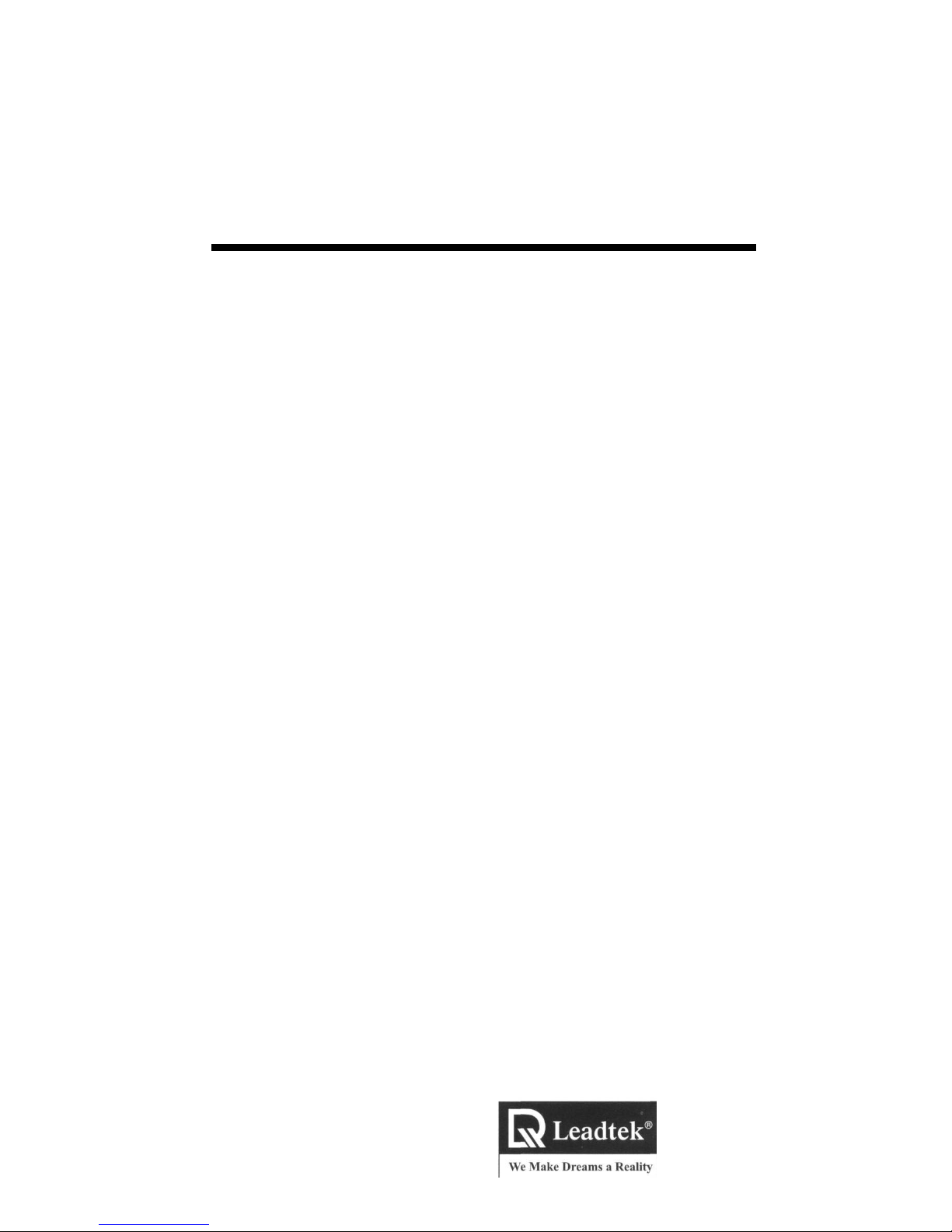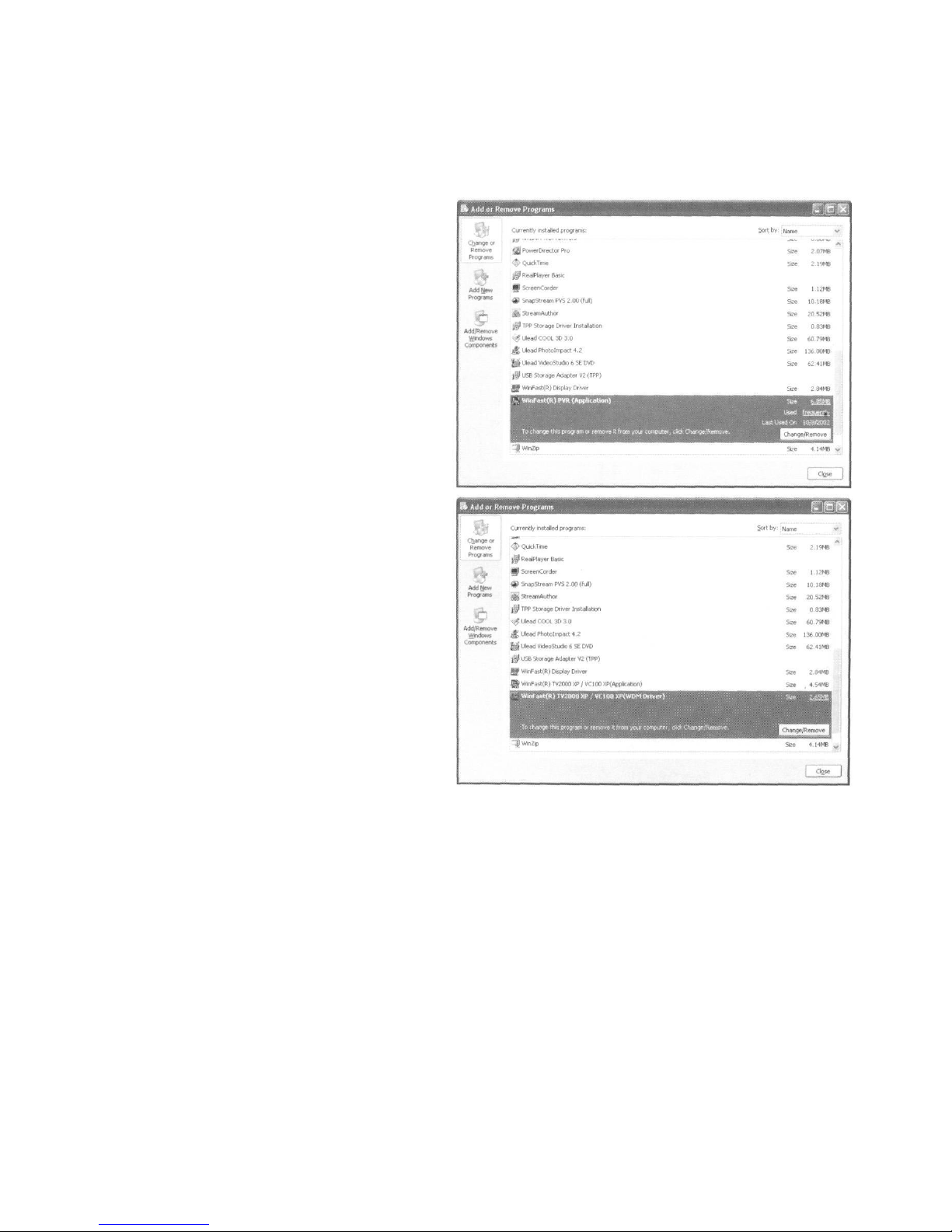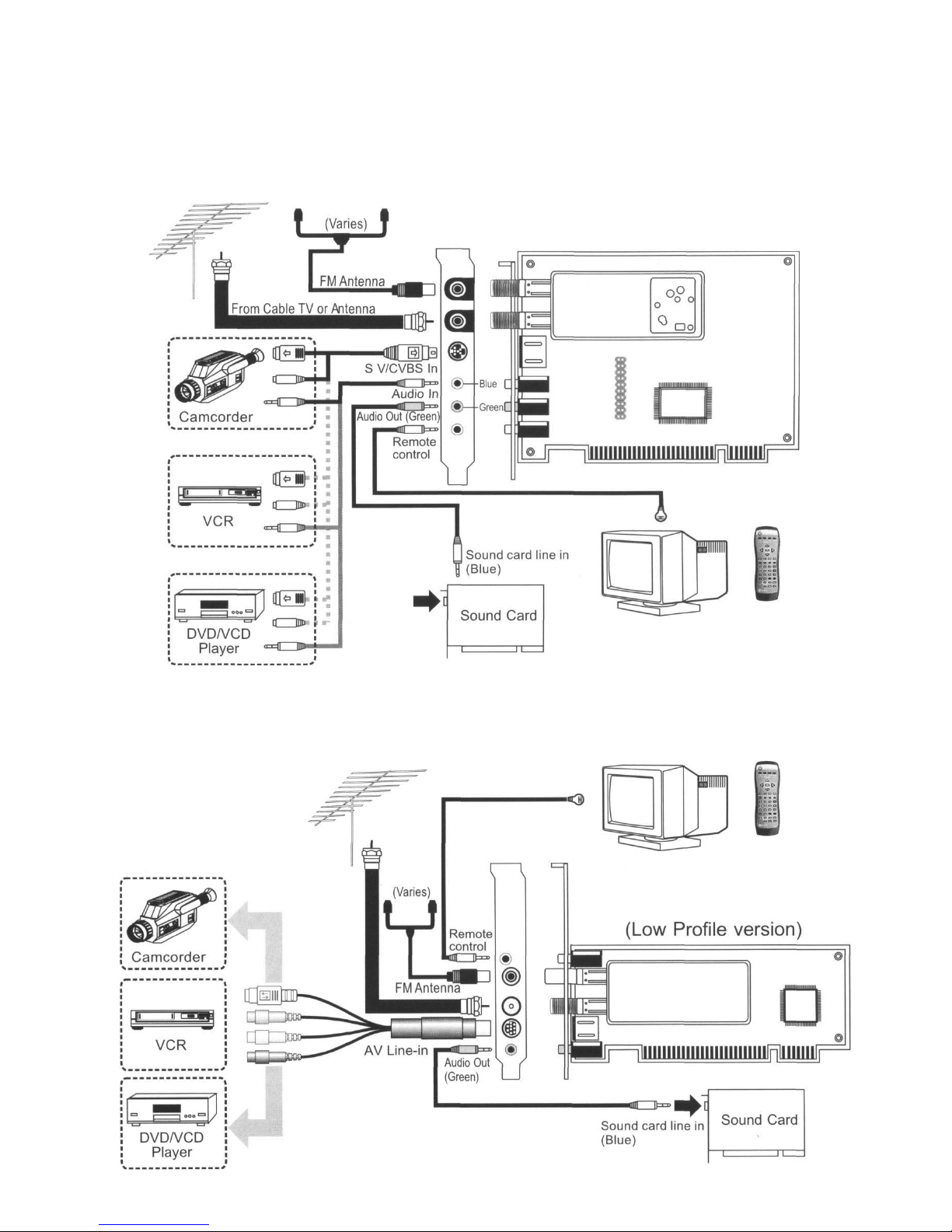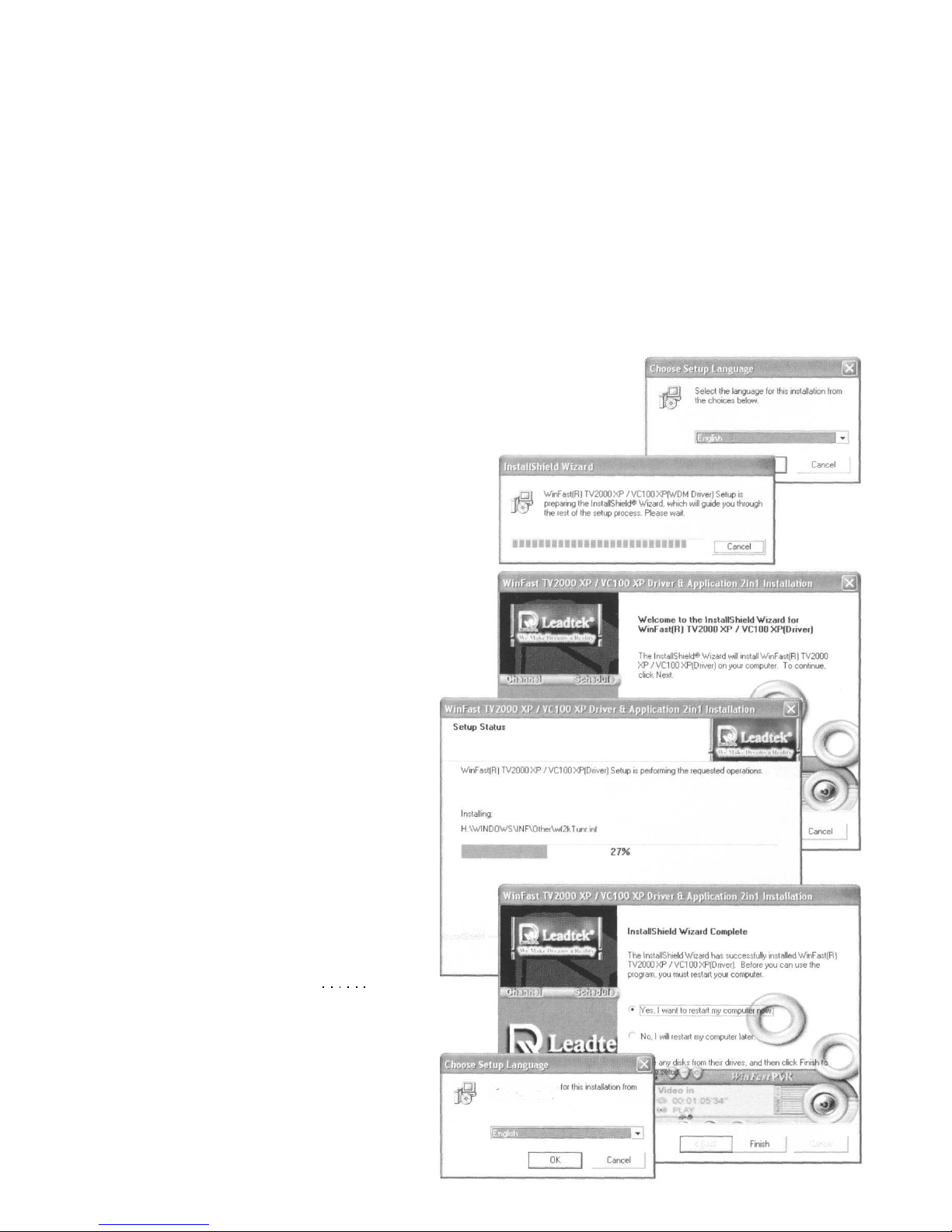RemovingOldDriver& Application
IfyourcomputerhasbeeninstalledtheoldWinFastTV2000XPdriverandsoftware,you
mustremovethembeforeinstallingthenewWinFastTV2000XPcapturecard.
Stepl:
GototheStartmenuandclickSetup.
OntheSetupsubmenuclickControl
Paneltoopenanexploreronwhich
manyprogramsarelisted.Doubleclick
theAddorRemoveProgramstoopen
asetuppanelwitha listofsoftware
installedonyoursystem.Select
WinFastPVR(Application).Andthen
clicktheChange/Removebutton.
Step2:
Oncetheapplicationisuninstalled,go
backtotheAddorRemovePrograms
setuppanel.SelectWinFastTV2000
XP/VC100XP(WDMDriver)andthen
clicktheChange/Removebutton.
Step3:
Whentheolddriverisremoved,restart
thecomputer.
HardwareInstallation
Stepl:
PoweroffyourPC.Openthecomputer
case.Removethecoverplateofan
unusedexpansionslot.
Step2:
AlignthebusonthecardwiththePCIslot.
Step3:
GentlypressWinFastTV2000XPdown
intotheslotuntilyoufeeltheedgeofthe
busreachesthebottomofthePCIslot.
Notethatthecapturecardcanbeinserted
intoPCIslotinonedirectiononly.
Step4:
Securethebracketofthecardtoyour
computercasewiththescrews.Thenfit
thecomputercasecoverbackinplace.
Step5:
Connecttheinputsourcesandoutput
devicestoyourcapturecardfollowingthe
instructionsgiveninConnecting Input
and Output Devices onthenextpage.
Nowyouarereadytoconnectthevideo
sourcestoyourcapturecard.