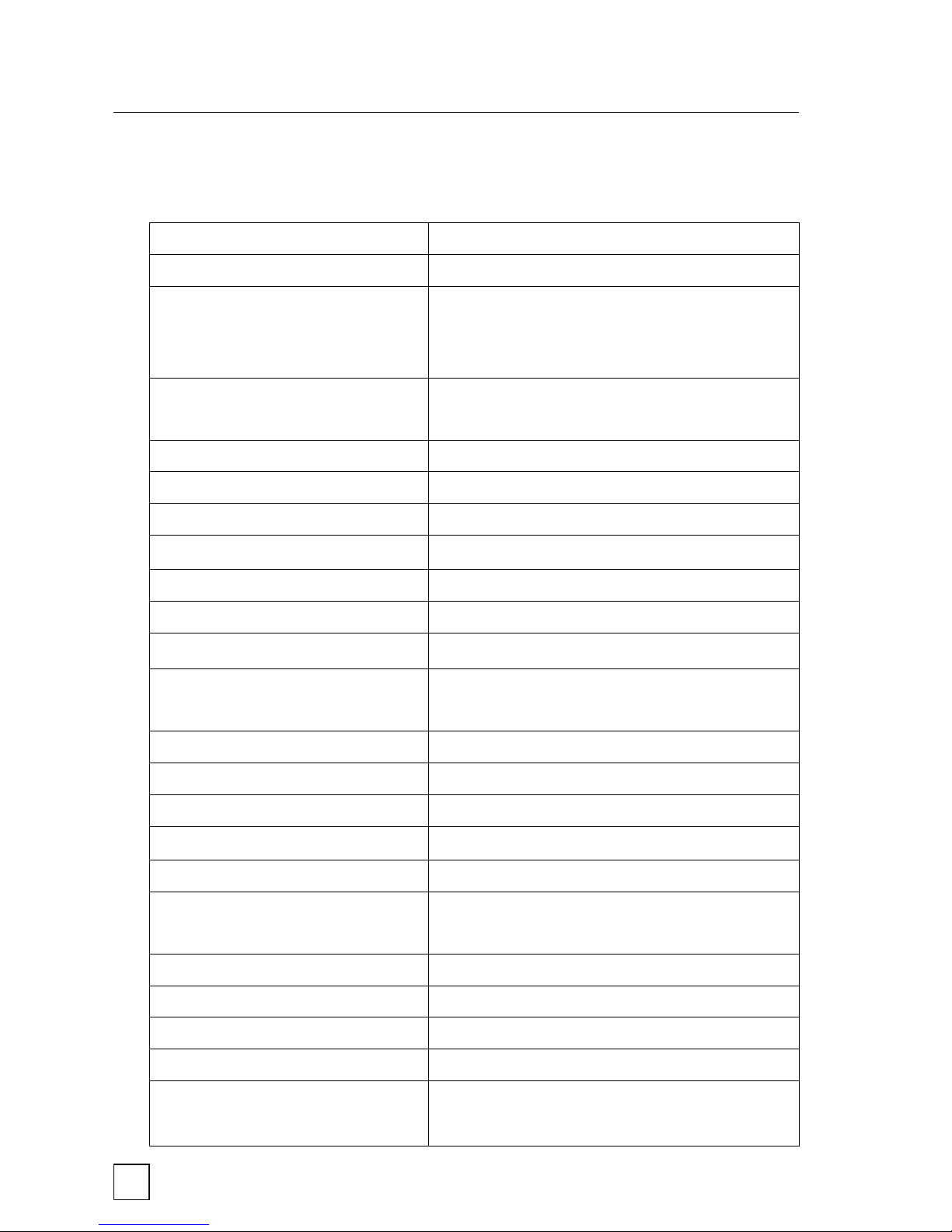8
Getting to Know the BirdCam
Wingscapes BirdCam Specifications
Operational Modes AUTO, MANUAL, or TIMELASPE (WSCA02 only)
Housing Weather-resistant and lockable
LCD Status Display Operating Mode, Photos/Video taken,
Photos/Videos remaining, Battery strength,
BirdCam status
Camera Resolution 5.0 Megapixel (WSCA03); 8.0 Megapixel
(WSCA02)
Built-in Memory 32 MB
Memory Card Up to 4 GB SD card (optional)
Format JPEG (Photos), AVI (Videos)
Image Output USB OUT, TV OUT, SD Card (optional)
Auto/Timelapse Delay Variable: No Delay - Daily
Multiple Shots / Event 1-10
Lens multi-element glass, fixed aperture f/2.8
Lens Field of View 52 degrees (roughly equivalent to a 46mm
focal length in film camera)
Shutter Speed 1/8 - 1/400
Focus 18 inches - infinity
Infrared Sensor Passive
Max. Detection Distance 8’ for birds, 32’ for humans
Detection Field of View 22 degrees
Weight with batteries – 2 lbs. 8.4 oz
without batteries – 1 lb. 4 oz
Power Supply 4 D-cell Batteries
Duty Cycle 4 weeks average
Laser Aim Class II (READ WARNINGS)
Size 9” H x 3 5/8” D x 5 1/2” W
Optional Accessories BirdCam Mounting Arm, Solar Panel,
AC Power adaptor