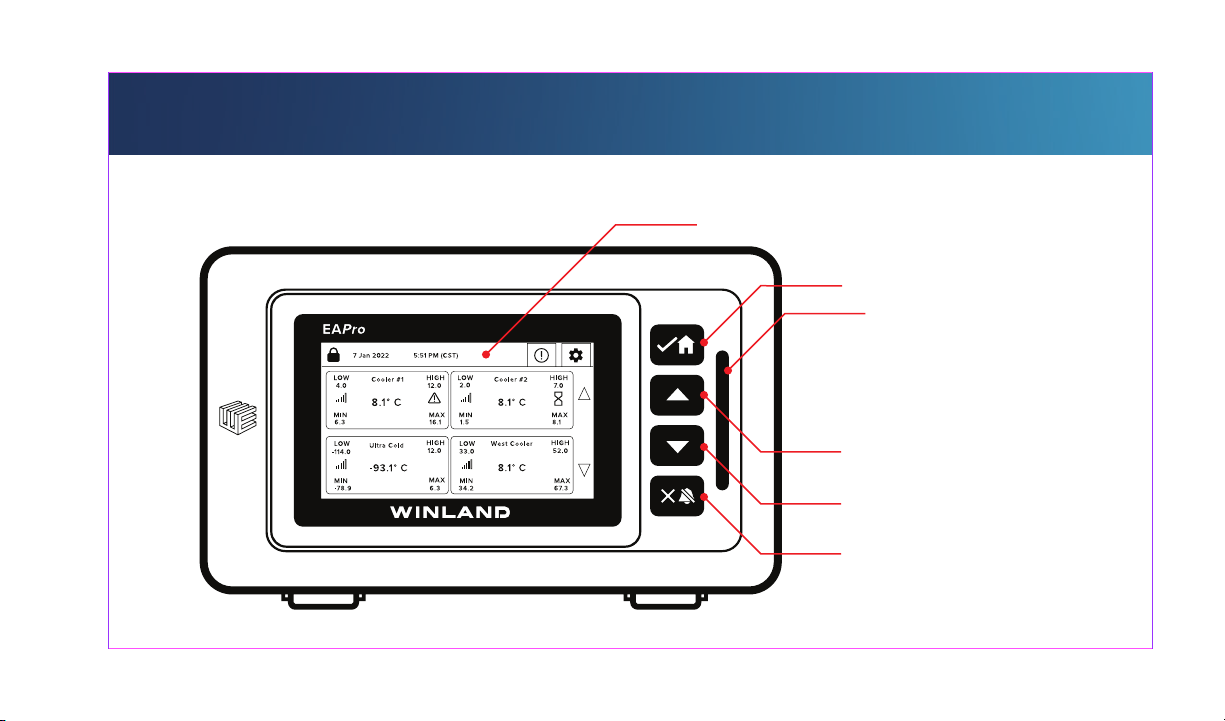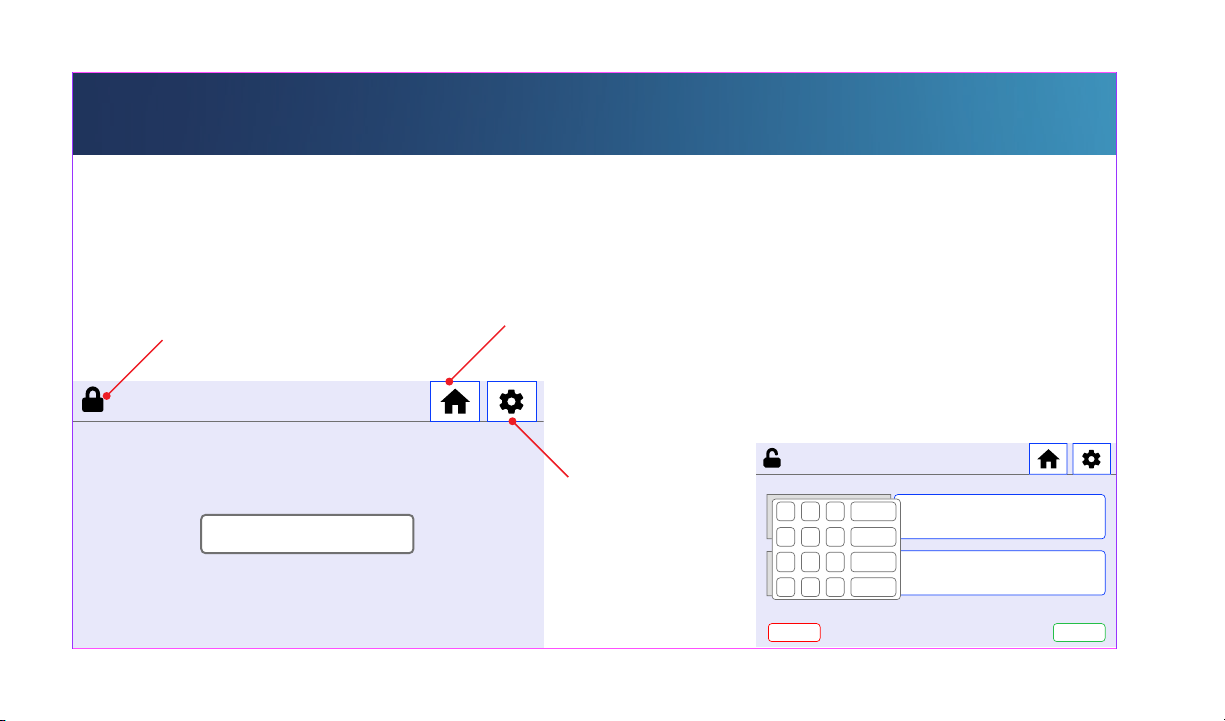Limitations of the Alarm System or Device
This quick start guide is NOT a substitute for the EAPro®User Manual. All documentation related to
operations should be followed. For further guidelines and safety information, please read the entire
EAPro® User Manual prior to installation and operation of this unit.
While your alarm system or device is reliable and sophisticated, it does not offer guaranteed
protection against burglary, fire or other emergencies. Any security product, whether commercial
or residential, is subject to compromise or failure-to-warn for a variety of reasons.
This equipment, like other electrical devices, is subject to component failure.
The most common cause of a system not functioning properly is due to
inadequate maintenance. Your system should be tested weekly to make sure all detection
devices are operating properly. Your control panel and keypads should be tested as well.
Images and software are subject to change.
For the most up-to-date information, please use the QR code provided above.
eapro.winland.com