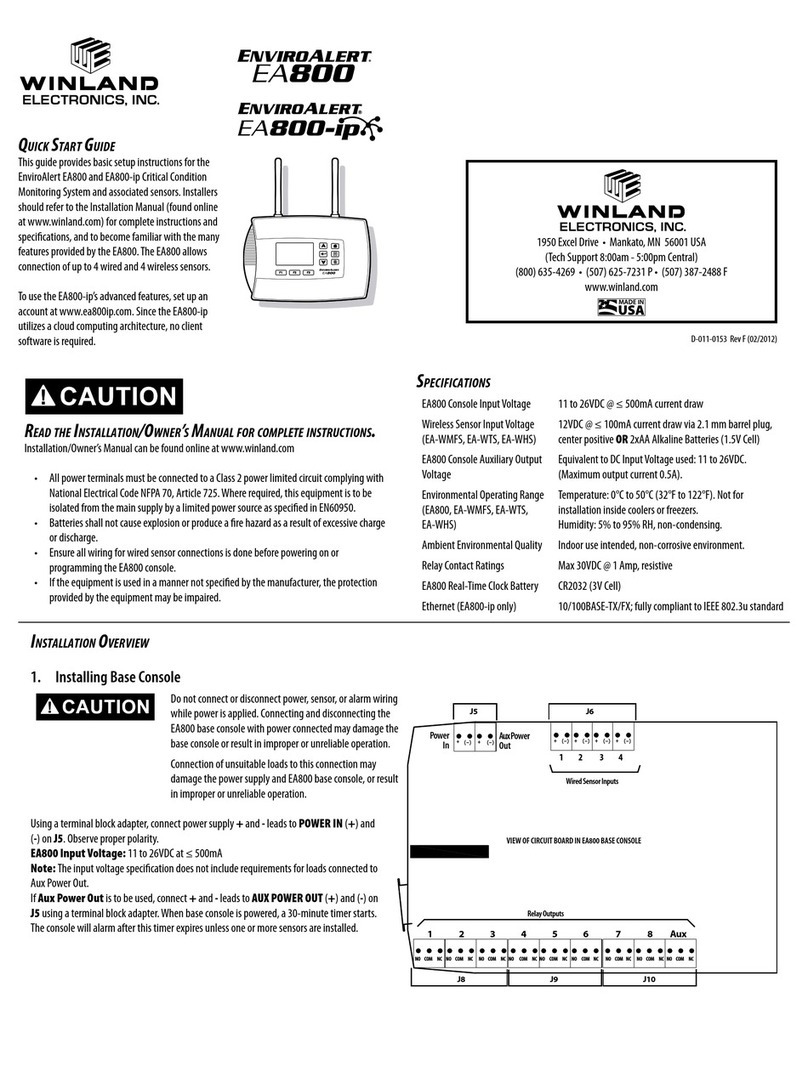INSTALL OVERVIEW (continued)
6. Troubles oot Internet Connection
If no “IP-^:” address is present, do the following checks:
- Ensure the “CLOUD” setting is selected in the CLIENT MODE screen.
Then go back to Step 2 “Test Network Connection.”
The Device is designed for plug-and-play functionality. If the Device does
not connect after above steps have been taken, it may be necessary to
obtain help from a network technician to perform the following steps:
- Go to “About EA800” screen, press F2 to Select “ENET” screen, then
press F2 again for the “MORE” Screen. Check that the “IP”, “Subnet” and
“Gateway” addresses are appropriate for your network.
- Using a PC on the same local network as the Device, try to ping the “IP”
address. Failure indicates the local network is not connecting.
- If your network requires a static IP address, go to the NETWORK
screen, Select “CLIENT MODE” then select “CLOUD” then “DISABLED.”
You will be prompted to enter the Static IP address, Subnet address,
Gateway address and DNS address. You will be prompted to press “OK”
to reboot.
Note: Once your account has been activated, the Device can be config-
ured using Winland’s secure online web service.
Note: If configuring online, ensure the NO SENSORS INSTALLED timer
is canceled after powering the Device. ( Wireless sensors must be con-
figured at the keypad.
7.
Place and Connect Wired Sensors
Place wired probes and connect cables to Device. Sensor cables may be
extended up to 1,000’ (305 m using 22 AWG twisted pair. Wired input
terminals 1 - 4 are located at the top of the Device ( see Figure 1 . Wire
alarm loops to relay output terminals located at the bottom of the Device
( see Figure 1 . It would be best to determine ahead of time which relay
will be assigned to which sensor.
8.
Unlocking/Locking Device
Press F1 to unlock Device. The default password is 0800.
See Installation/Owner’s Manual to
customize password.
To enter password, press F3 (Next to move
the cursor one digit to the right.
Use the arrow keys to change the numeric
value to 0800, then press
.
The Device is now unlocked.
After completion of set-up, press F1 to lock
the Device, if desired.
The Device locks automatically if no keys are
pressed within 30 minutes.
9.
Set Date and Time
NOTE:
When connected to the Winland Web Servce, the Date and Time
are set automatically and cannot be changed. To manually set the Date
and Time when not using INSIGHT, the “Cloud” setting in the
“CLIENT MODE” menu must be set to: DISABLED.
To set time and date format: The defaults are
24-hour clock (military time and mm/dd/yyyy
format. To change to 12-hour clock or dd/mm/
yyyy format if desired, go to MAIN MENU,
select SYSTEM:
; select Configuration:
; select Date Format or Time Format
;
then select the preferred configuration. Press F3 (OK to set.
To set time and date: go to MAIN MENU, select System, 8 ; select Set
Date or Set Time, 8 ; follow menu prompts and use PREV and NEXT soft
keys to select the desired values. Press F3 (OK to set.
10. Add Sensors
At device, press Menu key, then
, use
arrow keys to select SENSORS and press:
. Select ADD NEW SENSOR, and press:
. Follow procedure 10a if adding a wired
sensor and procedure 10b if adding a wireless
sensor.
Note: Wired sensors can be programmed at the Device or via web. Wireless
sensors must be programmed at the Device to ensure connection.
10a. Add Wired Sensors
Wired Sensors can be programmed locally. Wired Sensors can also be
programmed via Insight account before or after being connected to
Device.
If wired Sensors were programmed via
Insight, and wired correctly before
Device site installation, the timer does
not apply.
Select Wired,
. Next select the output
relay you wish to use for this sensor (1-8 or
Aux only . Select the type of sensor being connected. You can opt to select
from a list of Common names or create a Custom name (16 characters or
less . After assigning a name, continue to follow the on-screen prompts to
complete the sensor programming. See Installation/Owner’s Manual for
details. Repeat setup for each additional wired sensor. The steps may vary
depending on the sensor type being added.
Note:
A single relay can be
assigned to more than one sensor.
Note: For detailed information on configuring a 4-20mA sensor, please refer to
the Installation/Owner’s Manual.
Non-Internet Connected Installations: Disable the Internet functionality by
going to the NETWORK screen, select “CLIENT MODE” then select
“DISABLED.” You will be prompted to press “OK” to reboot.