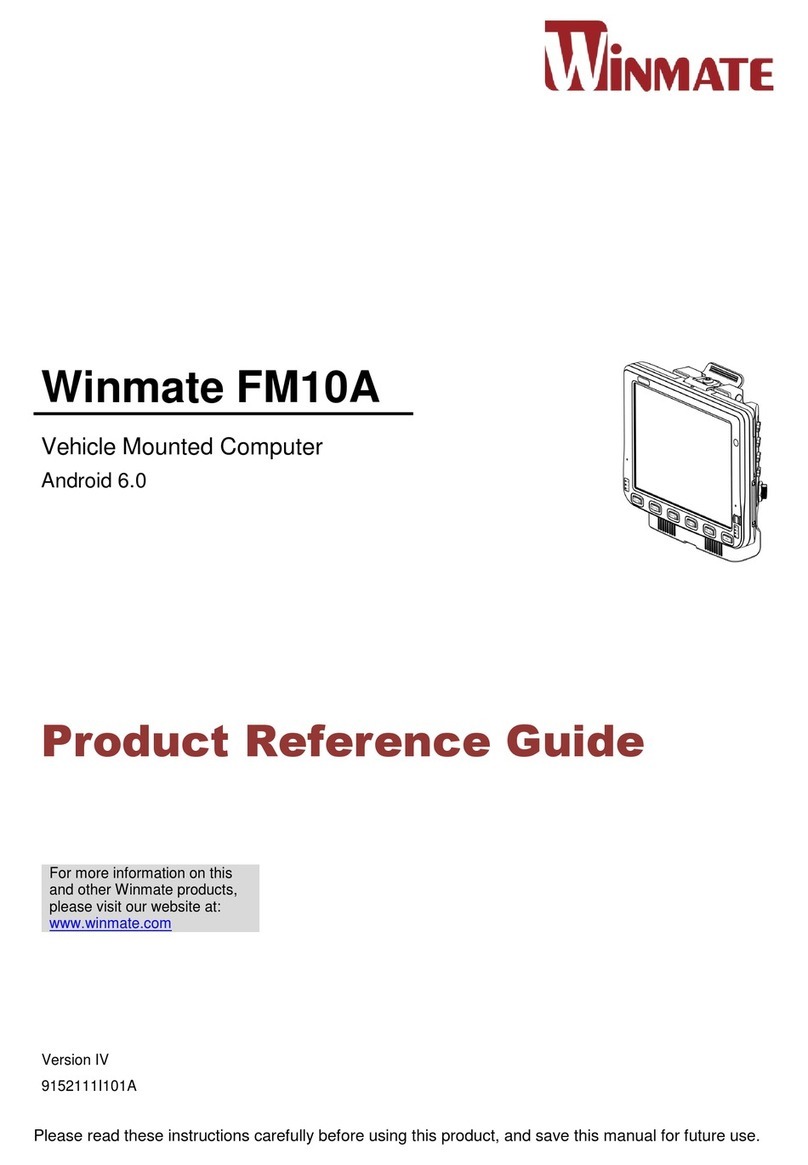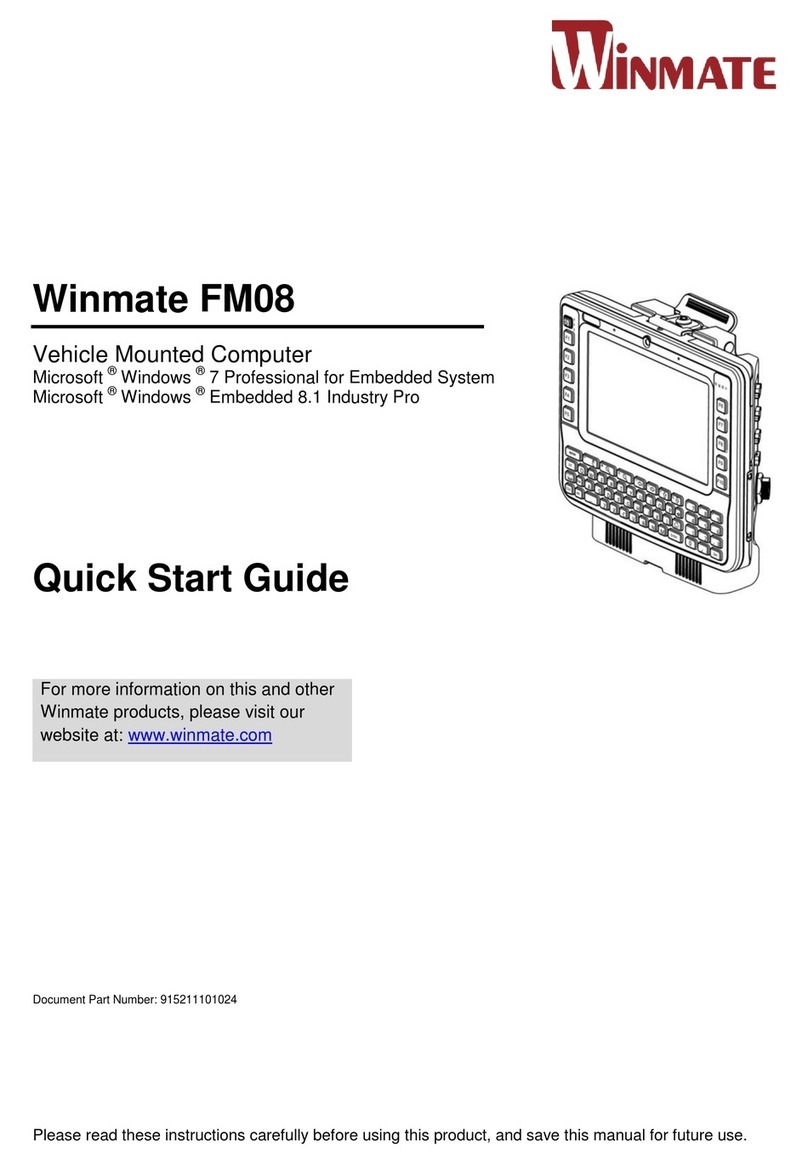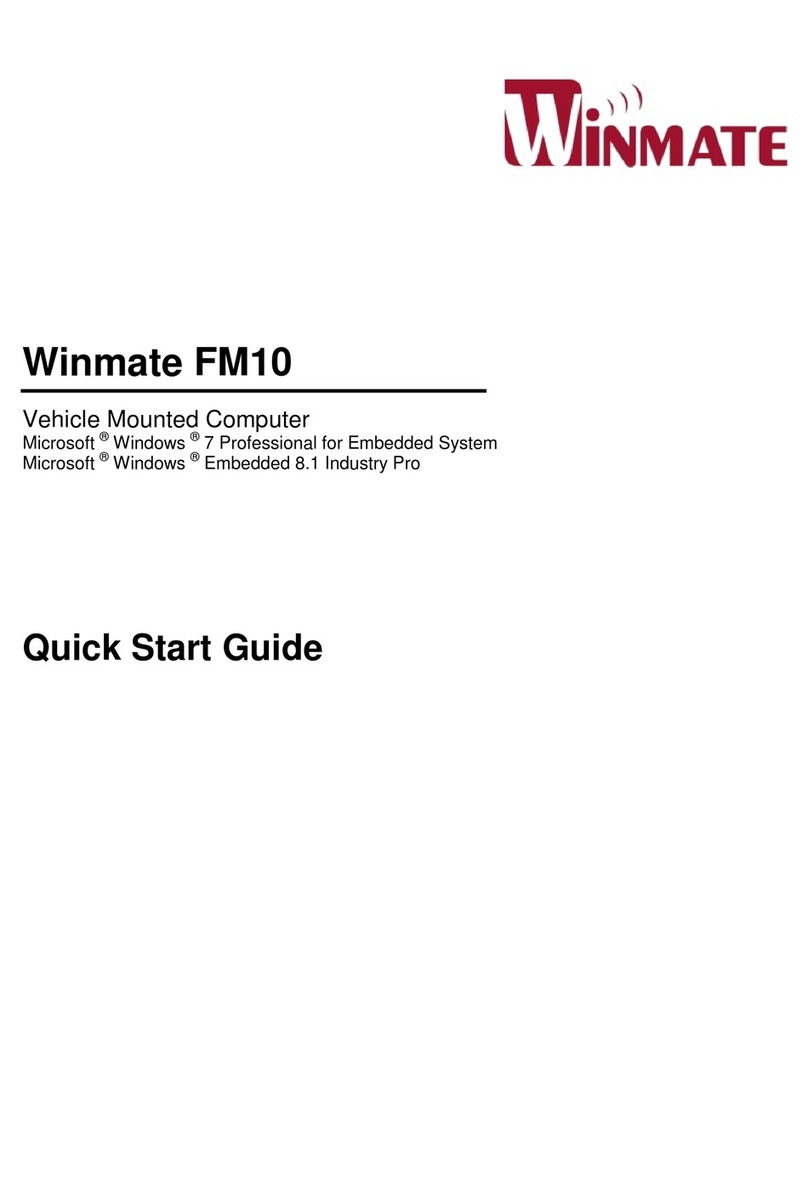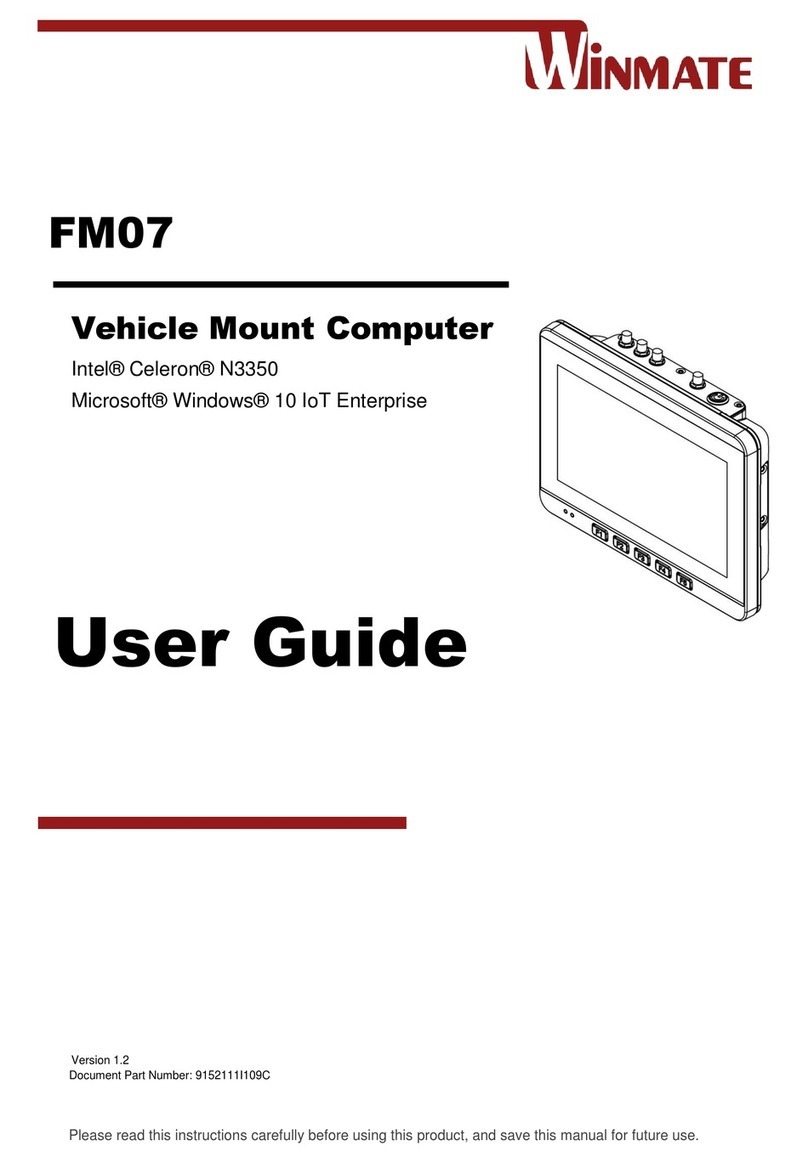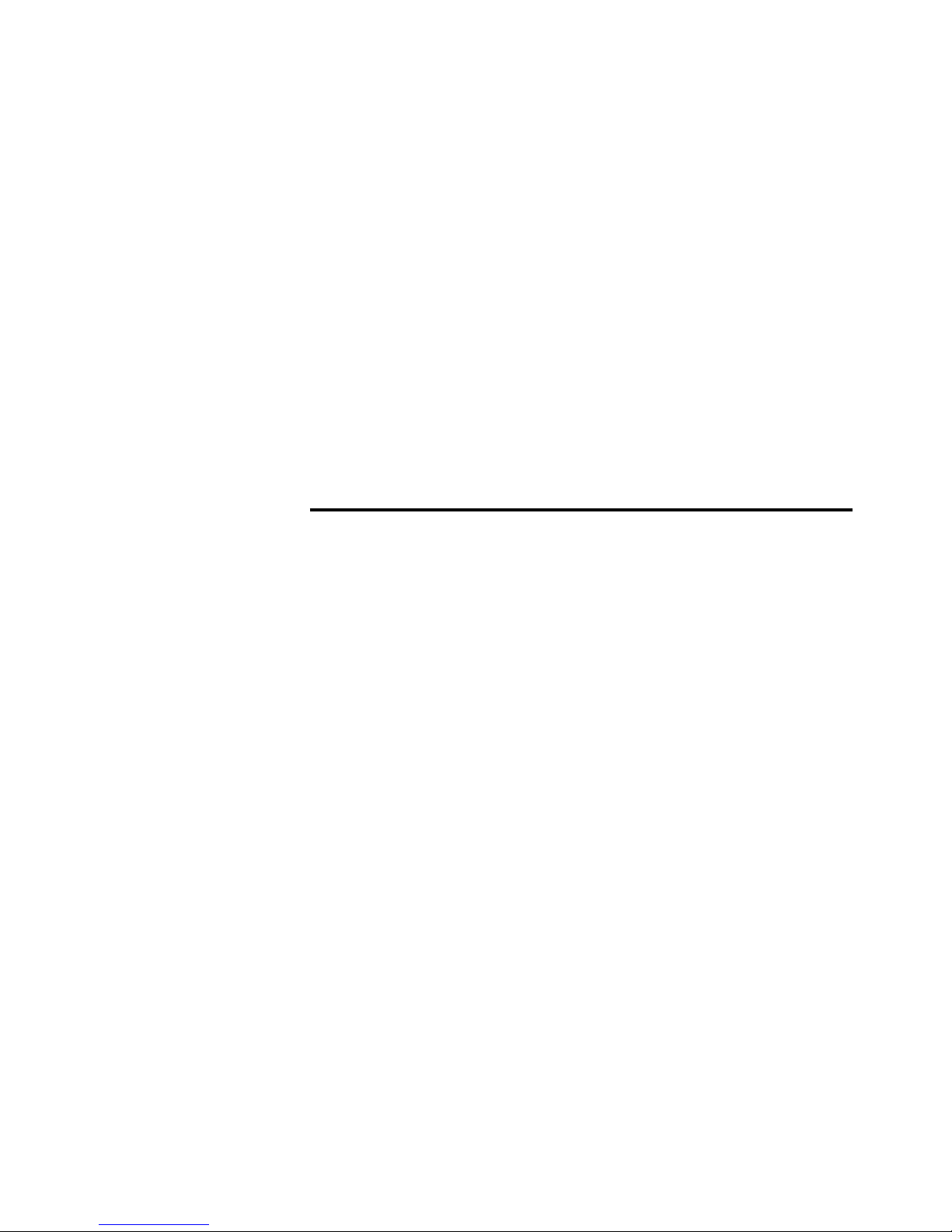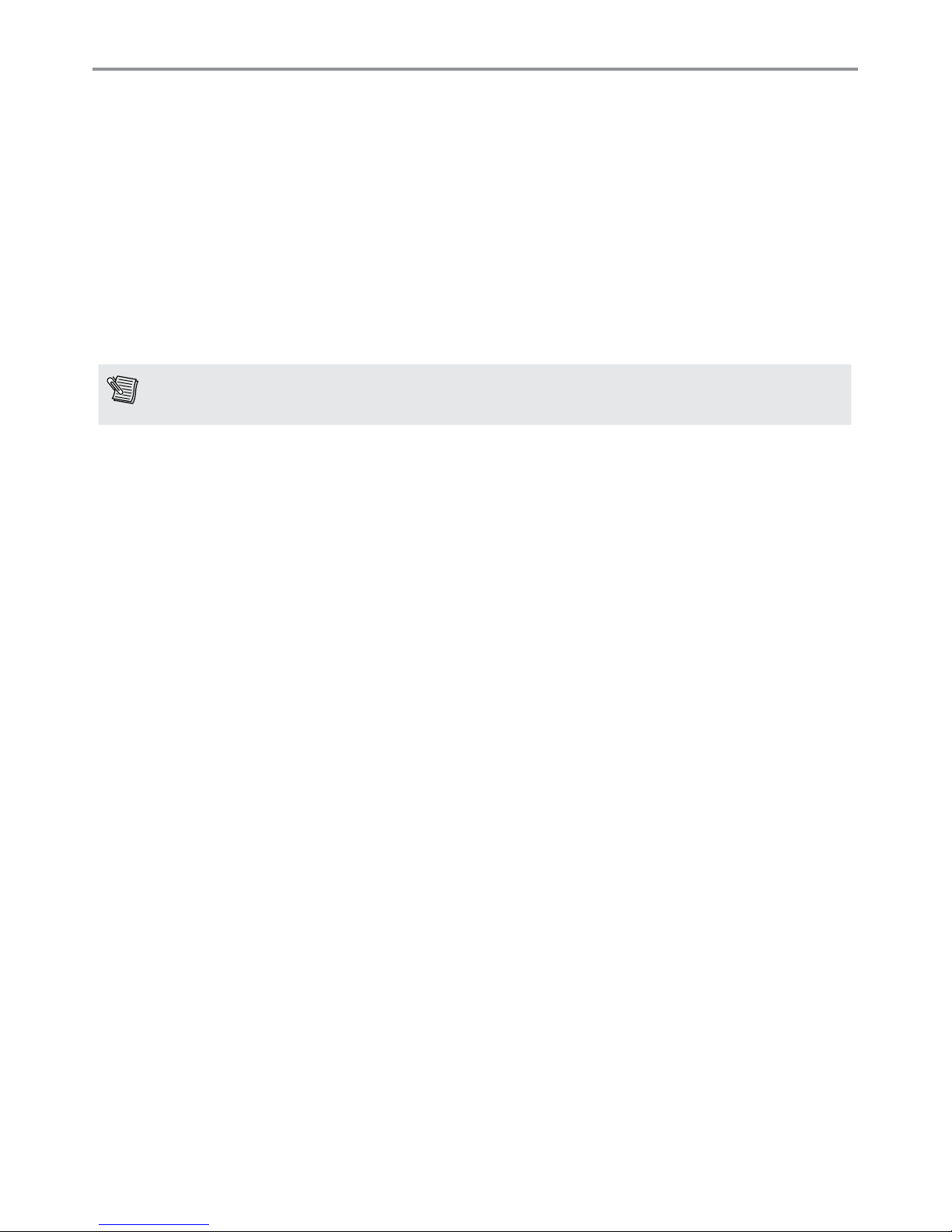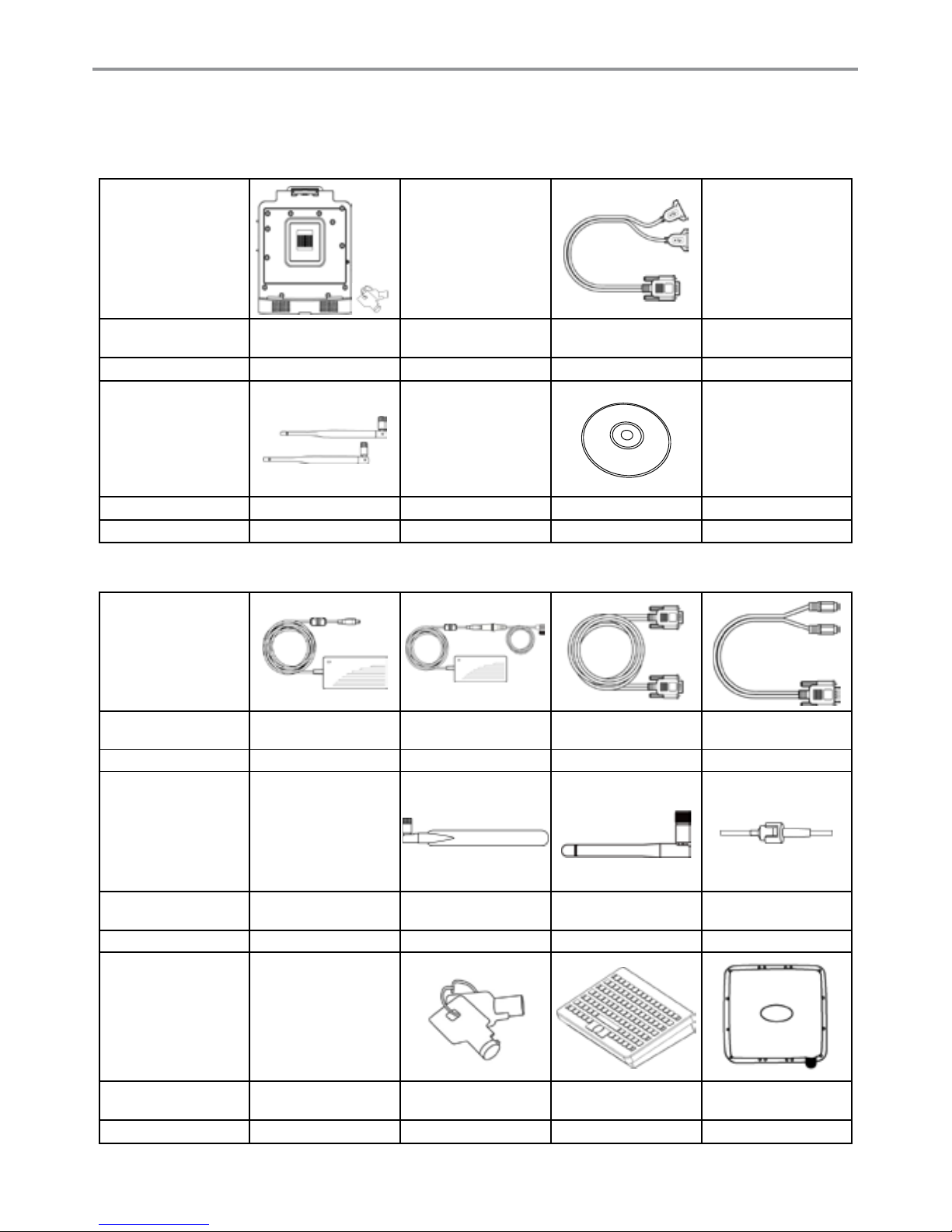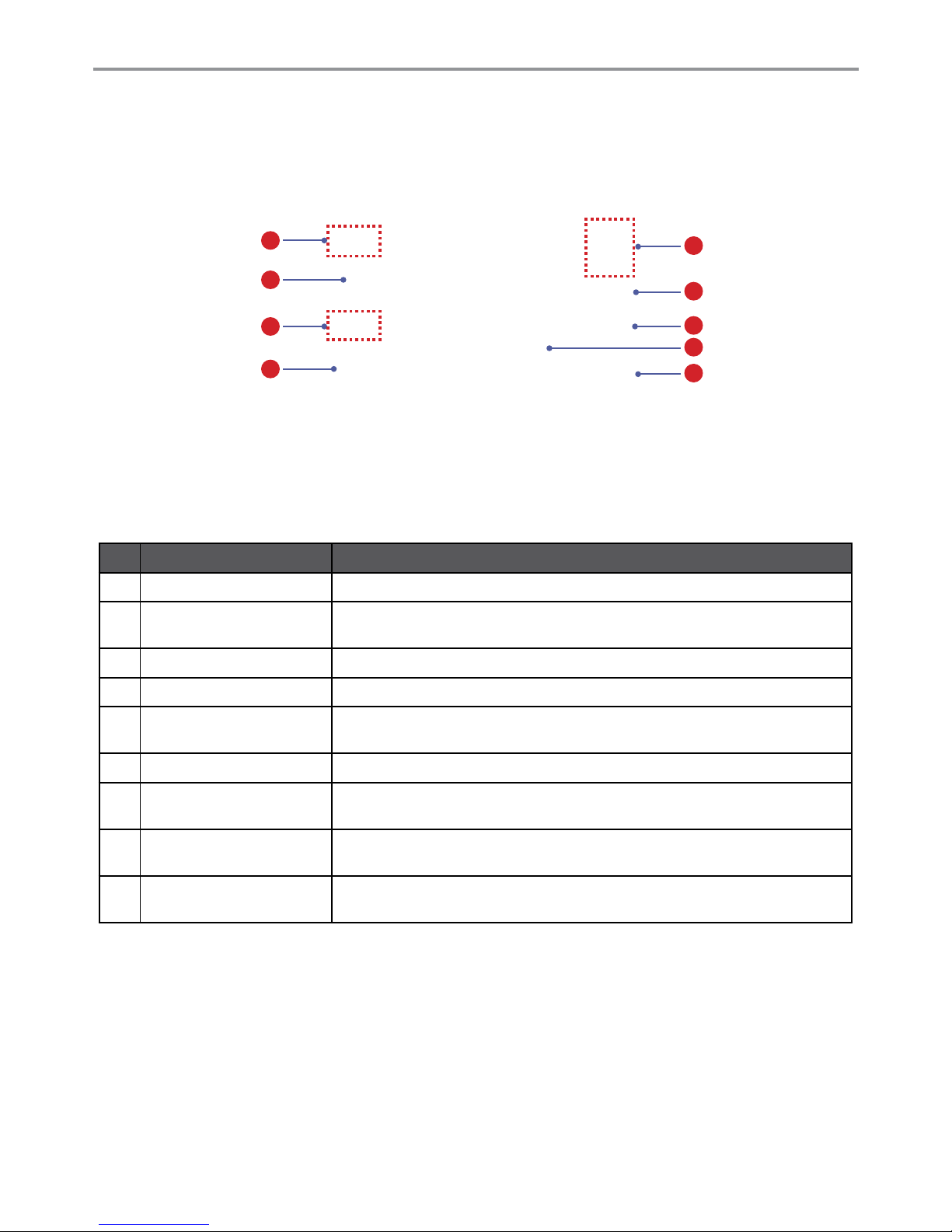v
Bluetooth Barcode Reader Setup ........................................................................................................3-17
The FM10 with Label............................................................................................................................3-18
The FM10 without Label.......................................................................................................................3-18
Adding and Pairing a Bluetooth Device................................................................................................3-18
WiFi.................................................................................................................................3-18
External Wi Antenna...........................................................................................................................3-19
Connecting to a Wireless network........................................................................................................3-19
WWAN ............................................................................................................................3-20
Connecting to 3G network....................................................................................................................3-21
Connecting to 4G network....................................................................................................................3-23
Using Camera Features..................................................................................................3-24
Opening the Camera............................................................................................................................3-24
The Camera Screen.............................................................................................................................3-24
Shooting Photos...................................................................................................................................3-24
Recording Videos.................................................................................................................................3-25
Camera Settings ..................................................................................................................................3-26
Using Recovery Wizard to Restore Computer................................................................3-27
Chapter 4 - Installation...................................................................................... 4-1
Installing a SIM Card.........................................................................................................4-1
Installing a Micro SD Card ................................................................................................4-1
Installing a Stylus with the holder......................................................................................4-2
Installing the device .........................................................................................................4-3
Vehicle Mount Installation ......................................................................................................................4-3
Docking the device.................................................................................................................................4-3
Un-docking the device............................................................................................................................4-3
Installing the device on a forklift using RAM Mount ..........................................................4-4
Components of RAM Mounts kits...........................................................................................................4-4
RAM Mounts assembly ..........................................................................................................................4-4
Keyboard Mounting Installation..............................................................................................................4-5
Connecting the power cable...................................................................................................................4-7
Power cable routing ...............................................................................................................................4-9
Appendix A - Regulatory Information..............................................................A-1
Important Information............................................................................................................................ A-2
Safety Information................................................................................................................................. A-2
Informations de sécurité ....................................................................................................................... A-3
About the Adapter ................................................................................................................................. A-4
FCC Regulations................................................................................................................................... A-5
CE Notice (European Union)................................................................................................................. A-6
RF Exposure Information (SAR) ........................................................................................................... A-6
IC Regulations....................................................................................................................................... A-6
Important Note ...................................................................................................................................... A-7