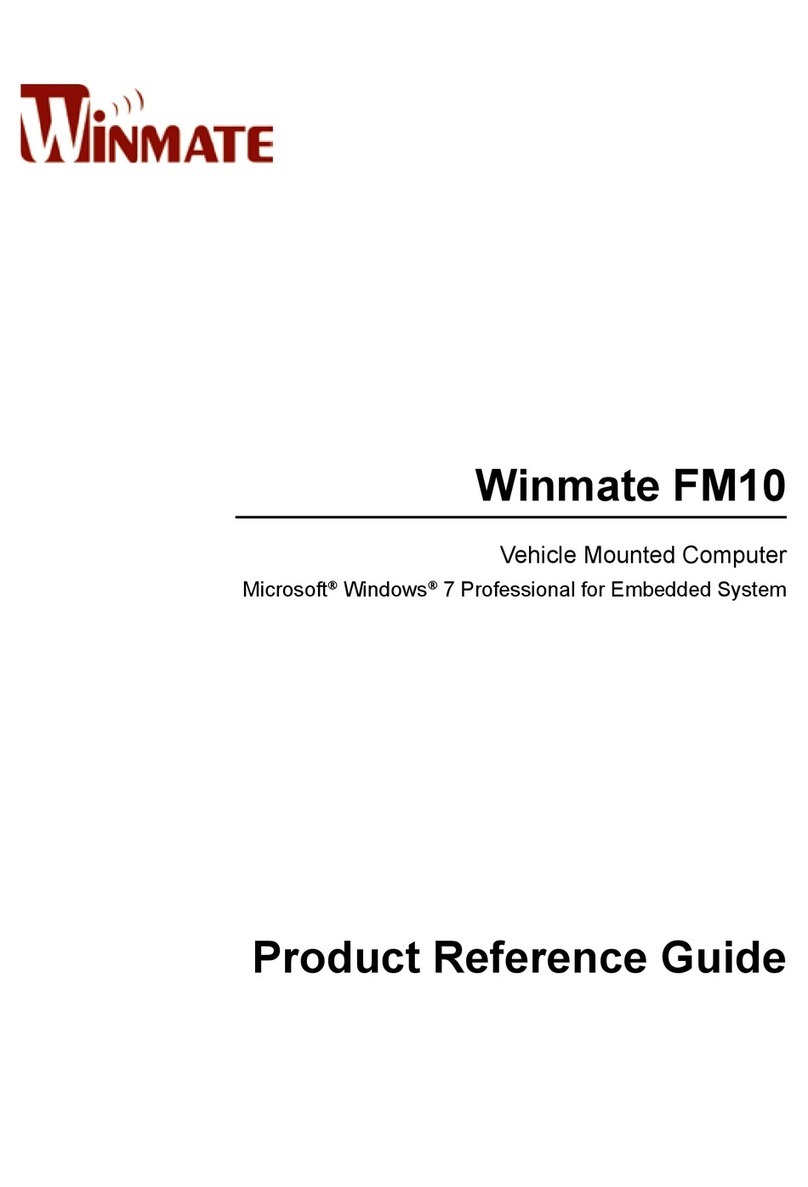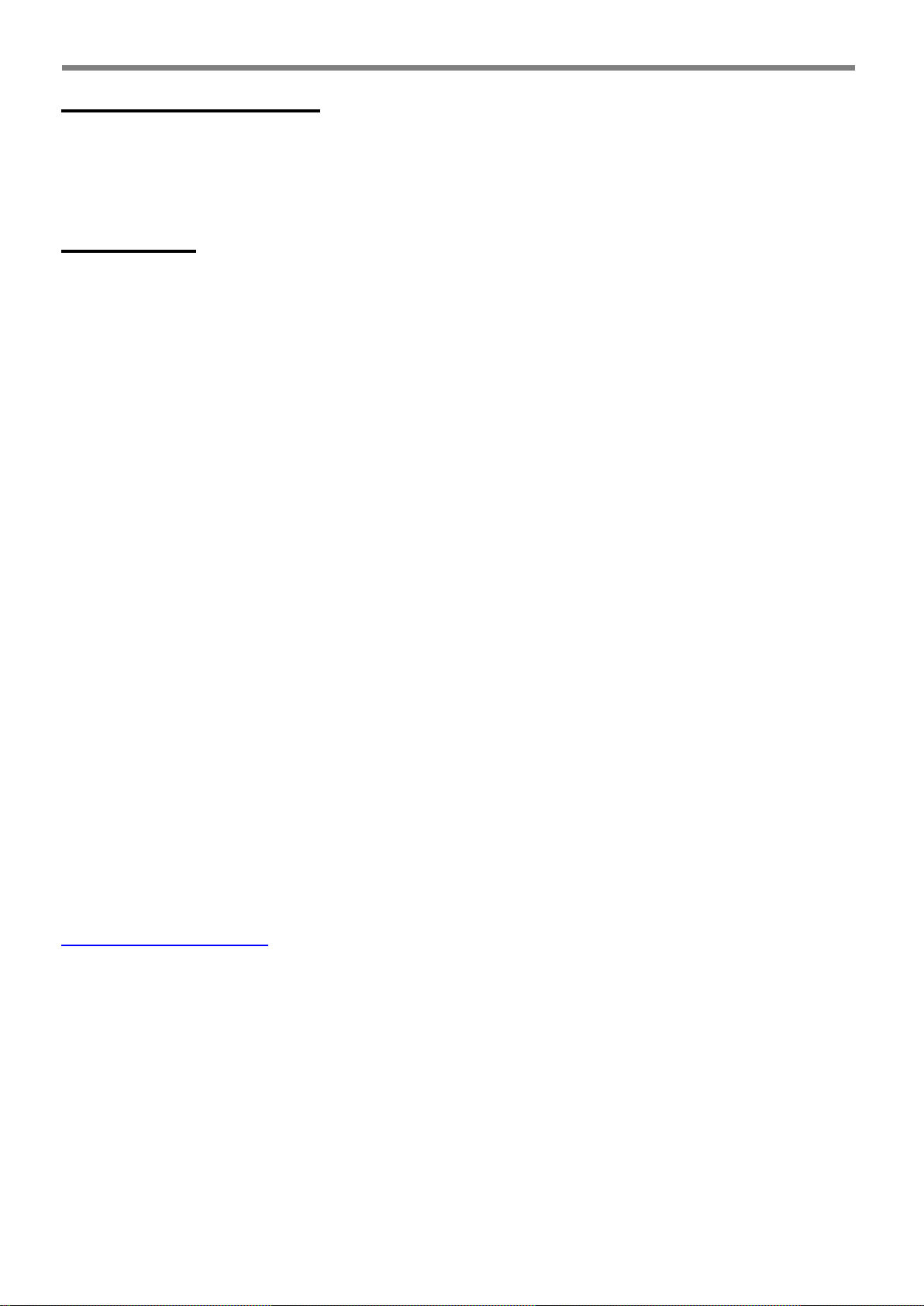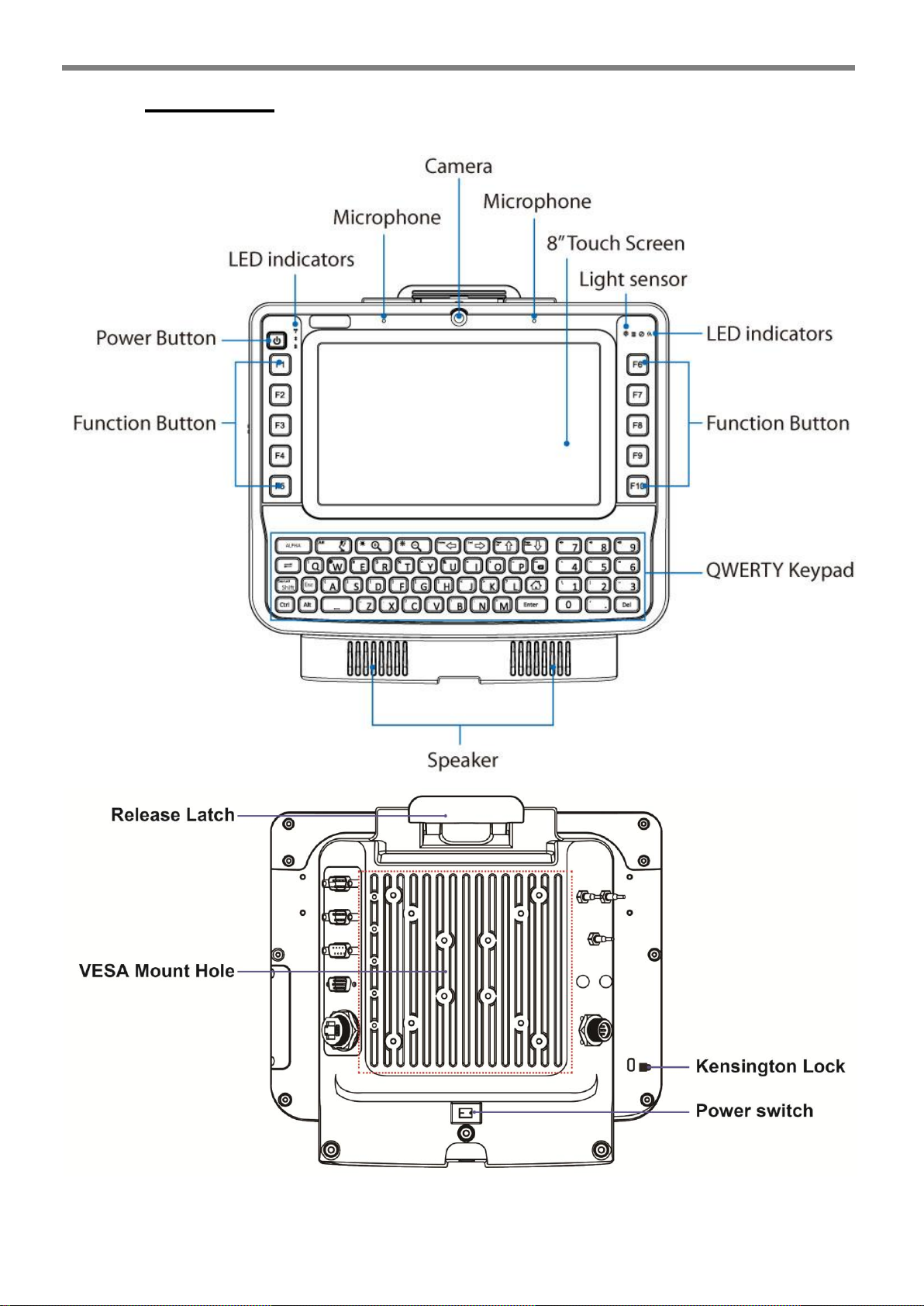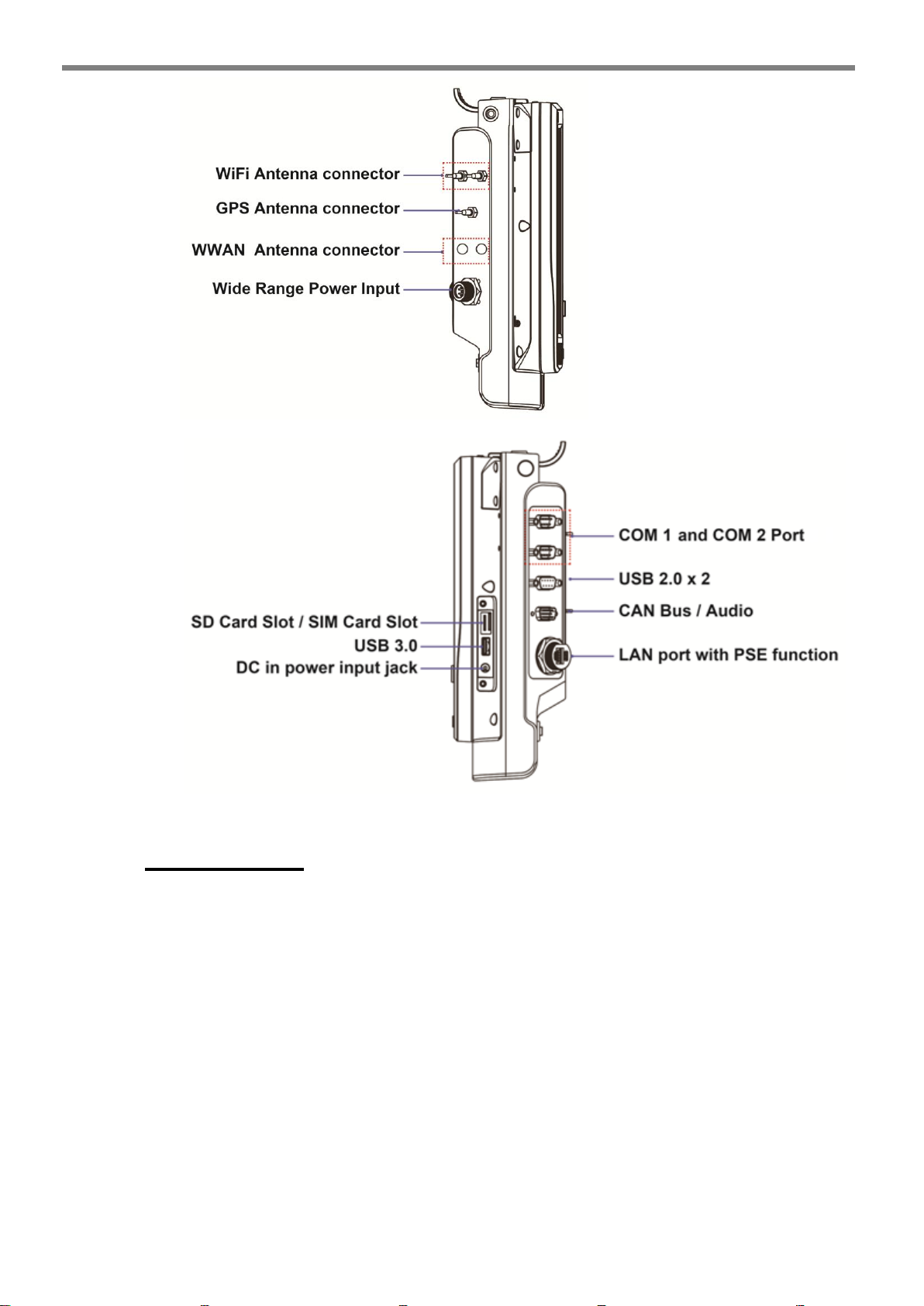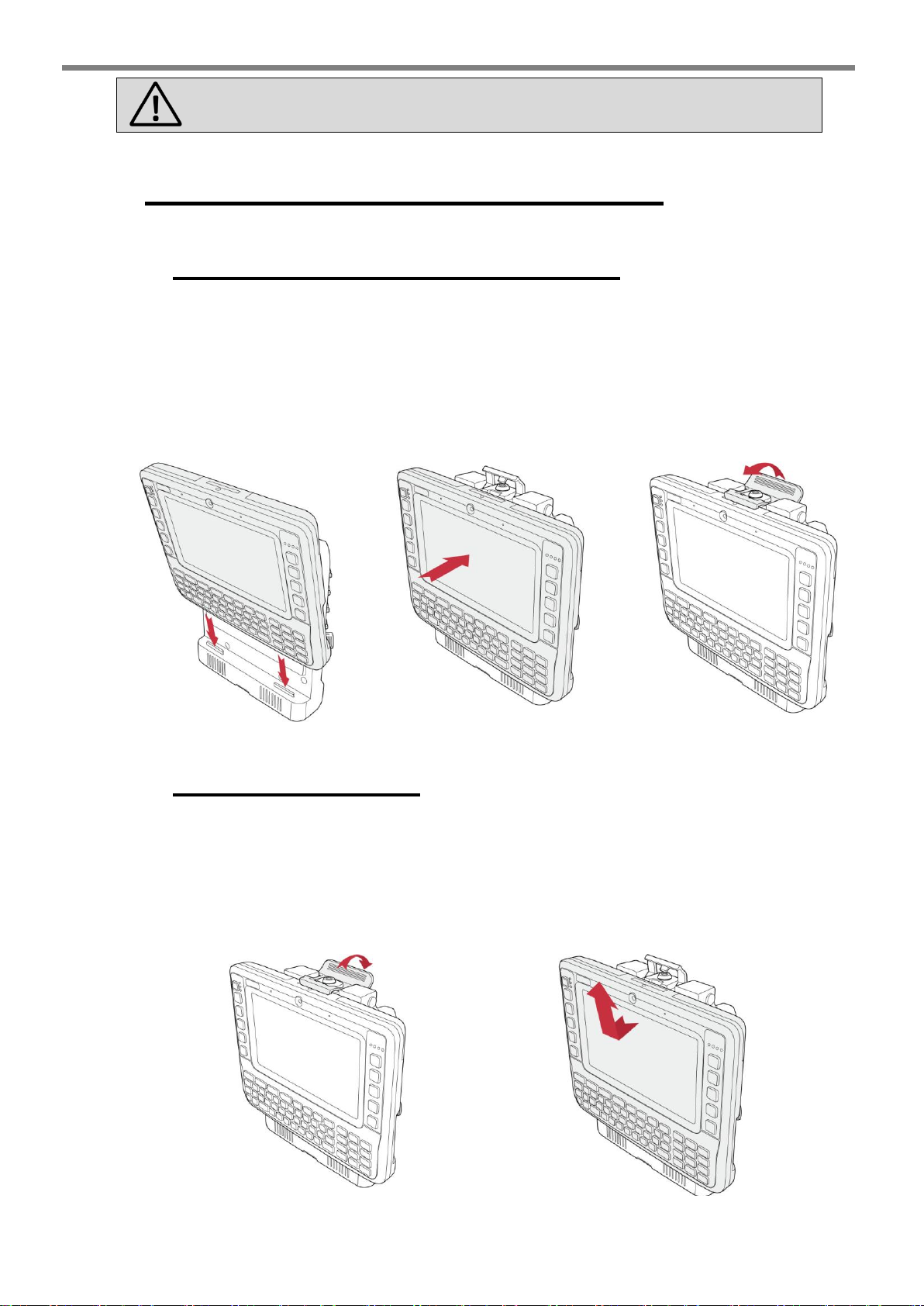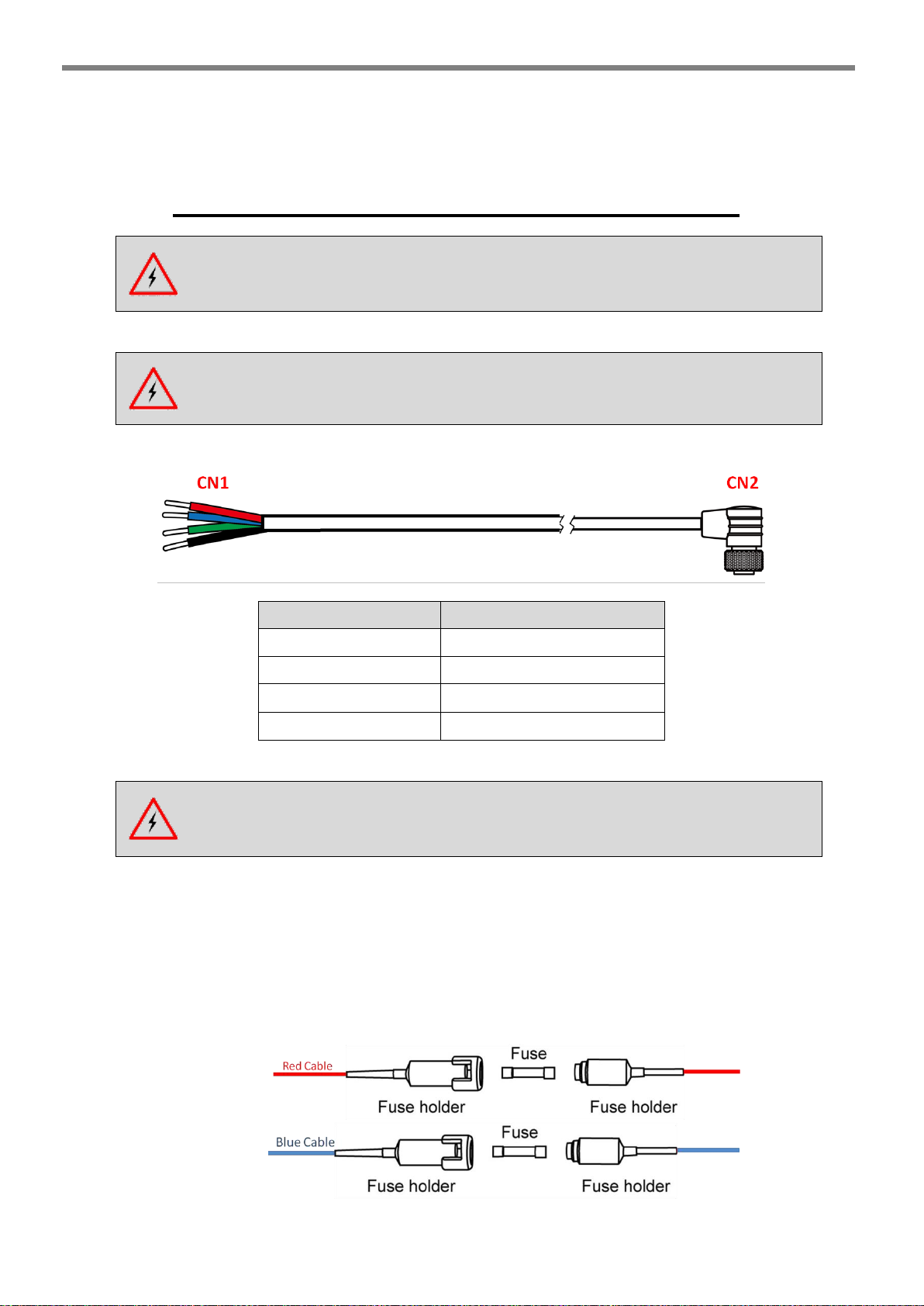Winmate FM08 User manual
Other Winmate Automobile Accessories manuals

Winmate
Winmate FM07 User manual
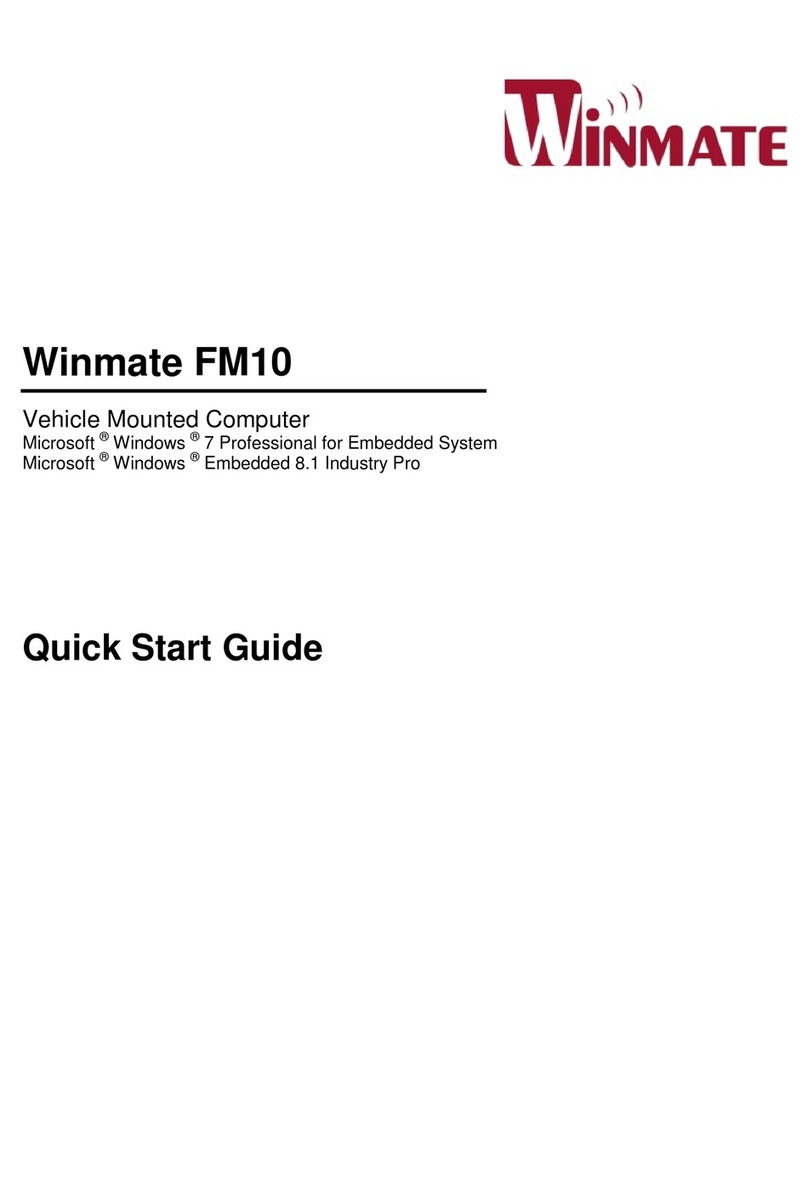
Winmate
Winmate FM10 User manual

Winmate
Winmate G-WIN User manual

Winmate
Winmate FM07A User manual

Winmate
Winmate FM08 Installation and operation manual
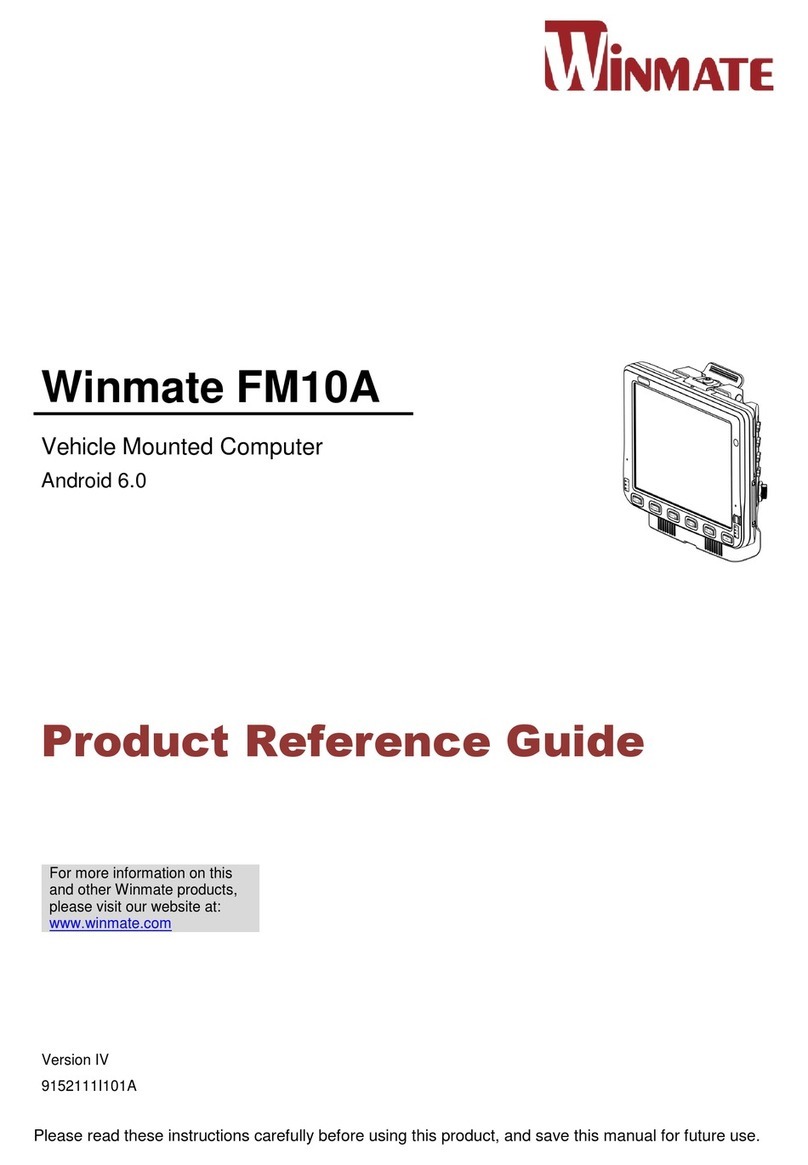
Winmate
Winmate FM10A Installation and operation manual
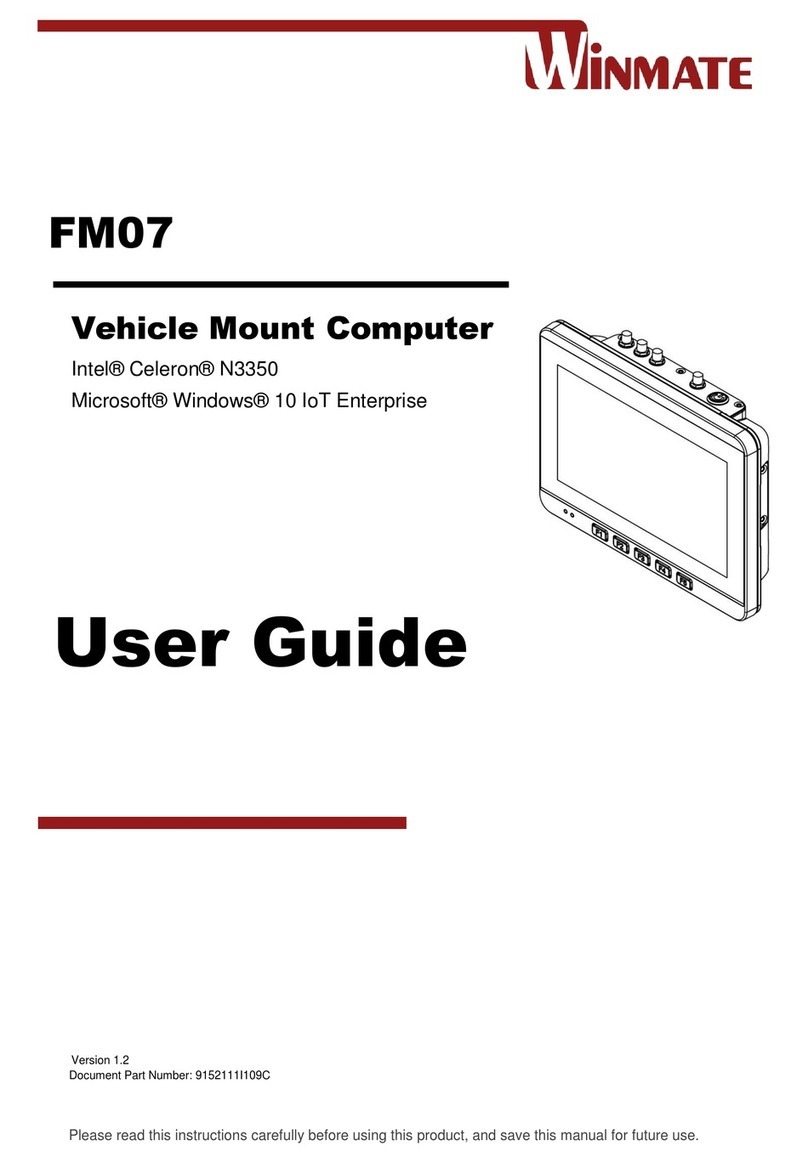
Winmate
Winmate FM07 User manual
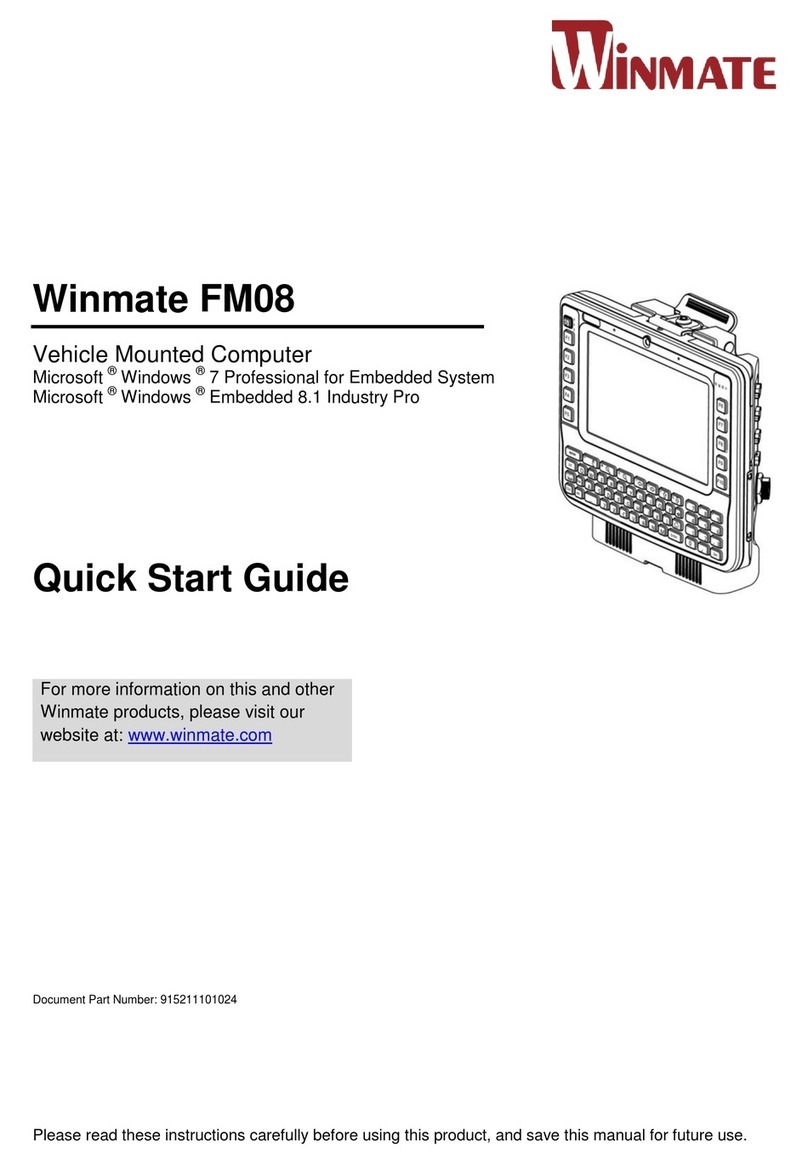
Winmate
Winmate FM08 User manual

Winmate
Winmate FM10A User manual

Winmate
Winmate FM10Q User manual
Popular Automobile Accessories manuals by other brands

ULTIMATE SPEED
ULTIMATE SPEED 279746 Assembly and Safety Advice

SSV Works
SSV Works DF-F65 manual

ULTIMATE SPEED
ULTIMATE SPEED CARBON Assembly and Safety Advice

Witter
Witter F174 Fitting instructions

WeatherTech
WeatherTech No-Drill installation instructions

TAUBENREUTHER
TAUBENREUTHER 1-336050 Installation instruction