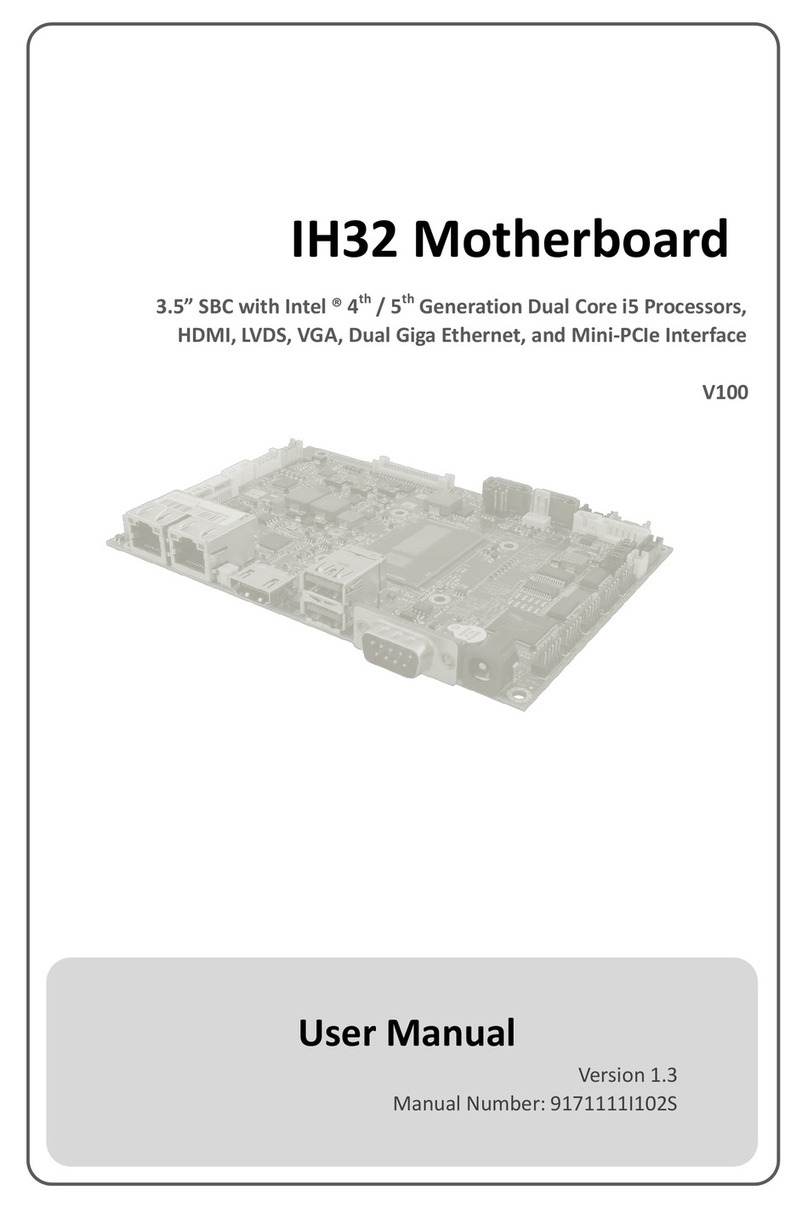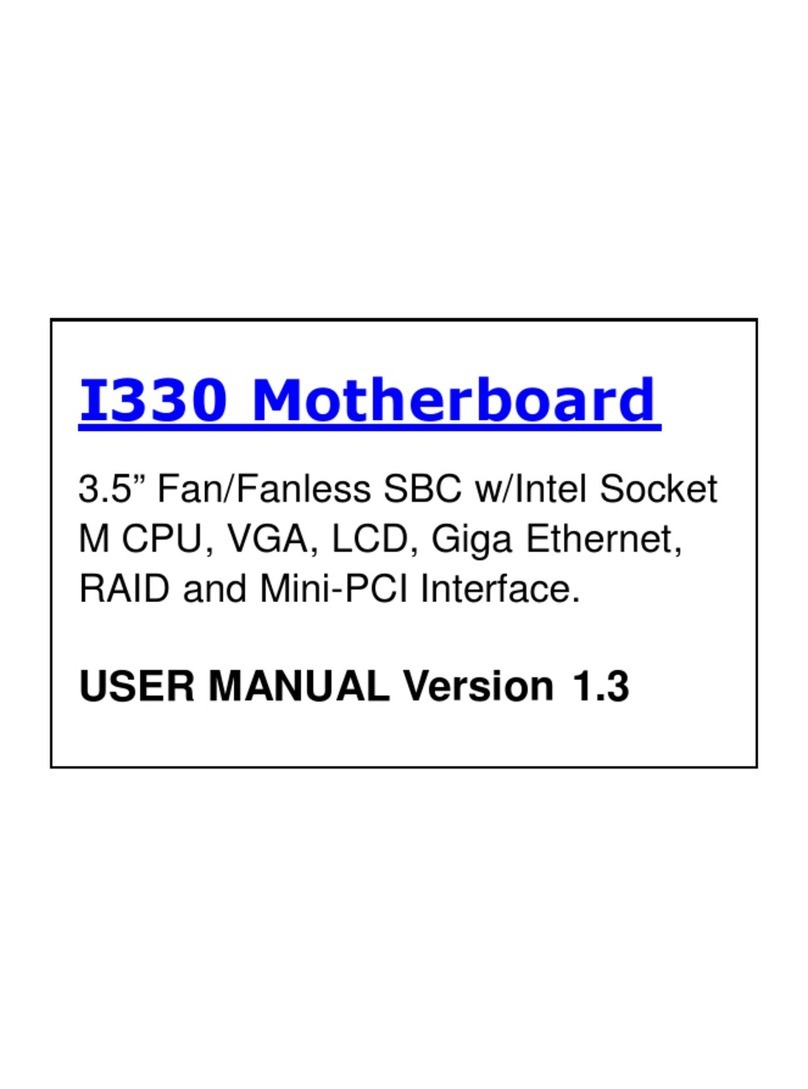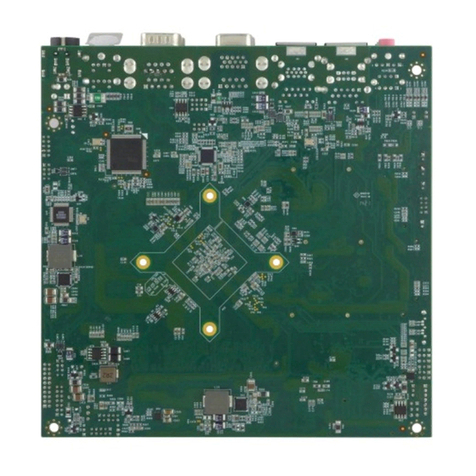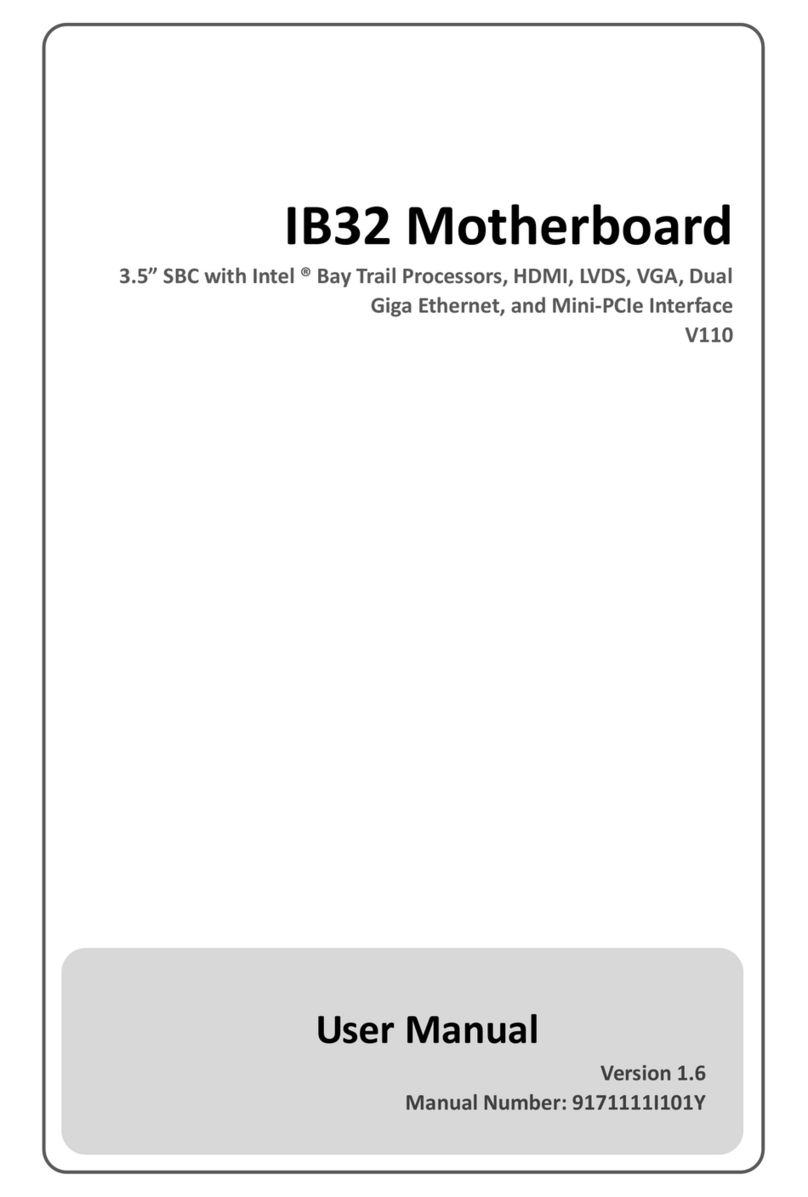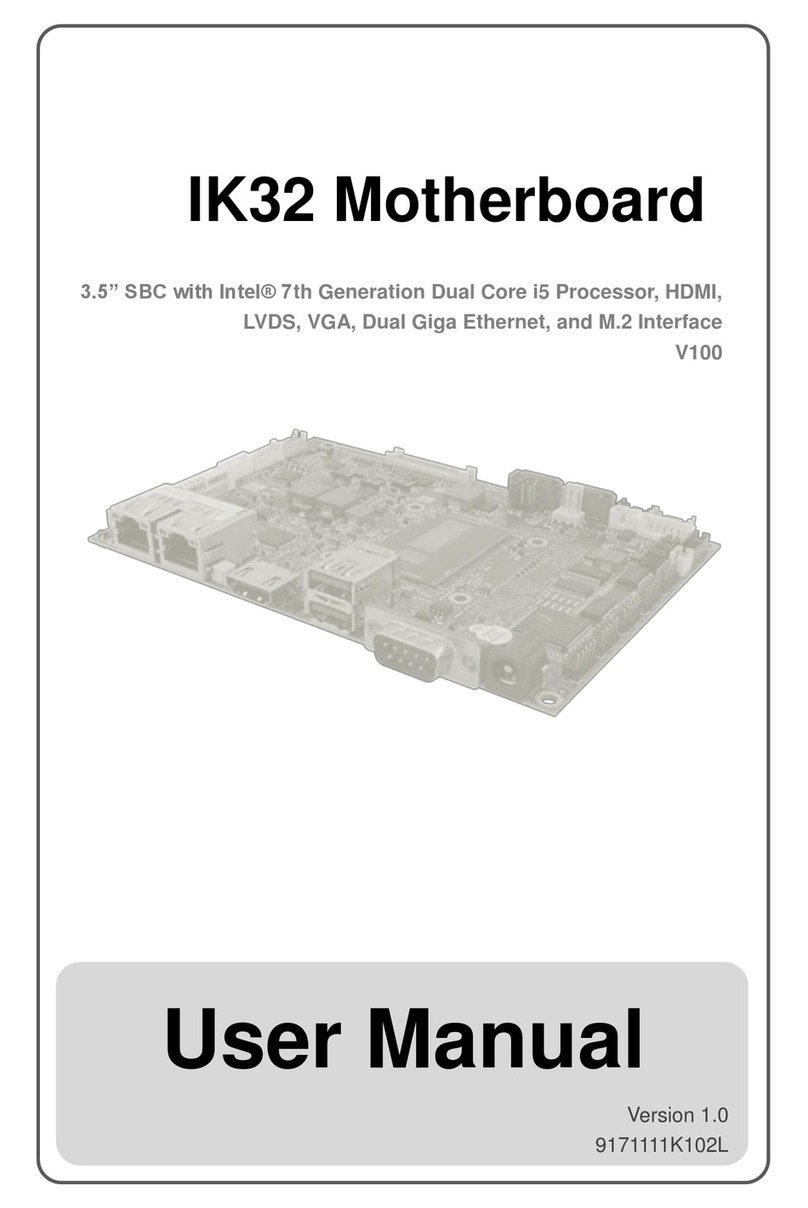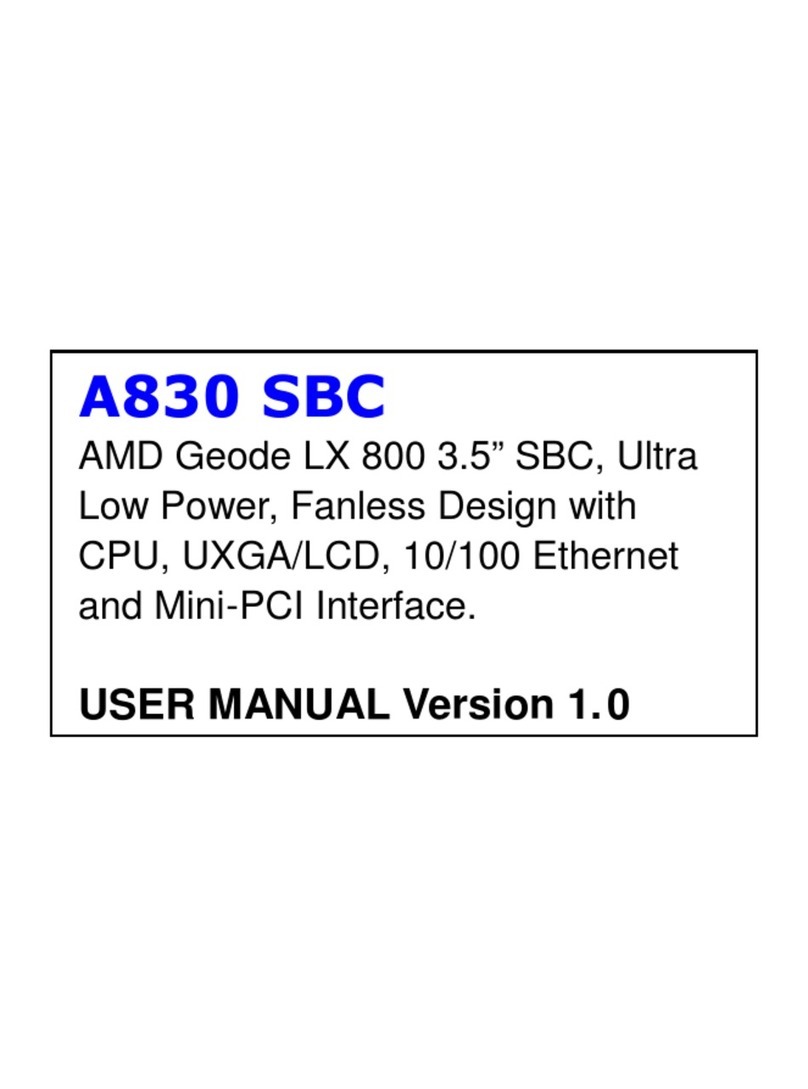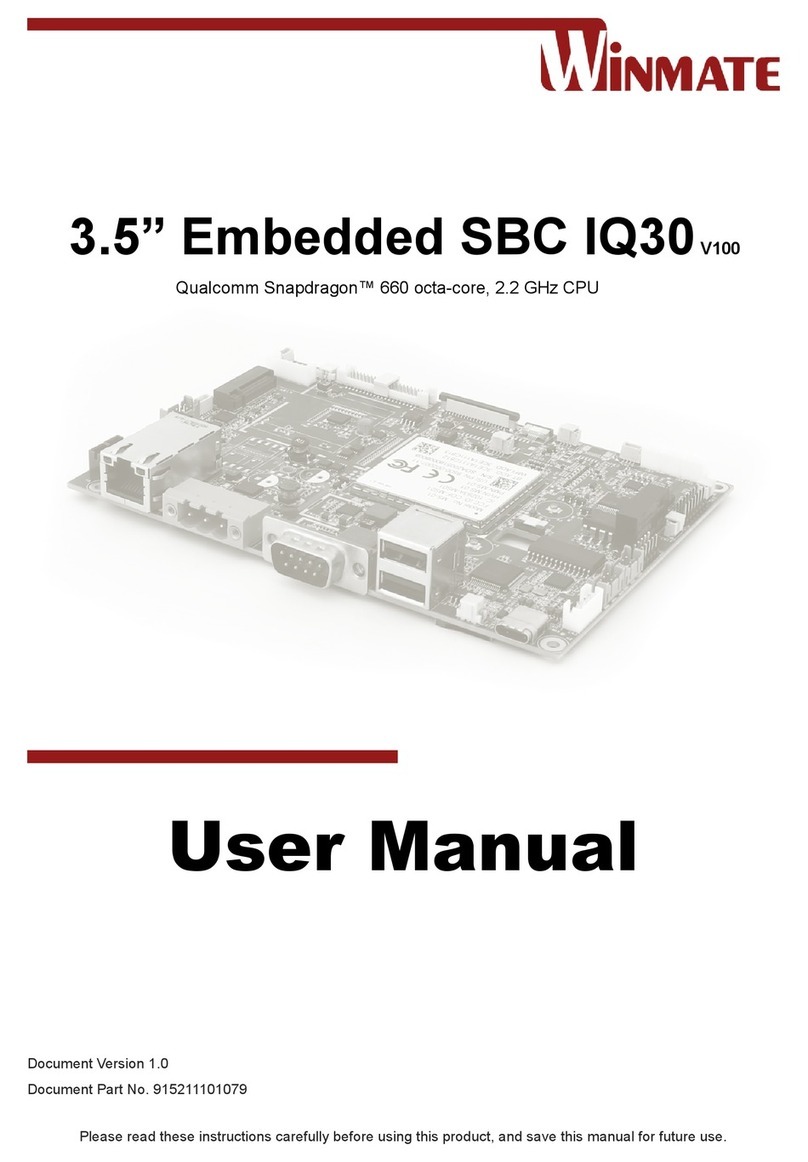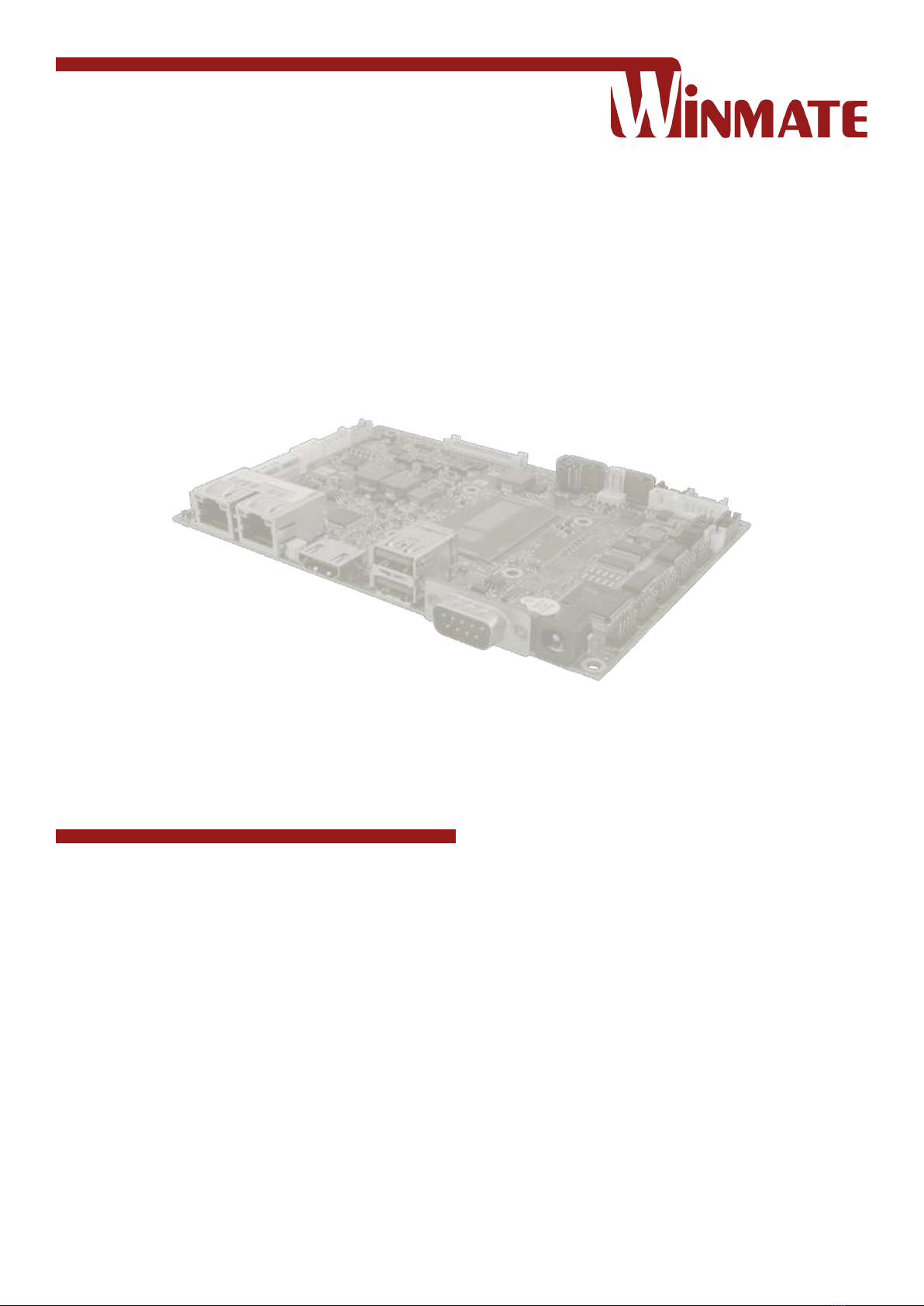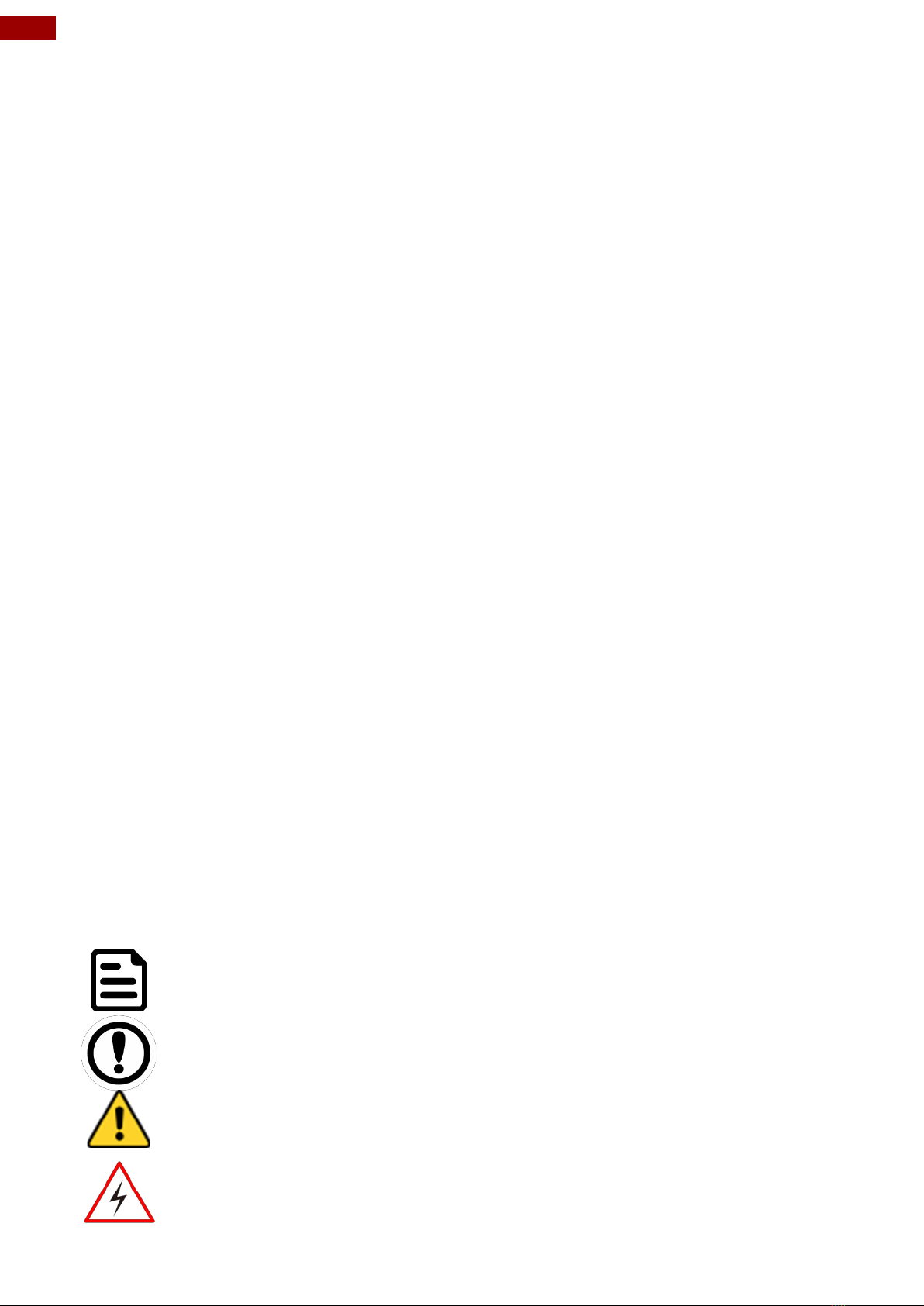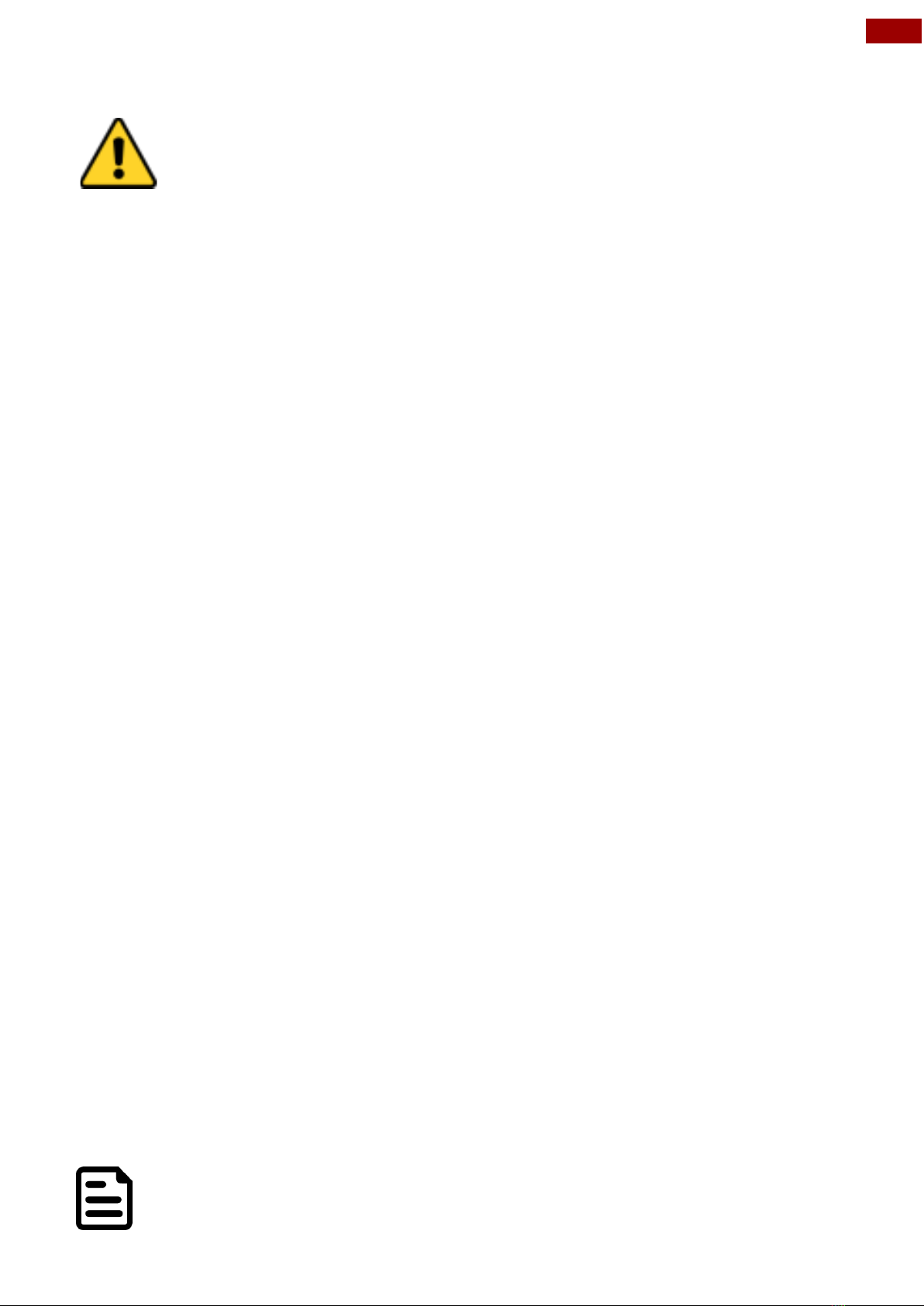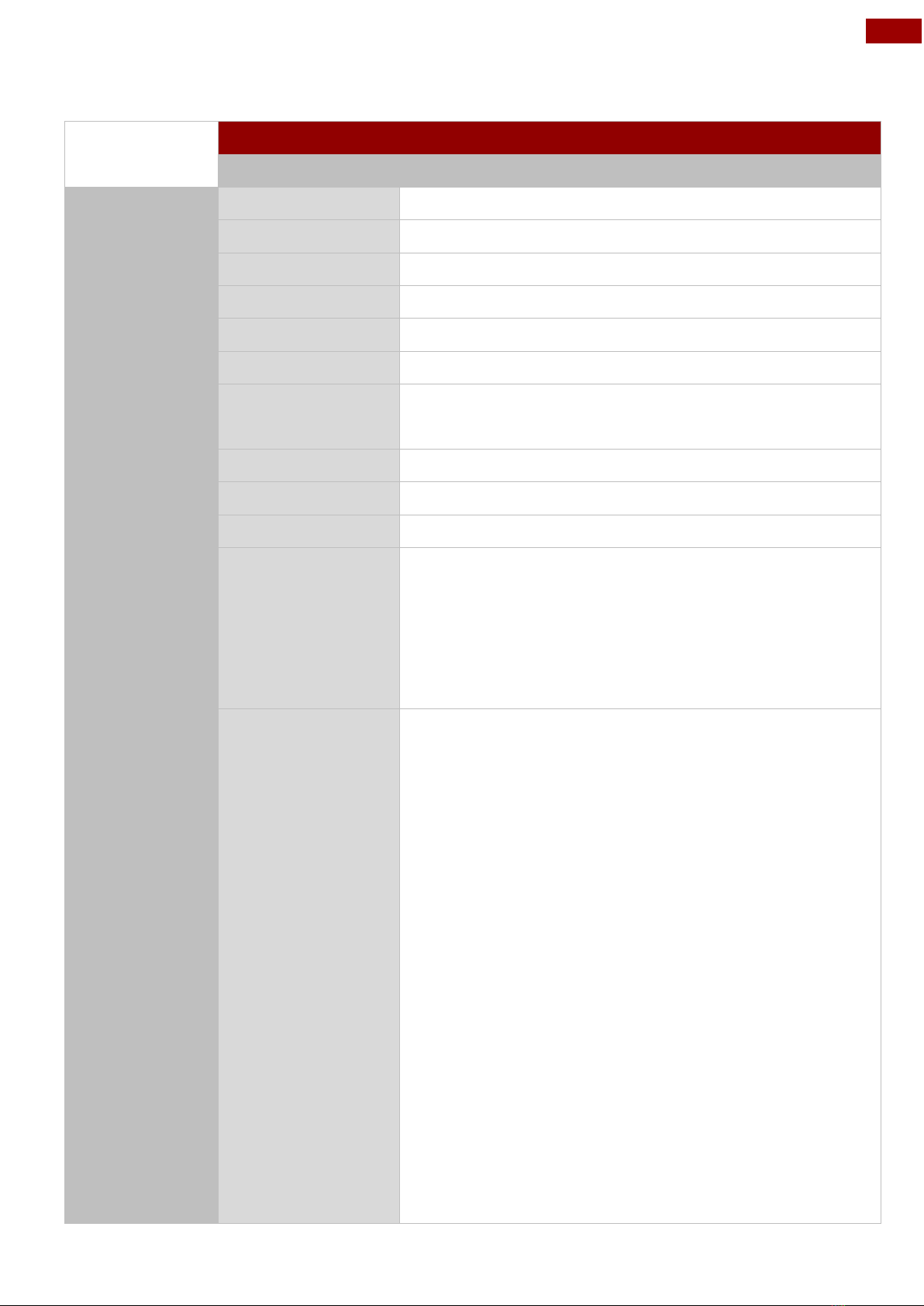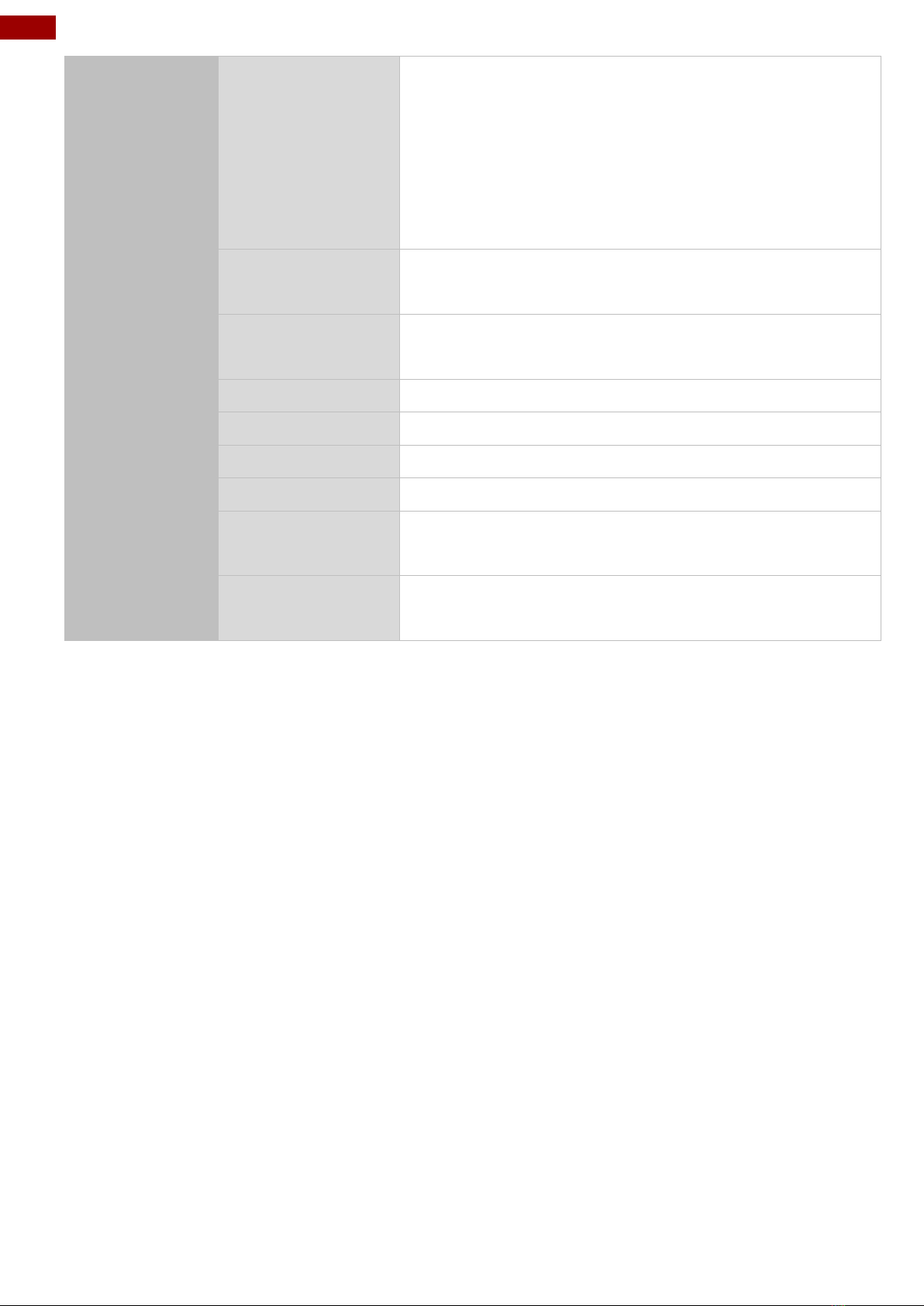Contents
Preface............................................................................................................................................3
About This User Manual................................................................................................................5
Chapter 1: General Information ....................................................................................................6
1.1 Introduction.............................................................................................................................6
1.2 Features .................................................................................................................................6
1.3 Motherboard Specifications ....................................................................................................7
1.4 Functional Description............................................................................................................9
1.5 Physical Description .............................................................................................................10
Chapter 2: Hardware Installation ................................................................................................11
2.1 Mainboard Connectors and Pin Assignment.........................................................................11
2.1.1 Component Side Connectors .........................................................................................11
2.1.2 Solder Side Connectors .................................................................................................19
2.1.3 External I/O Side Connectors.........................................................................................20
2.2 Memory Module (SO-DIMM) Installation ..............................................................................22
2.3 I/O Equipment Installation ....................................................................................................23
2.3.1 12V DC in.......................................................................................................................23
2.3.2 Serial COM Port.............................................................................................................23
2.3.3 External HDMI................................................................................................................23
2.3.4 Ethernet Interface ..........................................................................................................23
2.3.5 USB Ports ......................................................................................................................23
2.3.6 Audio..............................................................................................................................23
2.4 Jumper Settings ...................................................................................................................24
2.4.1 JP1: Backlight Power Selector .......................................................................................24
2.4.2 JP2: PWM/DC Mode Control Selector ...........................................................................25
2.4.3 JP3: Panel Power Selector ............................................................................................25
2.4.4 JP4: VR/Chipset Control Selector ..................................................................................25
2.4.5 SW1: Clear CMOS.........................................................................................................25
Chapter 3: INSYDE H20 BIOS Setup...........................................................................................26
3.1 How and When to Use BIOS Setup......................................................................................26
3.2 BIOS Functions ....................................................................................................................27
3.2.1 Main Menu .....................................................................................................................27
3.2.2 Advanced .......................................................................................................................28
3.2.3 Boot ...............................................................................................................................40
3.2.3 Security..........................................................................................................................43