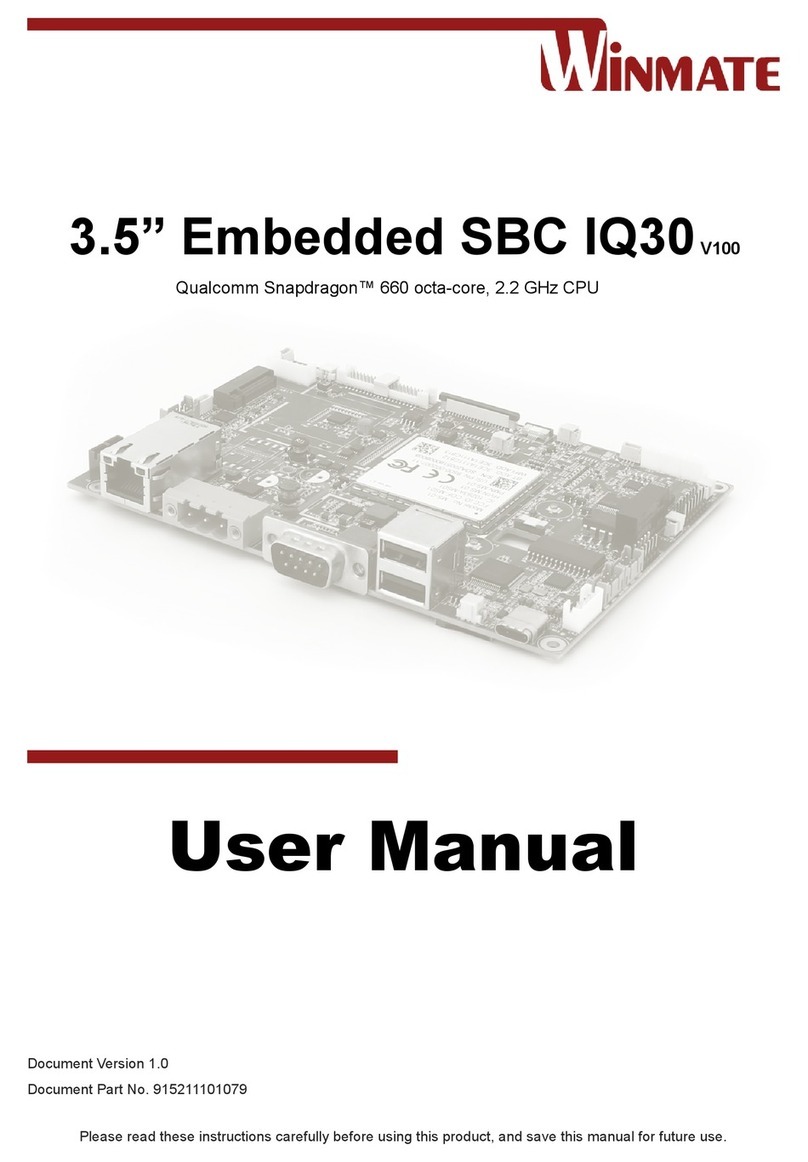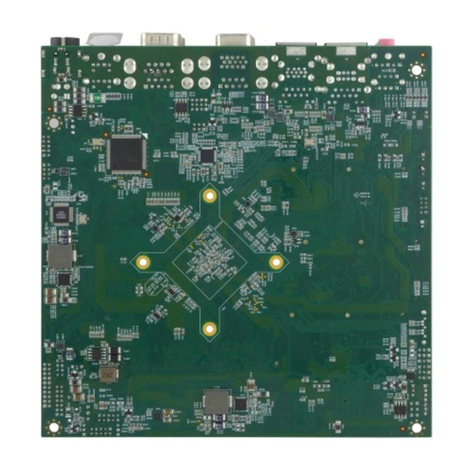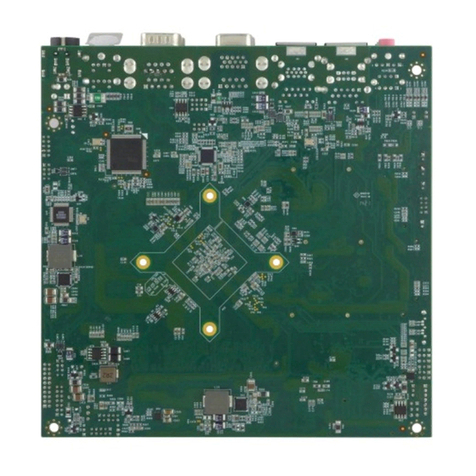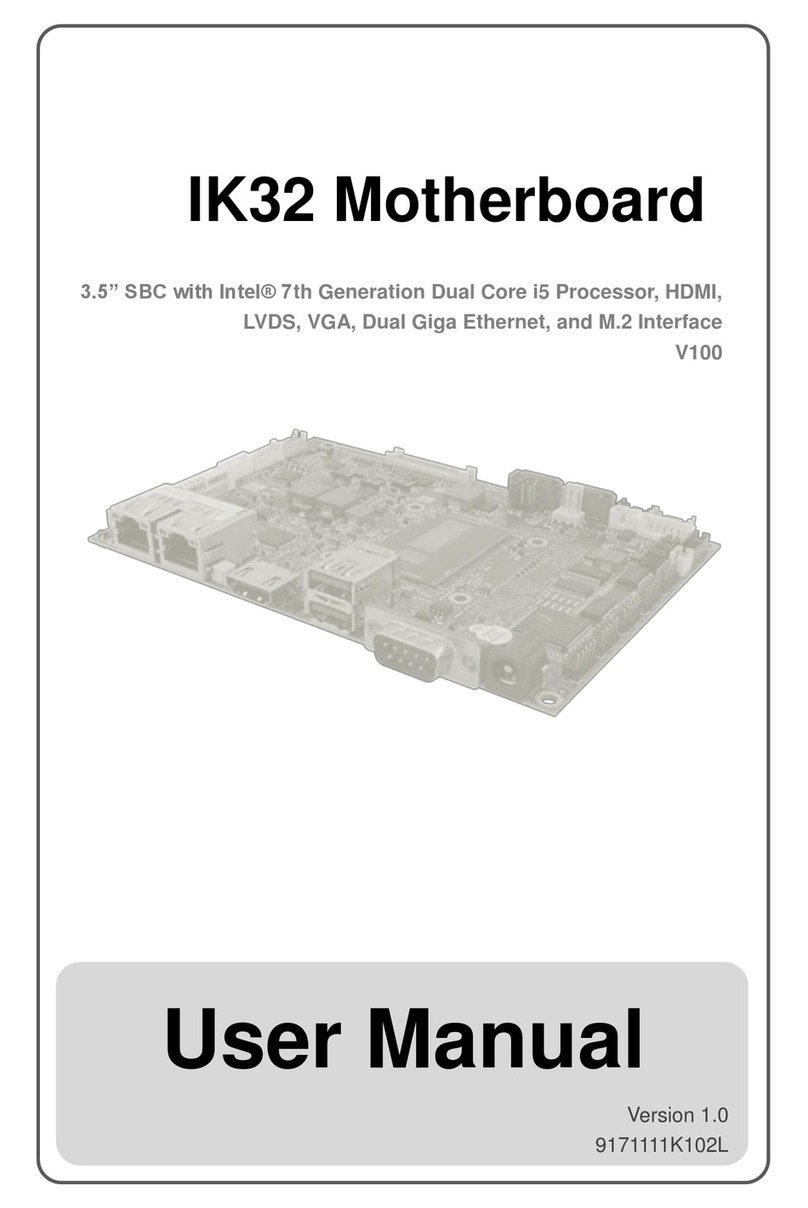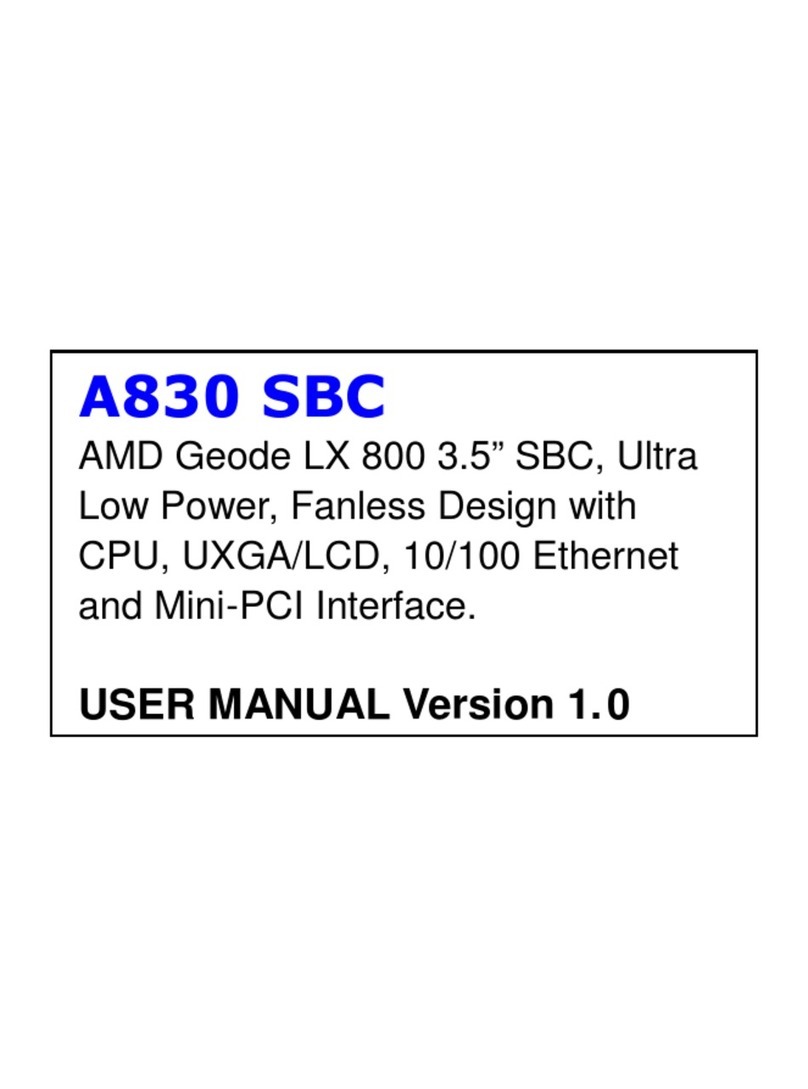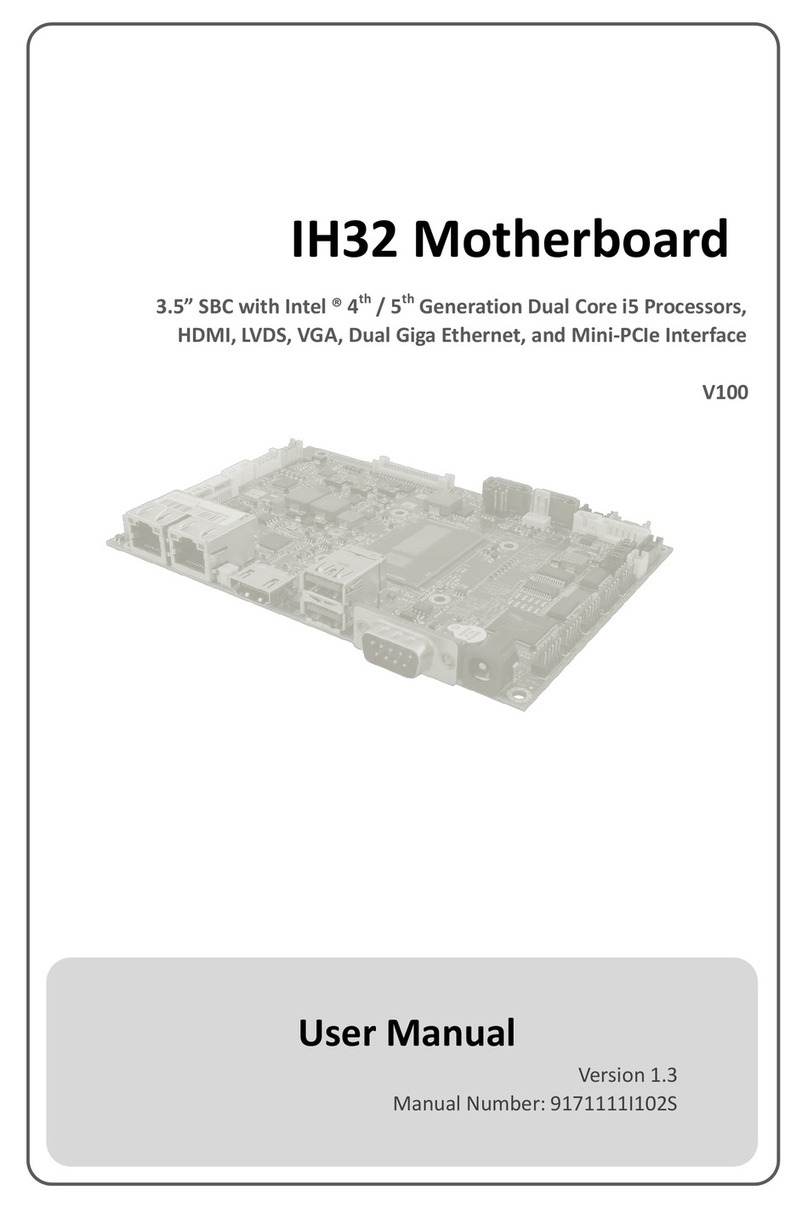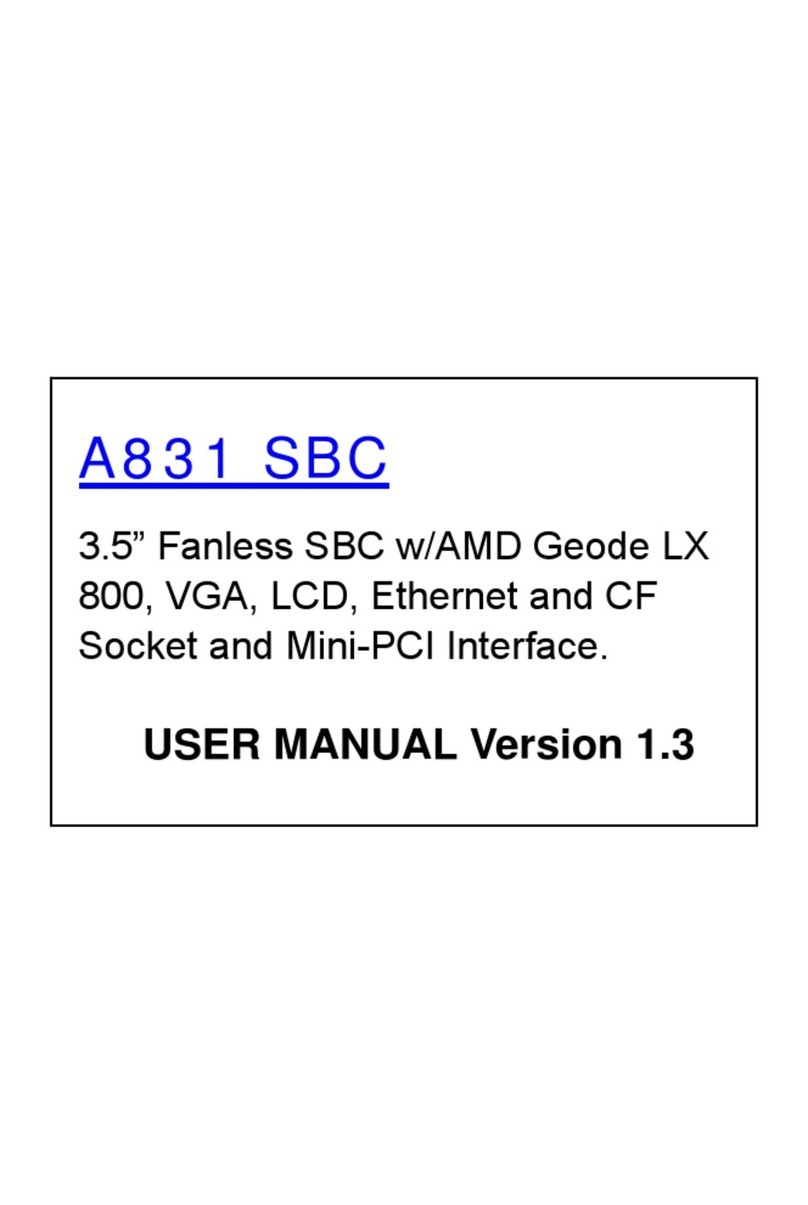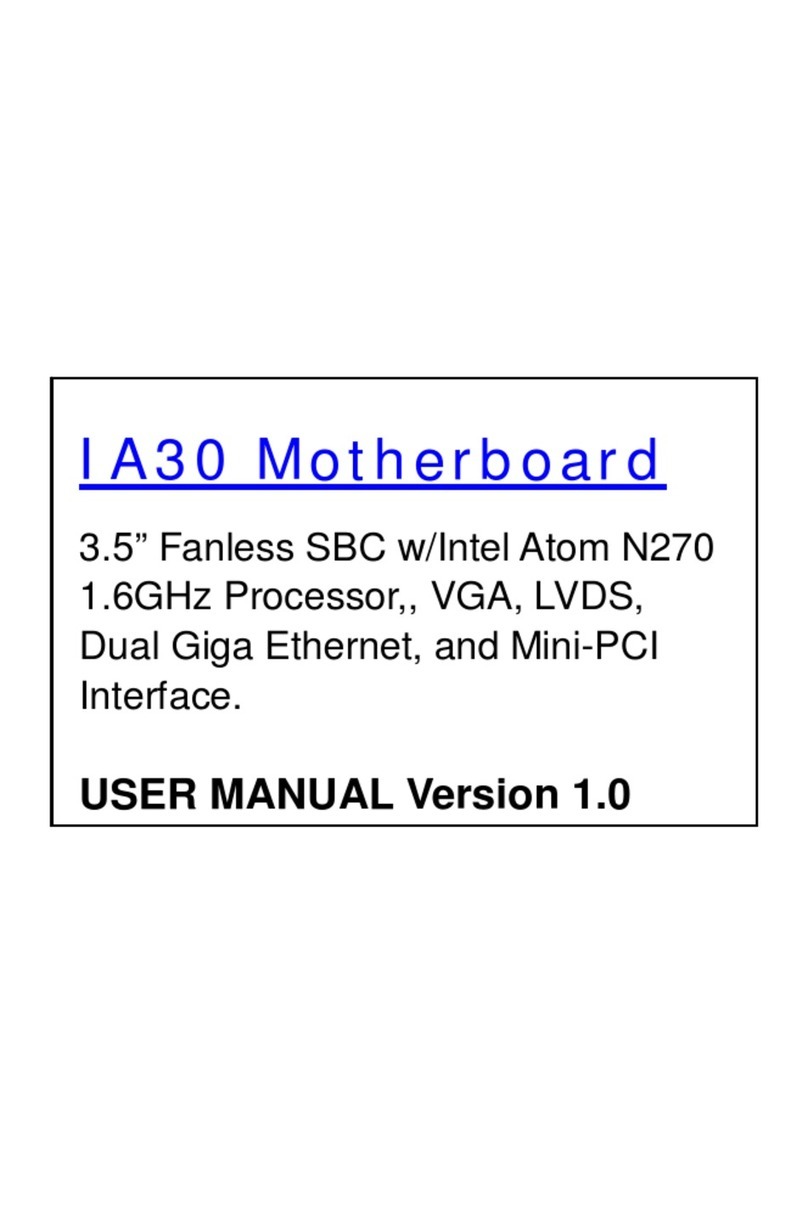USER MANUAL CONTENTS
II
CONTENTS
PREFACE...................................................................................................................................................IV
ABOUT THIS USER MANUAL.................................................................................................................. VIII
CHAPTER 1: GENERAL INFORMATION .......................................................................................................2
1.1 INTRODUCTION..........................................................................................................................................2
1.2 FEATURES .................................................................................................................................................2
1.3 MOTHERBOARD SPECIFICATIONS ...................................................................................................................3
1.4 FUNCTIONAL DESCRIPTION...........................................................................................................................5
1.5PHYSICAL DESCRIPTION ...............................................................................................................................6
CHAPTER 2: HARDWARE INSTALLATION ....................................................................................................8
2.1 MOTHERBOARD COMPONENTS .....................................................................................................................8
2.1.1 Front Side ......................................................................................................................................8
2.1.2 I/O Side..........................................................................................................................................9
2.2 MEMORY MODULE (SO-DIMM) INSTALLATION ............................................................................................10
2.3 I/O EQUIPMENT INSTALLATION ...................................................................................................................11
2.3.1 12V DC-IN ....................................................................................................................................11
2.3.2 PS/2 Keyboard and PS/2 Mouse..................................................................................................11
2.3.3 Serial COM Port ...........................................................................................................................11
2.3.4 Internal VGA ................................................................................................................................11
2.3.5 Ethernet Interface........................................................................................................................11
2.3.6 USB Port ......................................................................................................................................12
2.3.7 Audio Jack ( Pin-header)..............................................................................................................12
2.4JUMPER SETTINGS ....................................................................................................................................12
2.3.1 Jumper List ..................................................................................................................................13
2.3.2 Connectors and Pin Assignment ..................................................................................................16
2.3.3 I/O Side........................................................................................................................................28
CHAPTER 3: DRIVER INSTALLATION ......................................................................................................... 33
3.1 CHIPSET DRIVER INSTALLATION....................................................................................................................33
3.2 GRAPHIC DRIVER INSTALLATION ..................................................................................................................36
3.3 PANEL RESOLUTION SETTING ......................................................................................................................40
3.4 AUDIO DRIVER INSTALLATION .....................................................................................................................42
3.5 ETHERNET DRIVER INSTALLATION.................................................................................................................43
3.6 INTEL®MANAGEMENT ENGINE SOFTWARE ...................................................................................................46
3.7 FINTEK COM PORT DRIVER INSTALLATION ....................................................................................................49
3.8 USB 3.0 DRIVER INSTALLATION (ONLY FOR WINDOWS 7) ................................................................................51