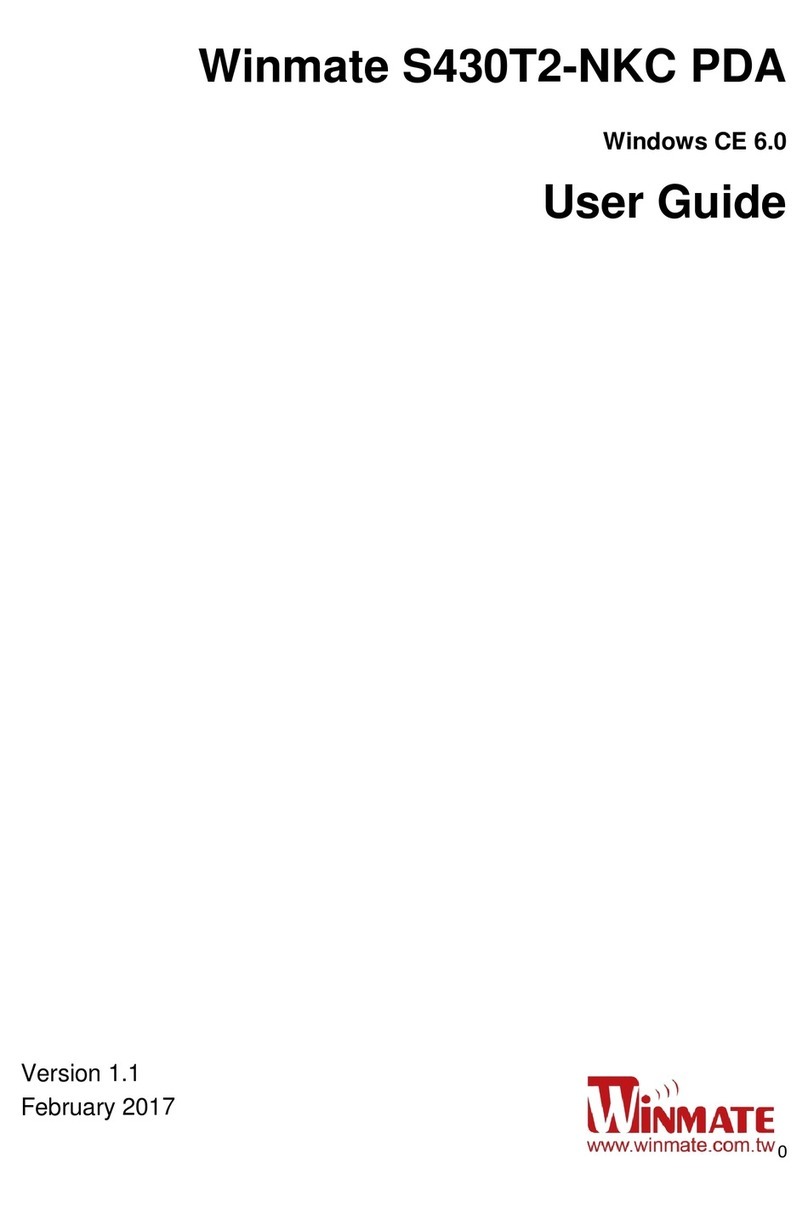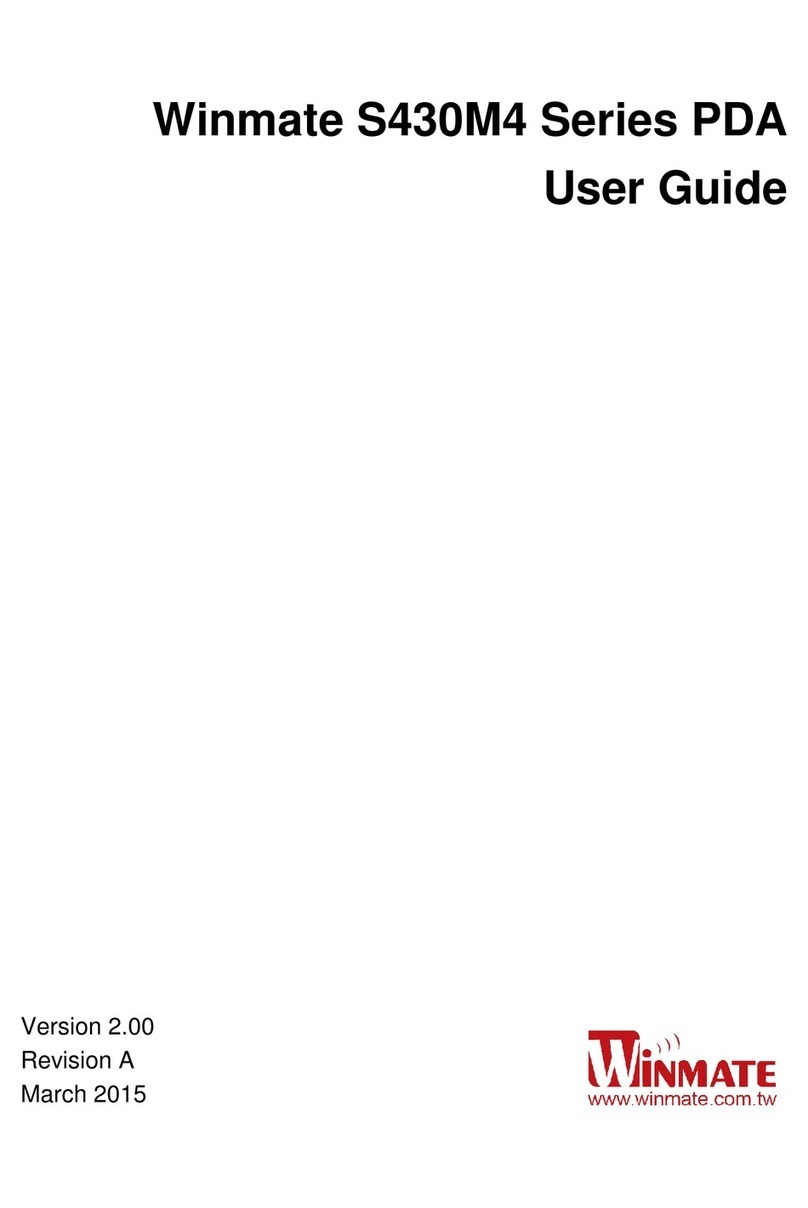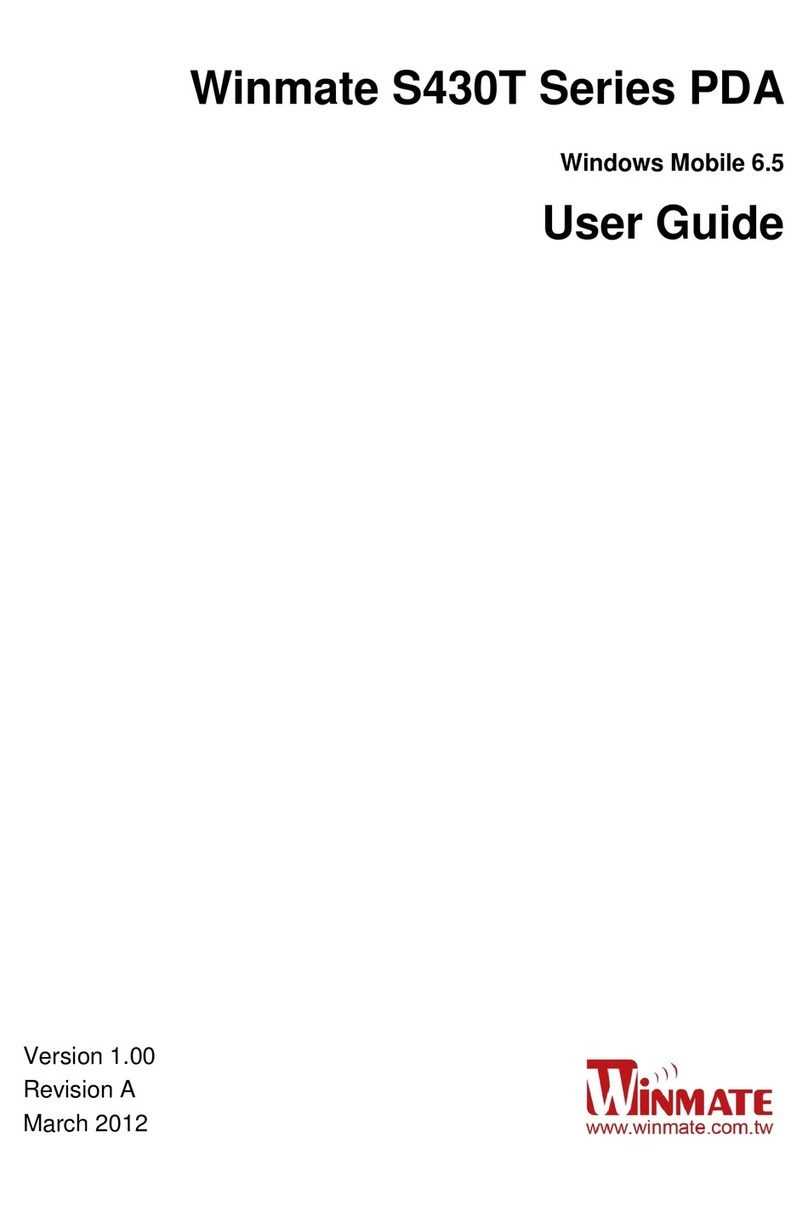Before starting to use E500
1) Insert Micro SD / SIM card (Optional)
The built-in storage space of your E500 series PDA is mainly used
for system operation. To enable some functions need bigger
storage space, such as camera or other APP, please insert a Micro
SD card before using. If your E500 series PDA supports 3G,
remember insert a SIM card to activate your data connection.
2) Charge the Battery
The battery in your new E500 series device is not charged yet.
Please charge with the bundled USB cable before your first use.
Caution! Please don’t remove the battery pack or try to take this
PDA apart while the E500 is charging. These actions will result in
some damages and may invalidate your warranty.
Caution! Discontinue using device immediately if you notice the
battery is swelling, or looks puffy or misshapen. Do not attempt to
charge or use the device. Do not handle a damaged or leaking
battery. Do not let leaking battery fluid come into contact with
your eyes, skin or clothing.
3) Some tips for using and caring your PDA.
Your E500 series PDA is designed to resist damages from certain
rugged conditions. However, to help care for your E500, please
avoid prolonged or extreme exposure to those conditions.
√ To ensure the rugged design works and protects your PDA,
please be sure the connector covers are closed and the back
cover is screwed properly.
√ Don’t leave your PDA near a heat source; this can damage the
device.
√ Avoid dropping your PDA on a hard surface; this can
potentially cause damage to the device.
√ To clean your PDA, use a dry soft cloth. Don’t use alcohol or
other cleaning solutions.
√ Please don’t have your PDA contact with water when the cover
is opened. The water-proof design works only when the outer
case is sealed properly.
Note: Certain apps and features may not be available in all countries.
To know your E500 more
Front View (with Barcode / RFID Reader) Back View (with Barcode / RFID Reader)
Fingerprint Reader
1D/2D Barcode Reader (Optional)
Waterproof
Speaker
Removable
Battery
Pogo-pin for Charging & Extension Function
Inside Micro
SD card slot
Inside
2 x SIM Card Slot
Rear Camera 8MP
Earphone
Front Camera 2 MP x LED indicator
All Around
Elastomeric
Rubber
Optical-bonded
Touchscreen
4 x Physical buttons Dual Microphone
with Noise Cancellation
5.0-inch
1280 x 720
IPS Display
2) Turn On the PDA
To turn on your E500 series PDA, press and hold Power button about
1 second. You can feel a slight vibration when the PDA is turned on.
1) Charge the Battery
Use the bundled AC adapter with DC Jack to charge the PDA for
4hrs.
Note: We strongly recommend you always charge your E500 series
PDA with its original charger. Winmate’s warranty does not
cover damage to the mobile device caused by other
batteries and/or chargers.
How to Start your E500
Note: To turn off your E500 series PDA under Android OS, press
and hold Power button till the following window show up.
Tap Power off, and then touch OK.
Note: You can also force the system to shutdown anytime under
any operating system by holding the Power button about 8
seconds.
1) Turn Off the PDA
Make sure the PDA is powered off and the USB cable is
un-connected before you remove the back cover.
2) Open the Back Cover
Make the PDA facing down, and then unscrew the 6 screws. Gently
pull out the back cover.
How to Insert SIM / Micro SD Card
Power Off
Note: For power saving purpose, please enable Connect to PC in
Accessibility settings. When connected to PC, smart card
reader, external 4G, fingerprint scanner will be disabled.