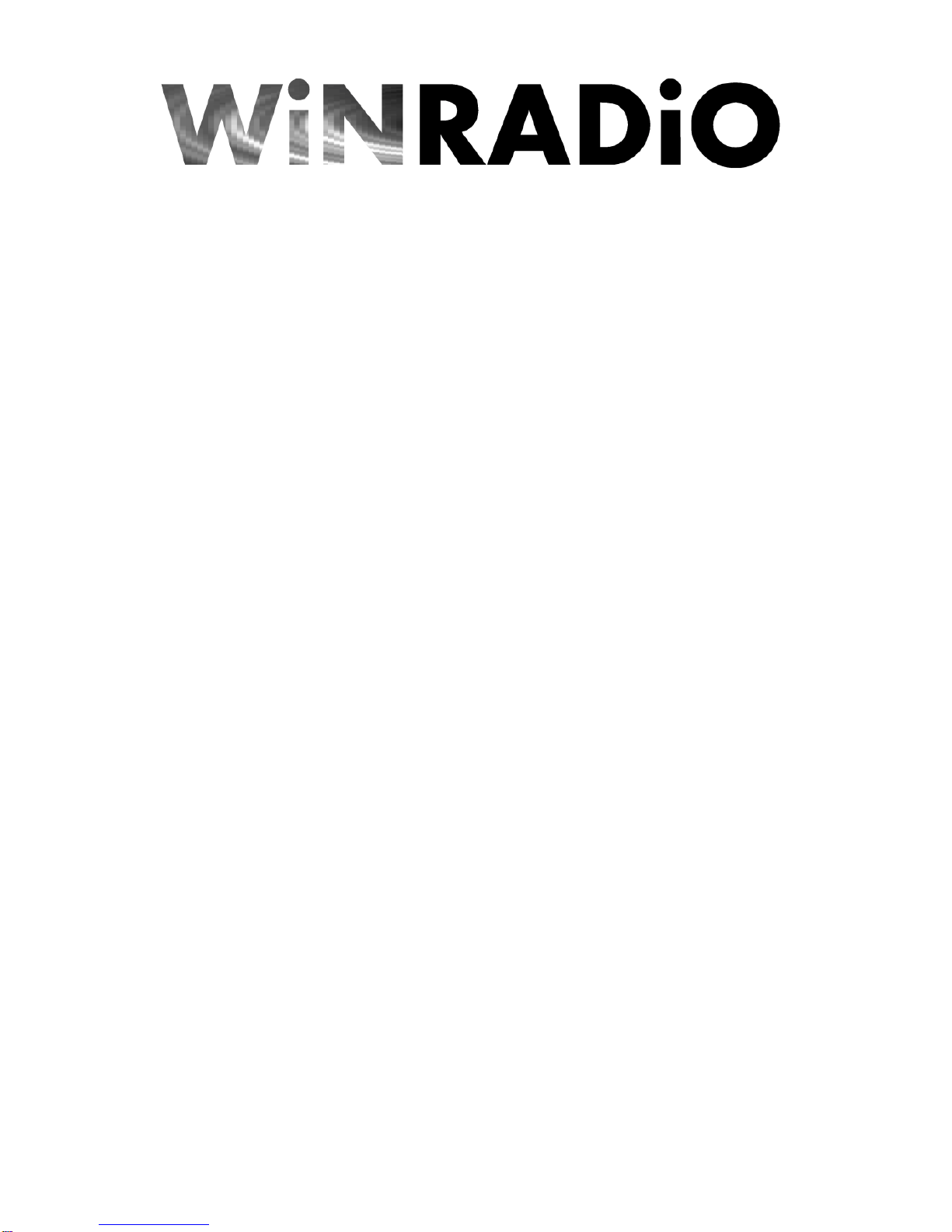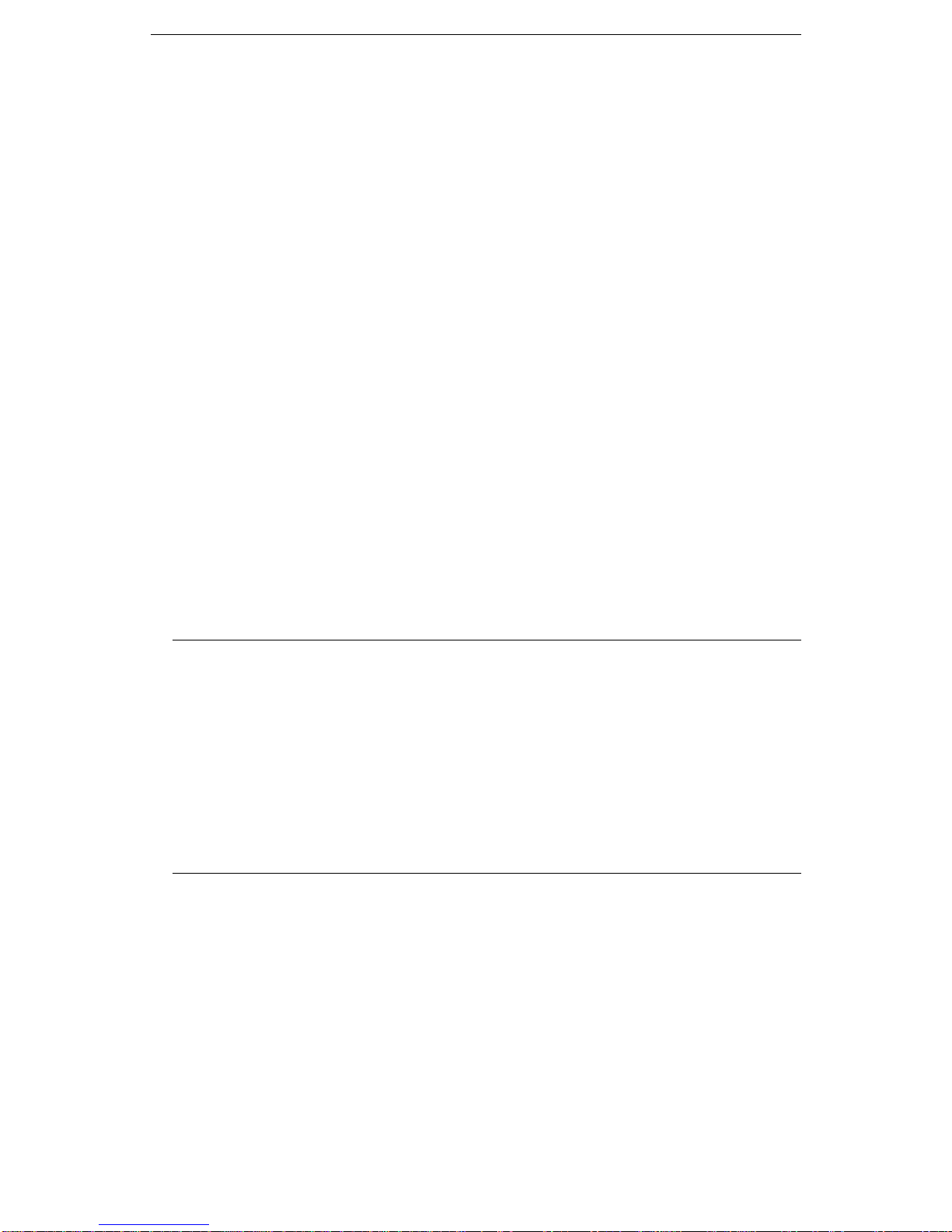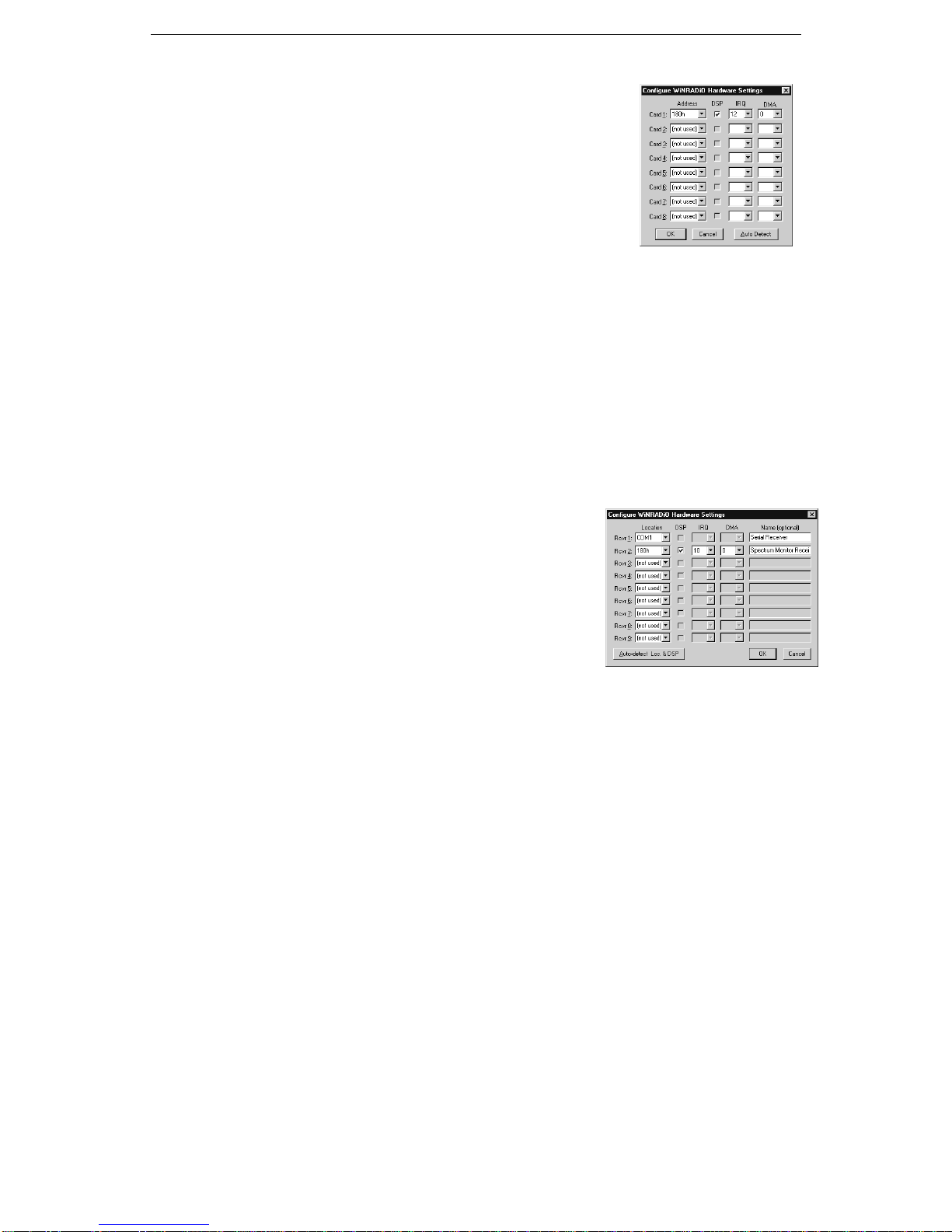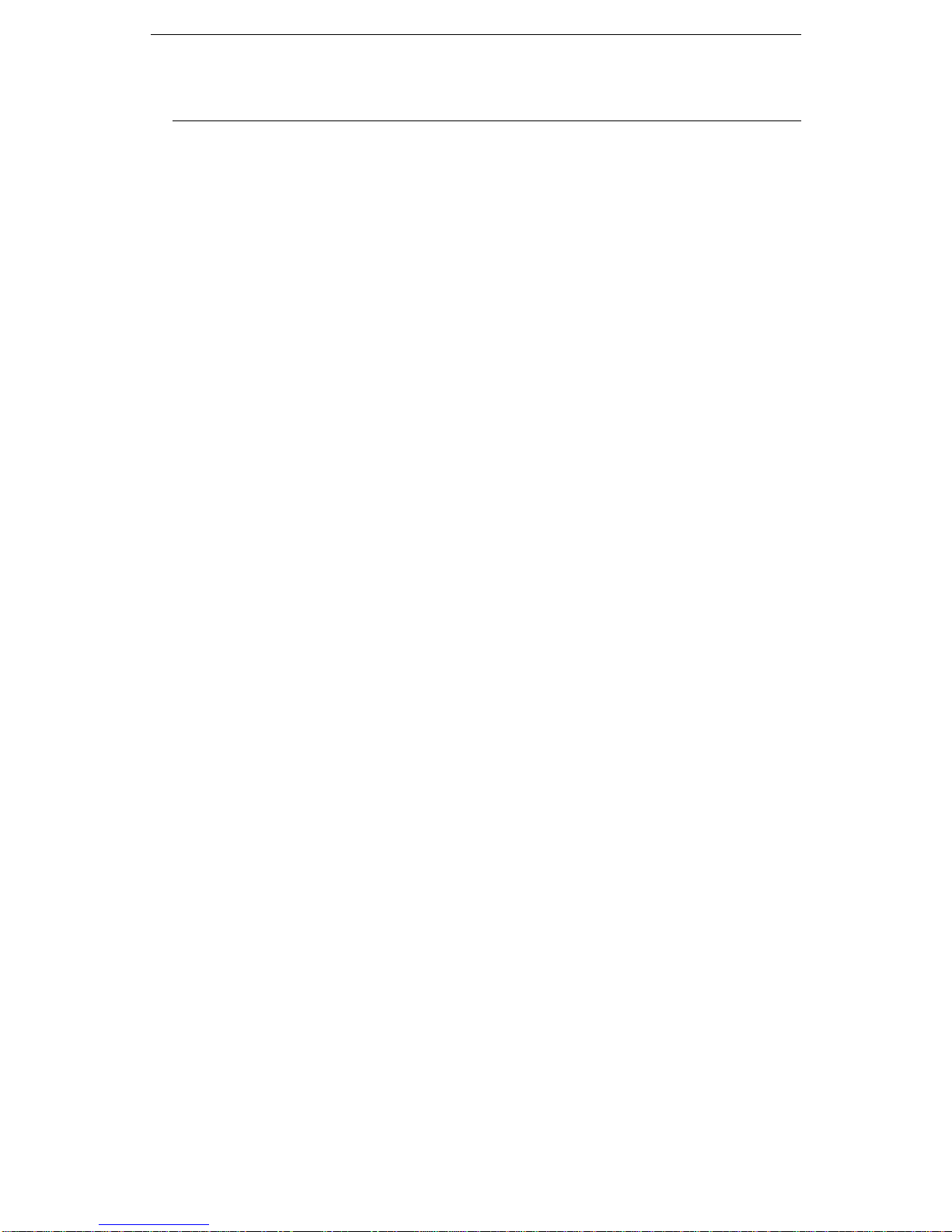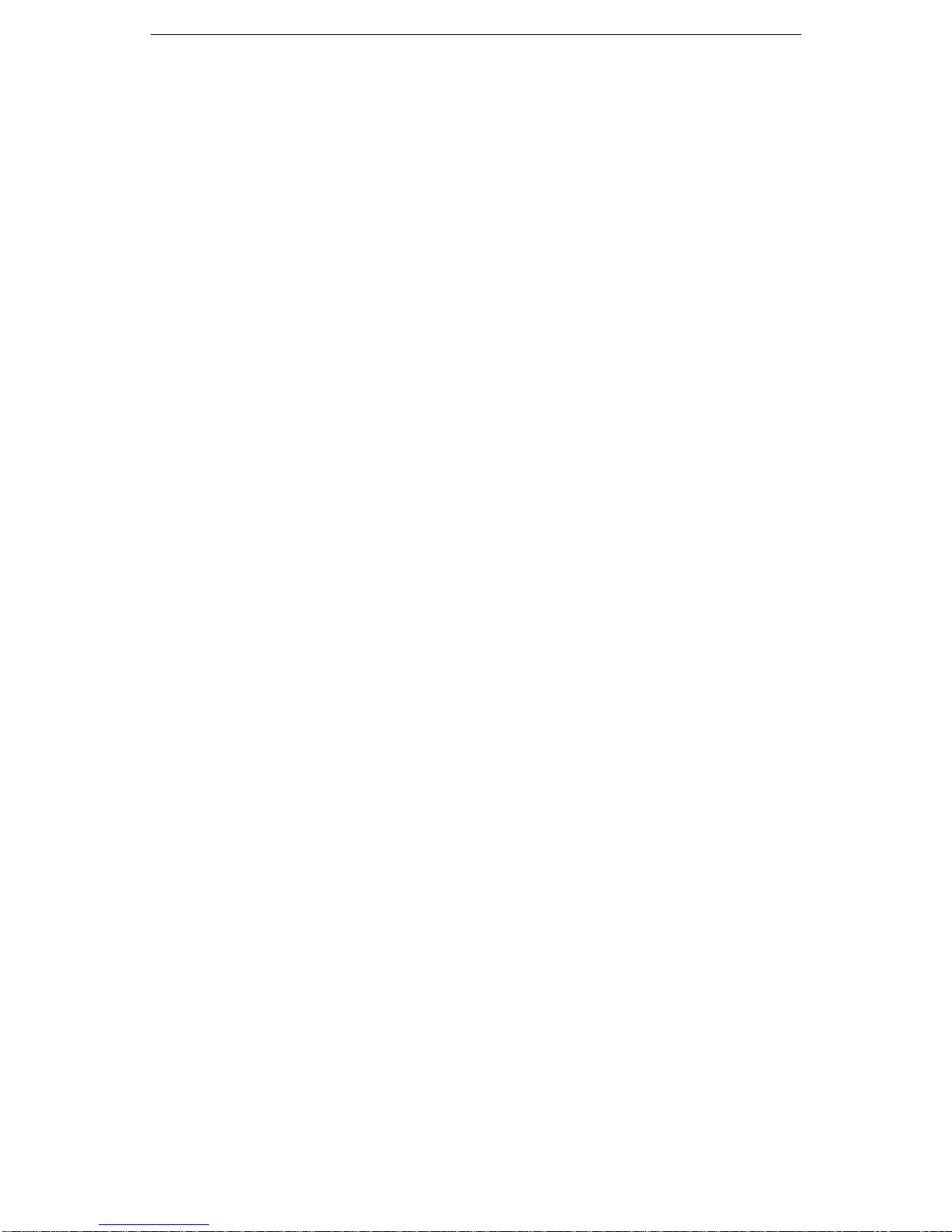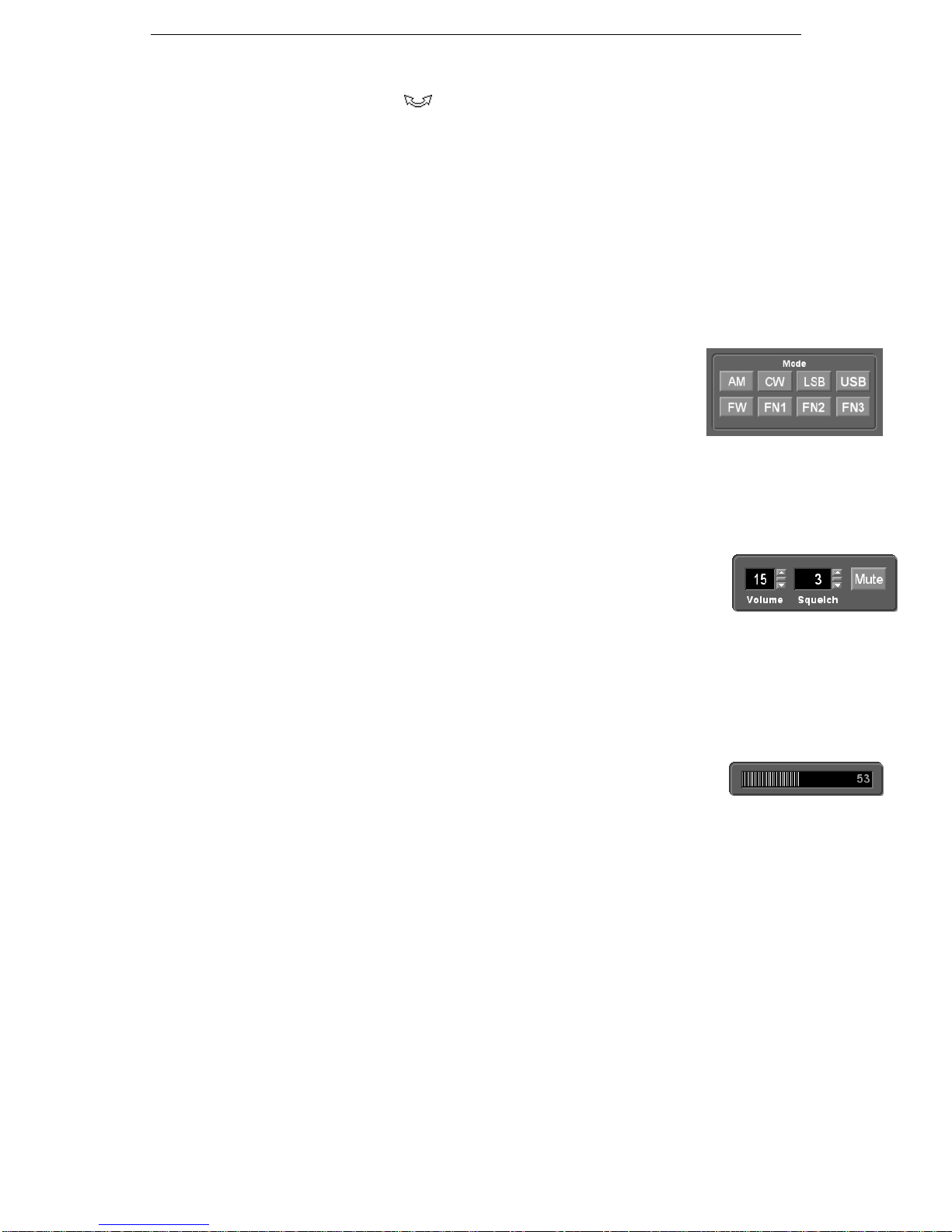WR-3700 Series User’s Guide
10
mouse button. To increase the frequency, click the right mouse button. On the bottom half,
the cursor will flip vertically . The mouse buttons will now operate in reverse, with the
left increasing and the right decreasing the frequency.
To tune the receiver from the keyboard, press the up/down cursor keys to increase and
decrease the frequency respectively.
For faster tuning, use the Shift or Ctrl keys simultaneously with the mouse or keyboard
tuning commands to multiply the frequency step by 10 or 100 times respectively.
To reduce the step size to 1 Hz for more accurate tuning of LSB, USB or CW, use the Alt
key simultaneously with the mouse or keyboard tuning commands.
Modes
WiNRADiO WR-3700 series supports eight different reception modes (CW, LSB, USB,
AM, FMN, FMN2, FMN3 and FMW).
These modes are abbreviations of Continuous Wave (CW), Lower Side
Band (LSB), Upper Side Band (USB), Amplitude Modulation (AM),
Frequency Modulation Narrow-band (FN) and FM Wide-band (FW). FN1
bandwidth is 6.5kHz,FN2 15kHz and FN3 is 50 kHz.
To select the desired mode, click on the appropriate mode button or use the
keyboard shortcuts: Afor AM, Wfor FMW, Nfor FMN, Cfor CW, Lfor LSB, and Ufor
USB.
Volume
The volume control is located on the right hand side of the panel. The volume
can range from 0 (no sound) to 31 (full volume).
There are several ways to adjust the volume. Using the mouse, you can increase
or decrease it by clicking on the up/down volume control arrows respectively, or you can
click on the scroll button between the two arrows and drag the volume up or down.
Using the keyboard, you can press Vand enter the volume, or you can use the left and right
cursor keys to decrease and increase the volume respectively.
Signal Level Meter
The signal level meter, located under the volume control, shows the received
signal strength. It represents the strength by a bar graph, and shows the
equivalent numerical strength on the right side of the display.
The value represents the approximate signal level in dB above the receiver noise floor.
The signal level is also used to control squelch and scanning.
Squelch
The squelch controls the audio output and scanner threshold.
In normal operation, if the signal level drops below the squelch threshold, the audio output is
muted after a time delay specified under ‘Configure - General Options’. If the signal rises
above the squelch threshold, the audio is restored immediately.
The squelch indicator, at the bottom of the panel, shows whether the current signal level is
above or below the squelch threshold. If it is above the threshold, the display is green,
otherwise it is red.
The squelch threshold also controls scanning. When scanning, the receiver will pause or stop
if it receives a signal above the squelch threshold, otherwise it will continue scanning until
such a signal is found.