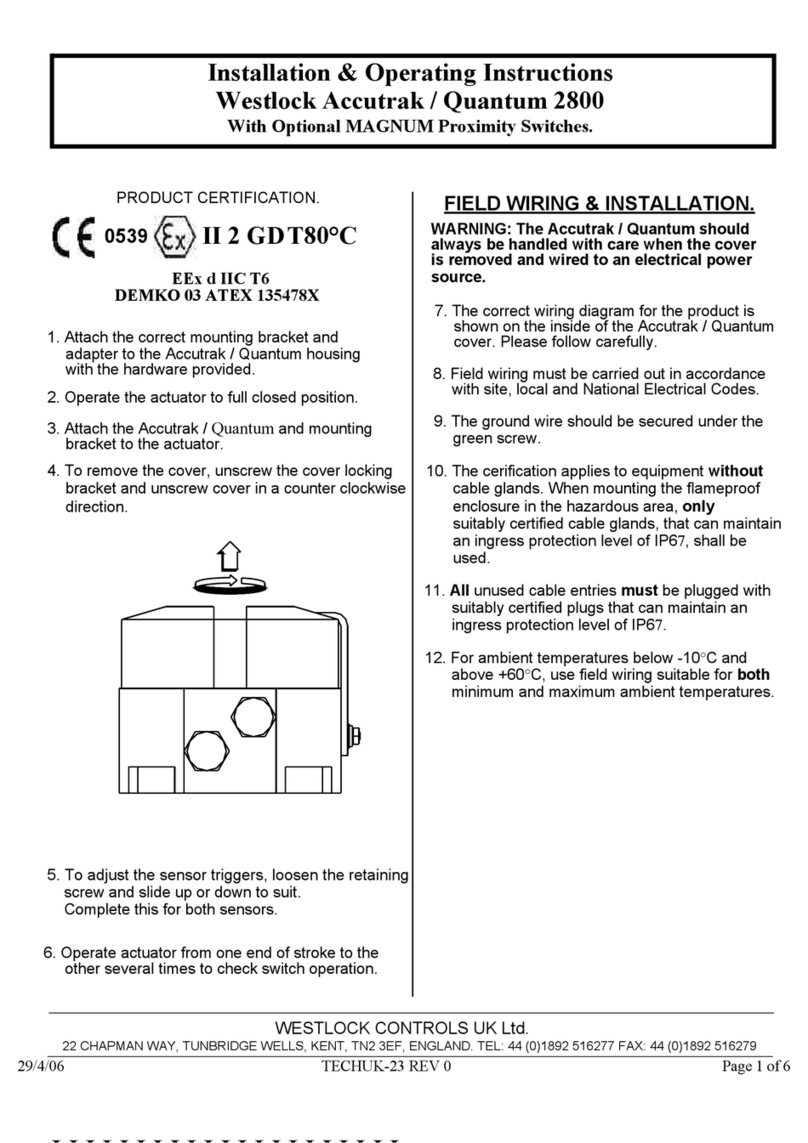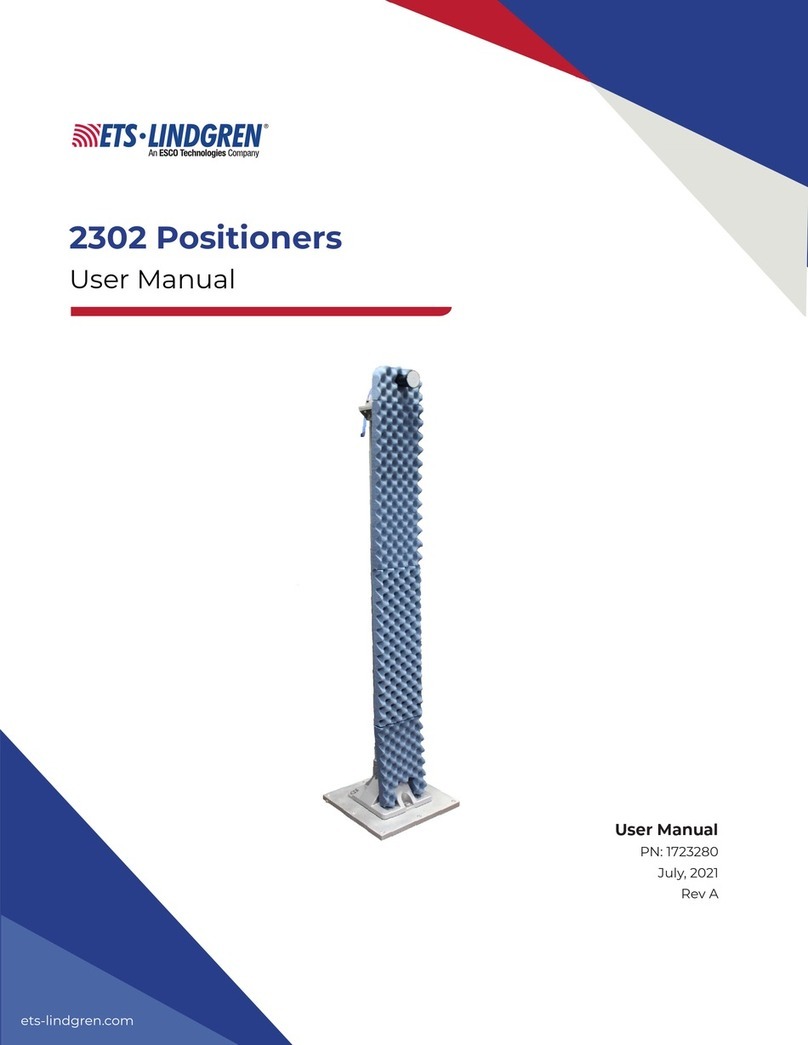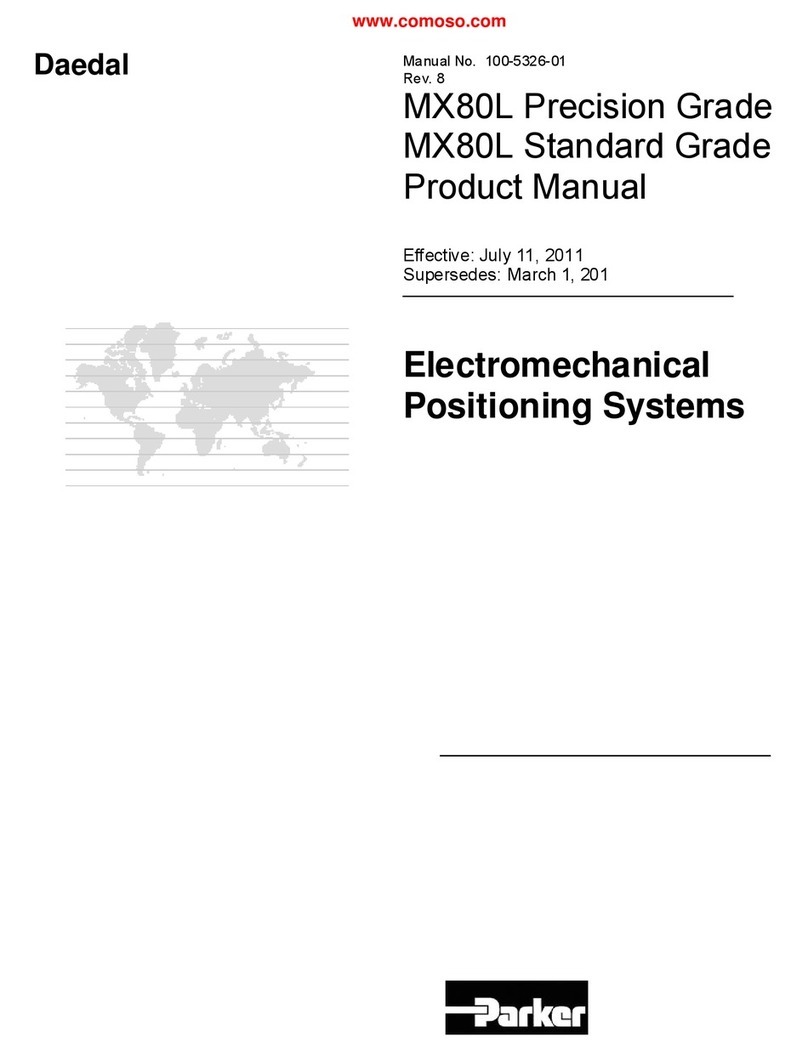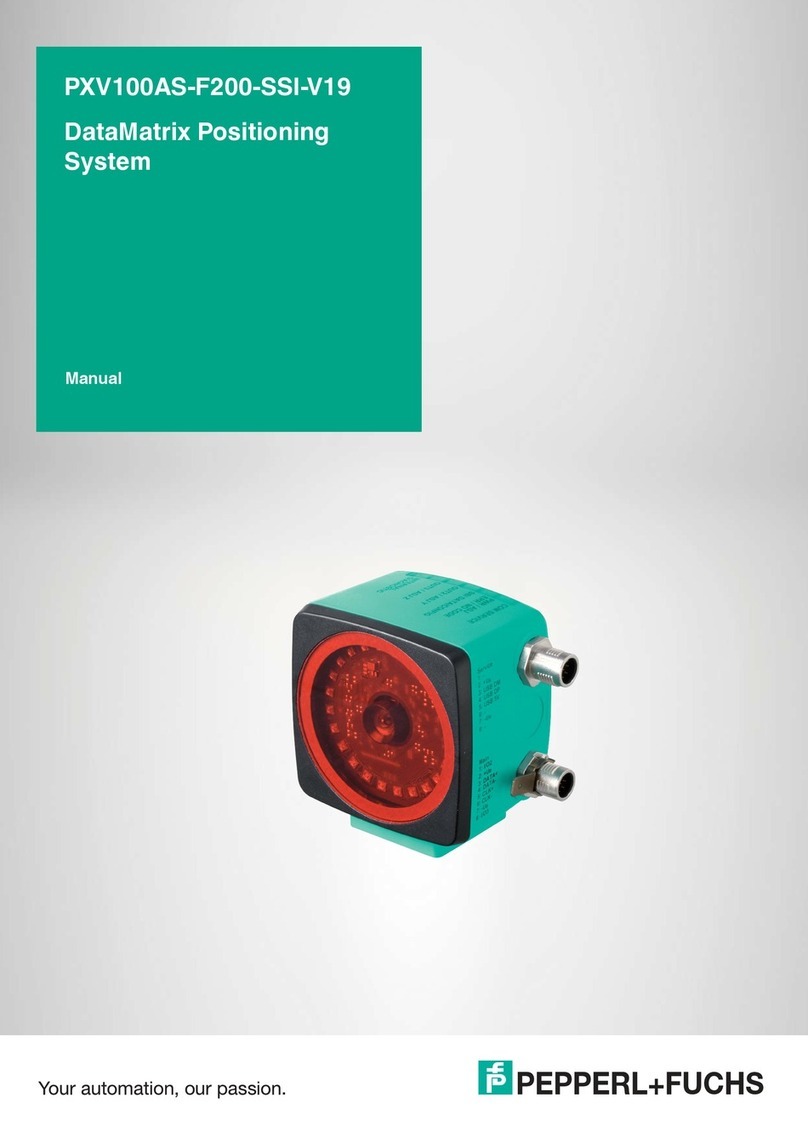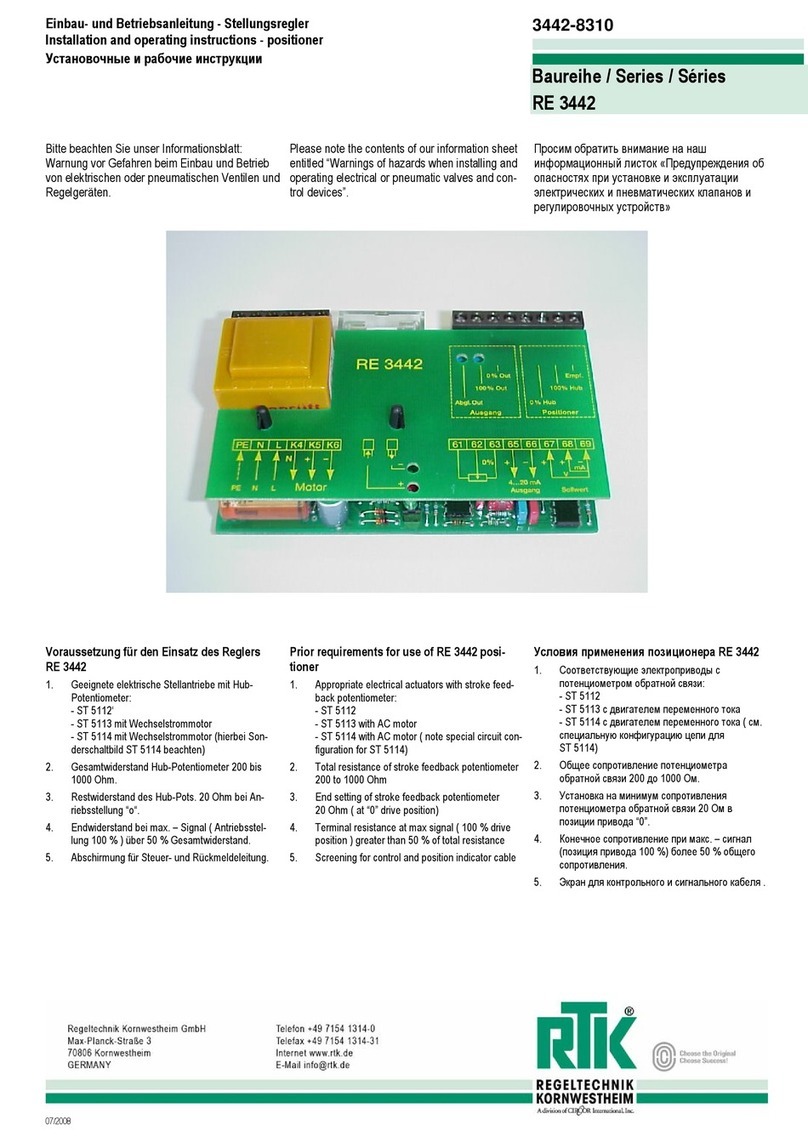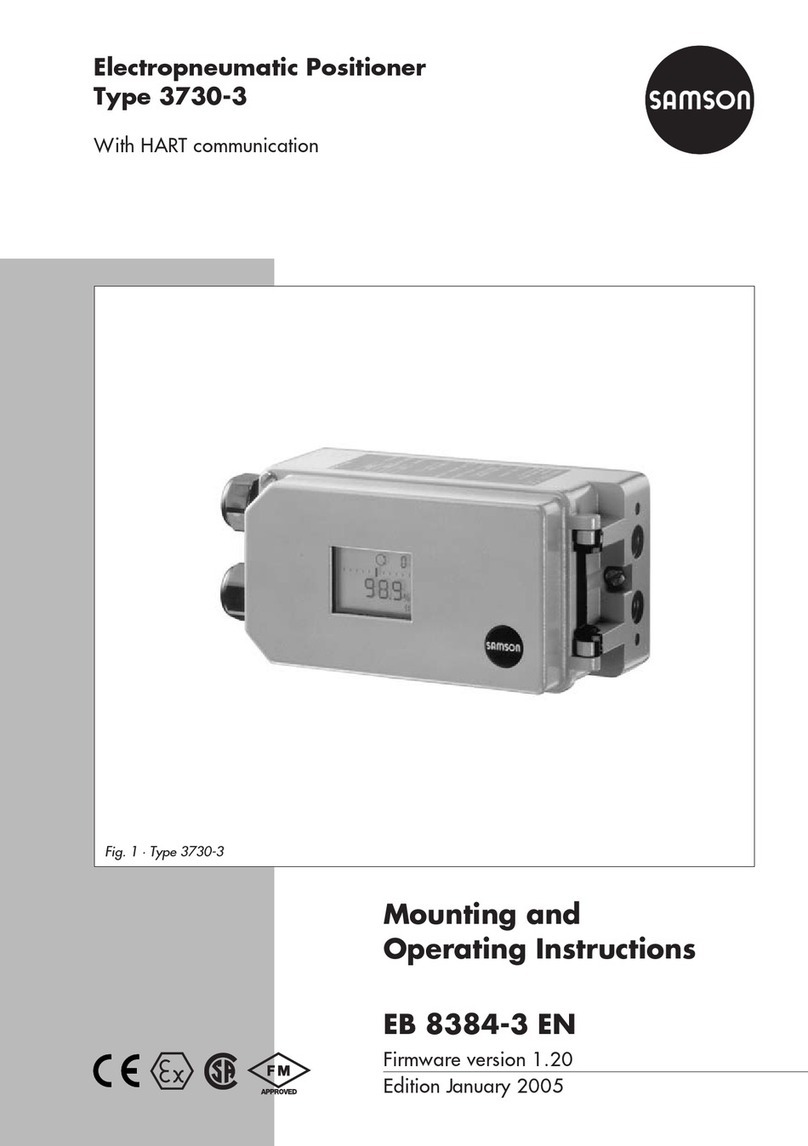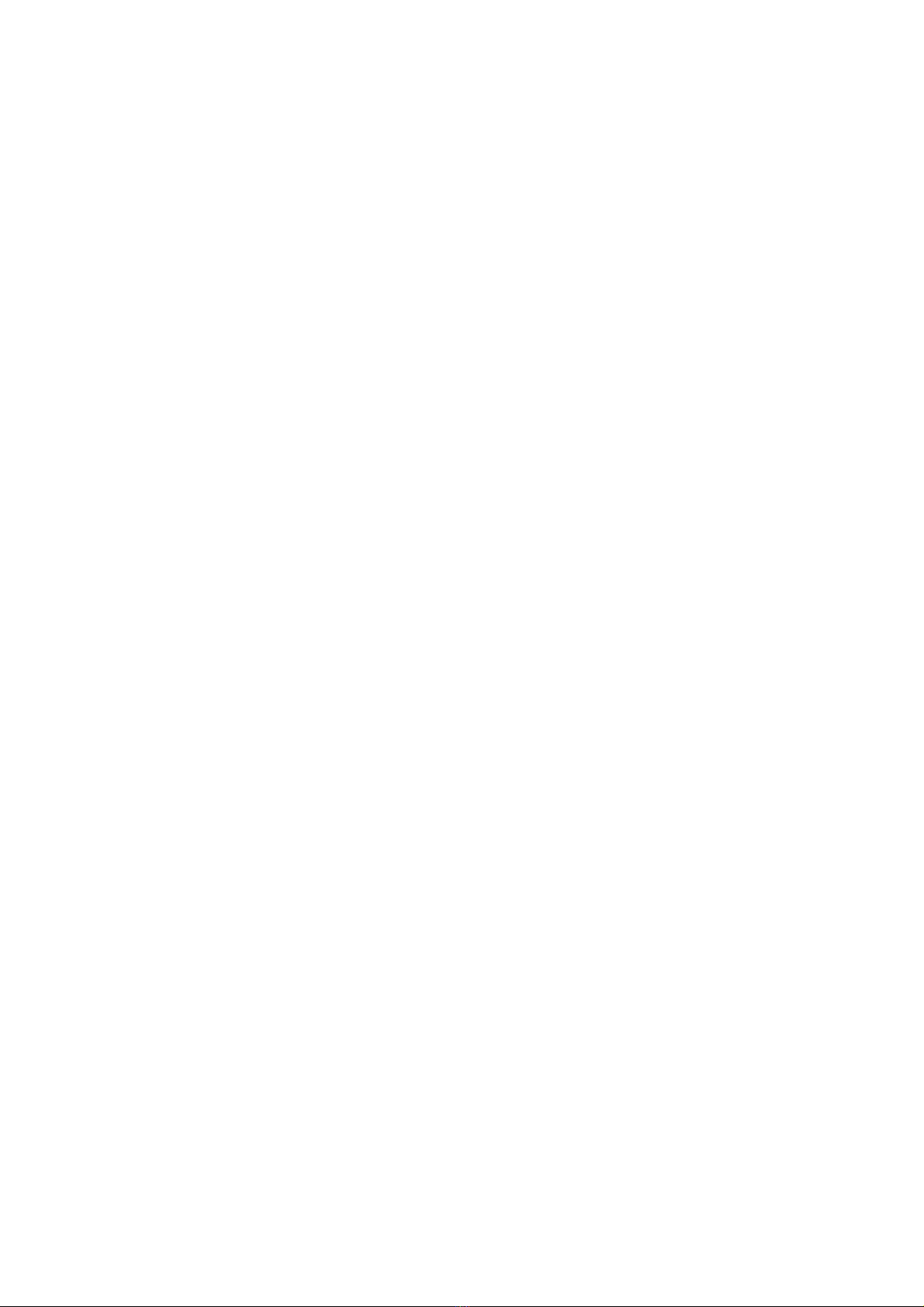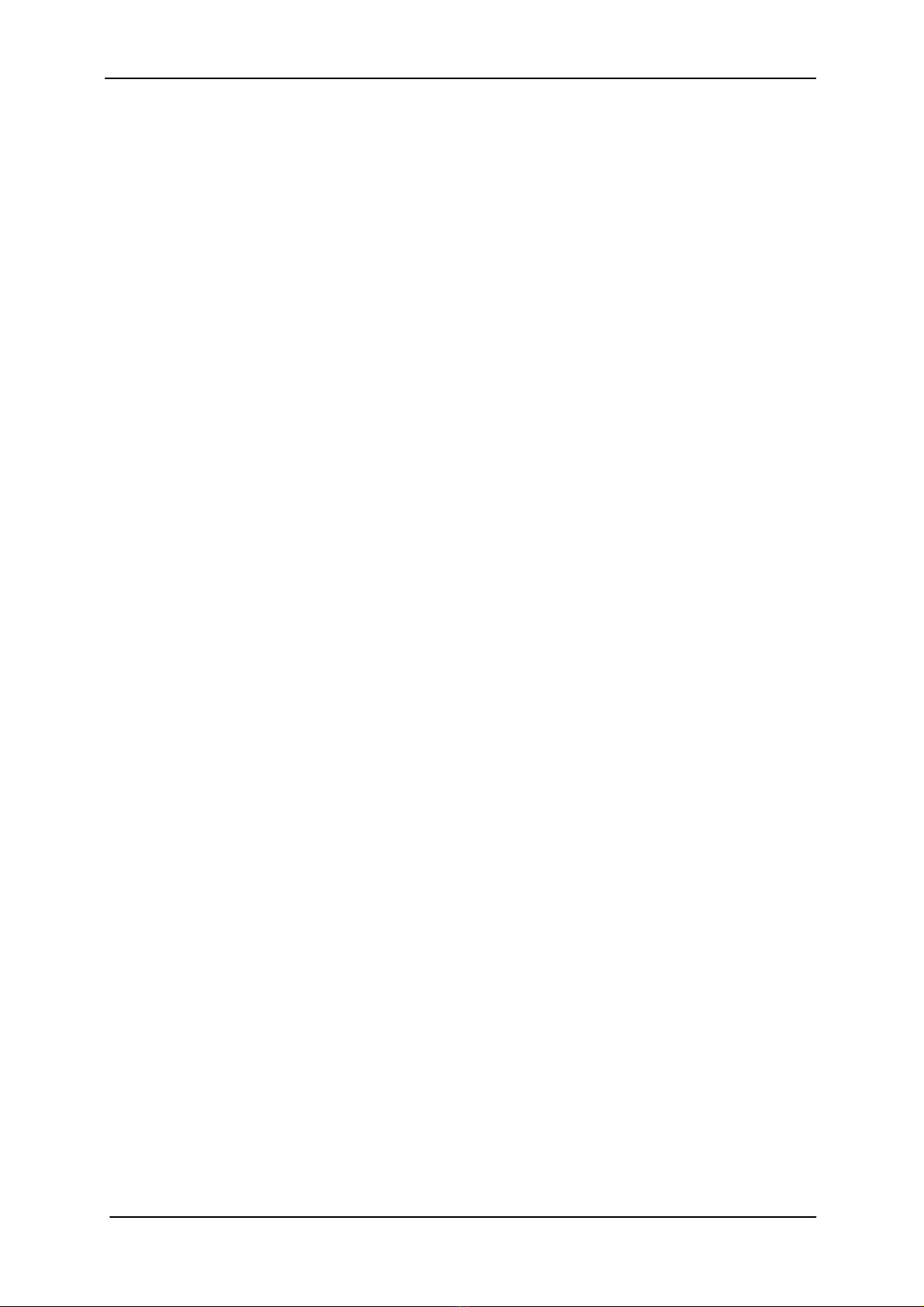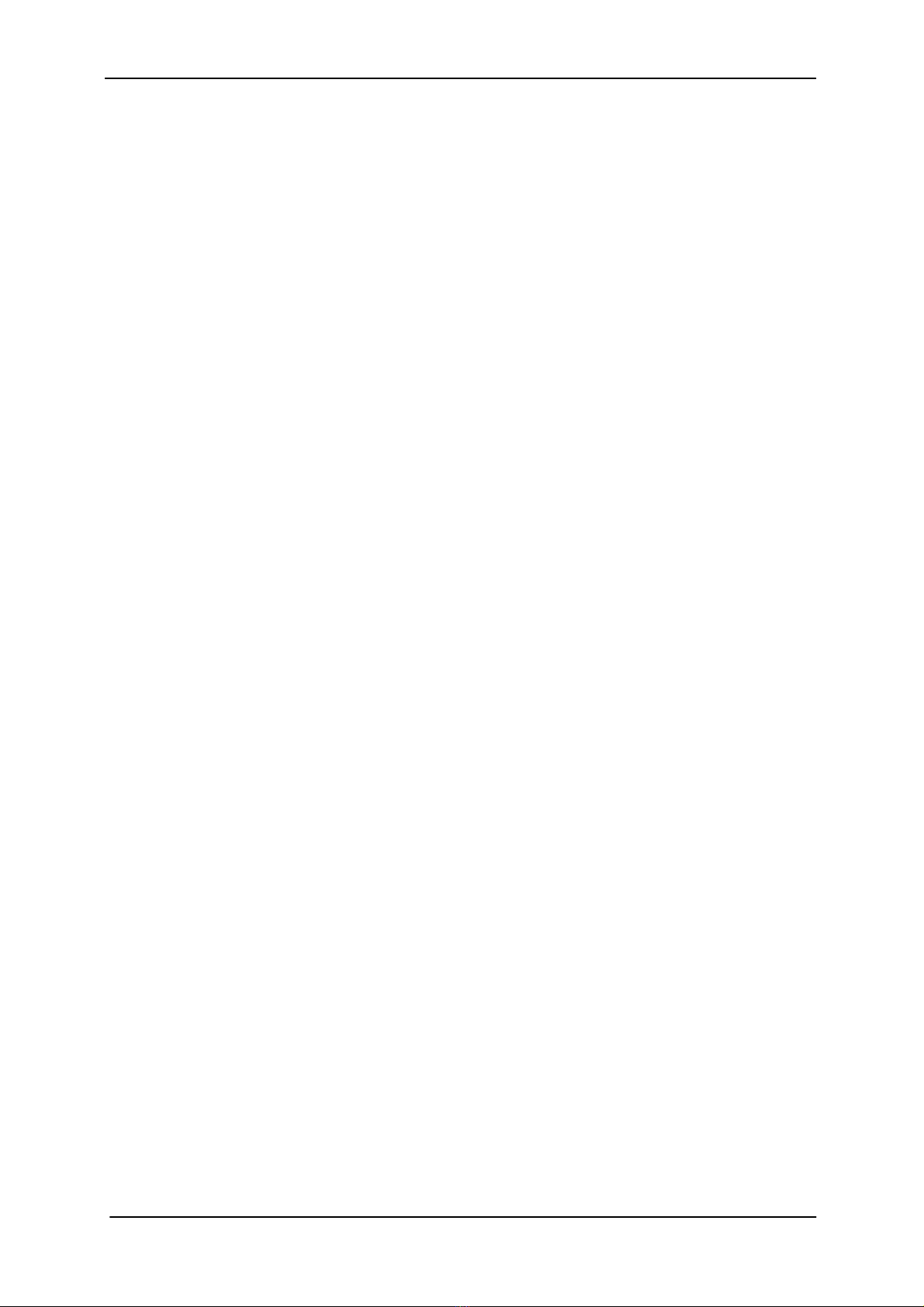WR-ARP-ELAZ-100 and WR-RCU-100 Technical User’s Guide
8 Rev. F
6. Rotator System Bench Testing
Note: Before doing the final mechanical rotator installation it is important that
the rotator system is first set up, calibrated and tested on a workbench. This is
to ensure that the rotator control unit determines the mechanical limits of the
rotator without physical obstruction, and that the Manual Tracking Controller
software positions the rotator azimuth and elevation shafts to their zero points.
1. Remove the small cover (with two plastic glands) on the rotator to gain access
to the two terminal blocks inside.
2. Temporarily connect the azimuth motor cable to the azimuth terminal block of
the rotator as shown in Table 2.
3. Temporarily connect the elevation motor cable to the elevation terminal block
of the rotator as shown in Table 3.
4. Switch on the rotator control unit power.
5. Start the Manual Tracking Controller software. There should be an icon on the
desktop if you chose to install one. Alternatively, you can find the application
by clicking Start … Programs … WiNRADiO … WR-RCU-100.
6. The software should detect that a rotator calibration is required and then start
the process automatically. If it does, please wait until it is finished. This may
take a few minutes.
7. Click Tools … Diagnostics and observe that there are no faults. The last field
on the window should read “Calibration: Done”.
8. Click Tools …Offsets and ensure offsets are set to zero.
9. Now switch off the power and prepare for rotator installation.
Note: The Manual Tracking Controller software auto-detects the WR-RCU-100
rotator control unit. If at first the hardware is not detected, switch the control
unit power off and back on again. This should cause the “Found new
hardware” wizard to start.