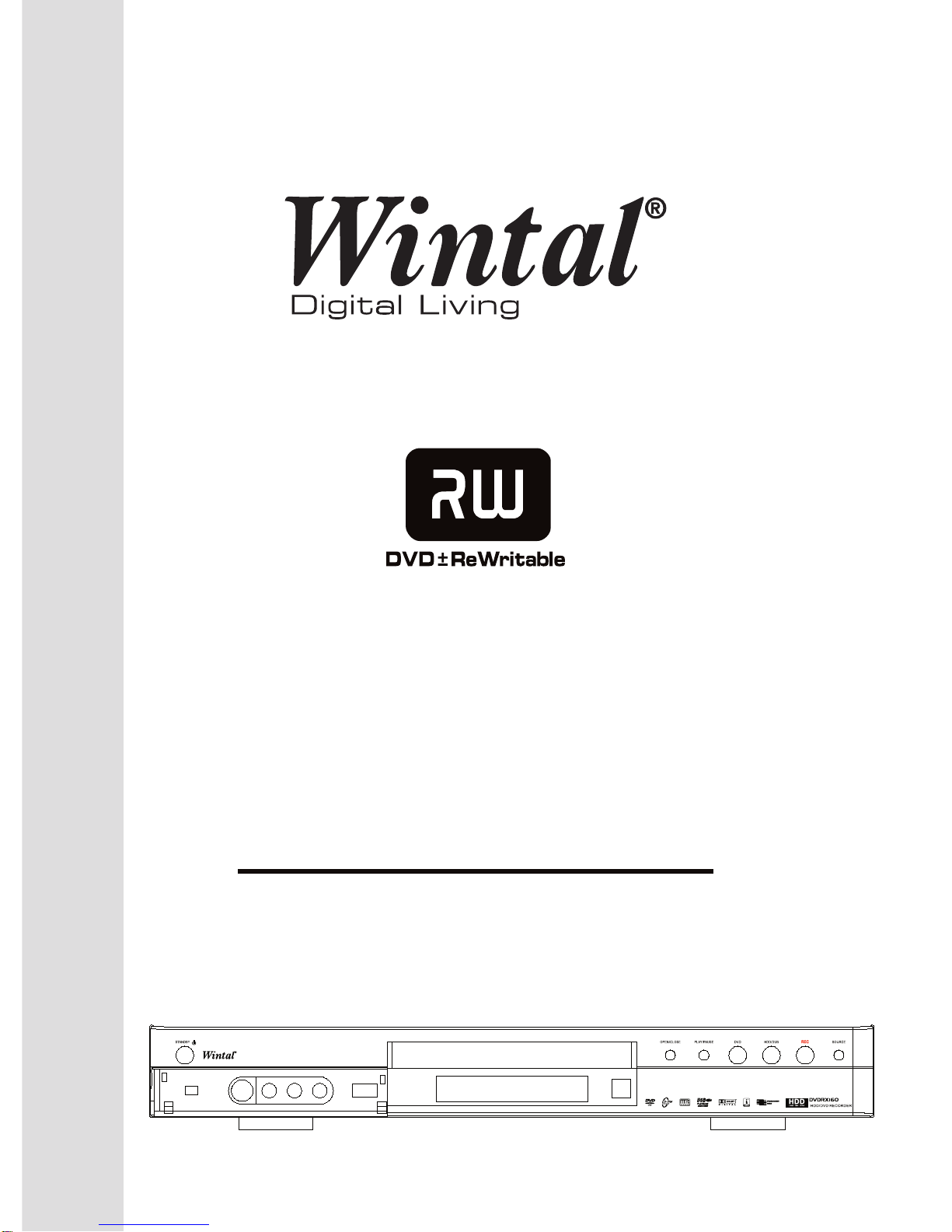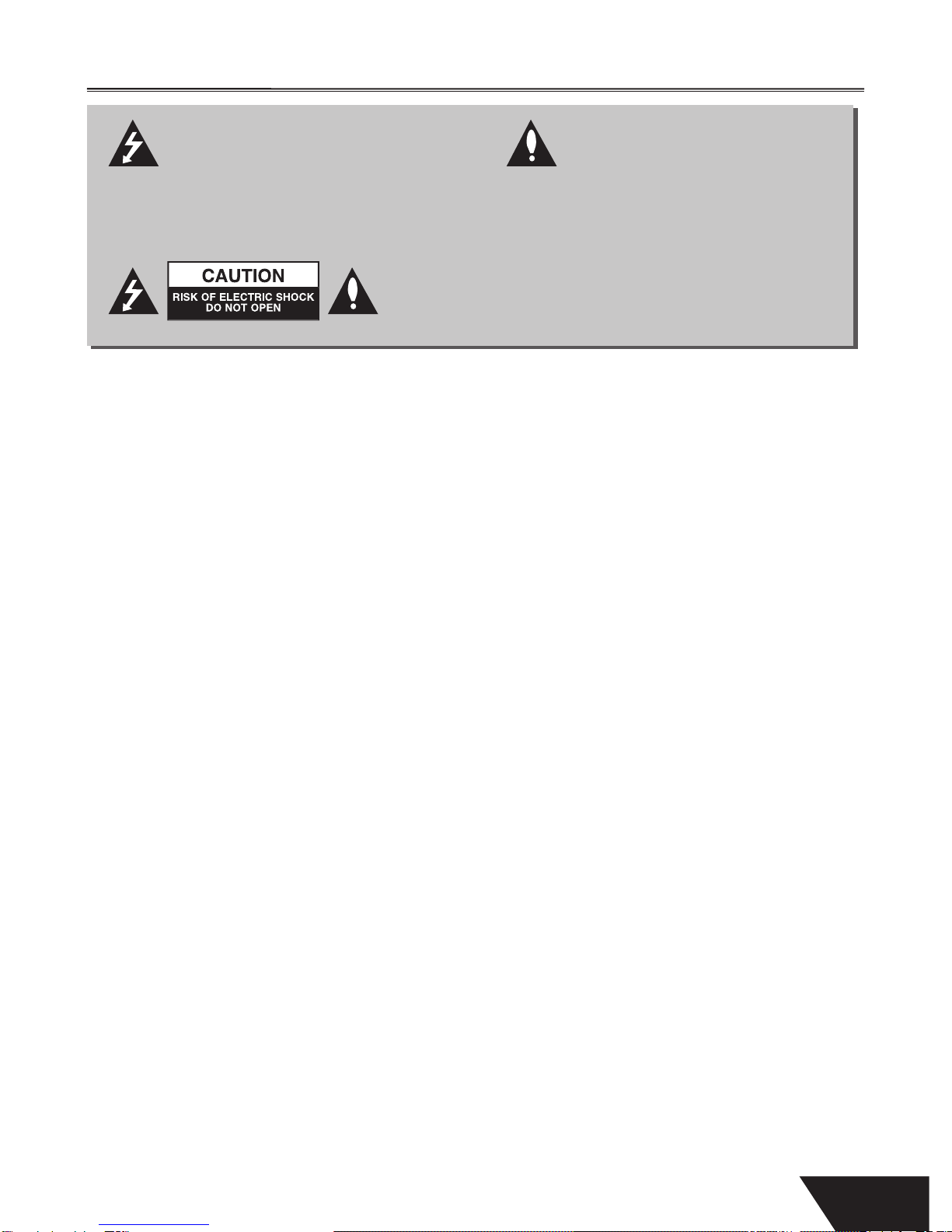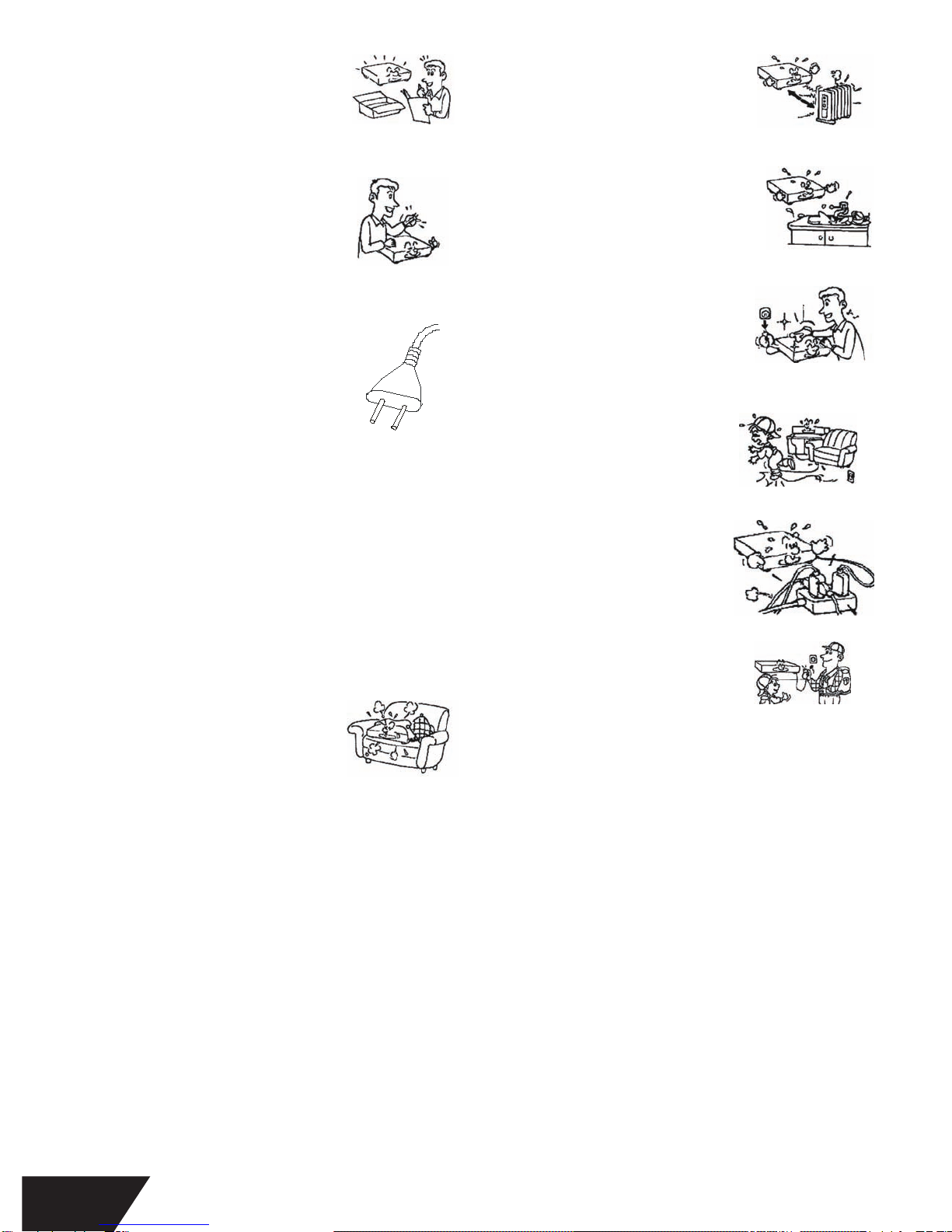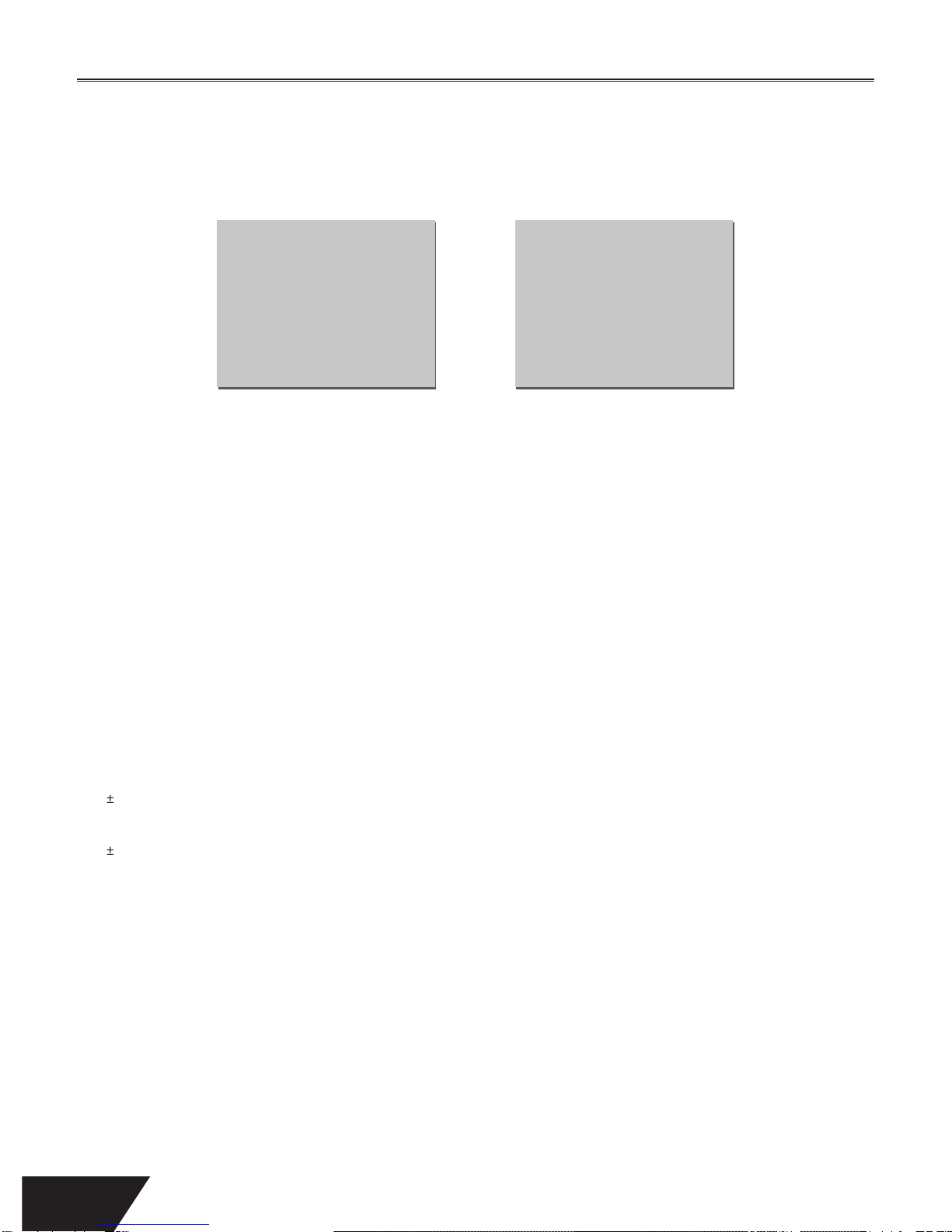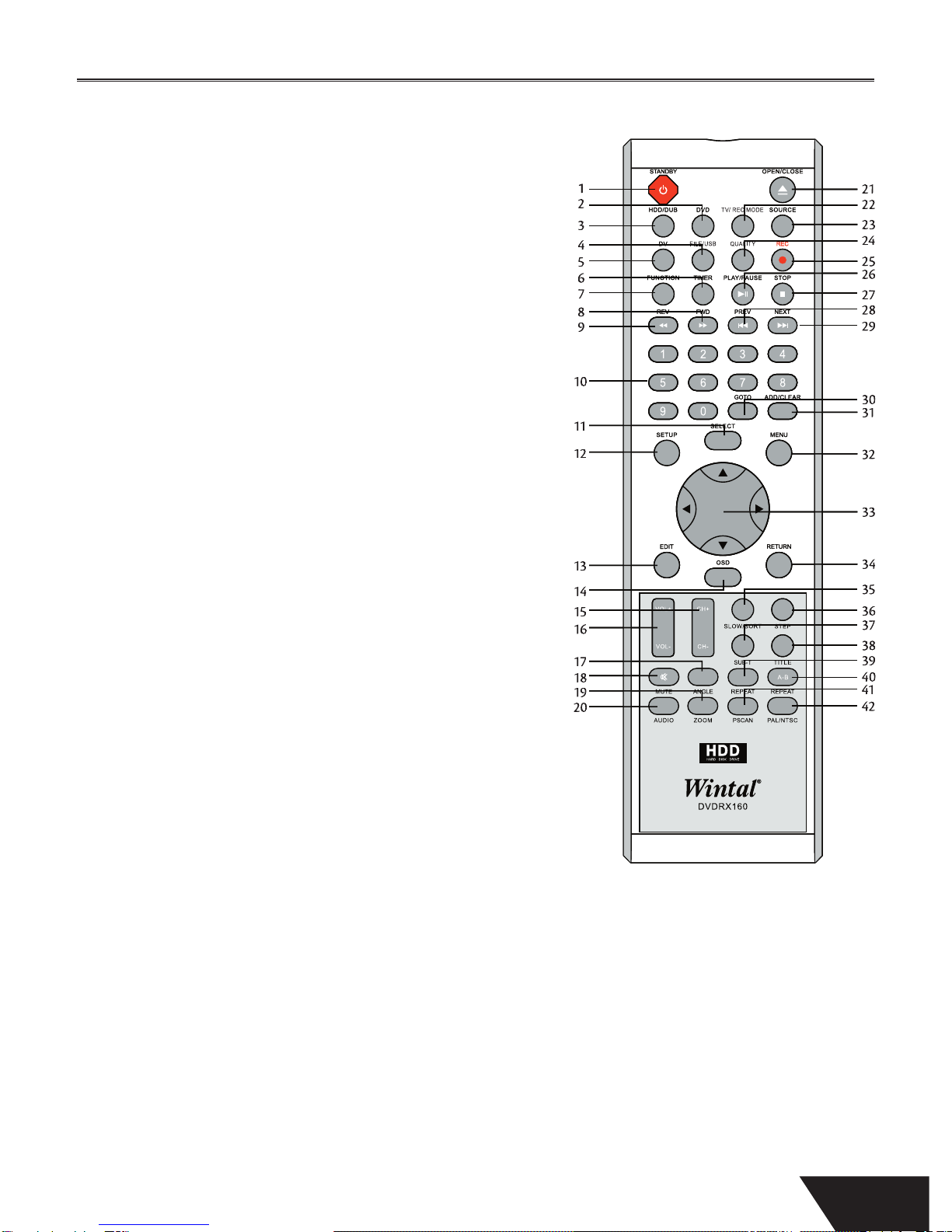ontrol
1. STANDBY - Turn t
e.
2. DVD - Press to view or
tical disc content. While in DVD
. HDD/DUB - Press to view HDD tit
4. FILE/USB - Press to enter File Manage
ect DV IN as input source
6. TIMER - Access the timer menu for scheduled recordin
orward on DVD or CD.
10. NUMBER KEYS - Enter numeric va
options.
11. SELECT - Select o
tion in menus. Play a disc, cha
ter or track with some discs. For
ot
12. SETUP - Access the on-screen setup Menu for settin
ustment.
13. EDIT - Access the edit menu
or DVD + R/RW editing options
up the on-screen display showin
- Adjust Channels.
16. VOL
- Press to turn the volume -/+.
17. ANGLE - Select between multiple an
les with DVD discs that support this feature
y the screen with DVD JPG or other disc
en /Close the disc tray.
22. TV / REC MODE – Switch to TV mode, chan
es.
23. SOURCE - Press to select through audio/video input sources.
24. QUALITY- Se
e: HQ, SP, SP+, LP, EP, SLP.
25. REC - Press to
26. PLAY/PAUSE- playback a disc, chapter or track. Press again during playback to
pause. P
isc.
27. STOP - Press once to sto
osition in memory.
Playback can be resumed where it was le
by pressing PLAY. Press twice to
c
position.
28/29. PREV/NEXT - A
0. GOTO - To Select your desired time, chapter o
1. ADD/CLEAR - Use to delete characters when enterin
words, further more, you
can use it to program your playback order
2. MENU - Access DVD or other disc’s menu, and can turn PBC
- Use direction keys to highlight the item you desired
4. RETURN - Resume playback
or DVD discs or other discs
playback, press to scan in slow forward. If in Title list .Press
to sort the HDD titles. e Sort can be based on ascending or descending record
time, or t
the recordings and providing easy Navigation
e or Disc.
40. A-B RPT - Set the be
and end points of a section to repeat.
41. PSCAN - Select the video out
or progressive scan mode or Interlace Scan
eo system to PAL, NTSC or mu