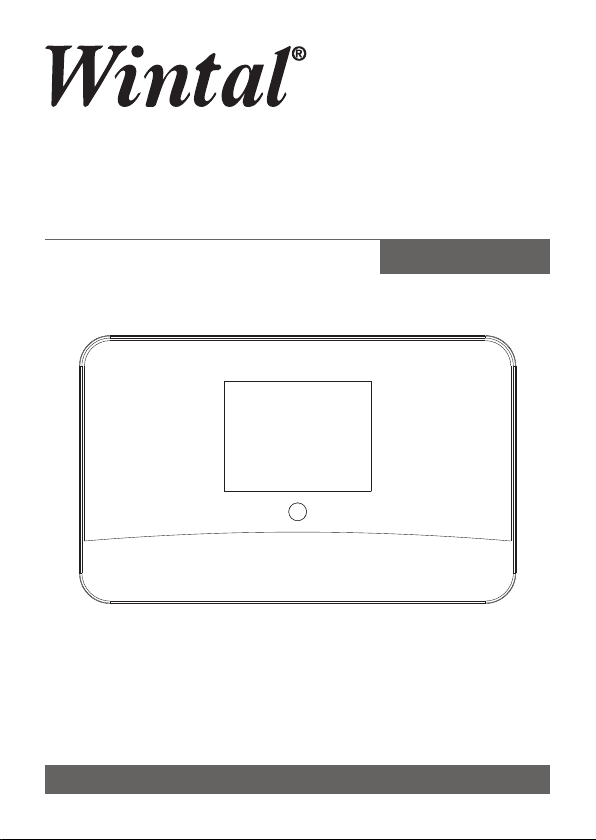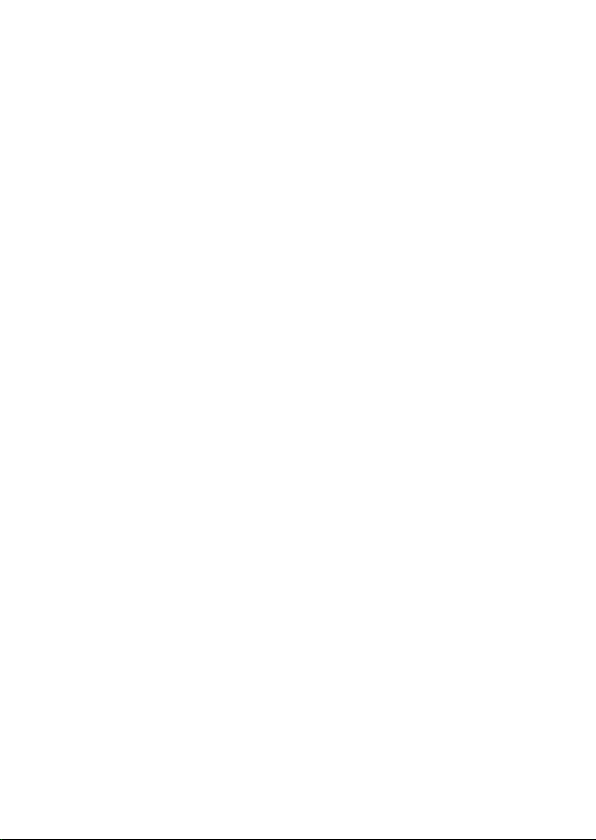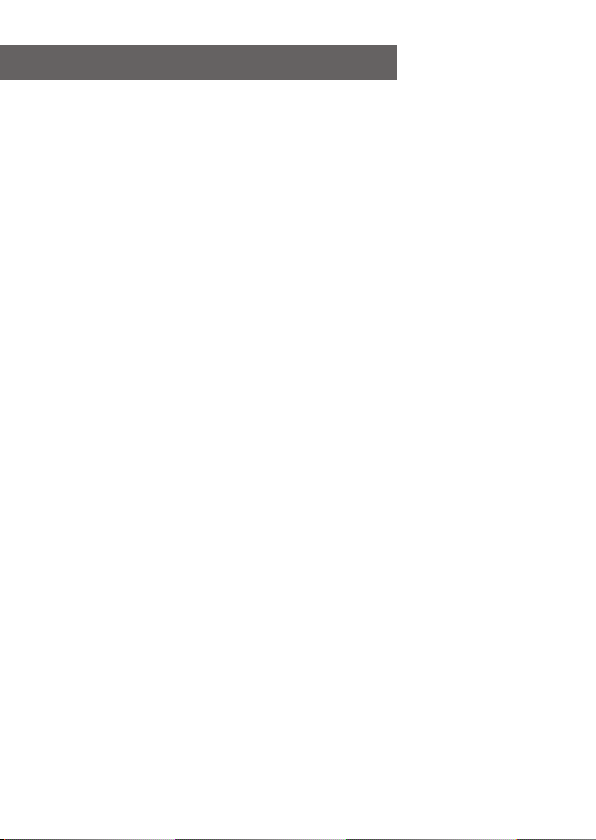Please ensure the following is ready:
• You have a broadband internet connection.
• A wireless (Wi-Fi) broadband router is connected to the
internet successfully. The radio supports Wireless B, G
and N connection (Wireless N router can also be used
with the setting on B or G).
• You know the Wired Equivalent Privacy (WEP) or Wi-Fi
Protected Access (WPA) data encryption
code/password. You need to key in the correct code
when the radio is connected to the wireless router for
network connection. If you do not know the
code/password, please contact the person /technician
who set up the router/network for you.
• The radio can work via Wireless network connection
(Wi-Fi connection).
Precautions
• The radio should not be used in a high temperature or
high humidity environment over prolonged periods of
time as this may damage the unit.
• Keep the radio away from liquids as it may get damaged.
Please switch off the radio immediately if water or liquids
is spilled into the radio. Consult with the shop you bought
this radio for any question.
• Avoid using or storing the unit in dusty or sandy
environment.
• Do not open and repair the radio by yourself.
• Use only the DC adaptor supplied with the radio.
Connecting a power supply with a different rating will
cause permanent damage to the radio and may be
hazardous.
• Clean only with dry cloth
Before you start
- 04 -