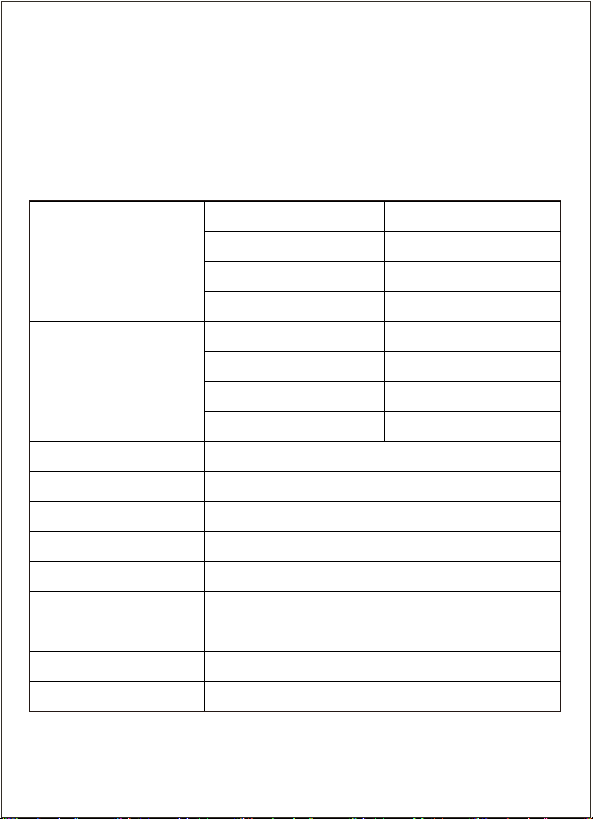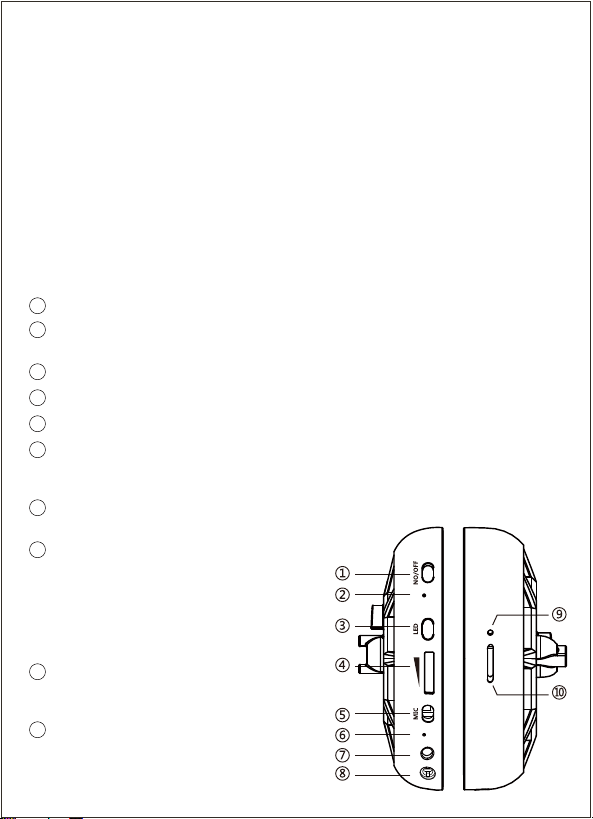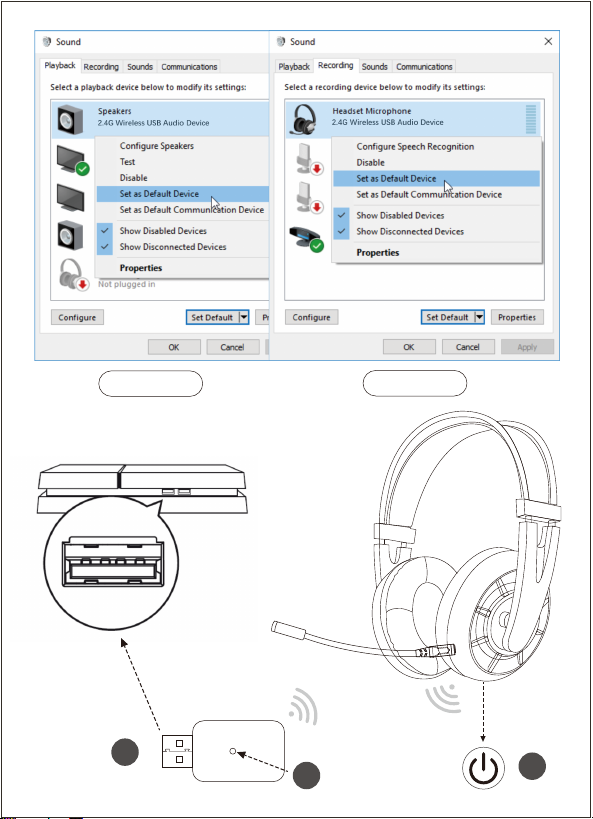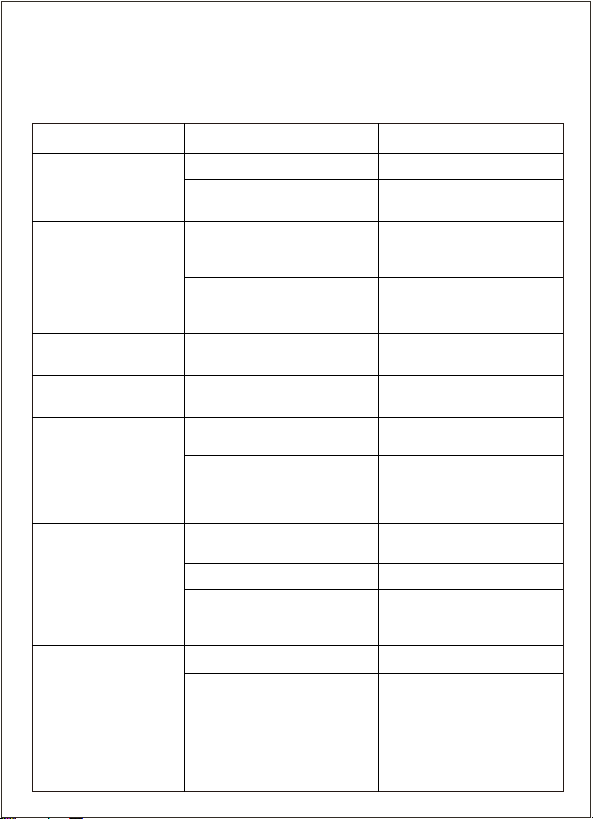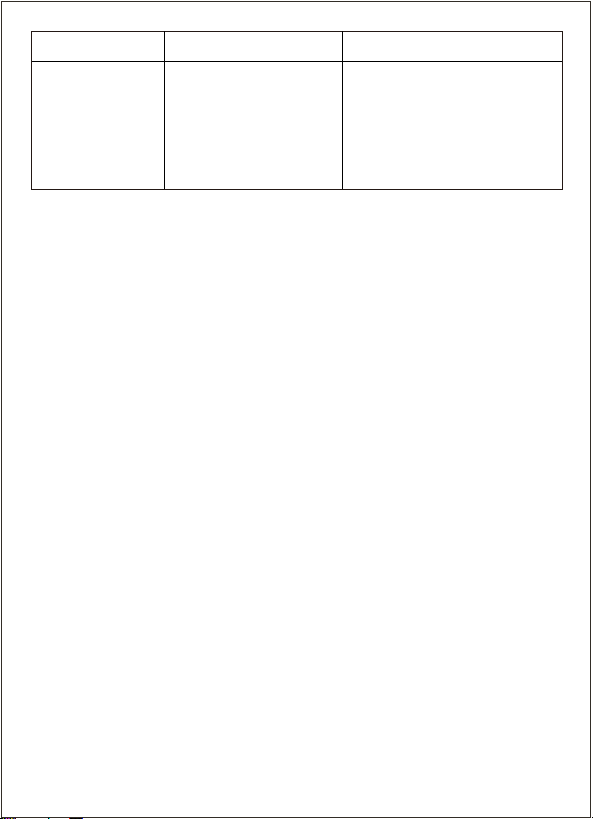2 . Headset buttons and jack ports
a. Plug the USB dongle into your device. Use an USB adapter if needed (USB
adapter is not included in the package). Then the LED indicator on the
USB dongle should flash into blue.
b. Long press the power button on the headset for 3 seconds to turn on the
headset. Then the USB dongle and the headset will connect with each other
automatically, and the LED indicator on the USB dongle turns solid which
indicate successful connection.
c. Please insert the detachable mic if needed.
Note: when inserting the mic, please make sure it is inserted completely at
the right angle, then turn the mic rod 90° clockwise to lock the mic. Turn the
mic rod 90° anticlockwise first if you want to remove the mic.
1 Power on/off: Long press for 3 seconds to turn the headset on/off.
2 Reset hole: When the headset got halted or cannot be turned off, insert a pin into this
hole and the internal button will be triggered to reset and turn off.
3 Light on/off: Click once to turn off the light, and click again to turn on the light.
5 MIC on/off: click once to turn off the MIC, click again to turn on the MIC.
6 2.4G working indicator: When the headset is turned on and not connected, the blue
indicator flashes every 2 seconds; when the headset is connected with USB Dongle,
the blue indicator keeps on.
7 3.5mm jack: when the headset is connected to the audio cable, it automatically
switches to the LINE of wired mode.
8 2.5mm microphone jack: the microphone is
detachable. (Note: when inserting the mic,
please make sure it is inserted completely at
the right angle, then turn the mic rod 90°
clockwise to lock the mic. Turn the mic rod
90° anticlockwise first if you want to remove
the mic. Do not remove the mic violently. )
9 Charging indicator: red when charging,
green when fully charged, and yellow when
battery is low.
10 Type-C charging port: A Type-C plug is
needed to charge.
Note: The headset cannot be turned on
normally when battery is low.
4 Volume controller: scroll up to increase the volume, scroll down to decrease the volume.