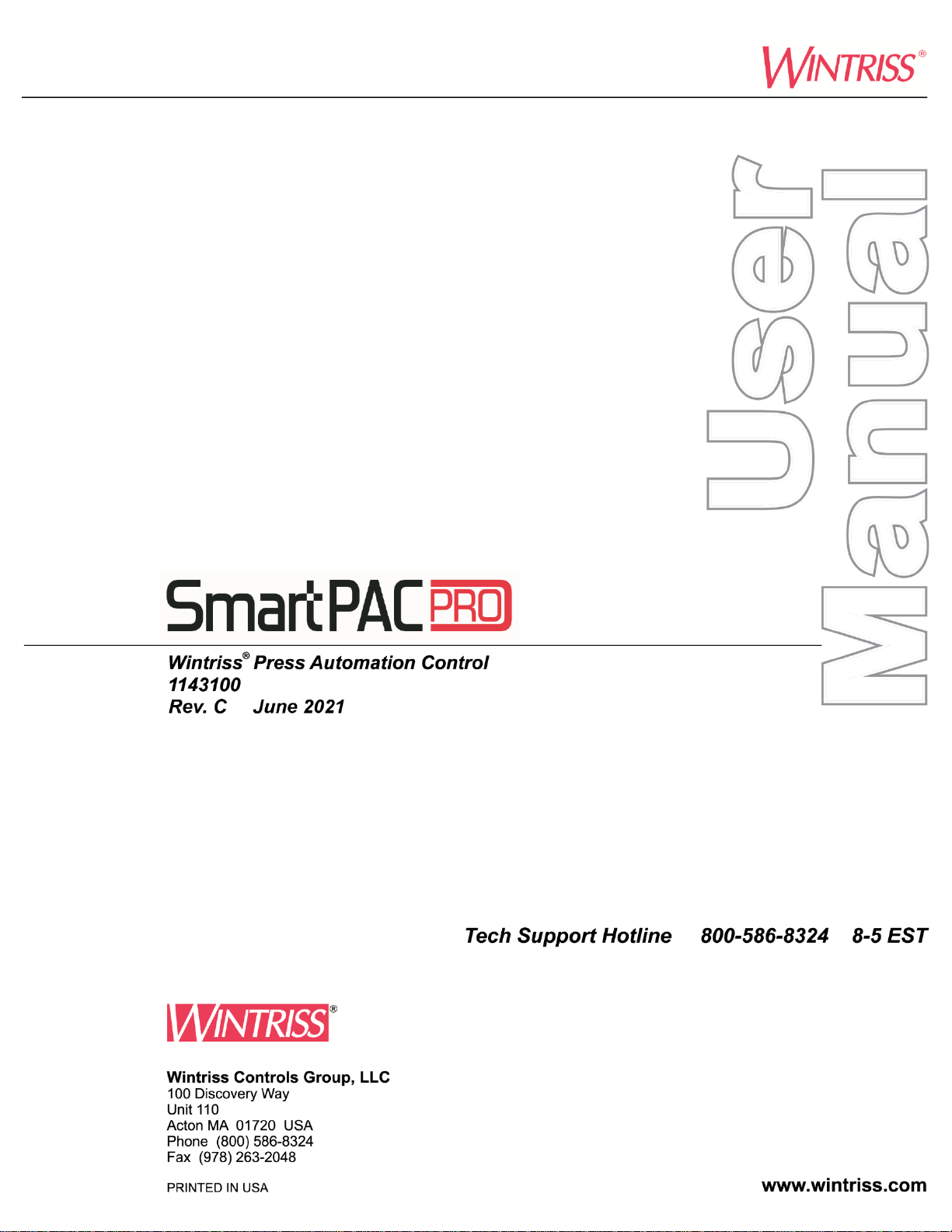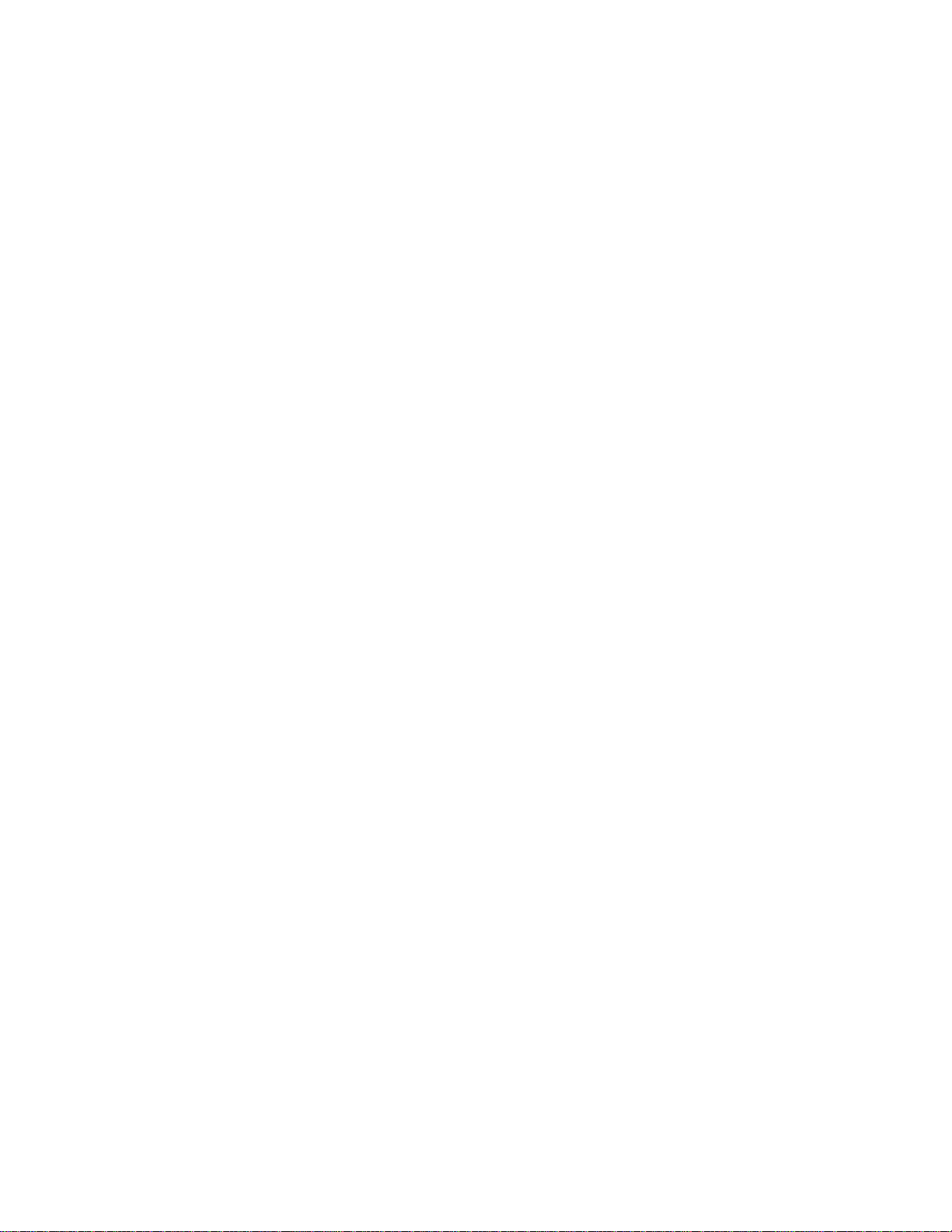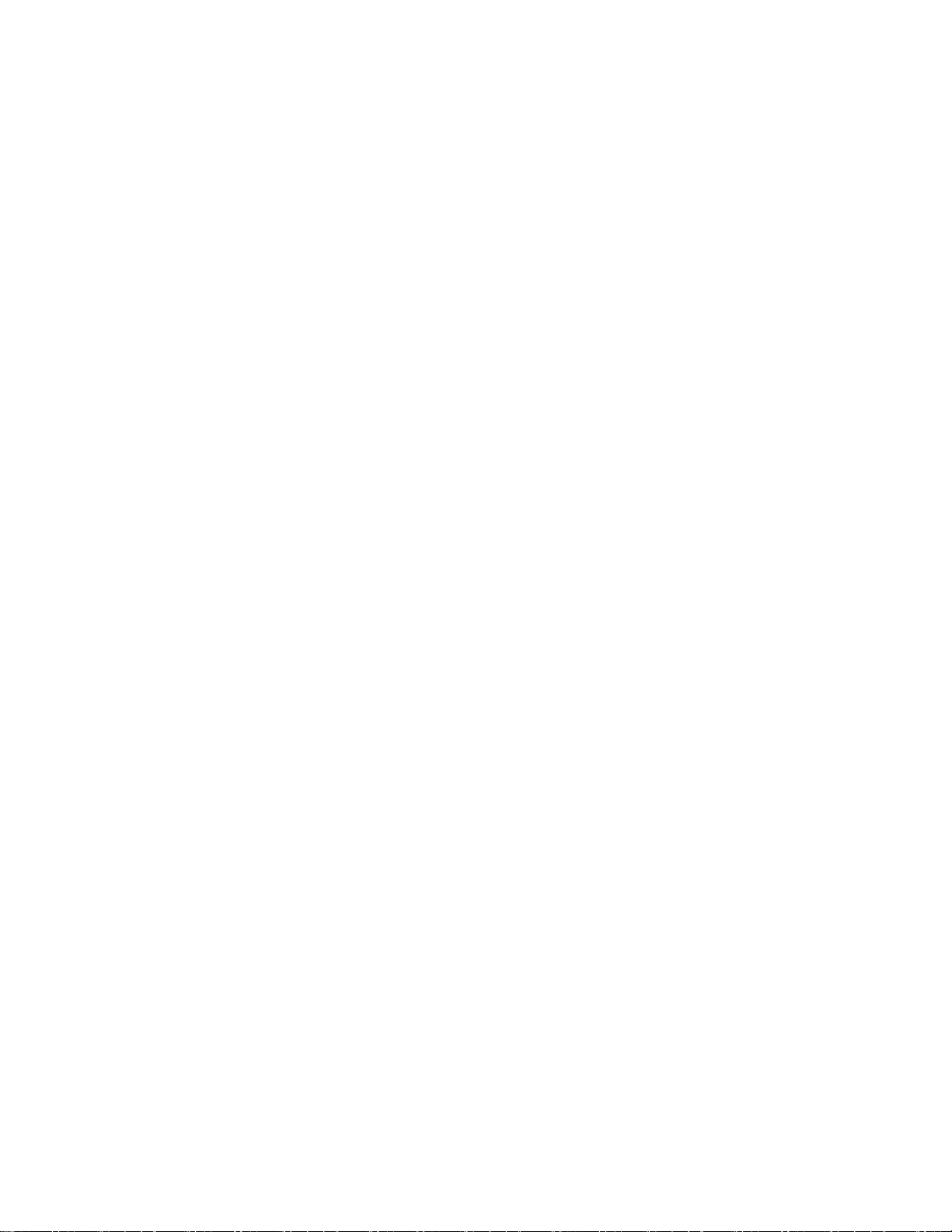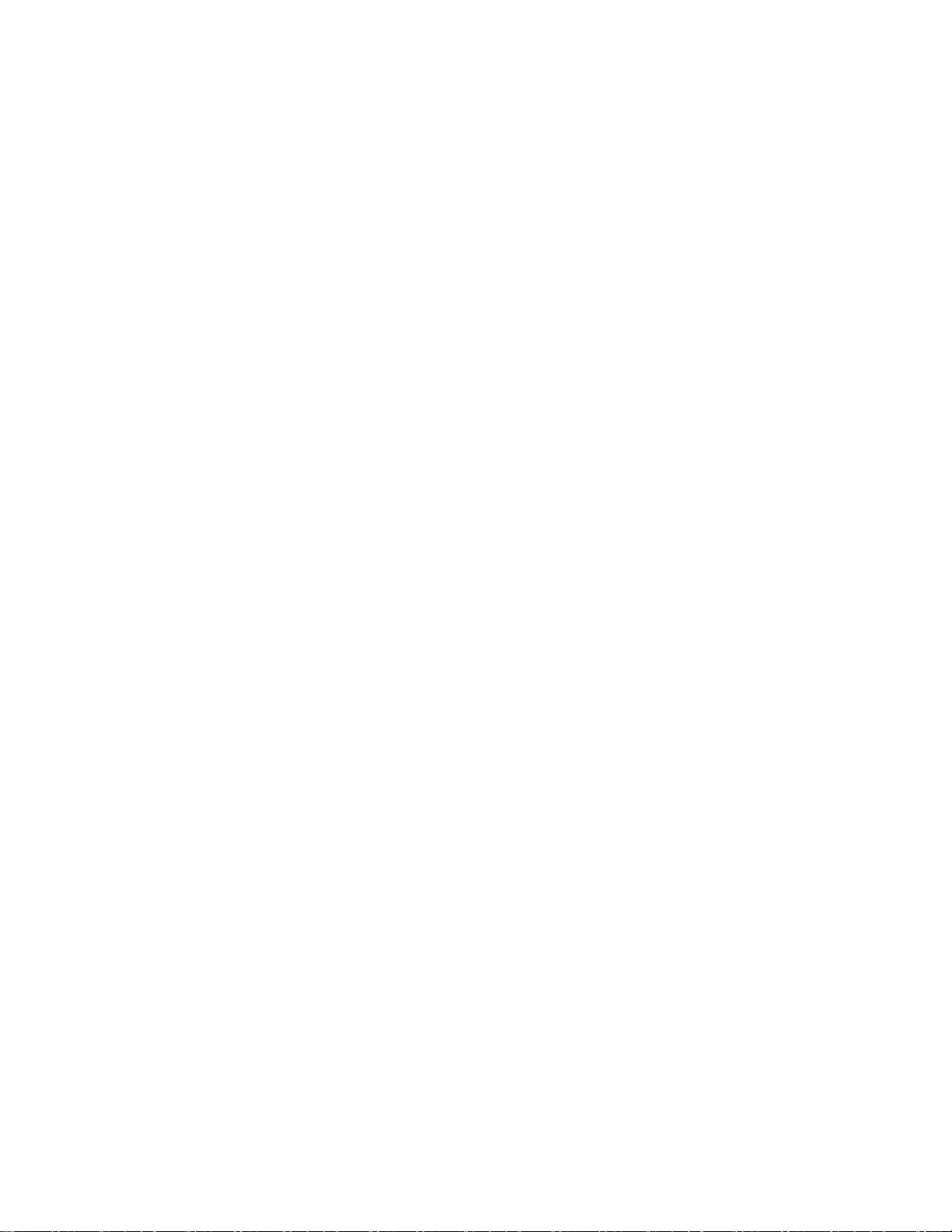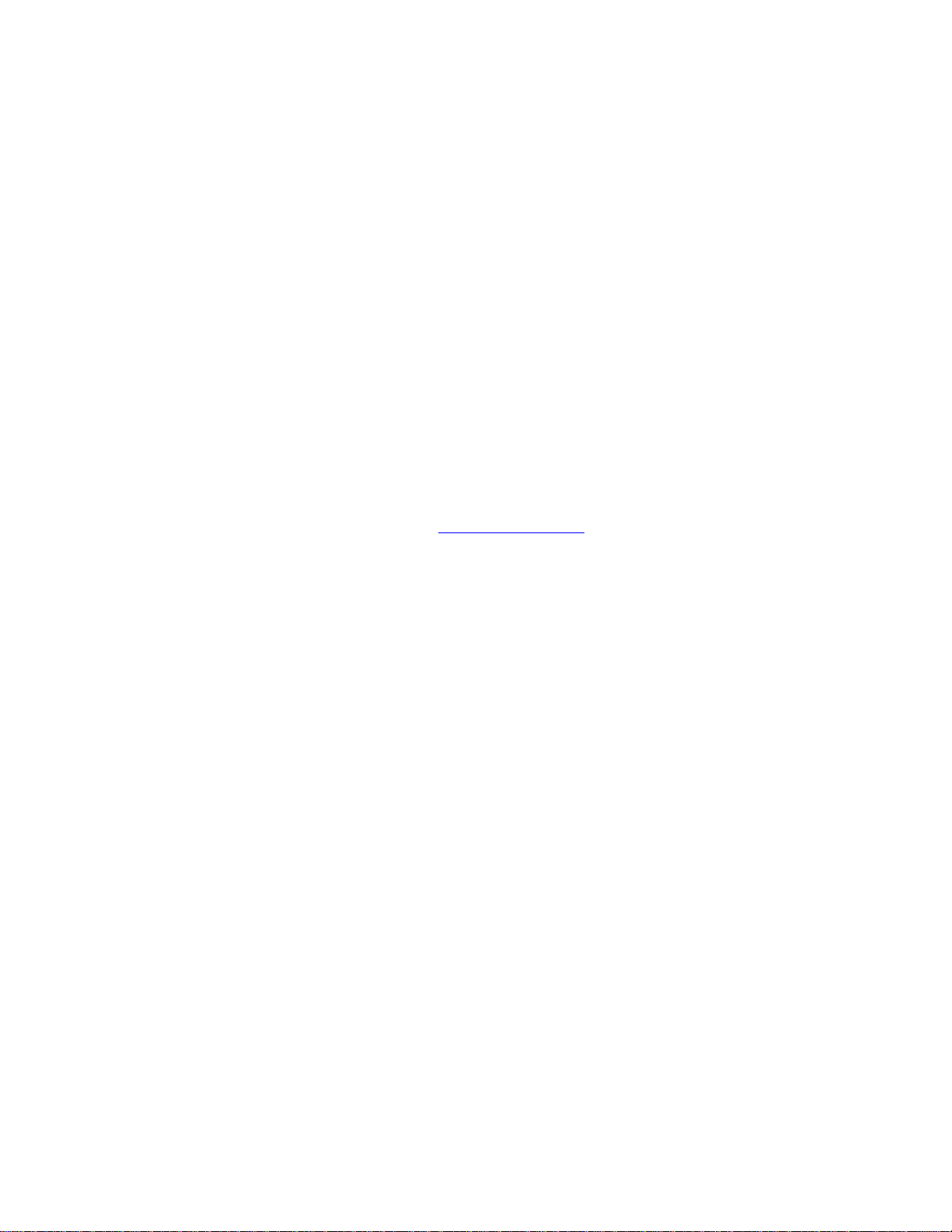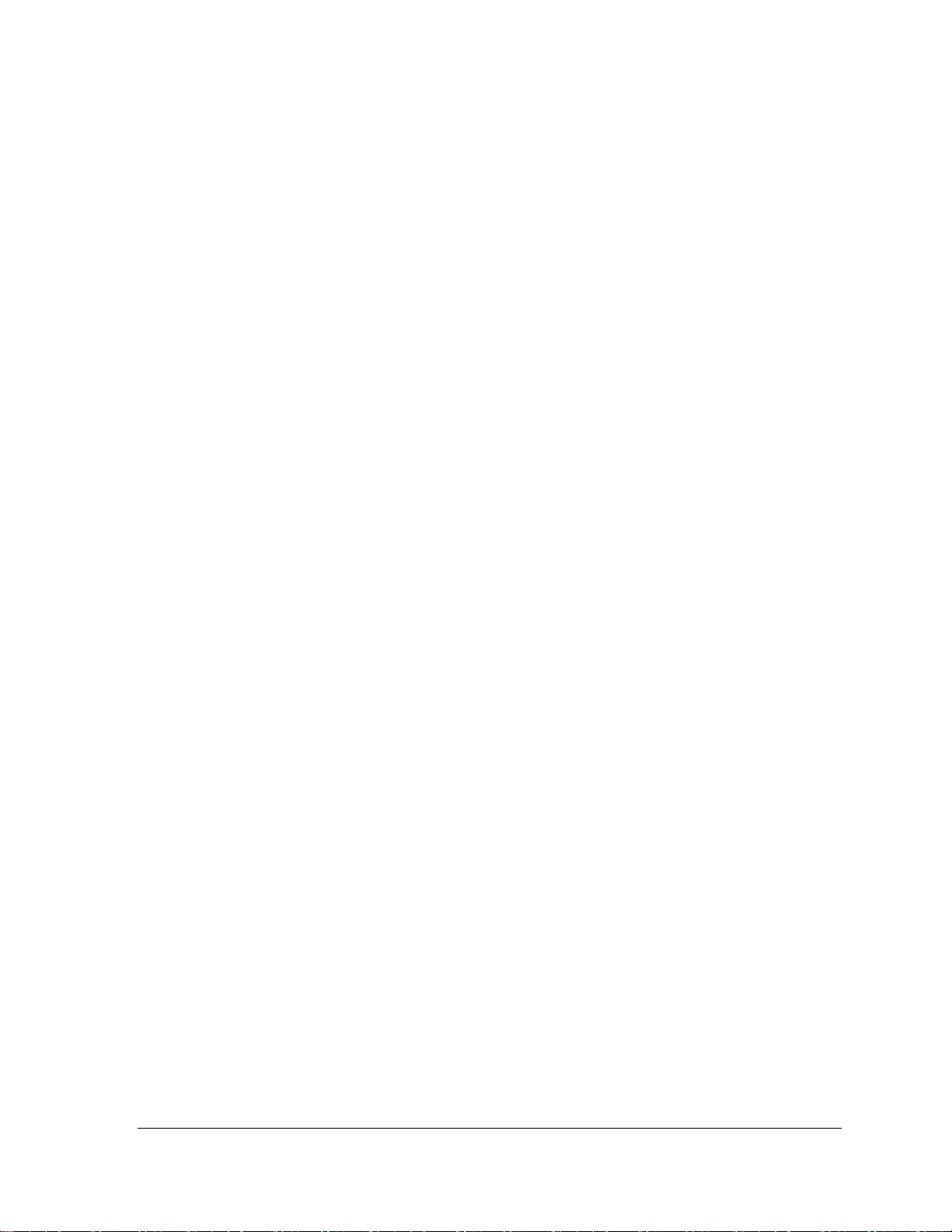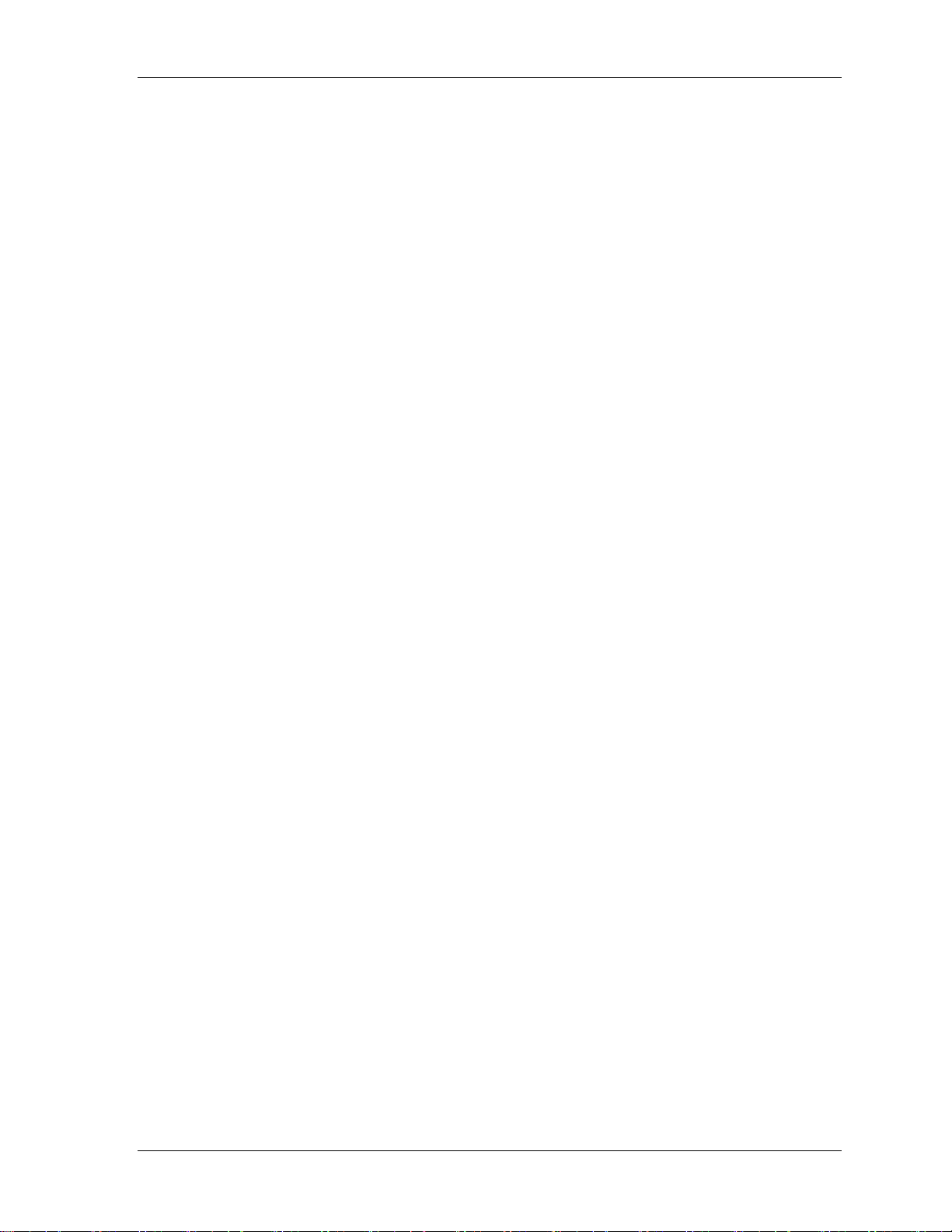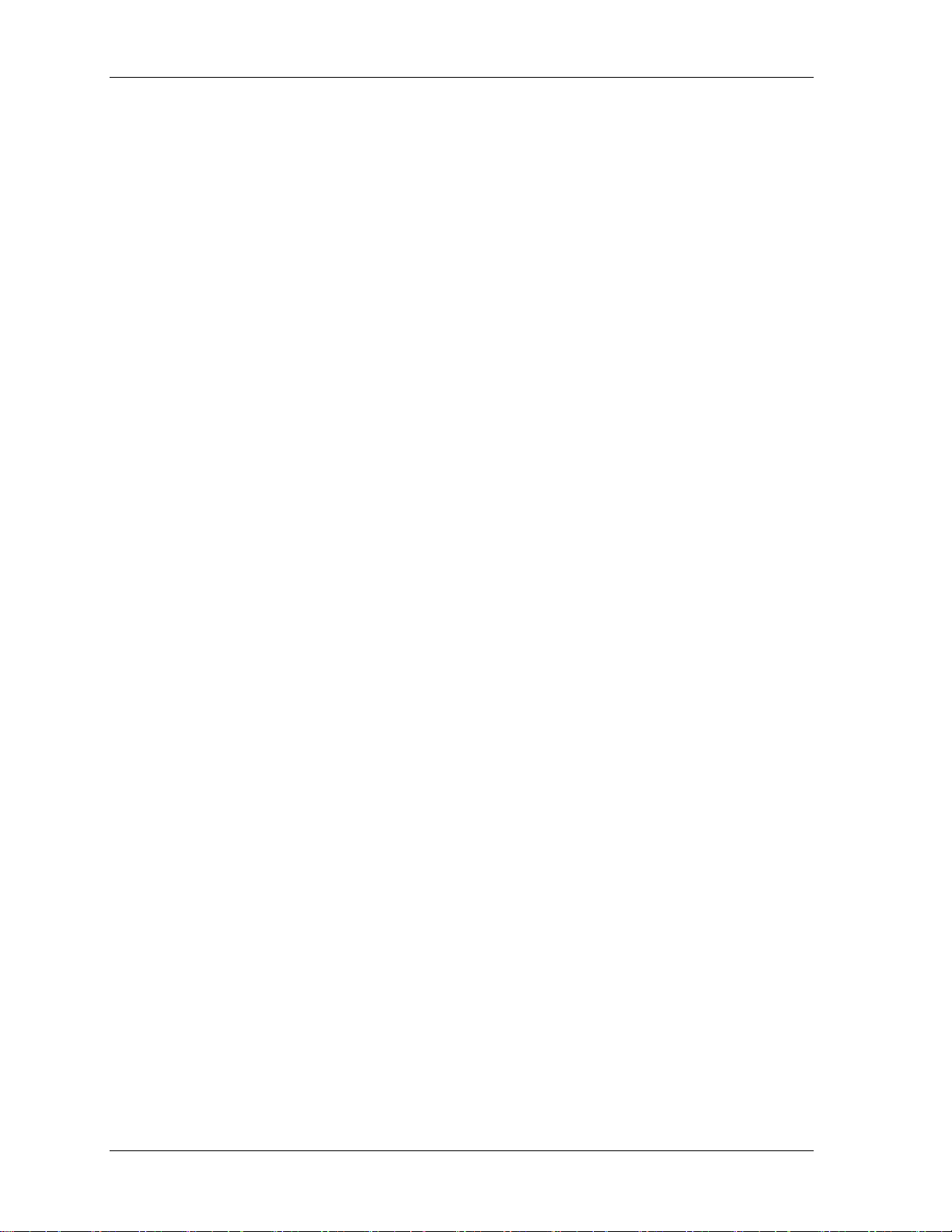SmartPAC PRO User Manual 1143100
Table of Contents 9
Restoring Tools from a Network Folder ................................................................................100
Backup and Restore, Advanced.............................................................................................101
SETUP DATACOMMS/SFC (Optional).....................................................................................102
Entering Special Names and Sequence Numbers..................................................................104
Entering Sequence Numbers for Canned Names ..................................................................105
SETUP NETWORK ....................................................................................................................106
SETUP EMAIL............................................................................................................................107
Setting up the Recipient List.................................................................................................108
Entering Predefined Messages ..............................................................................................109
INFO CENTER.....................................................................................................................110
SMARTVIEWFUNCTION..................................................................................................110
PRESS TYPE........................................................................................................................111
REMOTE ADMIN SETTINGS............................................................................................111
CHANGENETWORKSETTINGS......................................................................................113
DIAGNOSTICS...........................................................................................................................114
COMMUNICATIONS..........................................................................................................115
SETCLOCK..........................................................................................................................116
SAVE TO USB DISK............................................................................................................117
UPDATEFIRMWARE..........................................................................................................117
System Init...................................................................................................................................118
Reset Initialization Data. . ....................................................................................................118
Application Data Menu.........................................................................................................120
Delete All Dashboards, Favorites, or Screen Captures .........................................................121
Disable Loss Rotation ...........................................................................................................122
Using SmartPAC PRO with a Link-motion Press........................................................................122
Setting Link Motion......................................................................................................................122
Using a ServoFeed Interface with Link Motion............................................................................123
Settling Time Compensation for Link Motion.......................................................................123
Press Speed Compensation for Link Motion..........................................................................124
Chapter 4 –SmartPAC PRO Program Mode..................................................................125
Entering and Exiting Program Mode...........................................................................................125
TOOL MANAGER......................................................................................................................126
Tool Manager List View .......................................................................................................126
Creating a New Tool .............................................................................................................128
Copying an Existing Tool......................................................................................................129
Copying Tool Template to a New Tool.................................................................................129
Loading a Tool ......................................................................................................................130
Changing Settings for a Loaded Tool....................................................................................130
Deleting a Tool......................................................................................................................131
Viewing Tool Data Summary................................................................................................131
Tool Program Menu ..............................................................................................................133