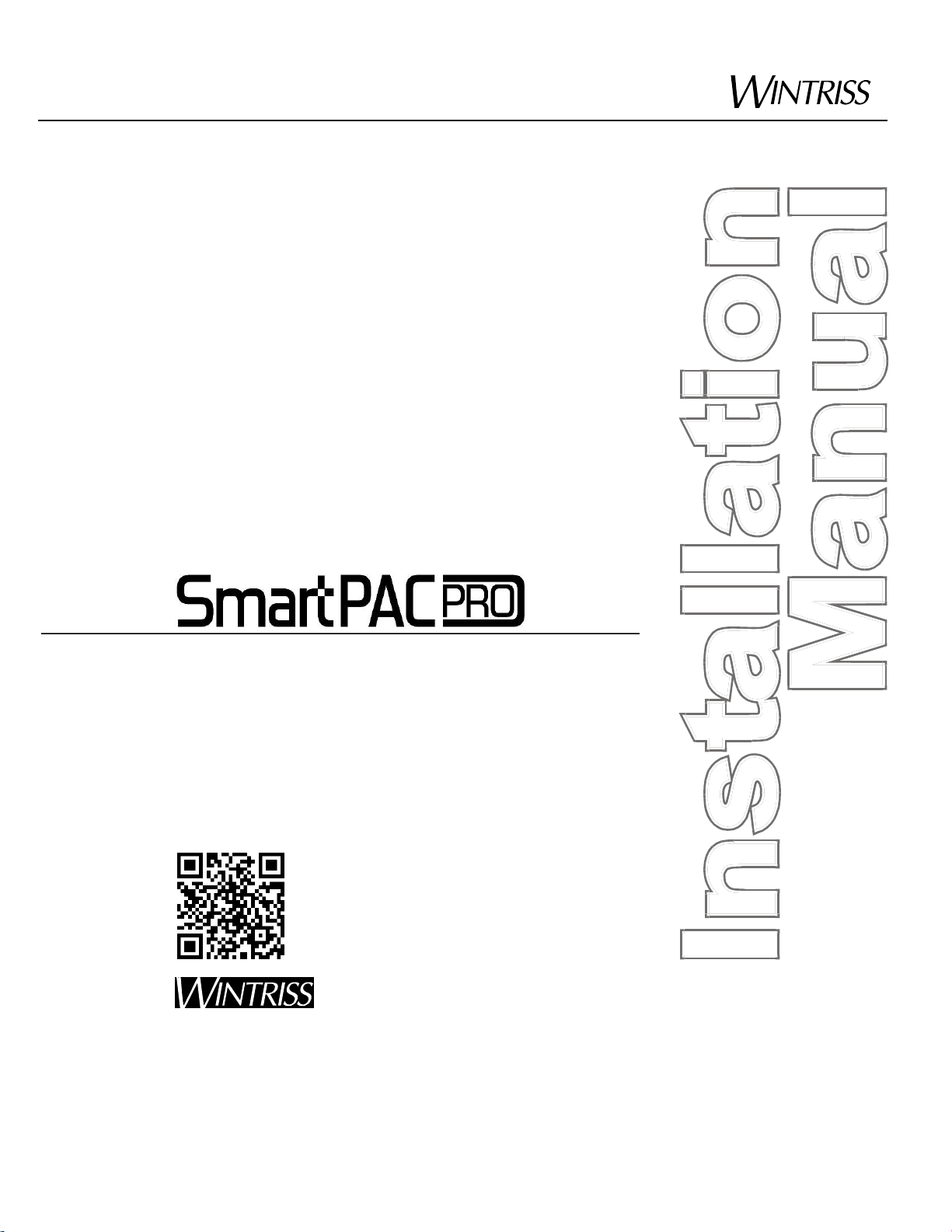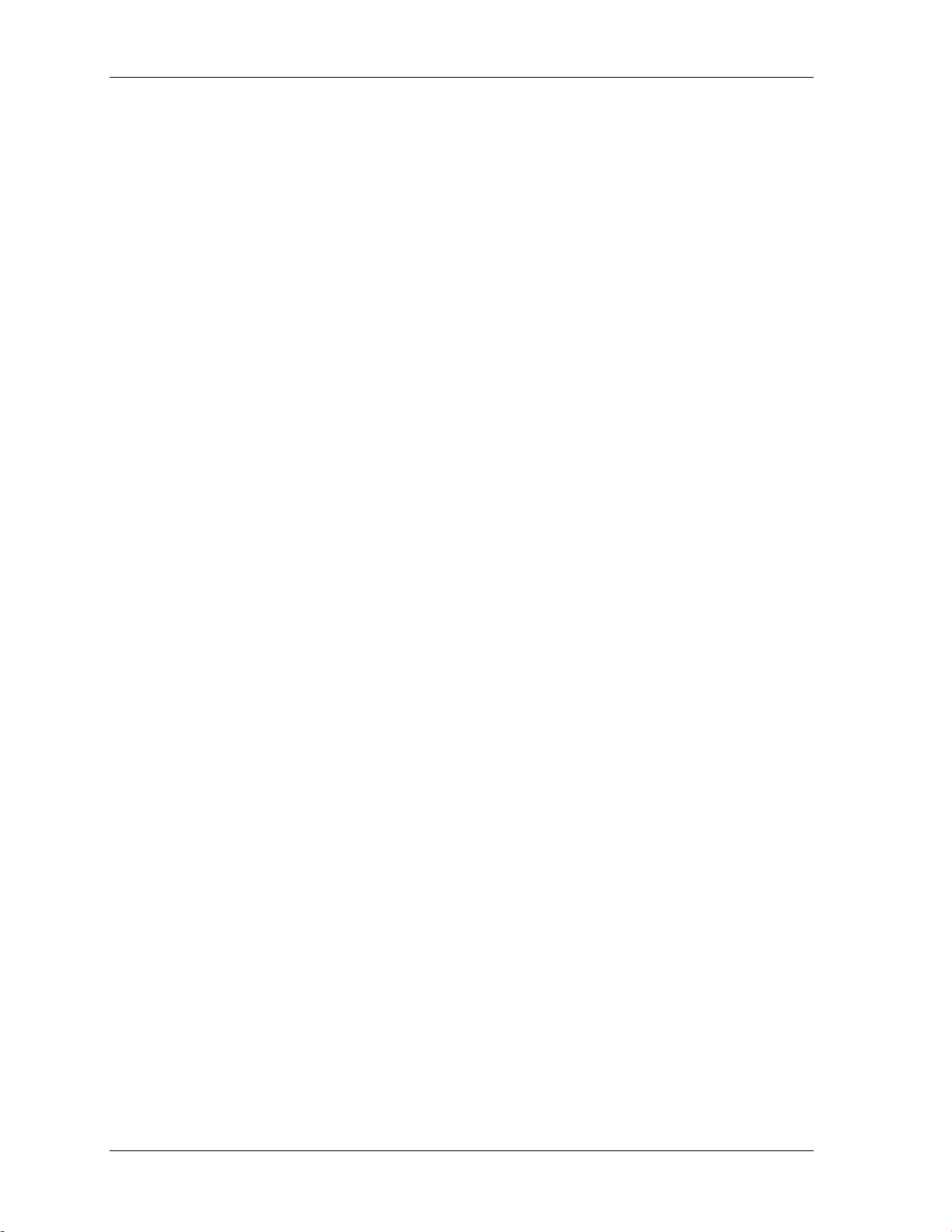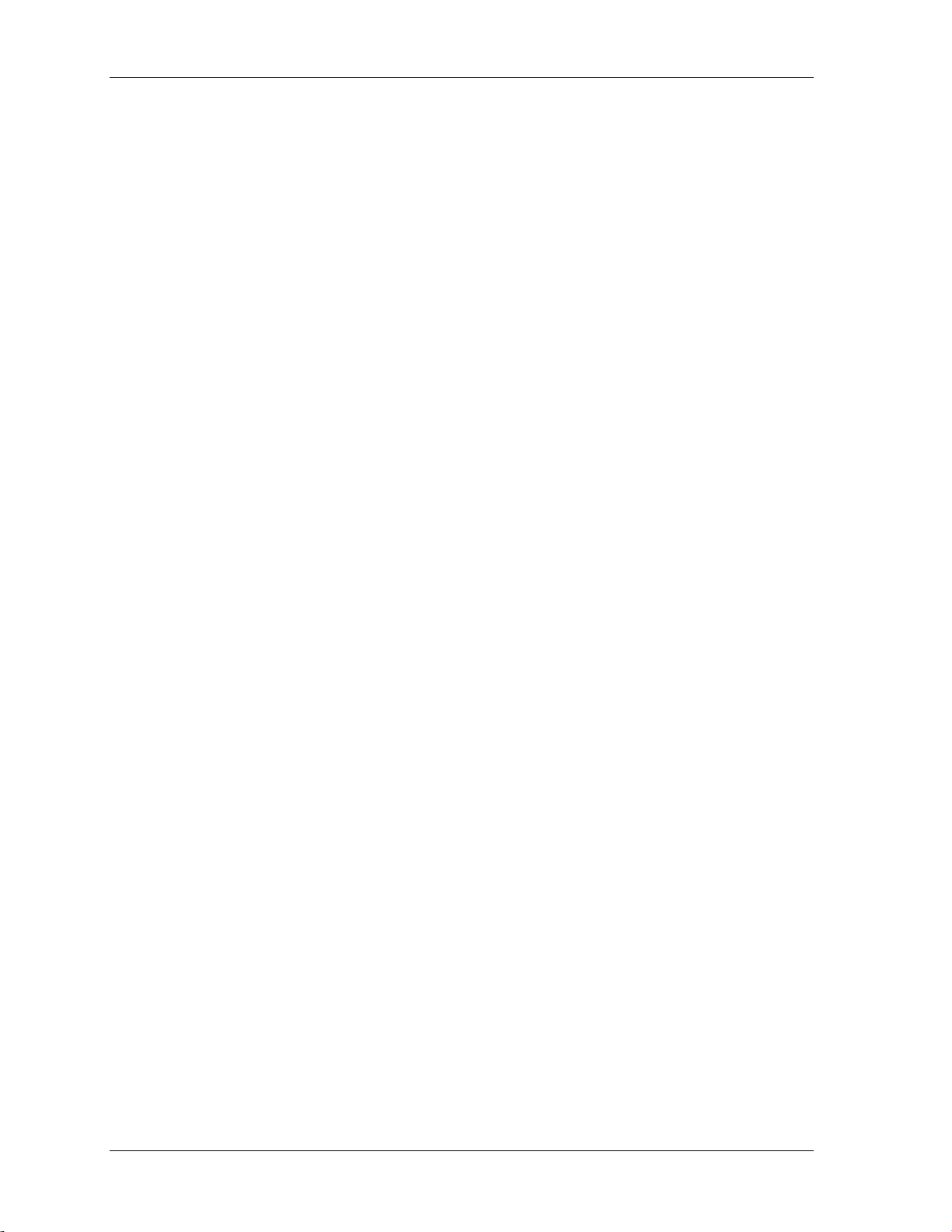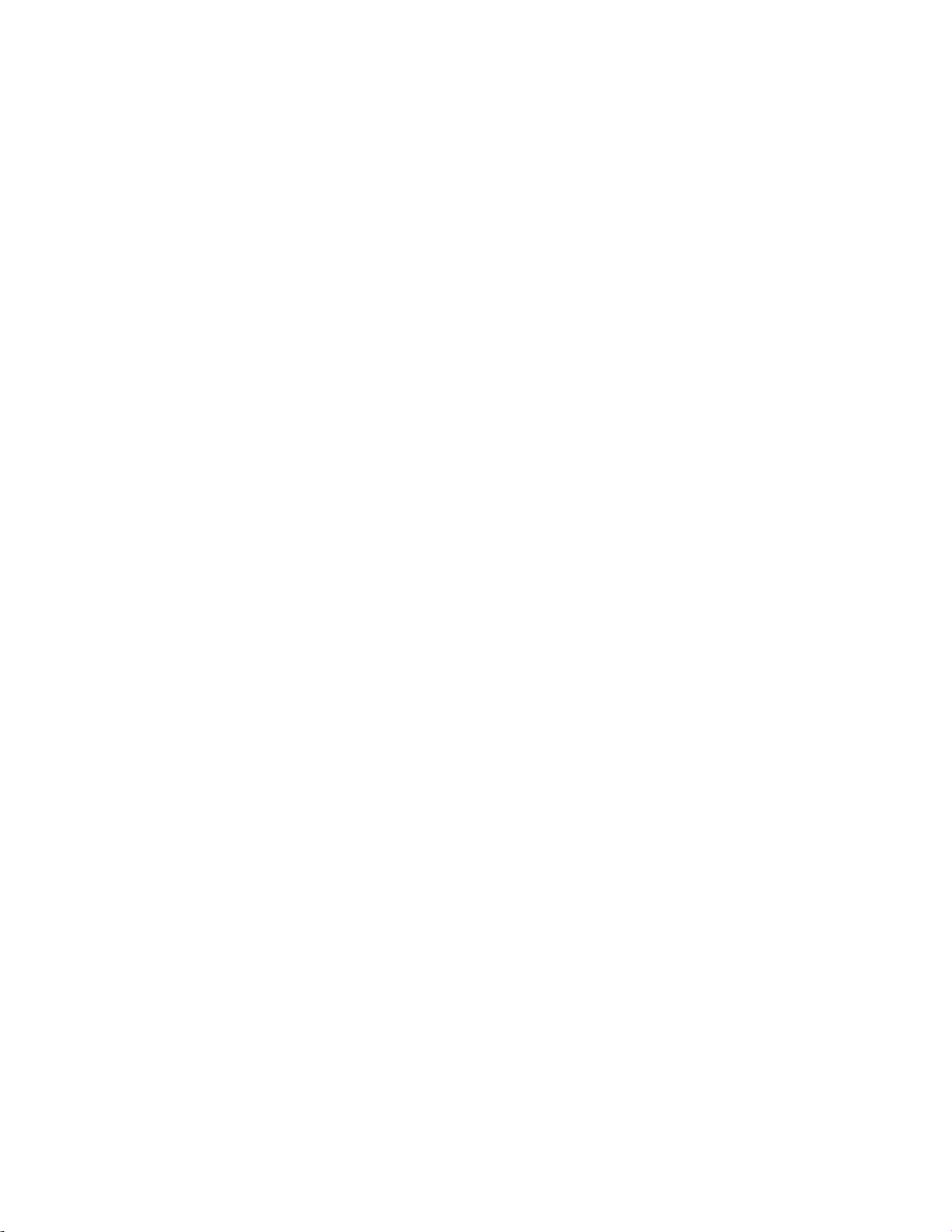SmartPAC PRO Installation Manual 1143200
Table of Contents 5
Table of Contents
Chapter 2 –Installing SmartPAC PRO.............................................................................15
Before You Start............................................................................................................................16
Installation Guidelines...................................................................................................................17
Terminating Cable Shields......................................................................................................18
Checking the Press.........................................................................................................................18
Mounting the SmartPAC PRO Control Enclosure.........................................................................19
Installing SmartPAC PRO as a Panel Mount.................................................................................20
Installing the Resolver ...................................................................................................................21
Mounting the Resolver............................................................................................................23
Wiring the Resolver.................................................................................................................24
Connecting Power Wiring –AC Powered Units ...........................................................................25
Connecting Power Wiring –24 VDC Powered Units....................................................................27
Connecting Stop Circuits and Input Check Circuit........................................................................27
Making Wiring Connections..........................................................................................................27
Setting the Input Check Voltage Switch........................................................................................28
Adding or Upgrading DiProPAC or ProCamPAC Option.............................................................29
Connecting DiPro Sensor Interface to SmartPAC PRO ................................................................31
Connecting ProCamPAC Programmable Cam Channels........................................................34
Wiring Setup Mode Circuit............................................................................................................39
Wiring a Remote Reset Switch (Optional) ....................................................................................40
Wiring a Sensor-Disabled Output (Optional) ................................................................................40
Wiring the ProCamPAC Output with Your Mechanical Top Stop Cam Switch (Optional)..........41
Zeroing the Resolver......................................................................................................................42
Turning on Power to SmartPAC PRO ...........................................................................................42
Verifying Installation of DiProPAC and/or ProCamPAC (Optional)............................................43
Moving the Ram to Top Dead Center (TDC)................................................................................44
Setting the Resolver Zero Position ................................................................................................44
Installing the Position Sensor (Optional).......................................................................................45
Final Checkout...............................................................................................................................49
Set Up a “Test” Tool ...............................................................................................................49
Check and Set Direction of Rotation of Resolver ...................................................................49
Check for Position Sensor (If Installed) Error Messages........................................................49
Check the Top-stop Circuit .....................................................................................................50
Check the Emergency-stop Circuit..........................................................................................50
Check Cam Channels (ProCamPAC Only).............................................................................50
Test Complete..........................................................................................................................50
What Next? ....................................................................................................................................50
Wiring Tables for Other SmartPAC PRO Connections.................................................................51