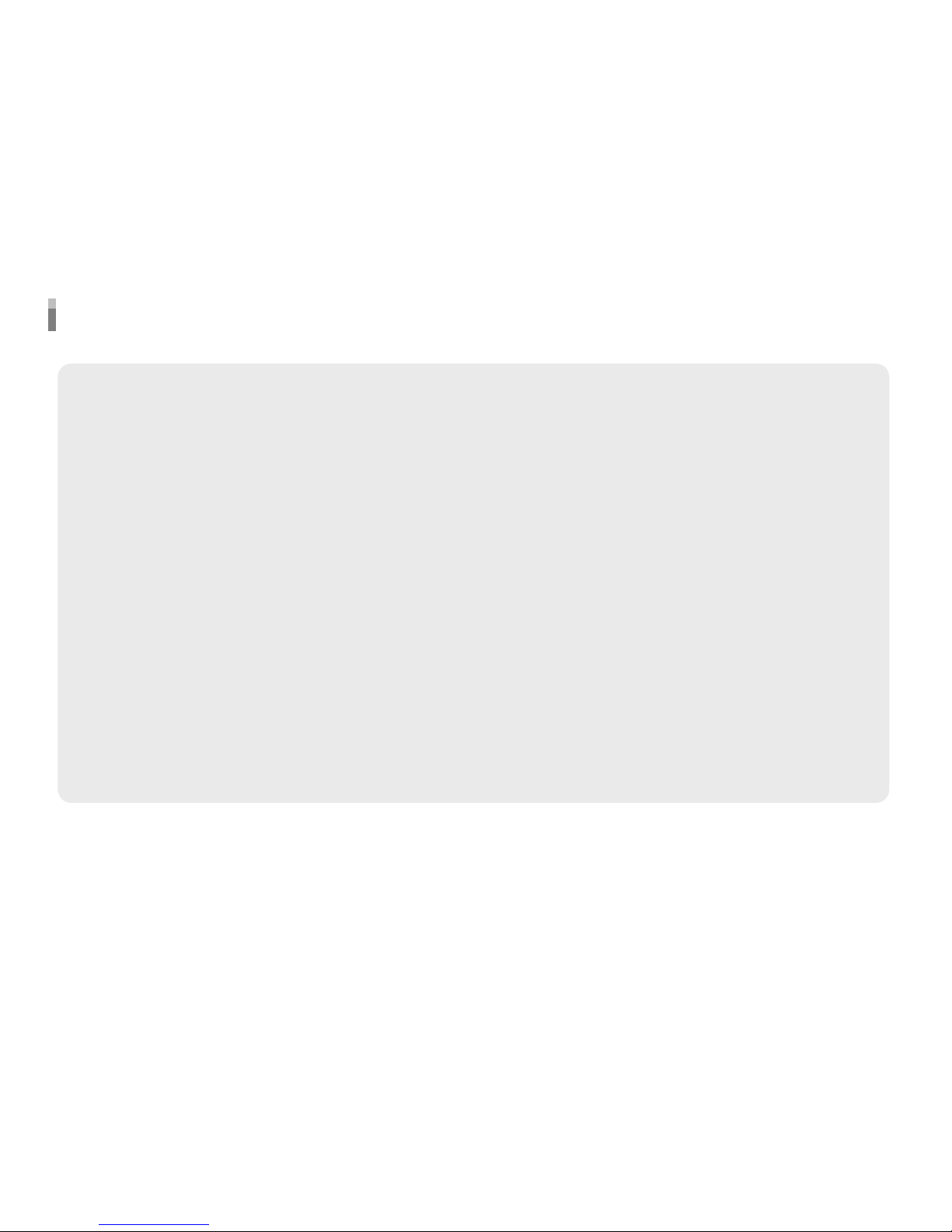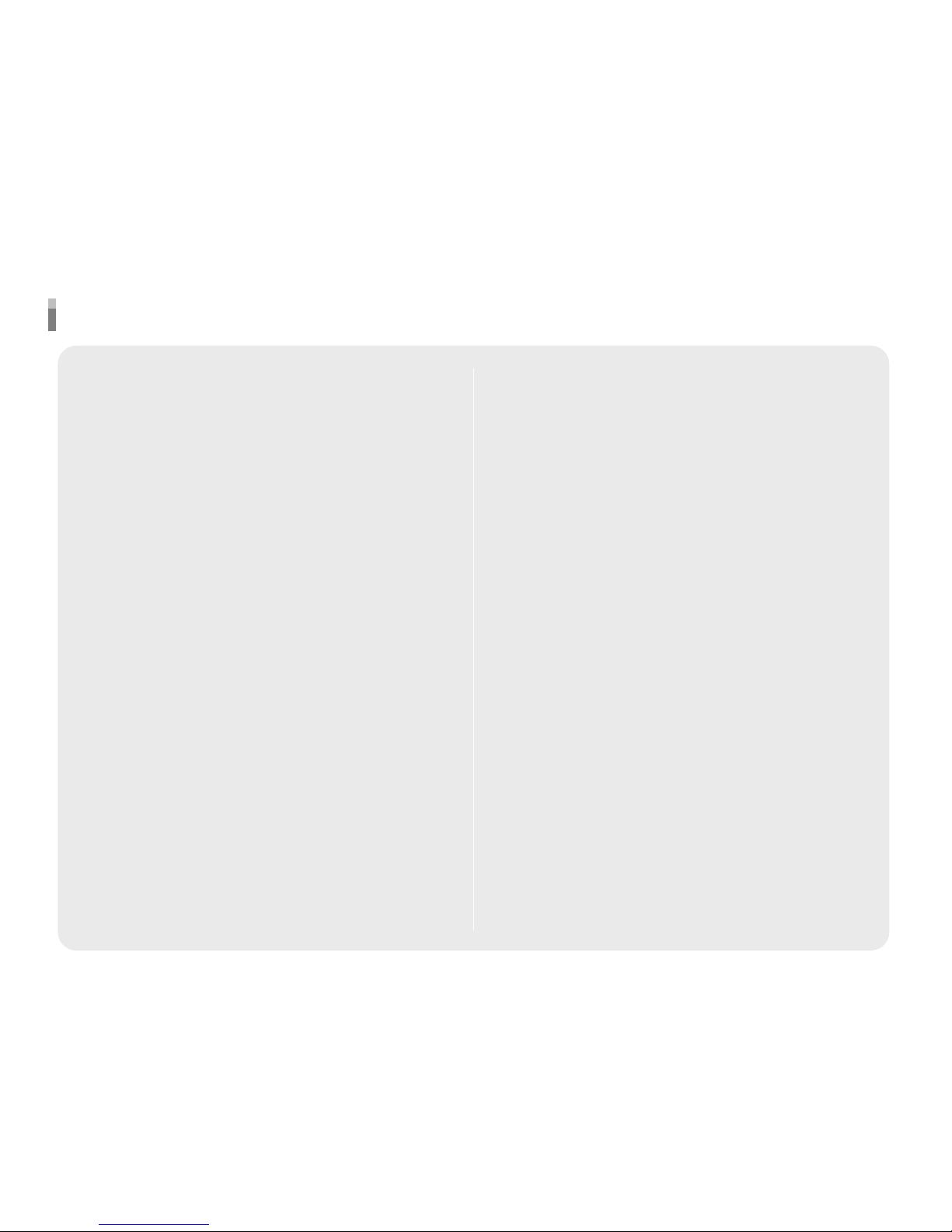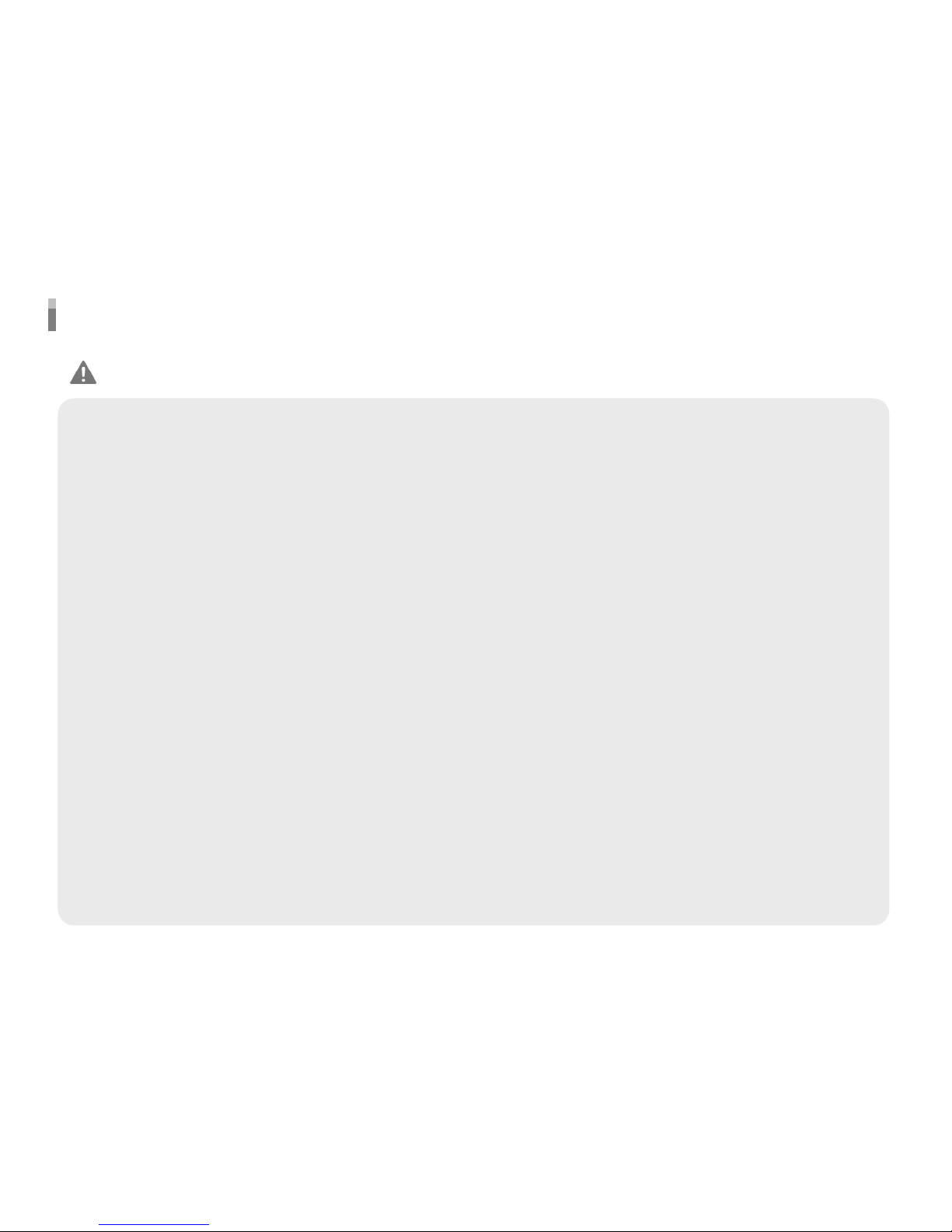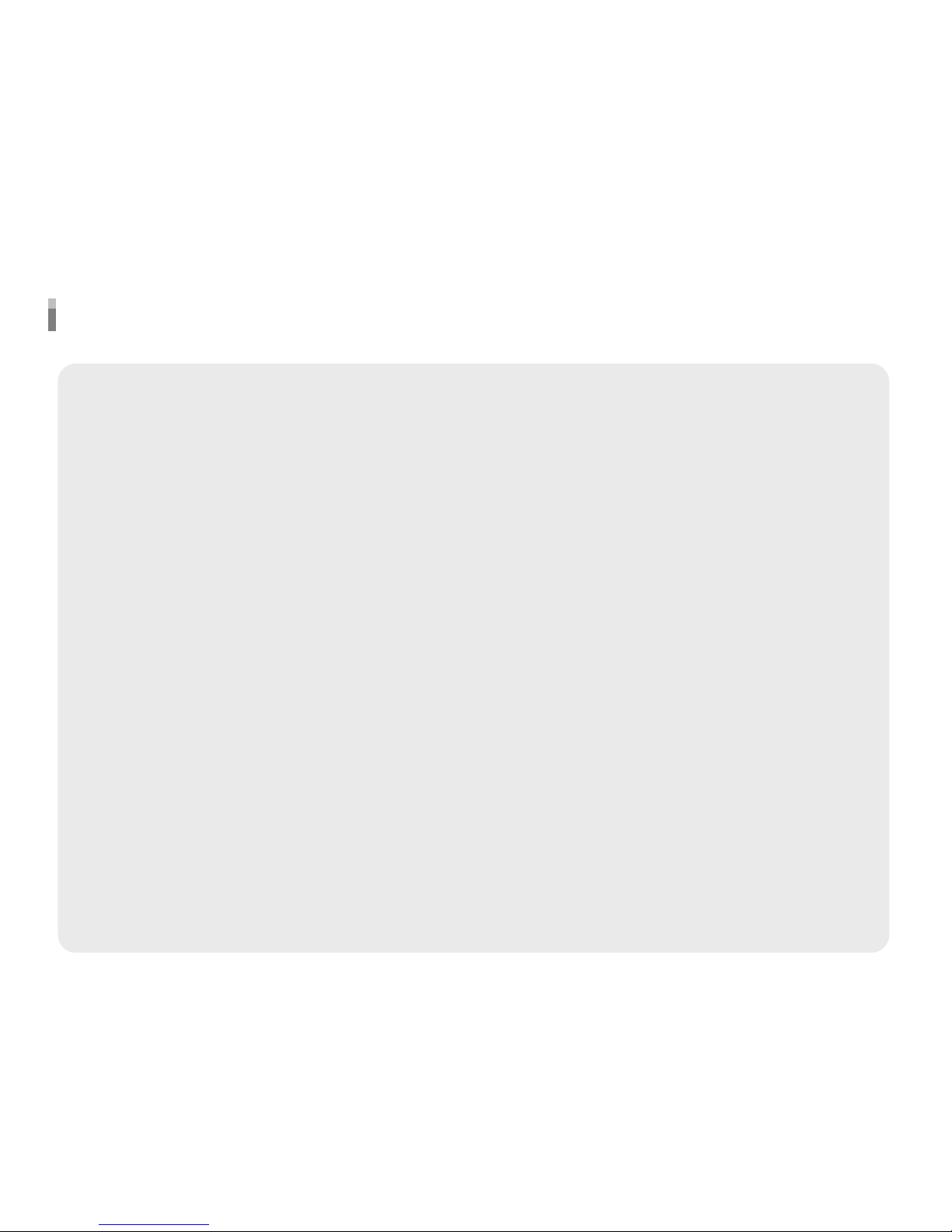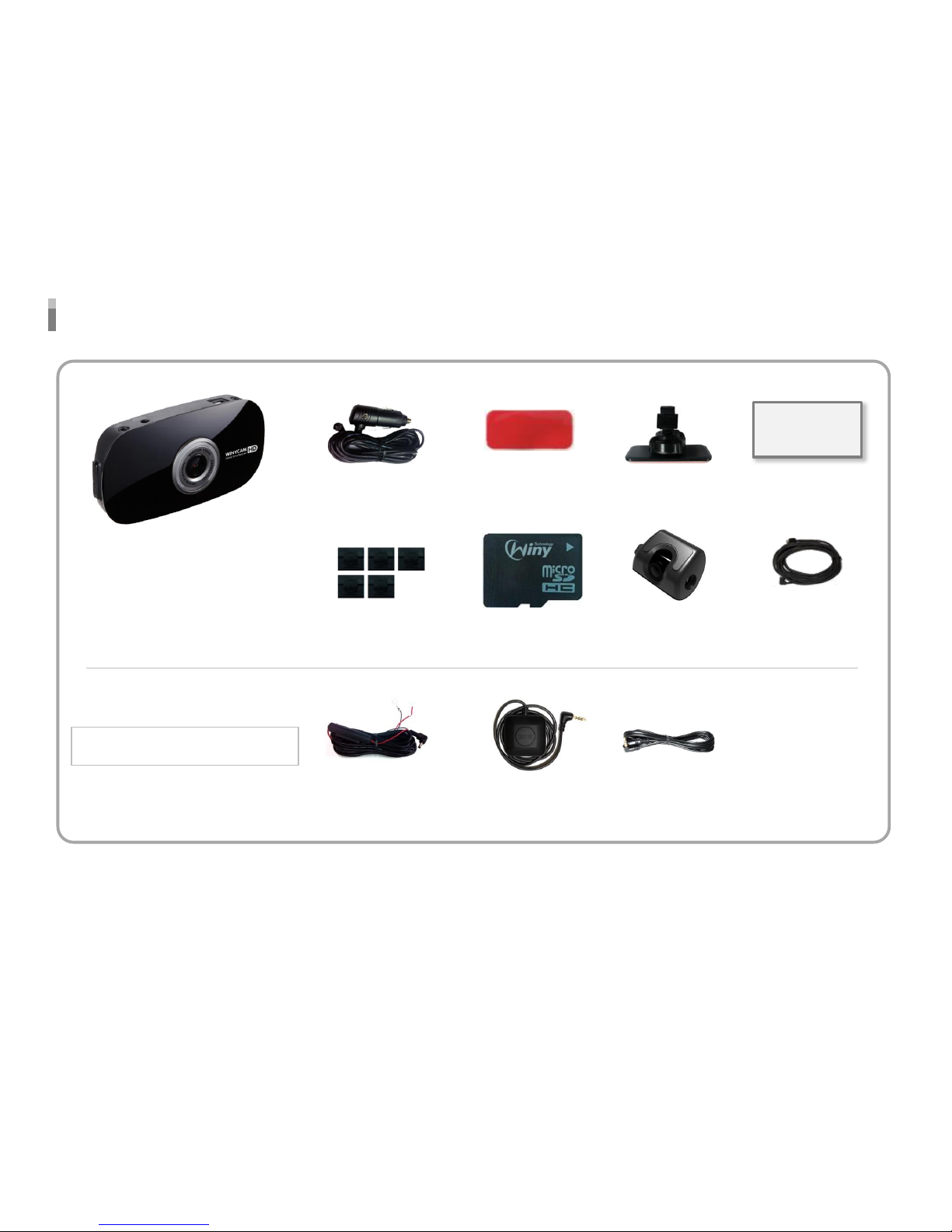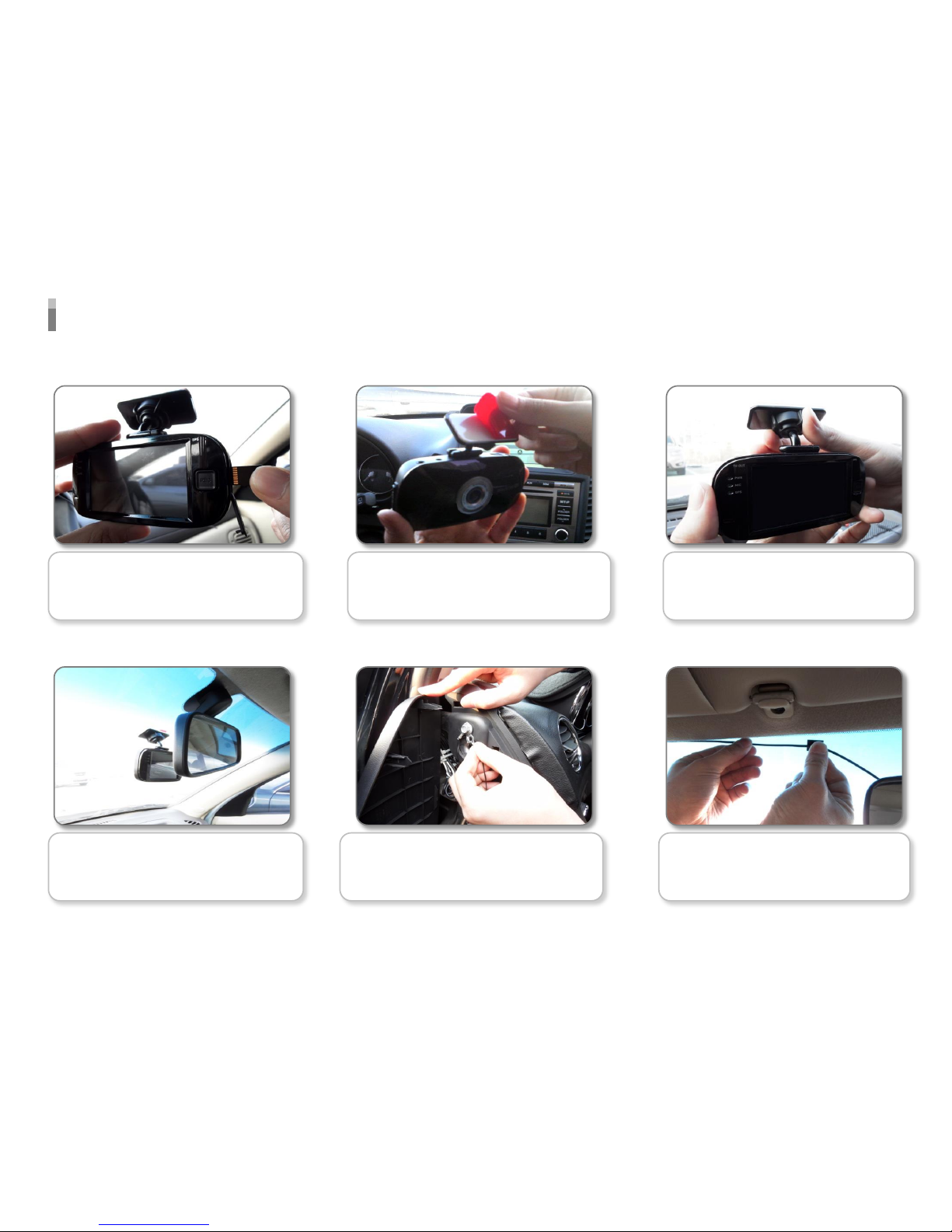Safety Precautions
Operational and Security Precaution
•Do not operate the product during driving. It may cause accident.
•The product must be installed at a point which would not obstruct the driver’s view.
•Do not allow unauthorized disassembly or alteration to the product. It may cause malfunction, and the consequent
product damage will not be covered under the warranty.
•If the product is damaged or power is cut off by a serious accident, the product may not be able to record such event
•Always keep the windshield clean to enable clear recording.
•Since the product is purpose to record video data during driving, video quality may be deteriorated when in/out the tunnel,
and at night or by contrast and backlight.
•Contaminated camera lens may deteriorate the video quality. Keep the lens clean.
•Do not place the product under direct sunlight or inside the closed vehicle as it may cause malfunction.
•Do not use chemicals or detergent to clean the product. Clean gently with soft cloth.
•Use of the product at temperature below -20℃ or above 60℃ may cause malfunction or breakdown.
(This caution should be applied when product is unused.)
•Do not use the product in places in high temperature/humidity.
•Do not exert excessive force to the product (especially to LCD buttons and to bracket) as it may cause breakdown.
•Operate the product for 3-5 minutes to check for correct recording, before each use.
•Extended exposure to sunlight and high temperature in the summer may cause malfunction.
•Do not turn off power, or remove the SD card during firmware upgrading as it may cause malfunction.
•Do not touch the cigar lighter cable with wet hand as it may cause electric shock.
•Do not use a damaged cigar lighter cable as it may cause electric shock or fire.
•Do not place the cigar lighter cable in near heating devices.
•Do not leave the product connected to the cigar lighter if not in use for a long period of time.
Remove the cable from the product.
•Insert the cigar lighter securely.
•Do not bend or pull the cigar lighter cable by excessive force, or place heavy objects on the cable.
(It may damage the cord and as a result it may cause electric shock or fire.)
•Do not touch the LCD excessive force as it may cause malfunction.