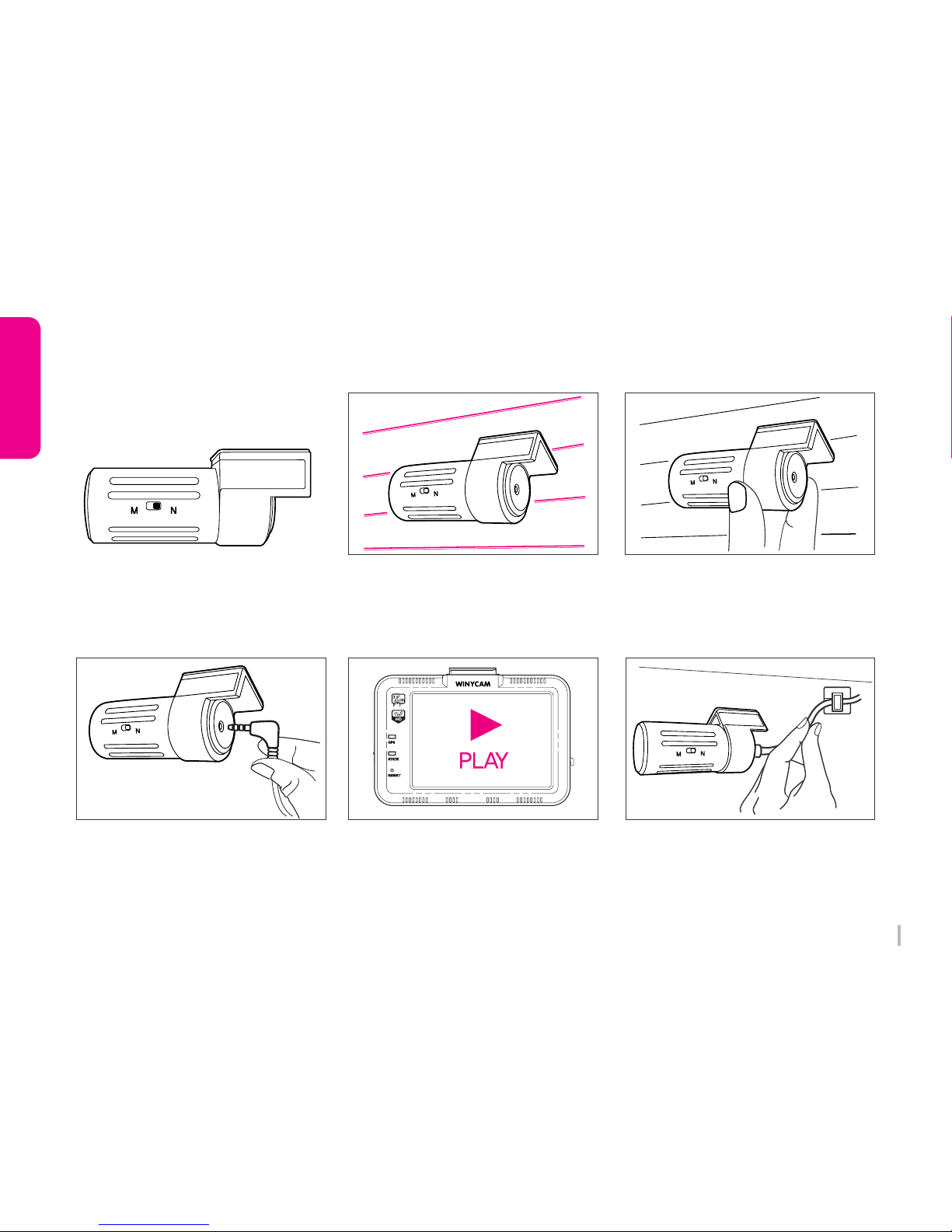2
WINYCAM Winner
How to use
How to use
1. Safety Precautions
Safety Precautions
Caution on Operation and Storage
Do not operate the product during driving. It may cause
accident.
The product must be installed at a point which would not
obstruct the driver’s view.
Do not allow unauthorized disassembly or alteration to the
product. It may cause malfunction, and the consequent
product damage will not be covered under the warranty.
If the product is damaged or power is cut off by a serious
accident, the product may not be able to record such event
Always keep the windshield clean to enable normal recording.
Since the product is purpose to record video data during
driving, video quality may be deteriorated when in/out the
tunnel, and at night or by contrast and backlight.
Contaminated camera lens may deteriorate the video quality.
Keep the lens clean.
Do not place the product under direct sunlight or inside the
closed vehicle as it may cause malfunction.
Do not use chemicals or detergent to clean the product. Clean
gently with soft cloth.
Use of the product at temperature below -20℃ or above 70℃
may cause malfunction or breakdown. (This caution should
be applied when product is unused.)
Do not use the product in places in high temperature/humidity.
Do not exert excessive force to the product (especially to LCD
buttons and to bracket) as it may cause breakdown.
Operate the product for 3-5 minutes to check for correct
recording, before each use.
Prolonged exposure to sunlight and high temperature in the
summer may cause malfunction.
Do not turn off power, or remove the SD card during firmware
upgrading as it may cause malfunction.
Do not touch a cigar lighter cable with wet hand as it may
cause electric shock.
Do not use a damaged cigar lighter cable as it may cause
electric shock or fire.
Do not place the cigar lighter cable in near heating devices.
Do not leave the product connected to the cigar lighter
without using for a long period of time. Remove the cable
from the product.
Insert the cigar lighter securely.
Do not bend or pull the cigar lighter cable by excessive force,
or place heavy objects on the cable.
(It may damage the cord and as a result it may cause electric
shock or fire.)
Do not touch the LCD excessive force as it may cause
malfunction.