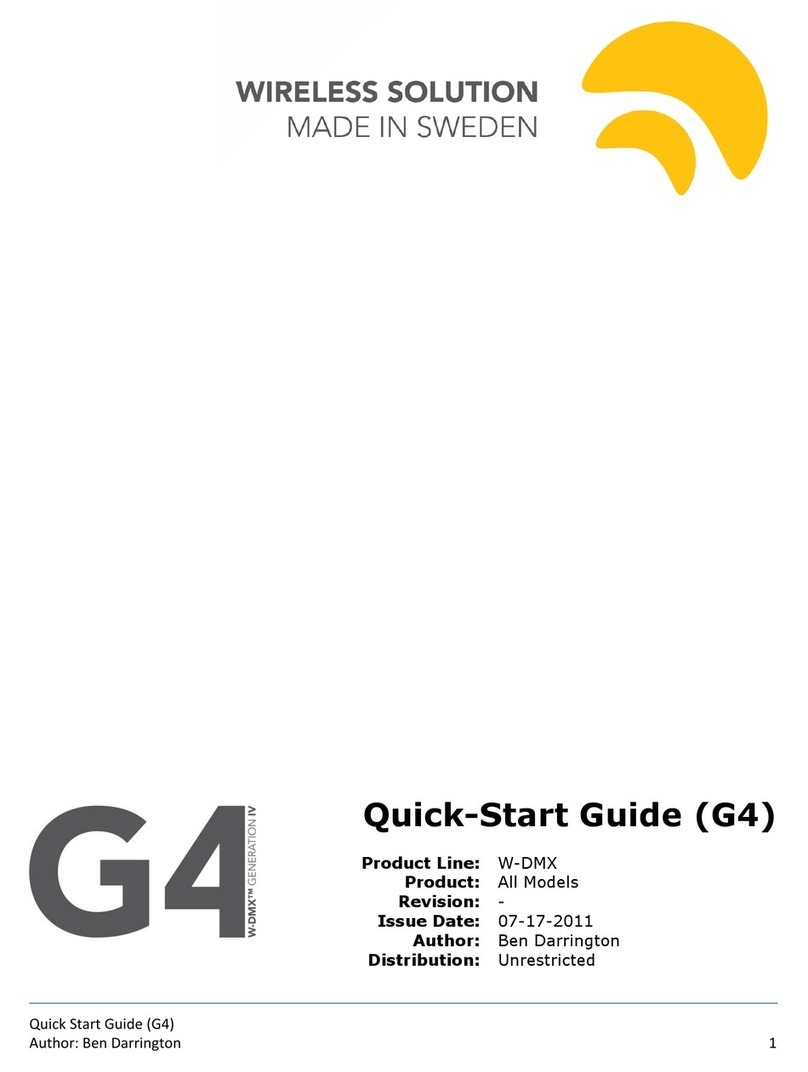Contents
4 W-DMX G4(S) User Manual, edition 2 2013-10
5.2.2 WhiteBox R-512 ......................................................................... 26
5.3 LEDs ....................................................................................................... 26
5.4 Installing the unit..................................................................................... 26
5.5 Operation as a receiver........................................................................... 26
6 BlackBox and WhiteBox F-2 ............................................................................. 27
6.1 Scope of delivery..................................................................................... 27
6.1.1 BlackBox F-2.............................................................................. 27
6.1.2 WhiteBox F-2.............................................................................. 27
6.2 Connectors and ports.............................................................................. 27
6.2.1 BlackBox F-2.............................................................................. 27
6.2.2 WhiteBox F-2 MK I ..................................................................... 29
6.2.3 WhiteBox F-2 MK II .................................................................... 30
6.3 LEDs ....................................................................................................... 31
6.4 Installing the unit..................................................................................... 32
6.5 Switching FLEX modes........................................................................... 32
6.6 Operation as a transmitter....................................................................... 33
6.7 Operation as a receiver........................................................................... 33
6.8 Operation as a repeater .......................................................................... 33
6.9 Switching CTRL modes........................................................................... 34
7 Micro units.......................................................................................................... 35
7.1 Micro F-1 Lite.......................................................................................... 35
7.1.1 Scope of delivery........................................................................ 35
7.1.2 Connectors and ports................................................................. 35
7.1.3 LEDs........................................................................................... 35
7.1.4 Installing the unit......................................................................... 36
7.1.5 Switching FLEX modes .............................................................. 36
7.1.6 Operation as a transmitter.......................................................... 36
7.1.7 Operation as a receiver.............................................................. 36
7.1.8 Switching CTRL modes.............................................................. 36
7.1.9 Battery option ............................................................................. 37
7.2 Micro R-512 Lite...................................................................................... 38
7.2.1 Scope of delivery........................................................................ 38
7.2.2 Connectors and ports................................................................. 38
7.2.3 LEDs........................................................................................... 39
Contents
2013-10 W-DMX G4(S) User Manual, edition 2 5
7.2.4 Installing the unit......................................................................... 39
7.2.5 Operation as a receiver.............................................................. 39
8 ProBox F-2500.................................................................................................... 40
8.1 Scope of delivery..................................................................................... 40
8.2 Connectors and ports.............................................................................. 40
8.3 LEDs ....................................................................................................... 41
8.4 Installing the unit..................................................................................... 41
8.5 Switching FLEX modes........................................................................... 41
8.6 Operation as a transmitter....................................................................... 41
8.7 Operation as a receiver........................................................................... 42
8.8 Operation as a repeater .......................................................................... 42
8.9 Switching CTRL modes........................................................................... 42
9 Technical data.................................................................................................... 43
9.1 BlackBoxes (BB) and WhiteBoxes (WB) F-1, R-512 and F-2.................. 43
9.2 MicroBox F-1 Lite and MicroBox R-512 Lite............................................ 45
9.3 ProBox F-2500........................................................................................ 47
10 FAQ –Frequently asked questions.................................................................. 49
11 Appendix:Certificates........................................................................................ 52
11.1 E1551 RFC ............................................................................................. 52
11.2 ETSI Test Report .................................................................................... 53
11.3 GRANT OF EQUIPMENT AUTHORIZATION......................................... 55