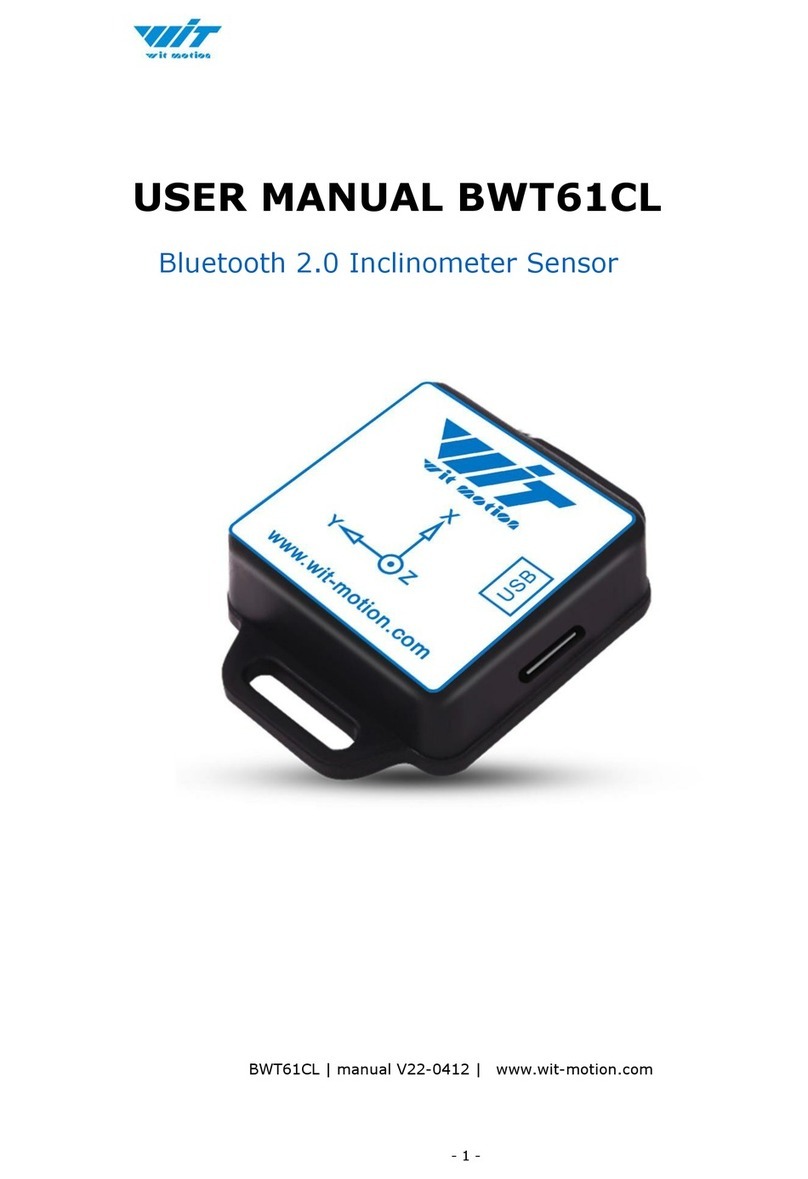BWT61 | manual v0707 | http://wiki.wit-motion.com/english
Contents
Tutorial Link................................................................................................- 2 -
Contact.........................................................................................................- 2 -
Application.................................................................................................. - 2 -
Contents...................................................................................................... - 3 -
1 Introduction............................................................................................- 5 -
1.1 Warning Statement................................................................... - 6 -
1.2 LED Status.................................................................................... - 6 -
2 Use Instructions with PC................................................................... - 7 -
2.1 PC Connection............................................................................. - 7 -
2.1.1 Serial Connection............................................................ - 7 -
2.1.2 USB-HID Connection..................................................... - 9 -
2.1.3 PC’s Bluetooth Connection........................................- 10 -
2.2 Software Introduction............................................................- 11 -
2.2.1 Main Menu....................................................................... - 11 -
2.2.2 Menu of Configuration................................................ - 13 -
2.3 Calibration.................................................................................. - 15 -
2.3.1 Accelerometer Calibration.........................................- 16 -
2.3.2 Reset Z-axis Angle....................................................... - 17 -
2.4 Configuration.............................................................................- 18 -
2.4.1 Set Baud Rate................................................................- 18 -
2.4.2 Data Recording..............................................................- 18 -
2.4.3 Data Playback................................................................ - 20 -
2.4.4 Standby and Wake Up................................................ - 23 -
2.4.5 Placement Direction.................................................... - 23 -
2.4.6 Static Threshold............................................................ - 24 -
2.4.7 Bandwidth........................................................................- 25 -