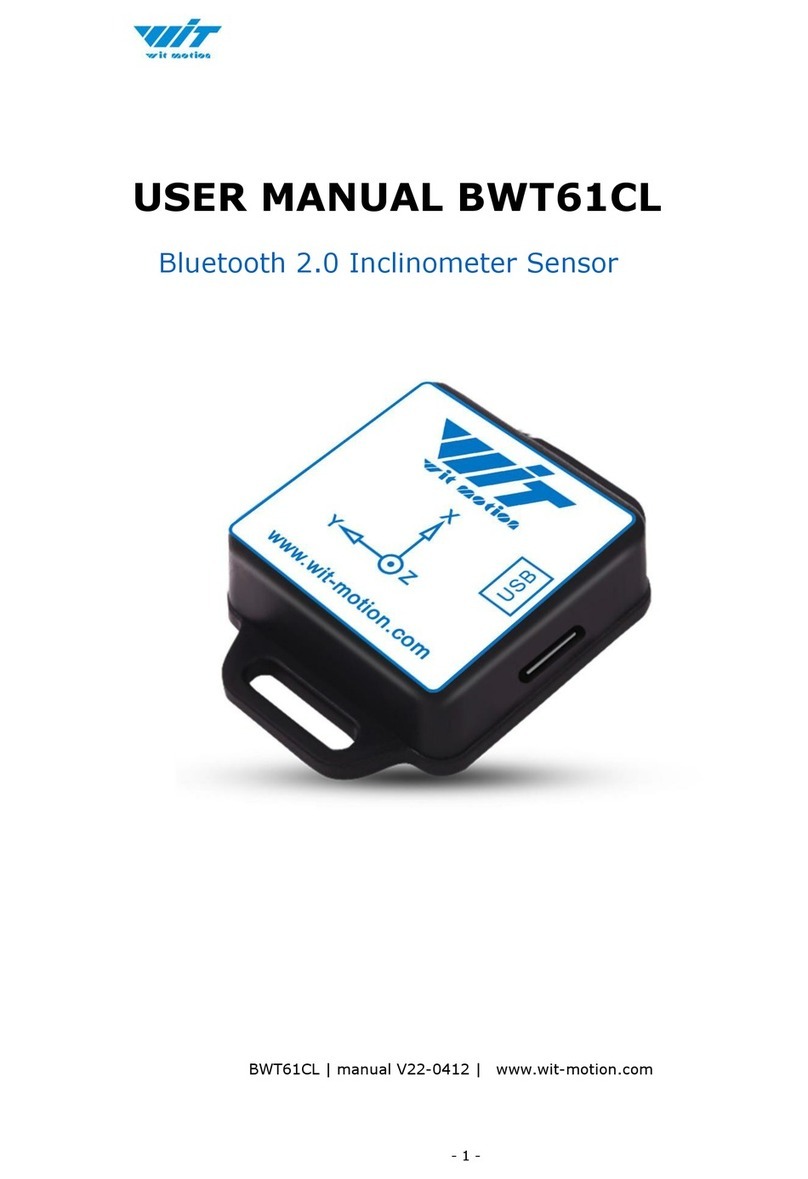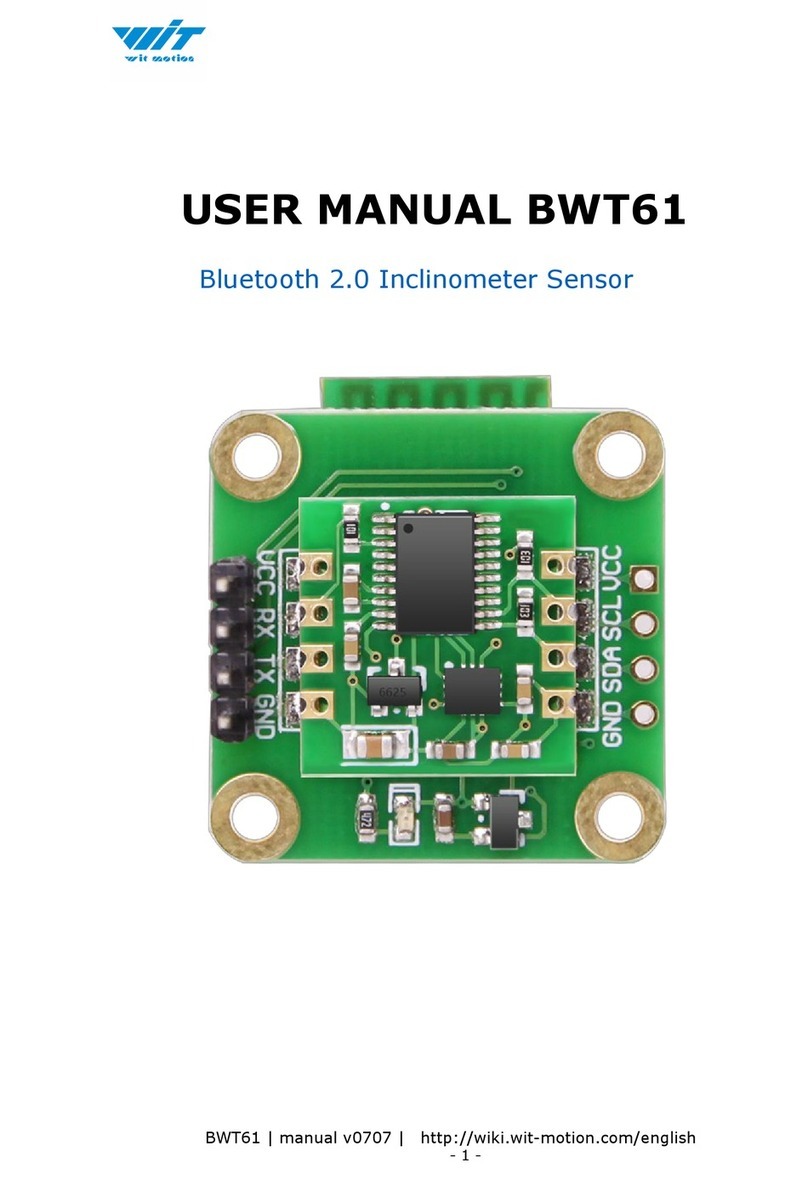3
Contents
Tutorial Link..........................................................................................2
Contact ................................................................................................2
Application............................................................................................2
Contents ..............................................................................................3
1Overview.........................................................................................4
2Product Size ....................................................................................5
3Parameter .......................................................................................6
4Pin Instruction..................................................................................7
5Hardware Connection ........................................................................8
5.1
PC Connection ..........................................................................8
5.2
IIC Connection .........................................................................9
6Use Instructions with PC ..................................................................11
6.1
Serial Connection....................................................................11
6.2
Data View ..............................................................................13
6.3
ID ........................................................................................14
6.4
Reset ....................................................................................15
6.5
Baud Rate..............................................................................16
6.6
Return Rate ...........................................................................17
6.7
Calibration Module ..................................................................18
6.8
Measurement Mode .................................................................19
7Communication Protocol ..................................................................21
7.1
Serial Mode............................................................................21
7.2
Modbus Protocol .....................................................................22
7.3
Modbus Register .....................................................................24
7.4
IIC Mode ...............................................................................27