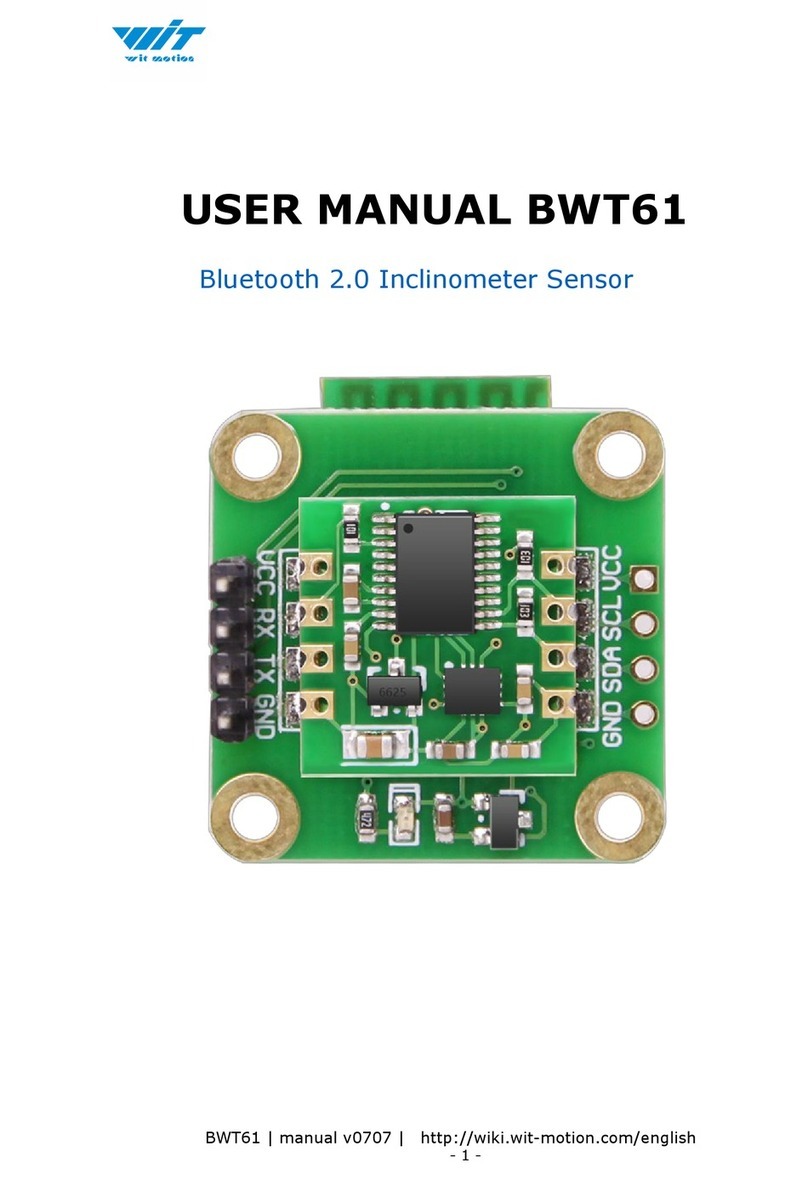Contents
Tutorial Link ............................................................................. - 2 -
Contact ................................................................................... - 2 -
Application............................................................................... - 2 -
Contents.................................................................................. - 3 -
1 Introduction .......................................................................... - 5 -
1.1 Warning Statement ......................................................... - 6 -
1.2 LED Status..................................................................... - 6 -
2 Use Instructions with PC.......................................................... - 7 -
2.1 PC Connection ................................................................ - 7 -
2.1.1 Serial Connection ................................................... - 7 -
2.1.2 USB-HID connection ..............................................- 10 -
2.1.3 PC’s Bluetooth Connection ......................................- 14 -
2.2 Software Introduction.....................................................- 15 -
2.2.1 Main Menu ..........................................................- 15 -
2.2.2 Menu of Configuration ............................................- 17 -
2.3 Calibration ....................................................................- 19 -
2.3.1 Accelerometer Calibration .......................................- 19 -
2.3.2 Reset Z-axis Angle .................................................- 20 -
2.4 Configuration ................................................................- 22 -
2.4.1 Set Baud Rate .......................................................- 22 -
2.4.2 Data Recording......................................................- 22 -
2.4.3 Data Playback .......................................................- 24 -
2.4.4 Standby and Wake Up ............................................- 26 -
2.4.5 Placement Direction ...............................................- 26 -
2.4.6 Static Threshold ....................................................- 28 -
2.4.7 Bandwidth ............................................................- 29 -