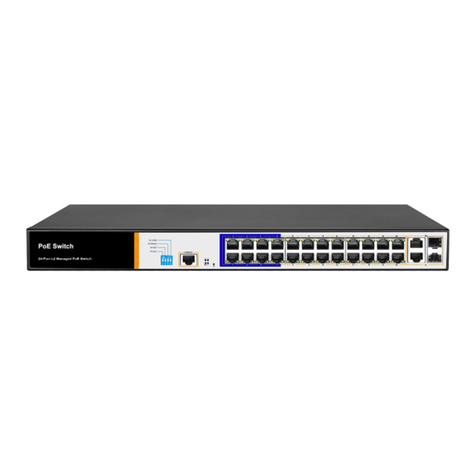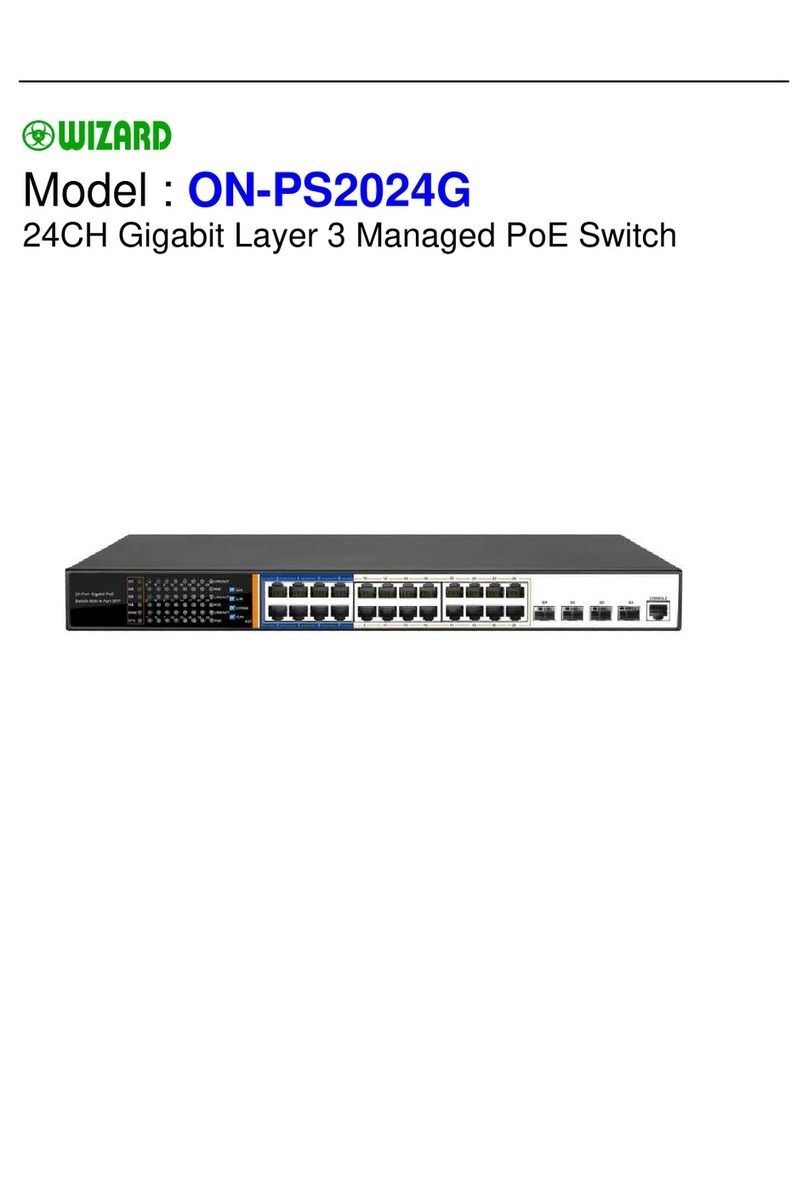Thank you for purchasing this product
For optimum performance and safety, please read these instructions carefully before connecting,
operating or adjusting this product. Please keep this manual for future reference.
Surge protection device recommended
This product contains sensitive electrical components that may be damaged by electrical spikes,
surges, electric shock, lighting strikes, etc. Use of surge protection systems is highly recommended in
order to protect and extend the life of your equipment.
1. Introduction
This 18G HDMI switcher can switch any of these 4 HDMI 2.0 inputs to 1 HDMI 2.0 output. Each input
and output supports up to 4K60 444 resolution and 10bits HDR (High Dynamic Range) pass through.
The product is built-in WiFi function, so it supports voice control through connecting an amazon voice
product and APP control. Furthermore, the product can also be controlled by on-panel button and IR
remote control.
2. Features
☆HDMI 2.0, HDCP 2.2 / HDCP 1.4 compliant
☆Support 18Gbps bandwidth
☆Four 18G HDMI 2.0 video inputs support up to 4K60 444 resolution
☆One 18G HDMI 2.0 video output supports up to 4K60 444 resolution
☆Support 10bits HDR pass through
☆Support connecting an amazon voice control (Please check “7. Voice Box Connection and
Operation” detail description)
☆ Support “Smart switcher” APP control (Please check “7.2 Setting the Switcher and Using APP
control”)
☆Four methods of control: Front panel, IR remote, Voice Box and APP control
☆Compact design for easy and flexible installation
☆5V 1A DC PSU
3. Package Contents
①1× 18Gbps HDMI Switcher 4×1
②1× 5V/1A DC Power Adapter
③1× Remote Control
④1× User Manual
4. Specifications
4K2K 50/60Hz 4:4:4
4K2K 50/60Hz 4:2:0
4K2K 30Hz 4:4:4
1080p, 1080i, 720p, 720i, 480p, 480i
All HDMI 3D TV formats