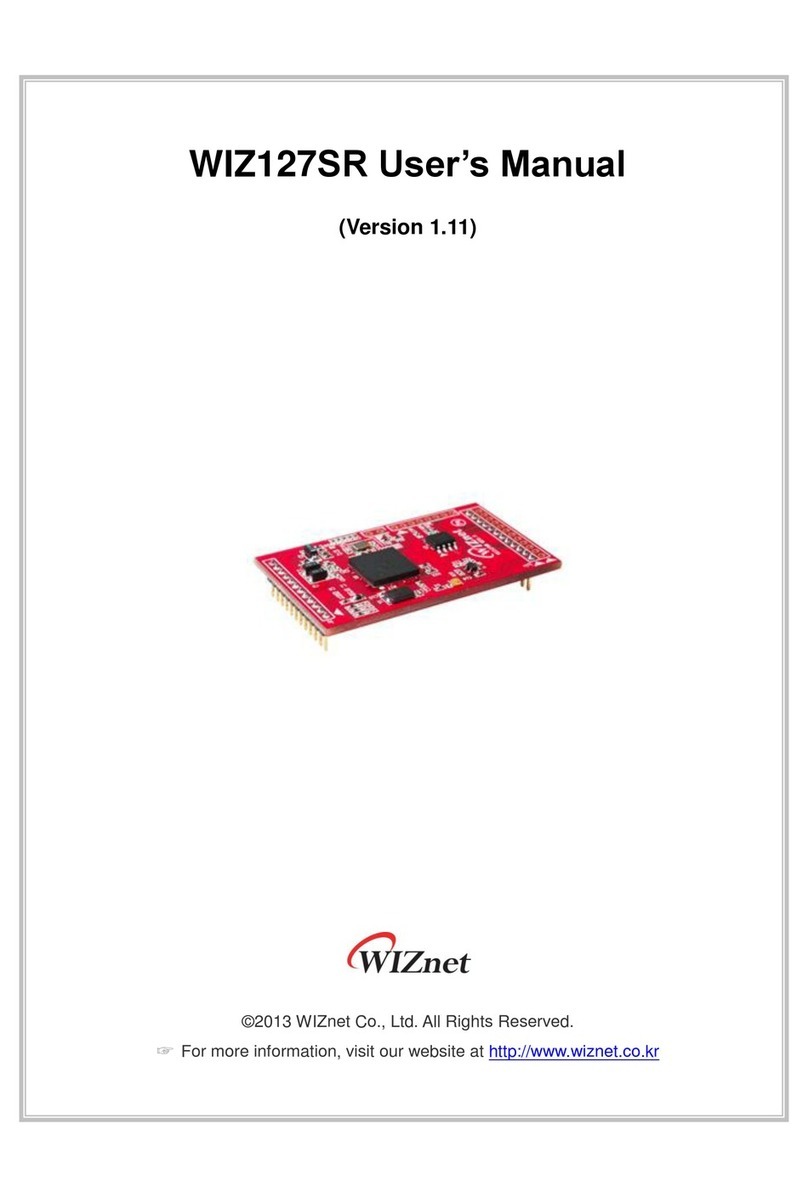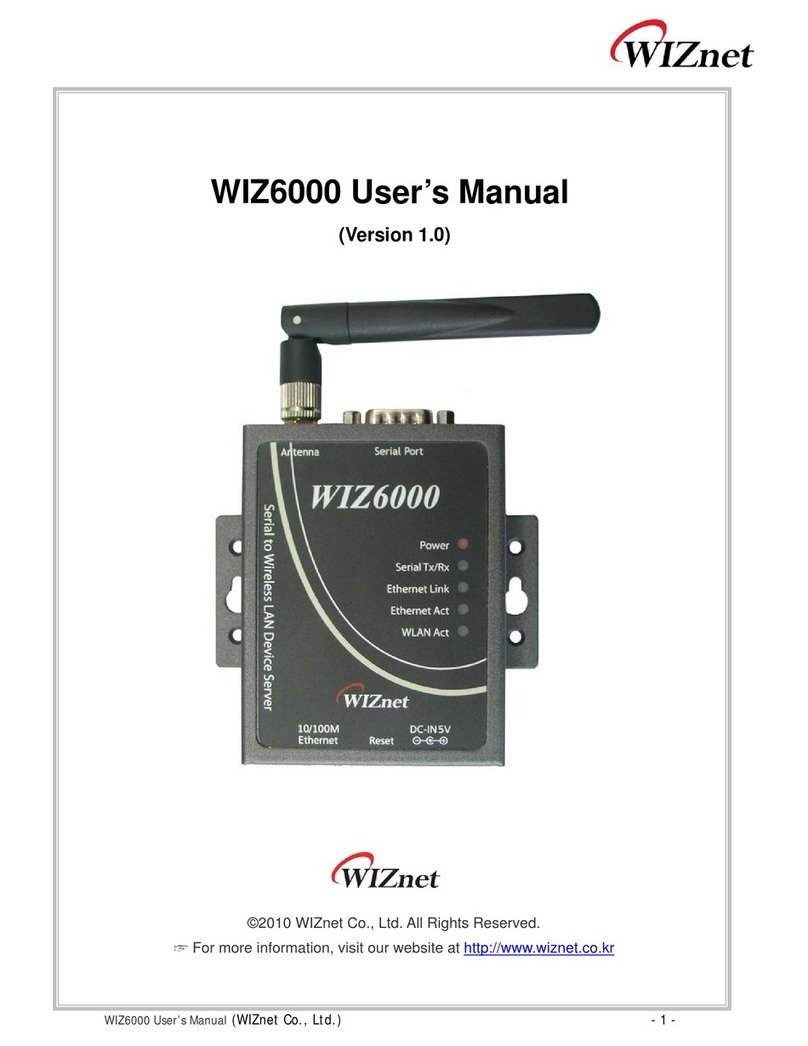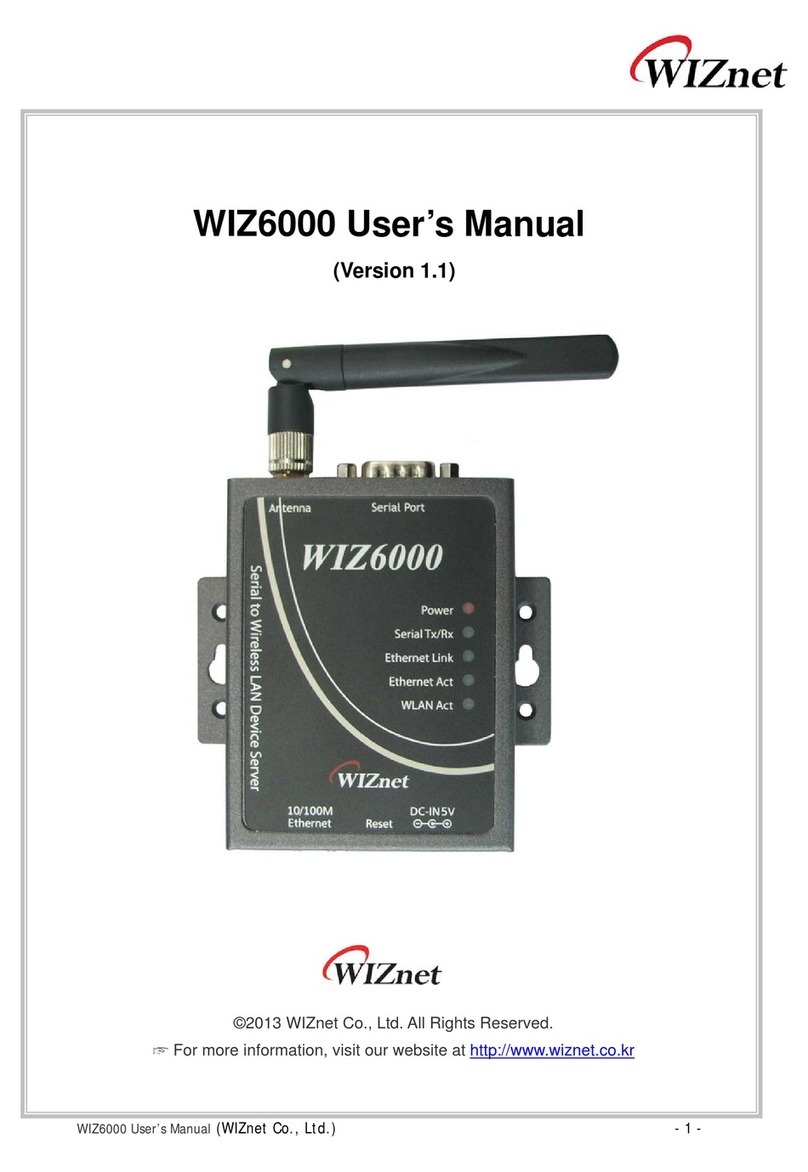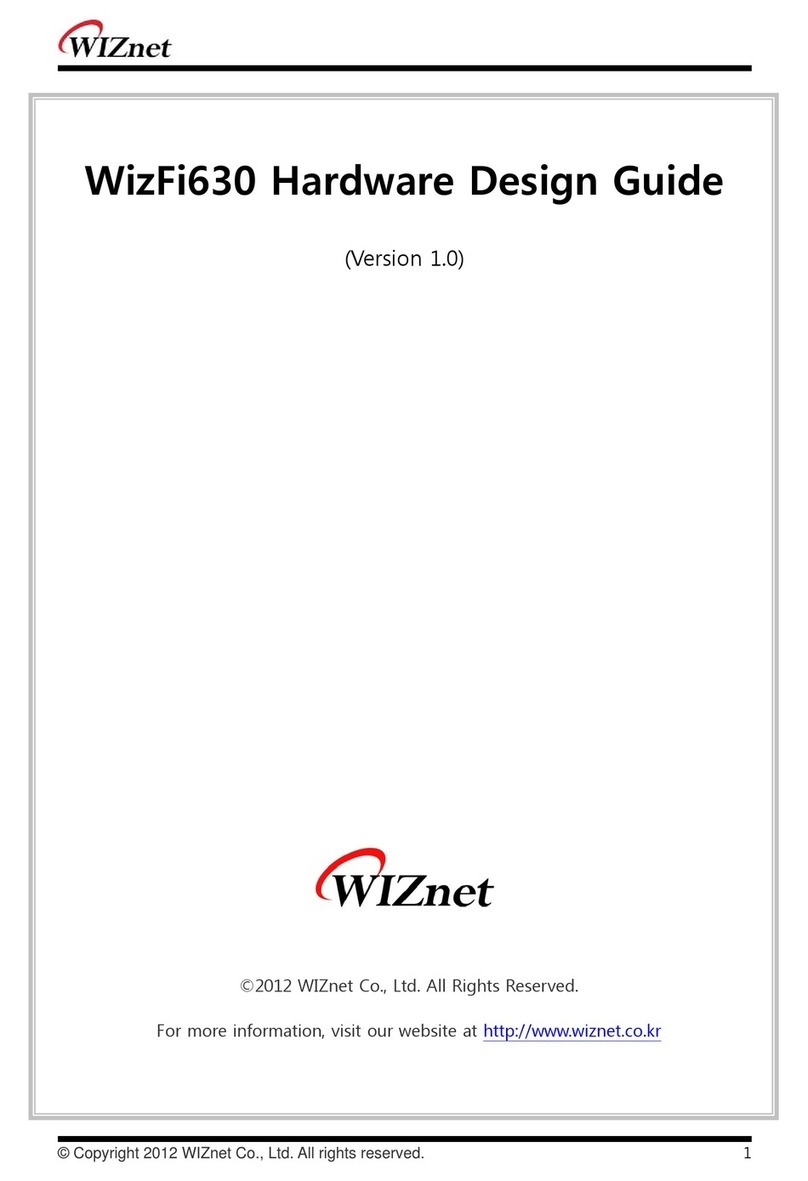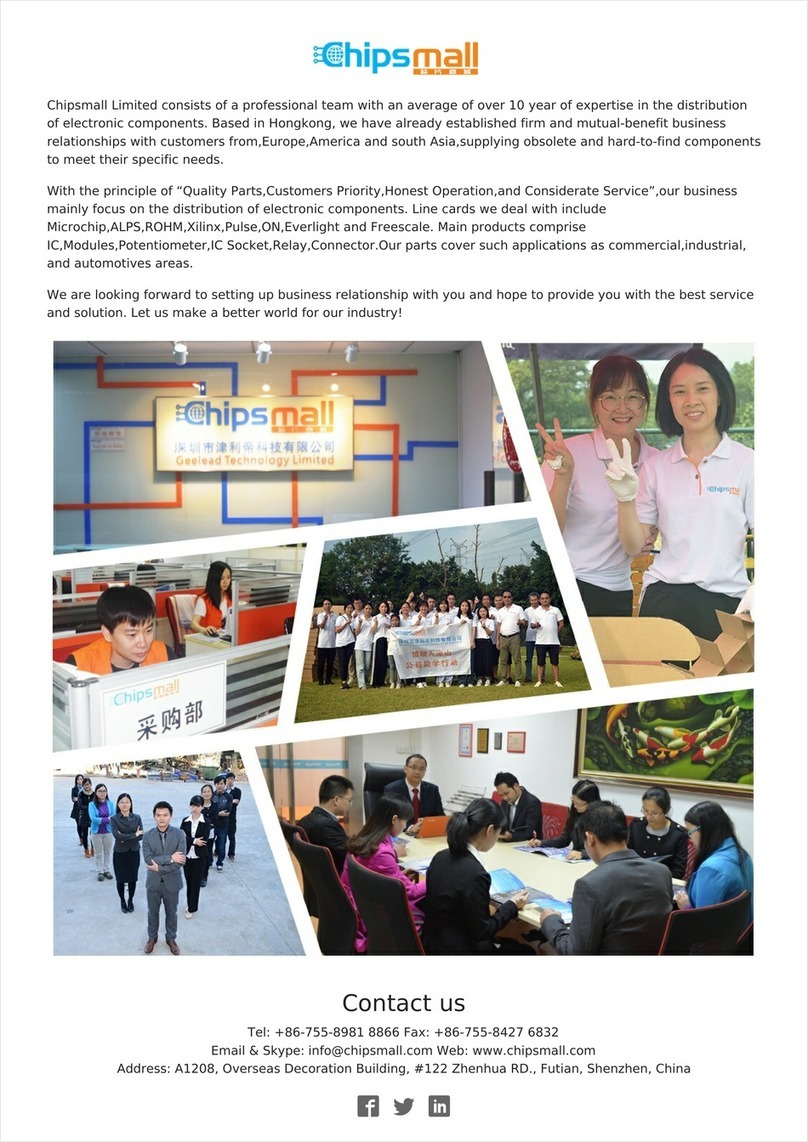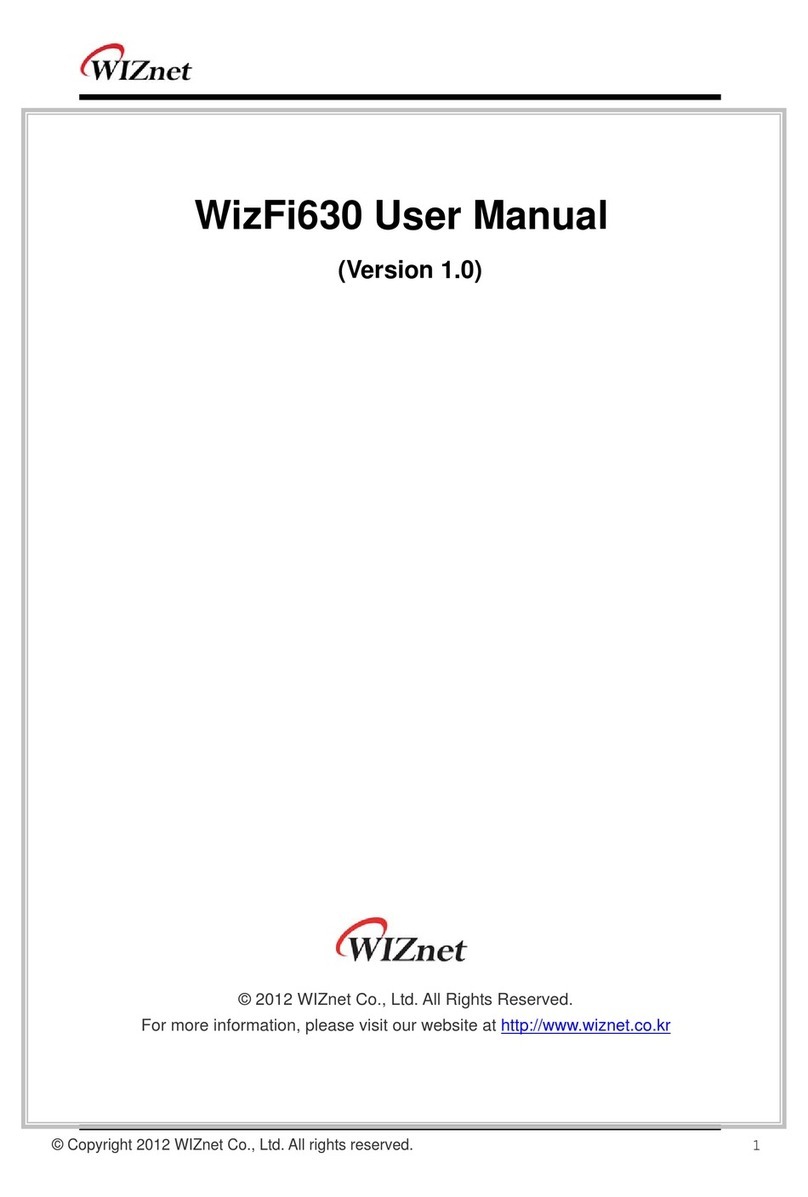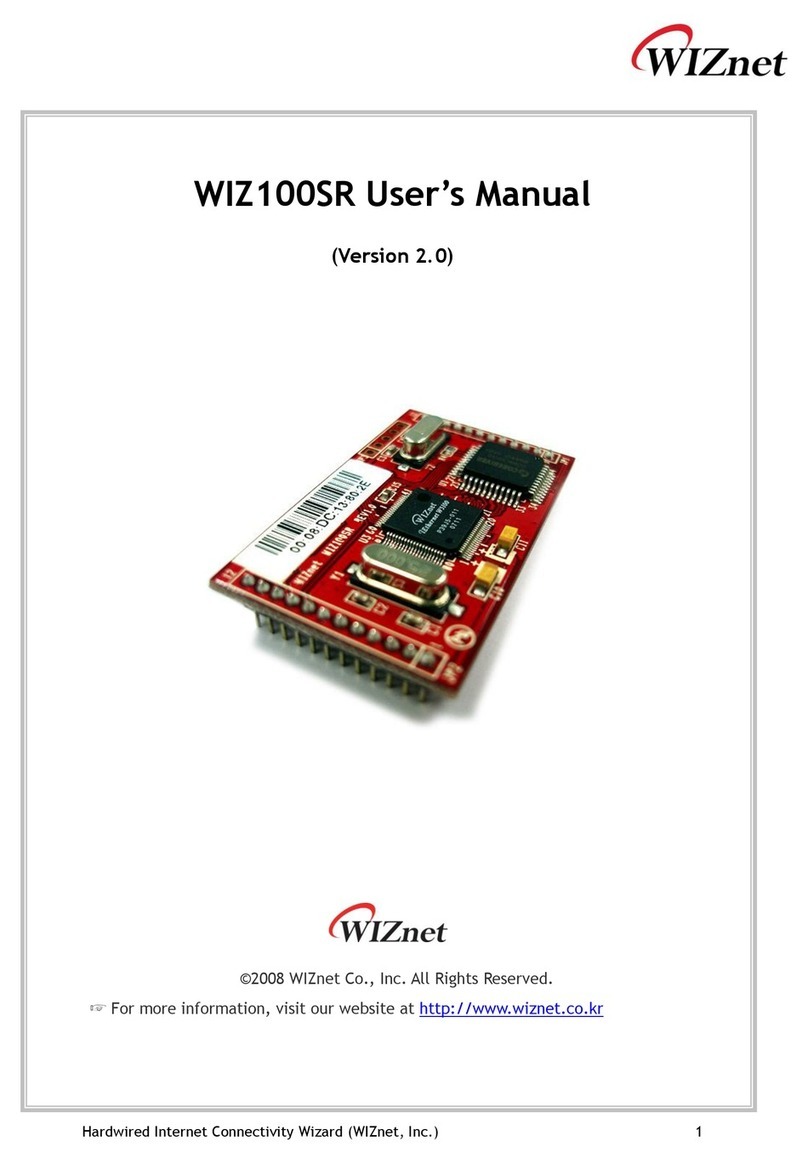1.3 Product Specification
1.3.1 WIZ107SR Module Specification
WIZ107SR feathers our fast hardwired TCP/IP stack and most of TCP/IP protocols such as
TCP, UDP, IP, ARP, ICMP, IGMP and Ethernet MAC are all supported. 10Mbps and 100Mbps
Ethernet are all supported and one standard Ethernet Jack is mounted in WIZ107SR. One
serial port is provided in WIZ107SR via 12-pin connector which feathers standard RS-232
specification. WIZ107SR can be powered by a DC 3.3V power supply with at least 250mA
current supply. The detailed specifications are listed in Table 2
Architecture
TCP / IP W7100
PHY Included in W7100
Auto negotiation (Full-duplex and Half-duplex)
Auto MDI/MDIX
Serial RS-232C
MCU Included in W7100
(Fully software compatible with industrial standard 8051)
Internal 2KBytes Boot ROM
Internal 64KBytes embedded program FLASH memory
Internal 256Bytes embedded data FLASH memory
Internal 64KBytes embedded SRAM
Internal 32KBytes memory for TCP/IP data communication
Serial
Interface Included RS-232C Transceiver,
Signals TXD, RXD, RTS, CTS, GND
Parameters Parity : None, Odd, Even
Data bits : 7, 8 bit
Flow control : None, RTS / CTS, XON / XOFF
Speed Up to 230Kbps
Dimensions 48mm x 30mm x 18mm ( Include connector size )
Connector type 2.54mm Pitch Pin-header, 12Pin (2*6)
Input voltage DC 3.3V
Power consumption Under 250mA
Temperature 0°C ~ 70°C (Operation), -40°C ~ 85°C (Storage)
Humidity 10 ~ 90%
Table 2. WIZ107SR Module Specification