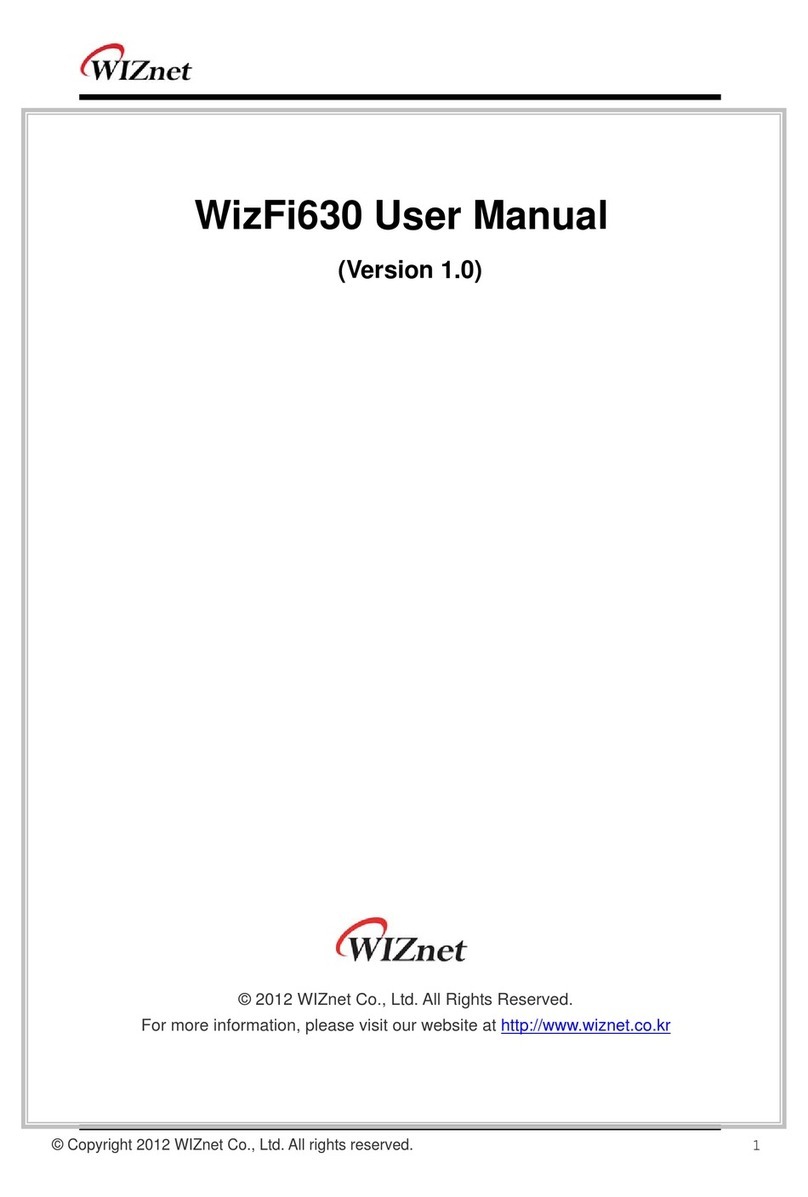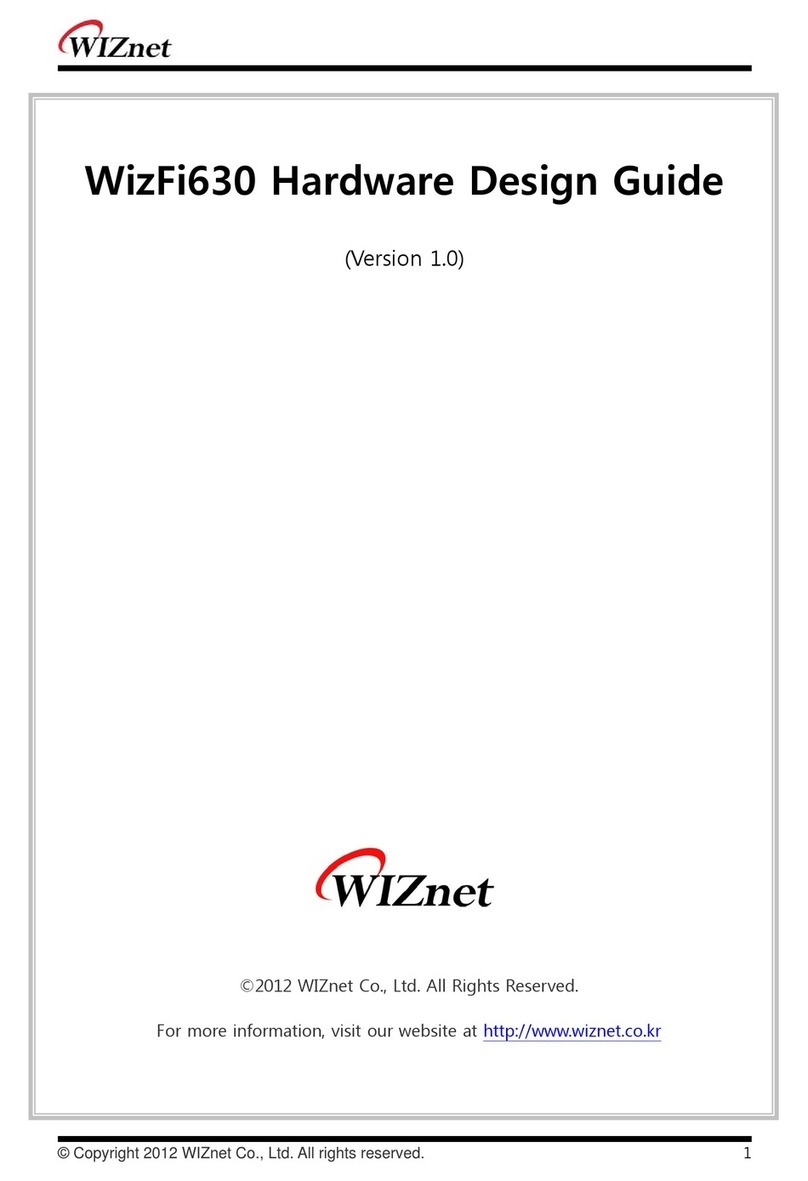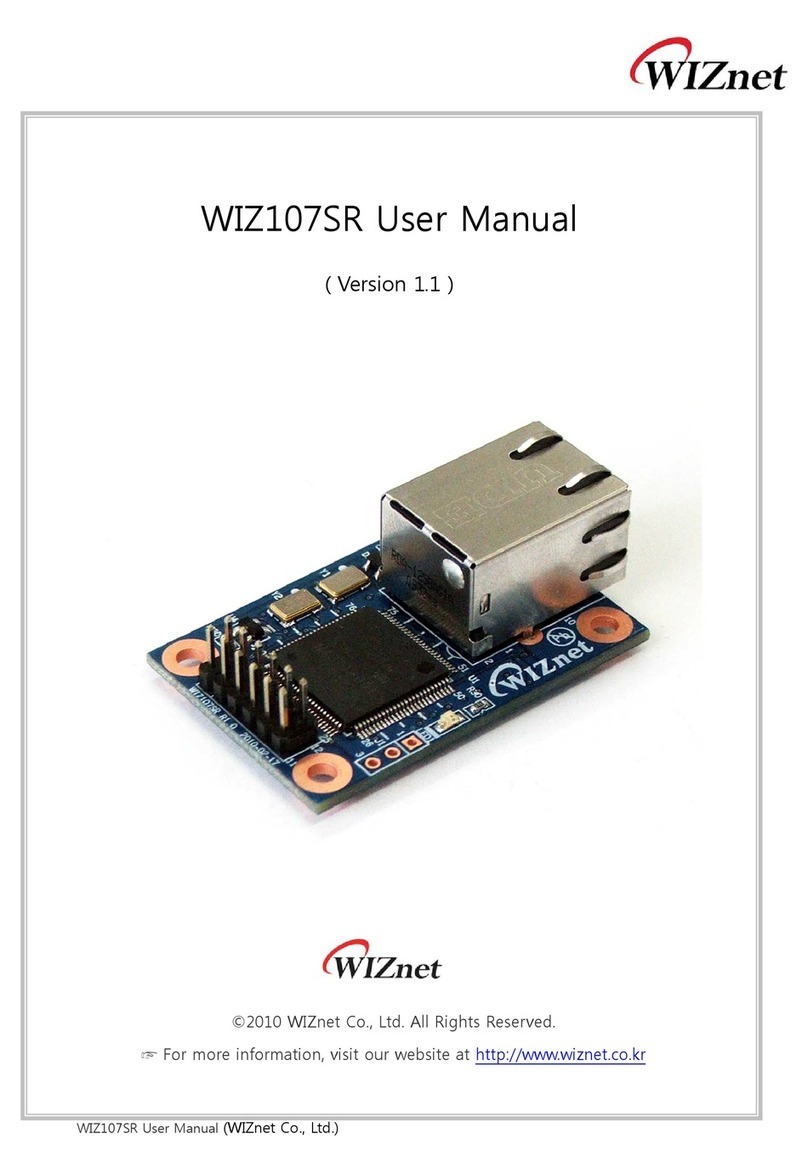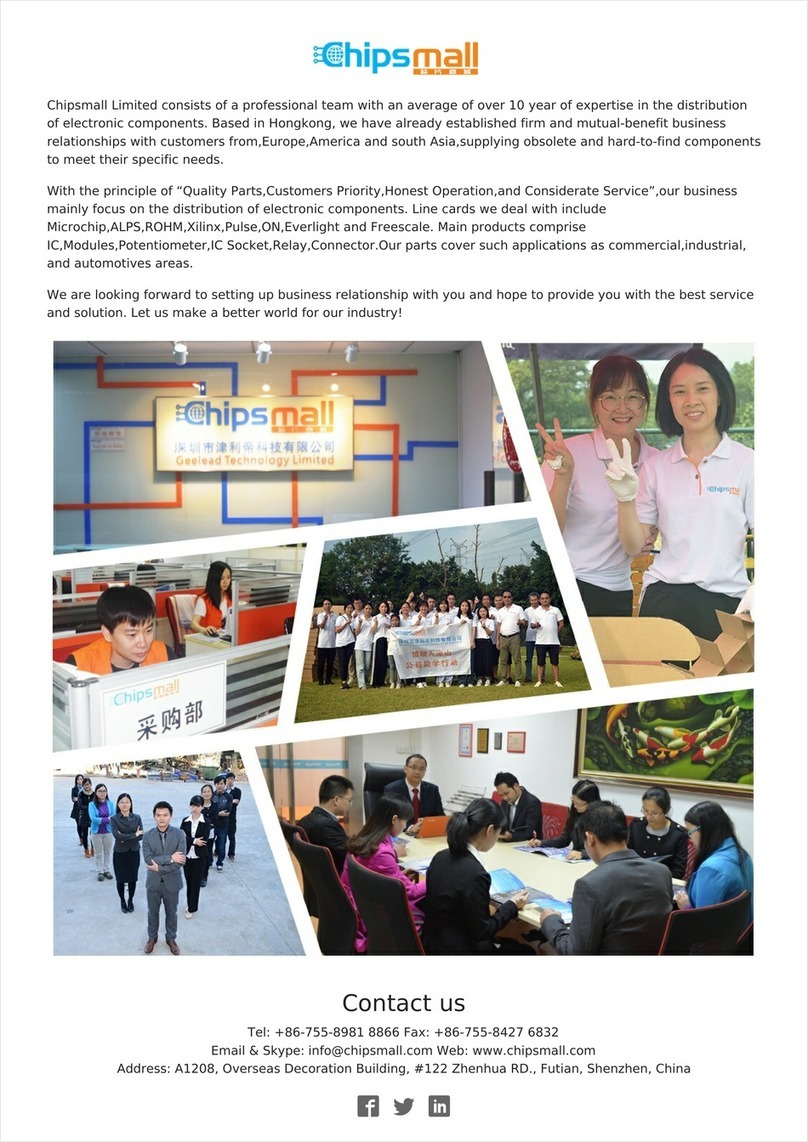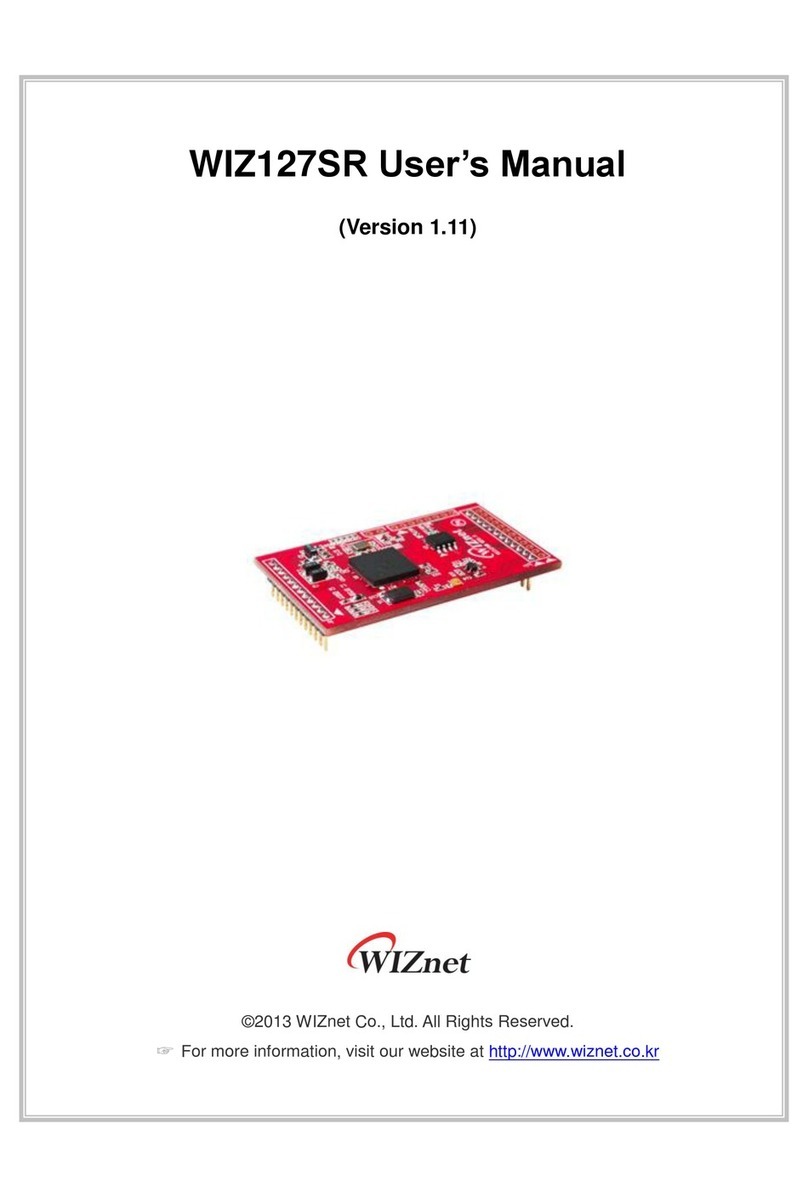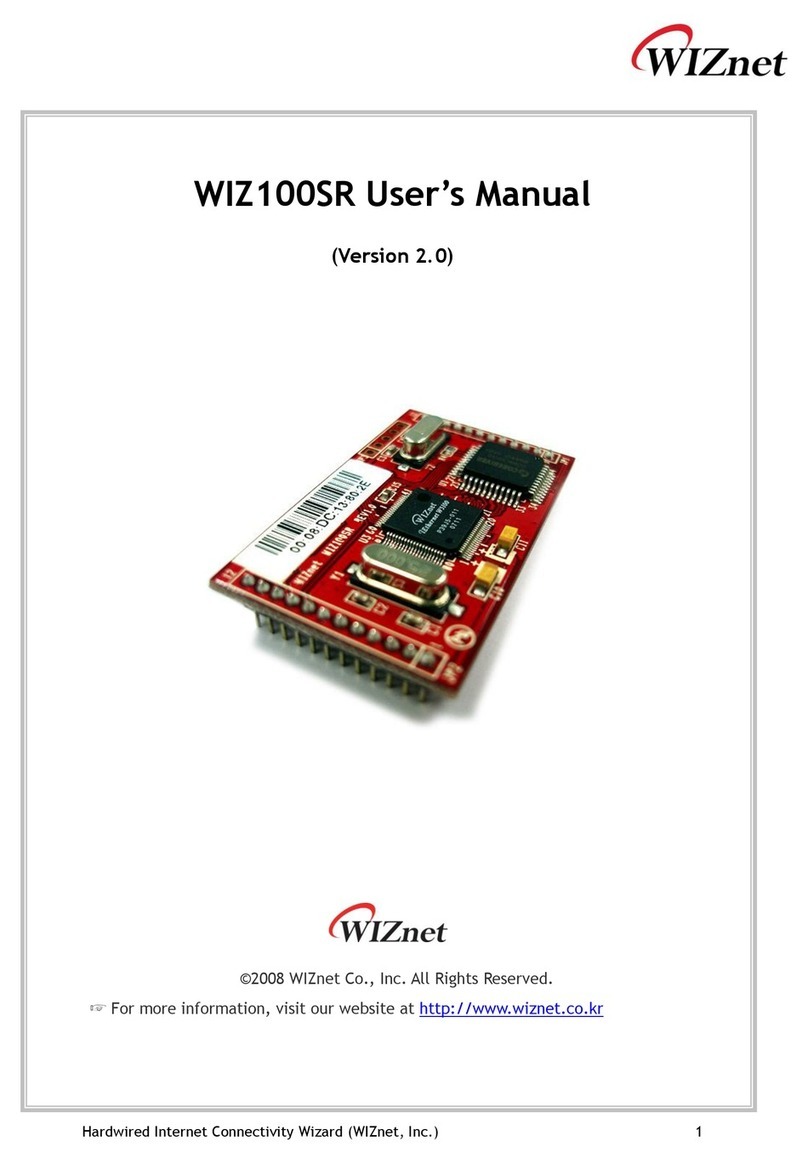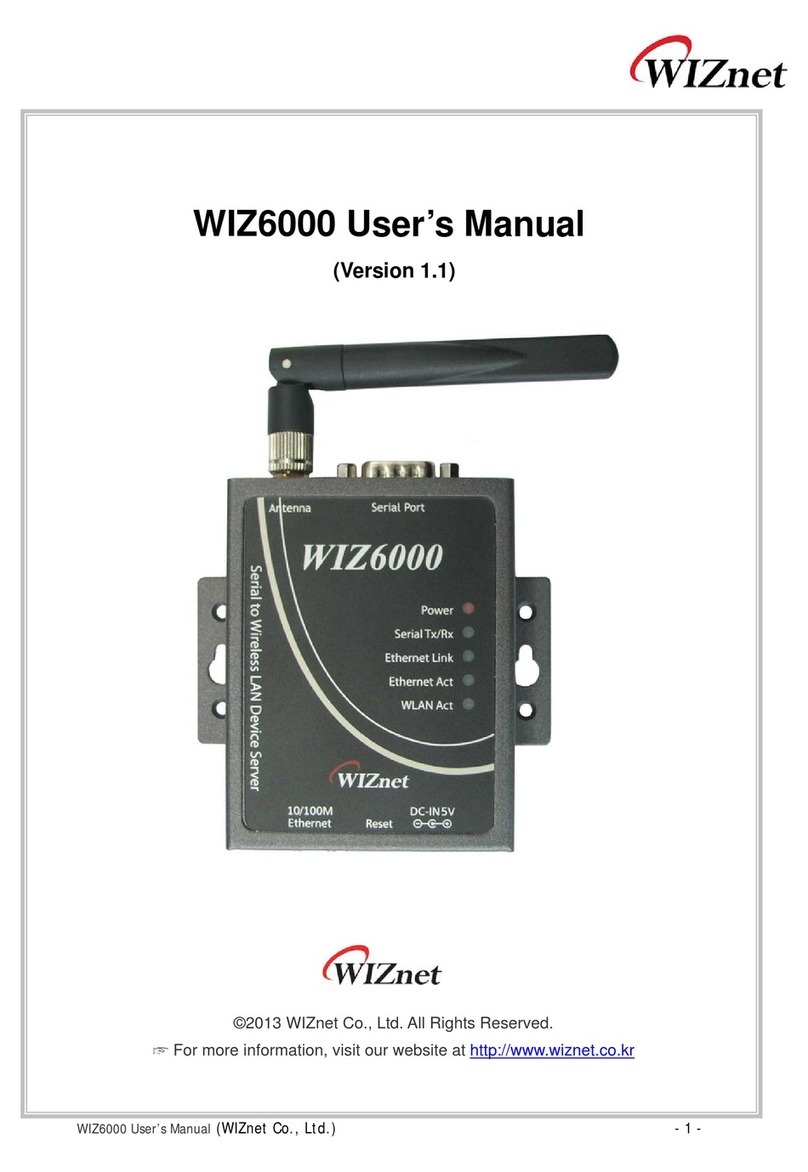WIZ6000 User’s Manual (WIZnet Co,. Ltd.)
- 3 -
Certification Information
CE for Class B ITE
INFORMATION TO THE USER
Hereby, WIZnet. Declares that this WIZ6000 is in compliance with the essential requirements
and other relevant provisions of directive 1999/5/EC.
WARNING: This is a class B product. In a domestic environment this product may cause radio
interference in which case the user may be required to take adequate measures.
FCC for Class B ITE
INFORMATION TO THE USER
This equipment has been tested and found to comply with the limits for a Class B digital device,
pursuant to part 15 of the FCC Rules. These limits are designed to provide reasonable
protection against harmful interference in a residential installation. This equipment generates,
uses and can radiate radio frequency energy and, if not installed and used in accordance with
the instructions, may cause harmful interference to radio communications. However, there is no
Guarantee that interference will not occur in a particular installation. If this equipment does
cause harmful interference to radio or television reception, which can be determined by turning
the equipment off and on, the user is encouraged to try to correct the interference by one more
of the following measures:
- Reorient or relocate the receiving antenna.
- Increase the separation between the equipment and receiver.
- Connect the equipment into an outlet on a circuit different from that to which the
receiver is connected.
- Consult the dealer or an experienced radio/TV technician for help.
WARNING: This equipment may generate or use radio frequency energy. Changes or
modifications to this equipment may cause harmful interference unless the modifications are
expressly approved in the instruction manual. The user could lose the authority to operate this
equipment if an unauthorized change or modification is made.
KCC for Class B ITE
INFORMATION TO THE USER
This equipment has been tested for a Class B digital device.
-Trade Name orApplicant : WIZnet, Inc.
-Equipment Name : Serial to Wireless LAN Device Server
-Basic Model Number : WIZ6000
-Manufacturer / Country of Origin : WIZnet, Inc. / KOREA
-Certification Number : WWW-WIZ6000-S2W(B)
WARNING: This equipment may generate or use radio frequency energy. Changes or
modifications to this equipment may cause harmful interference.