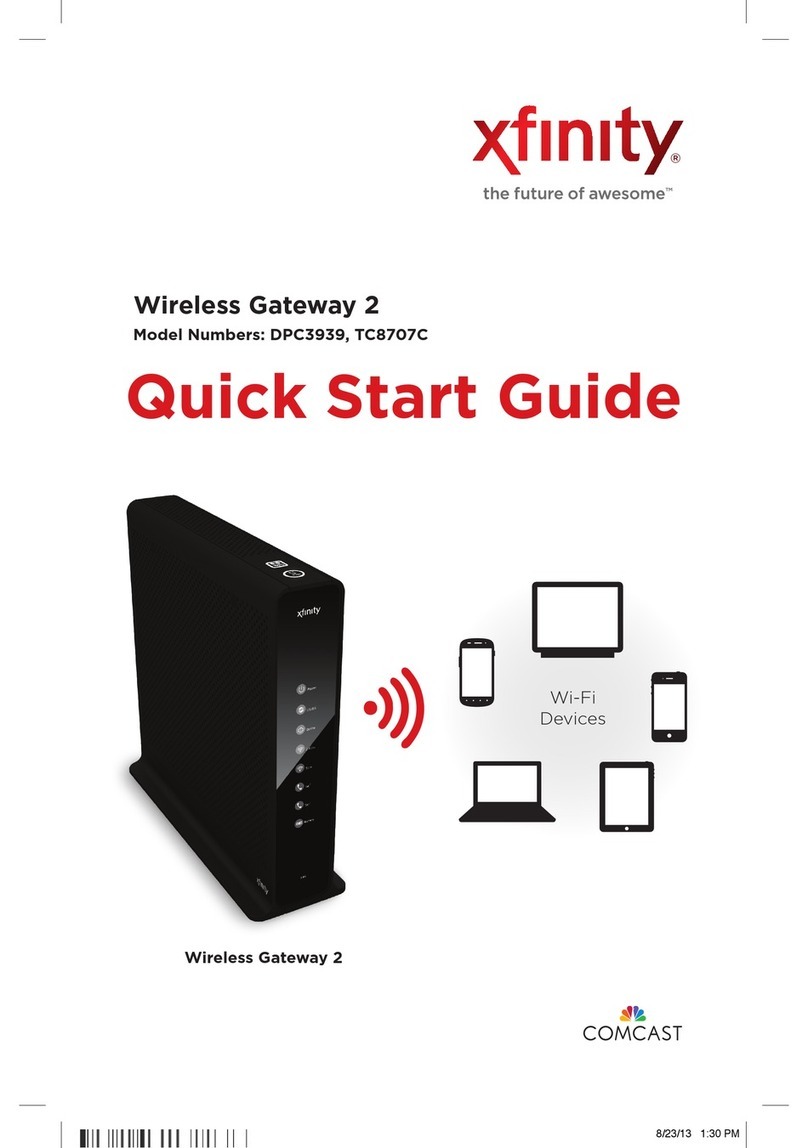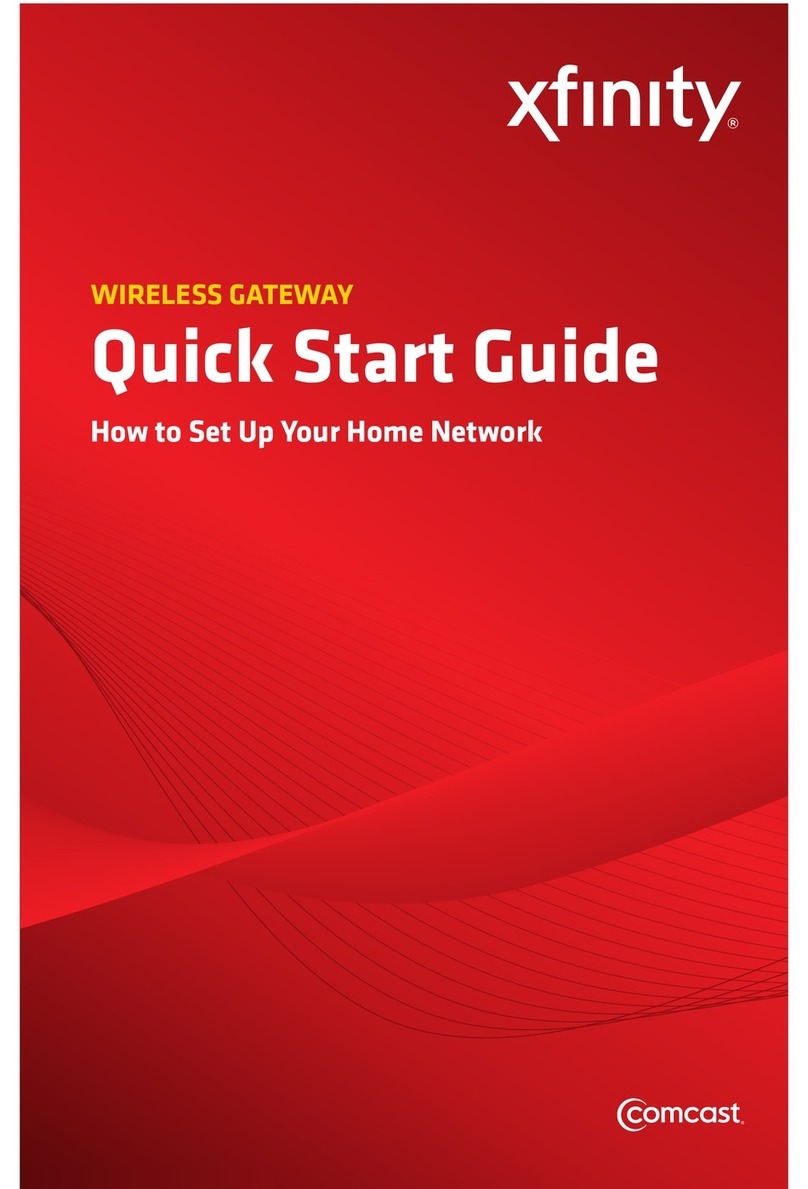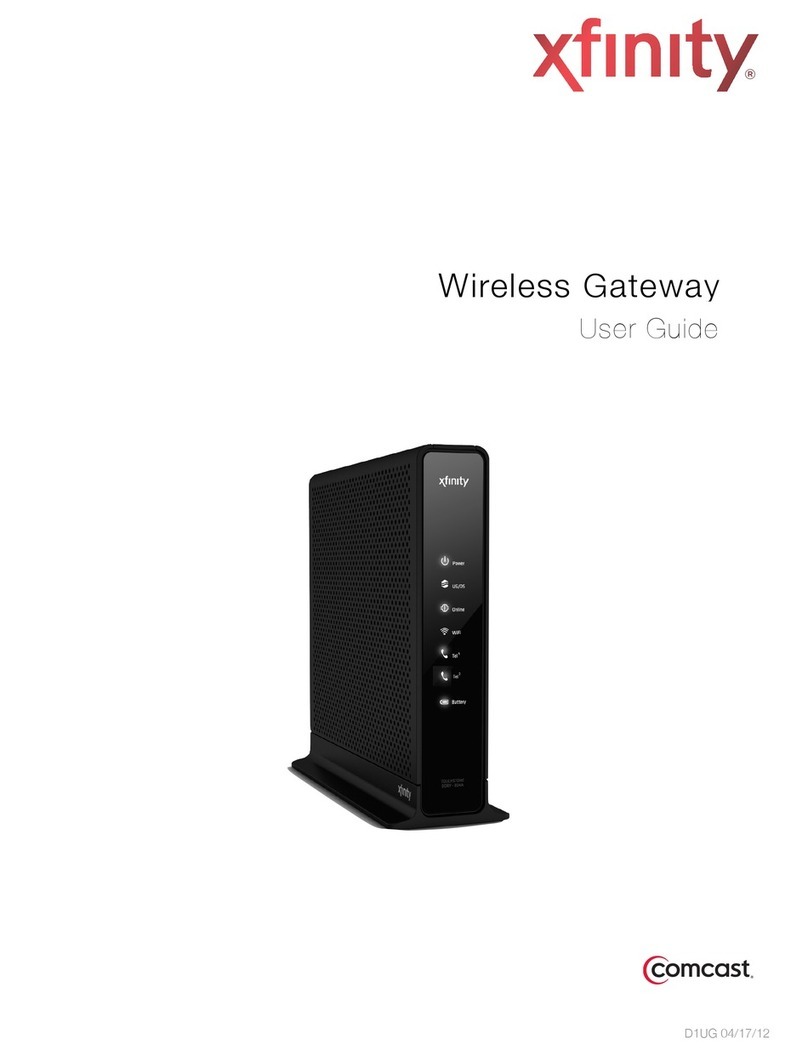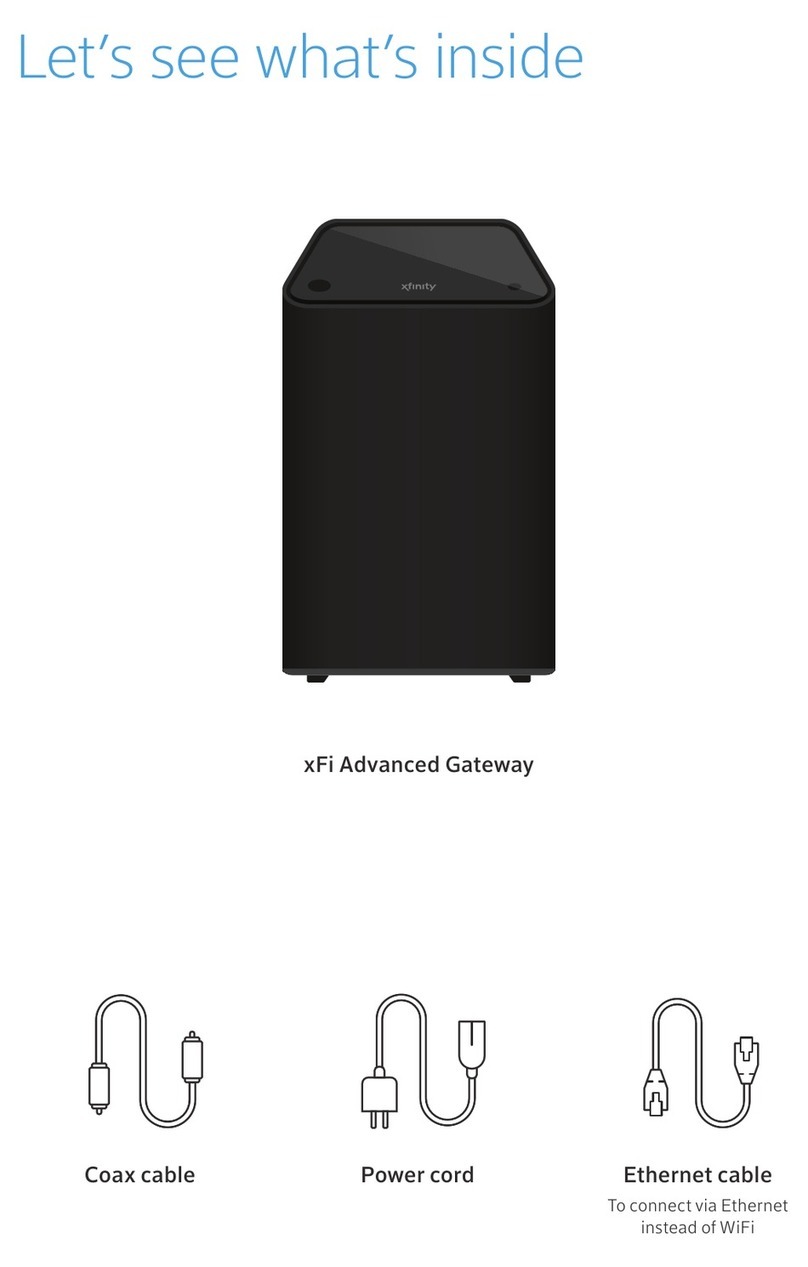Comcast machineQ mQHub User manual
Other Comcast Gateway manuals

Comcast
Comcast DPC3939 Instruction Manual
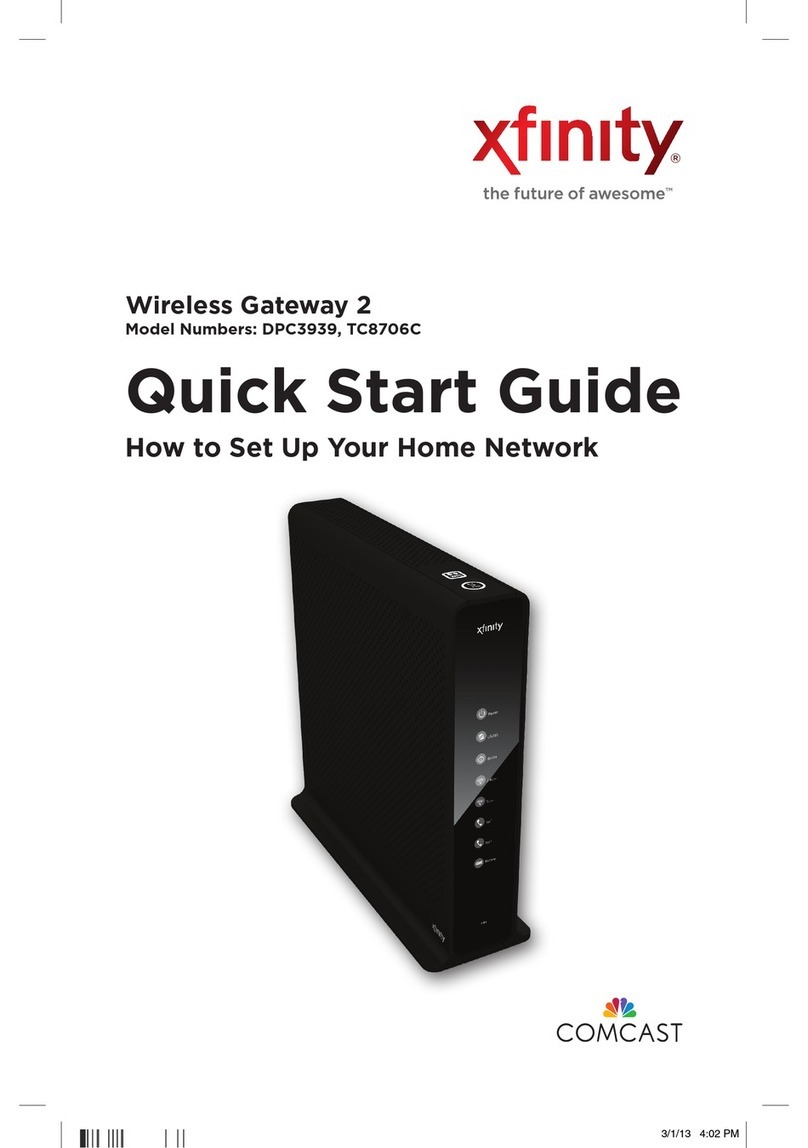
Comcast
Comcast Xfinity DPC3939 User manual
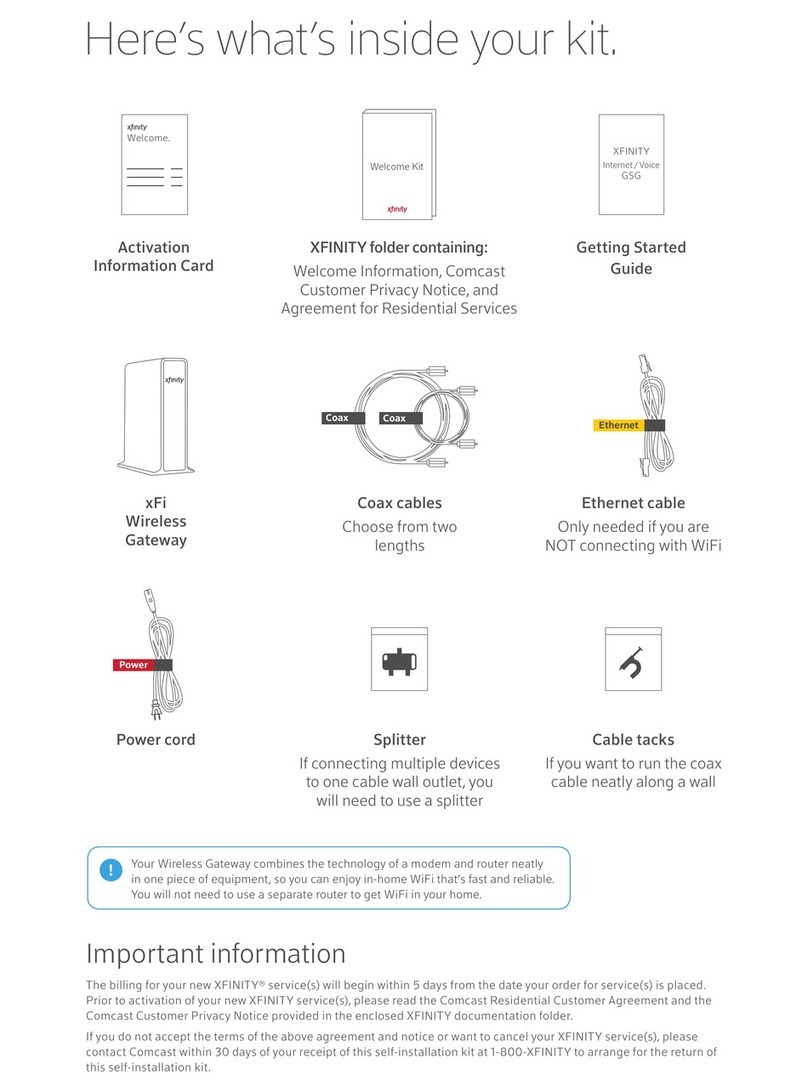
Comcast
Comcast xFi User manual

Comcast
Comcast WIRELESS GATEWAY User manual

Comcast
Comcast HOME-5A58 User manual
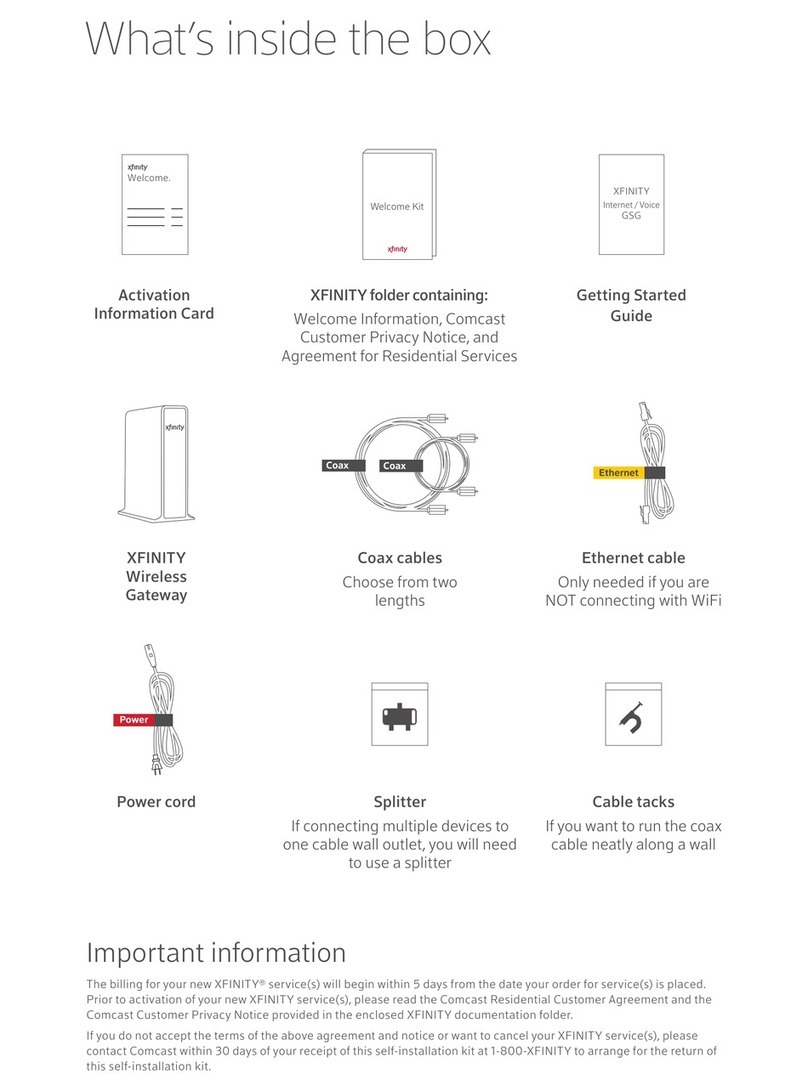
Comcast
Comcast HOW4319 User manual
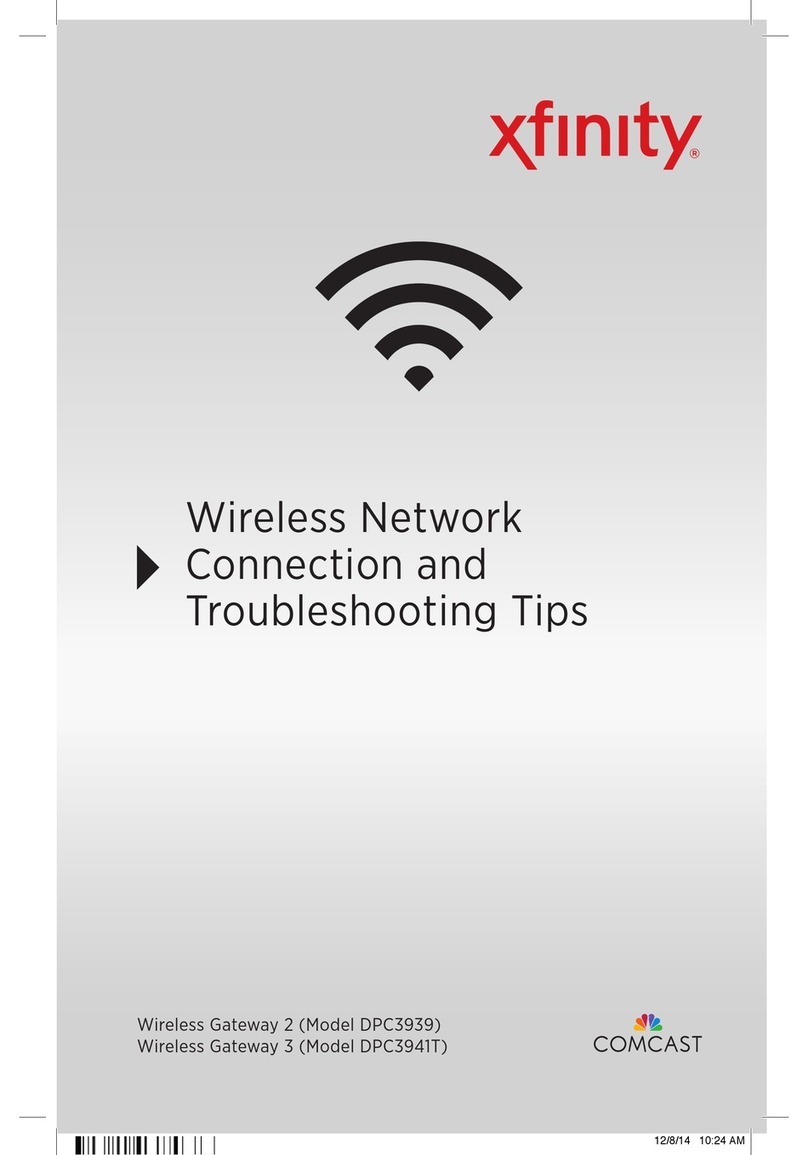
Comcast
Comcast DPC3939 Instruction Manual
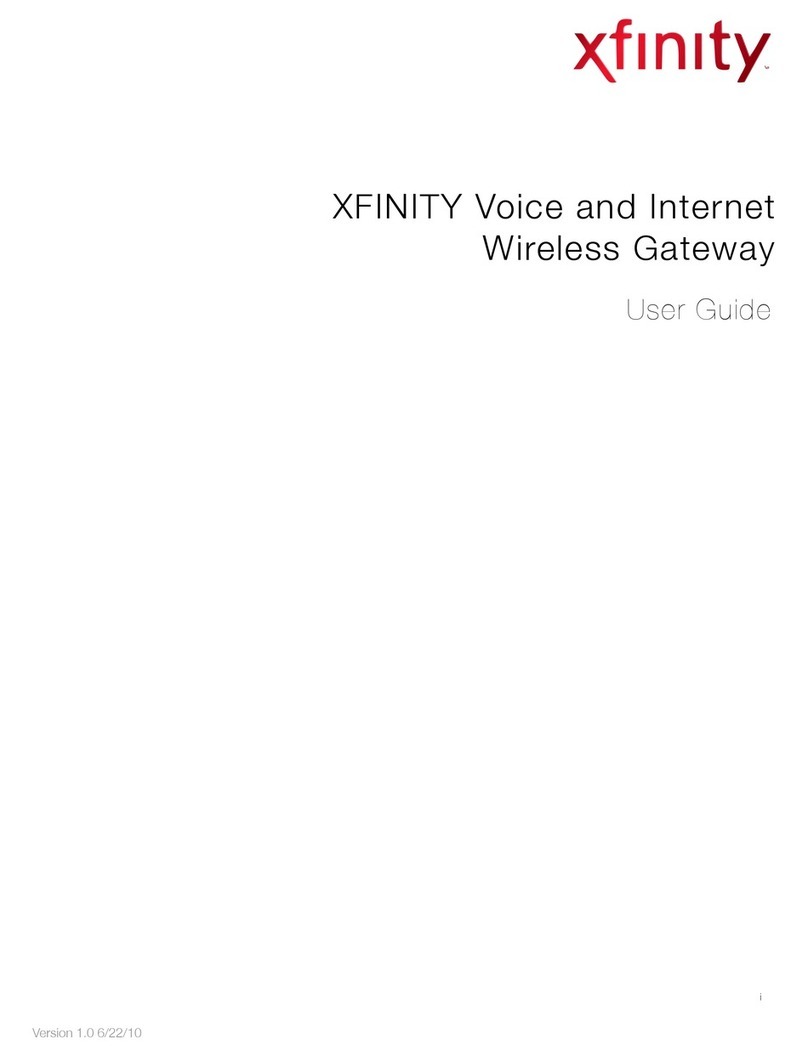
Comcast
Comcast WIRELESS GATEWAY User manual

Comcast
Comcast DPC3939B User manual
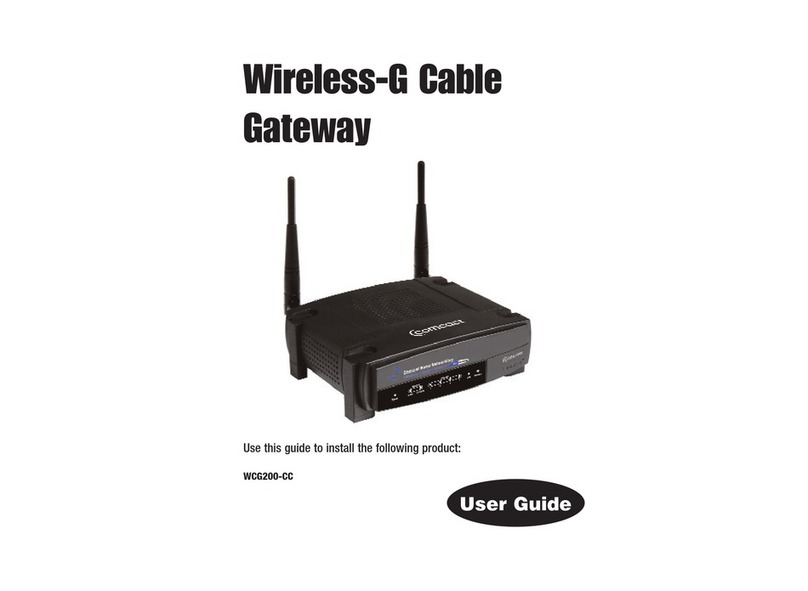
Comcast
Comcast WCG200 User manual