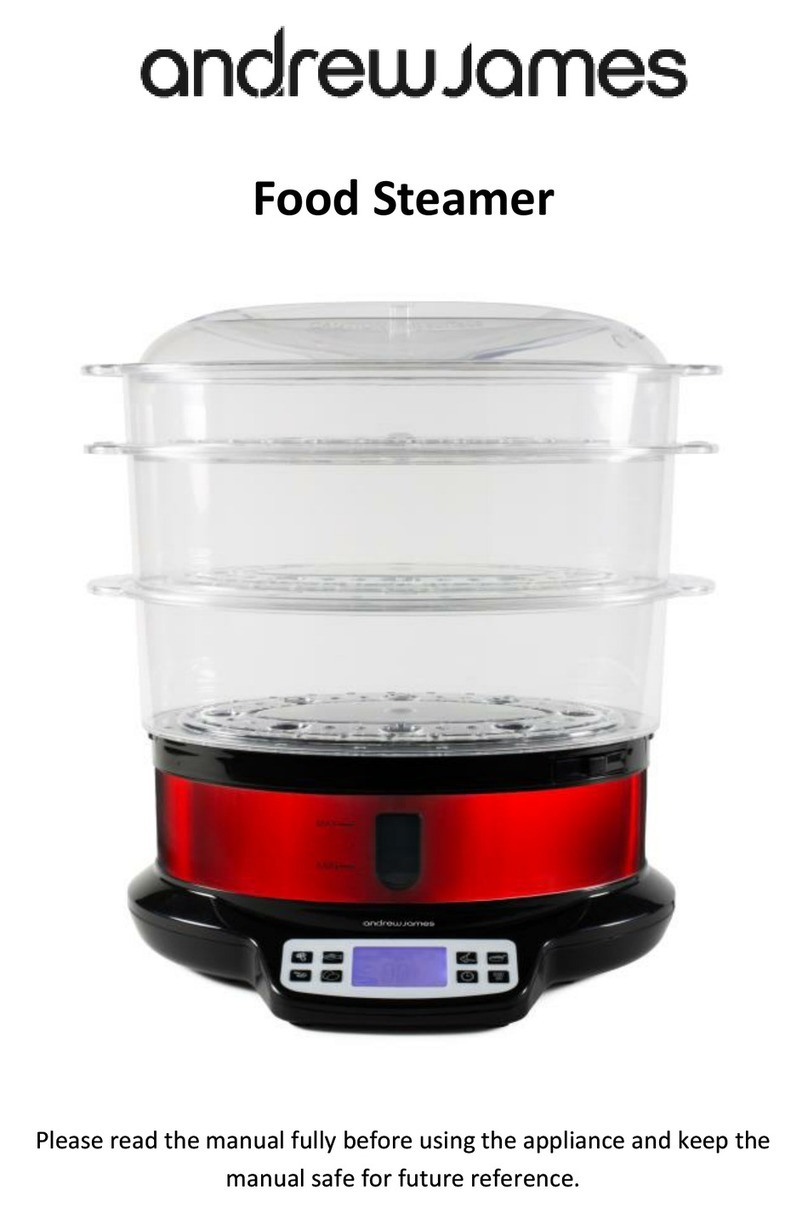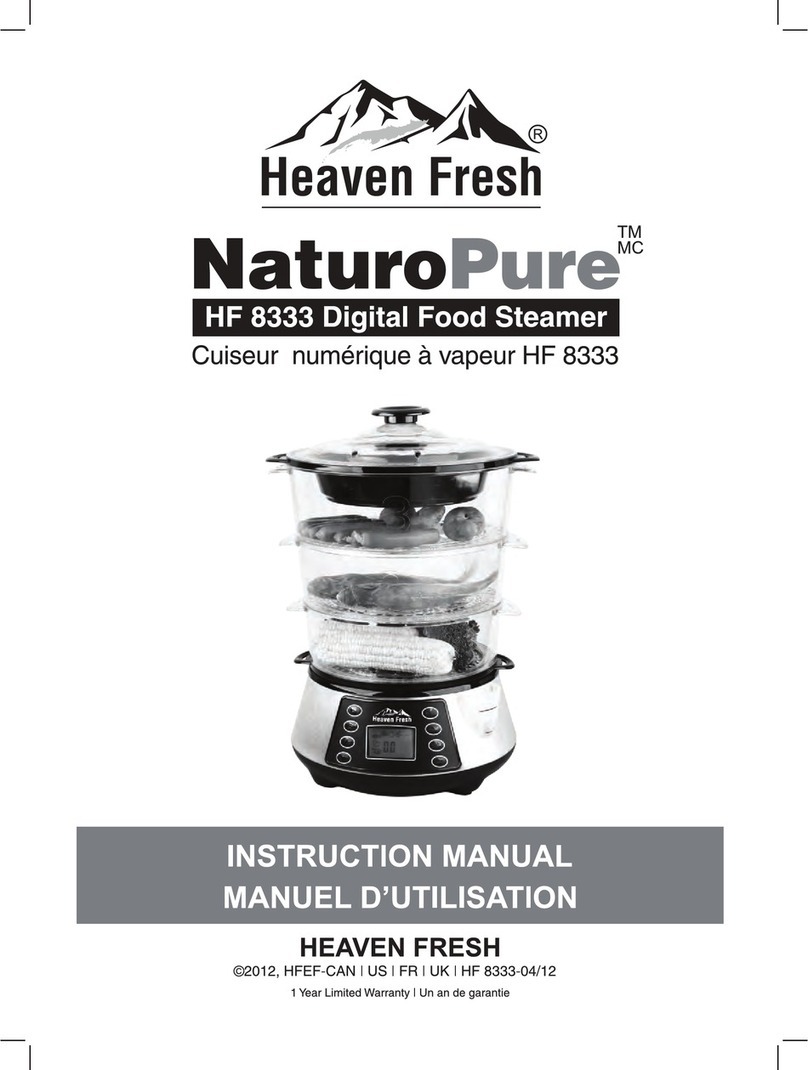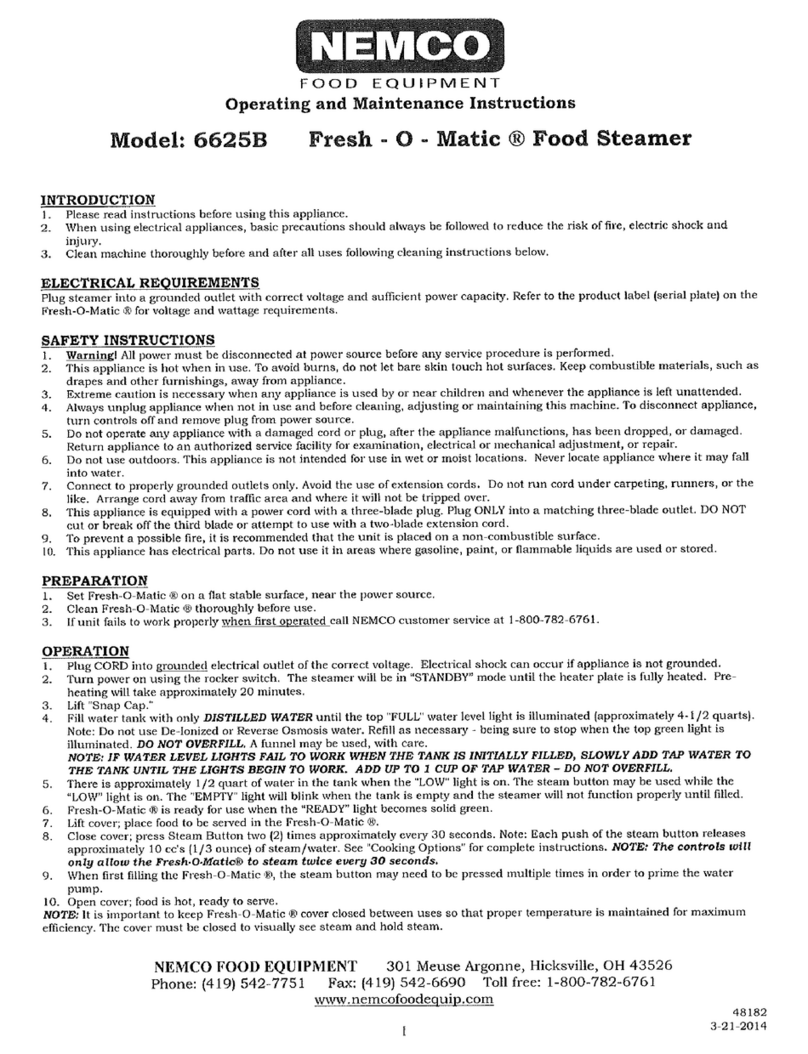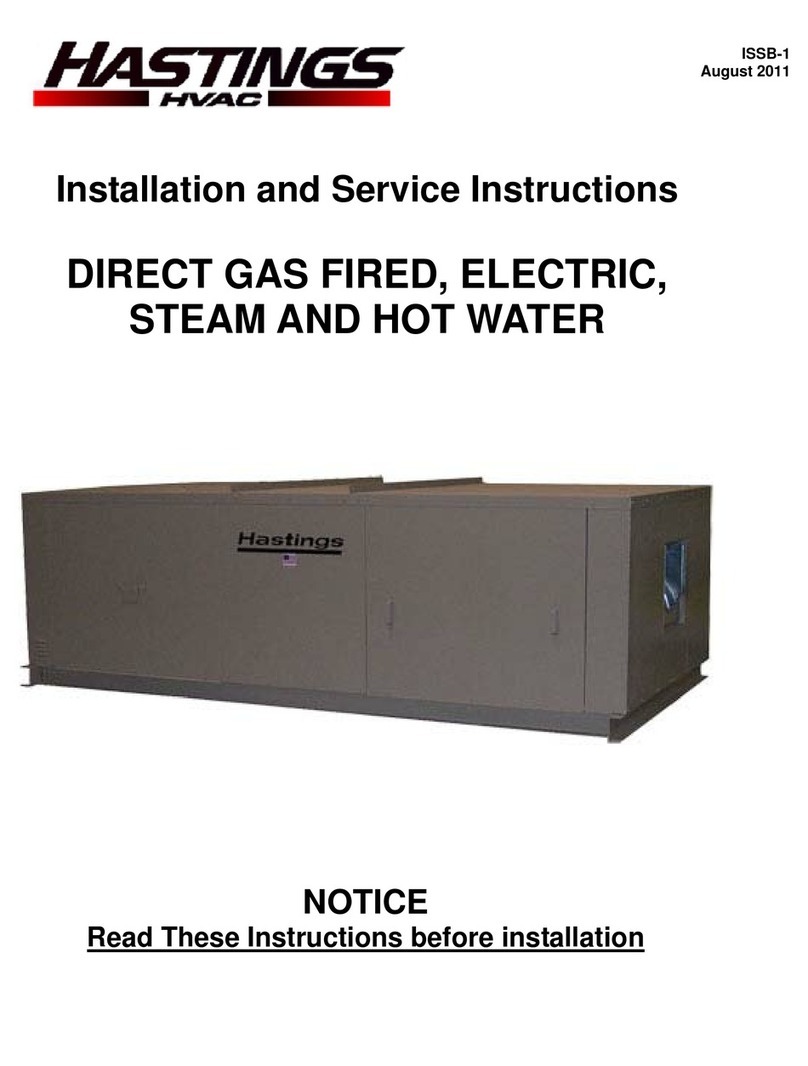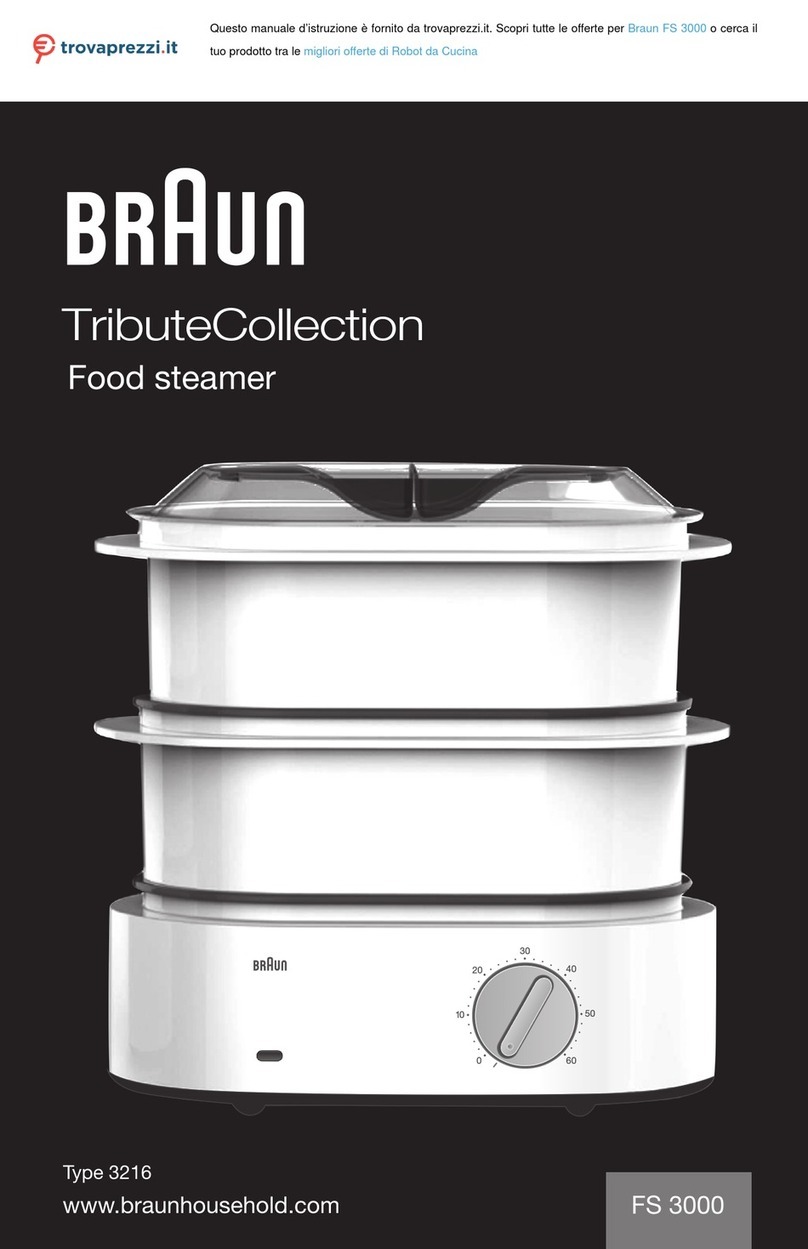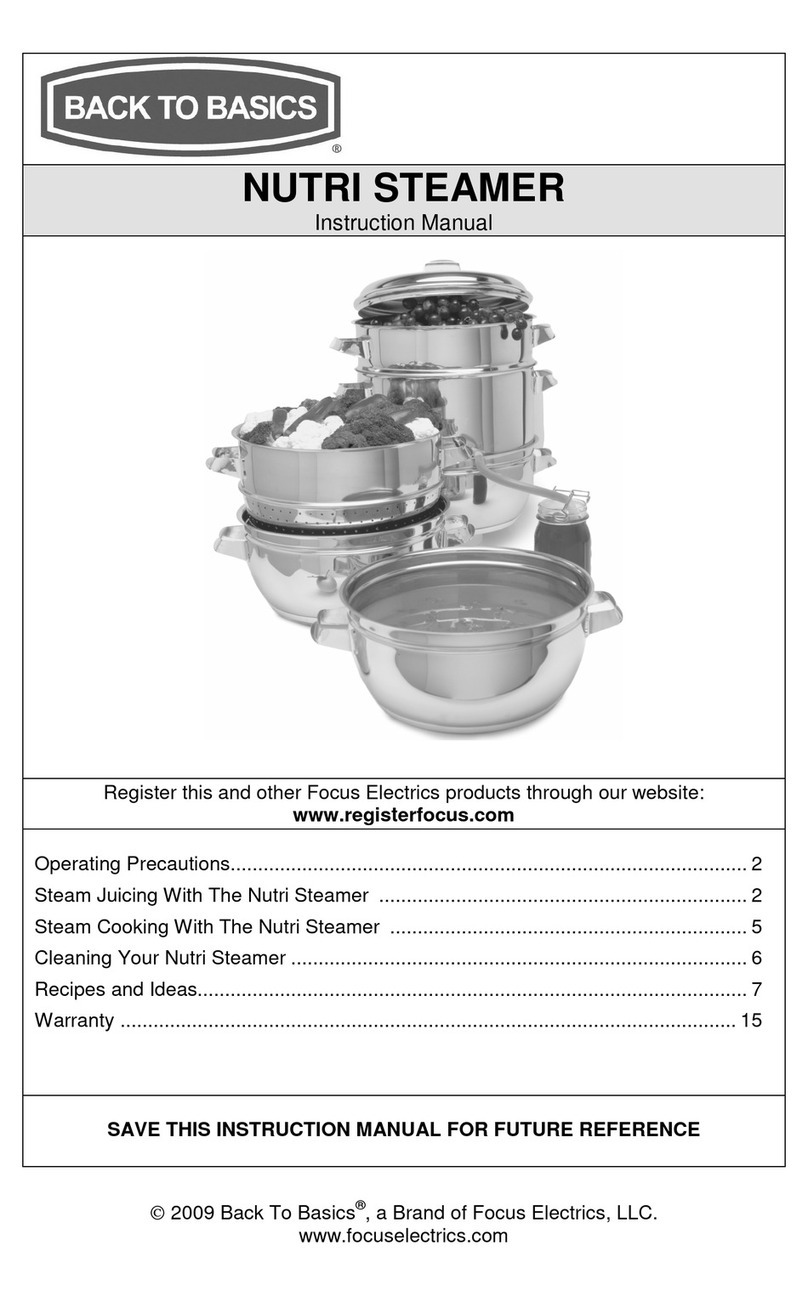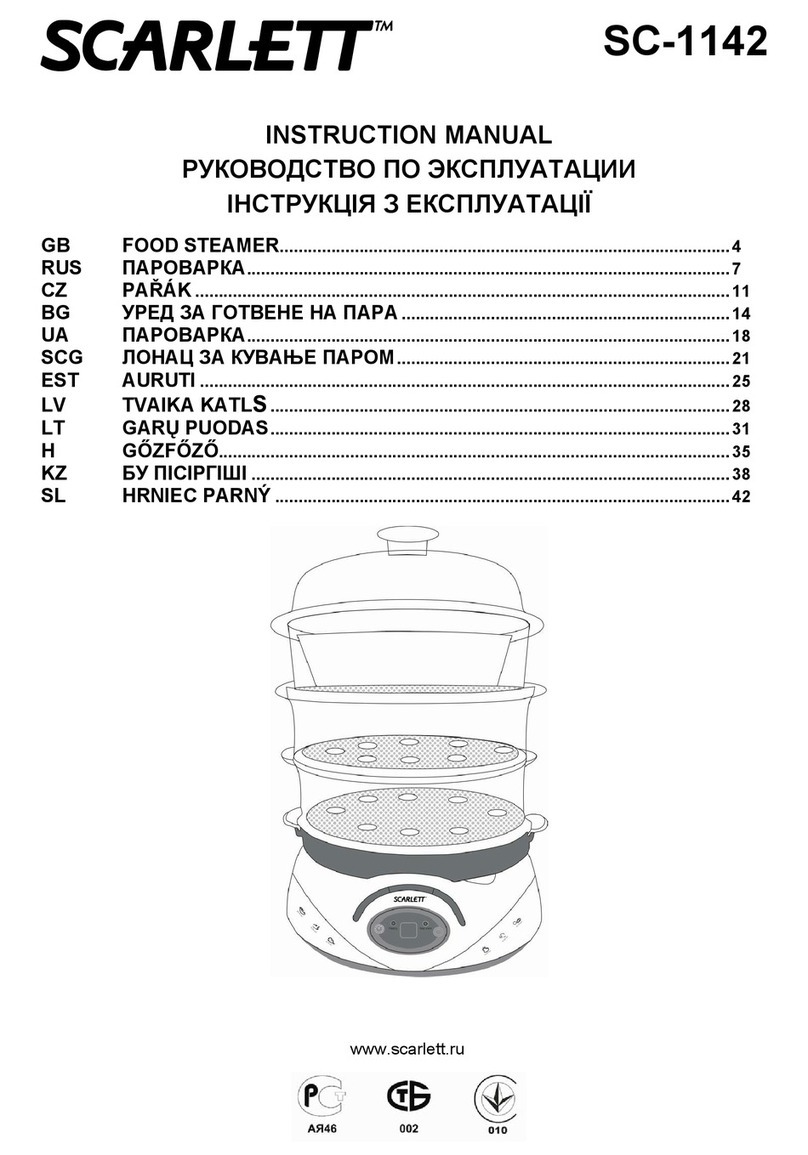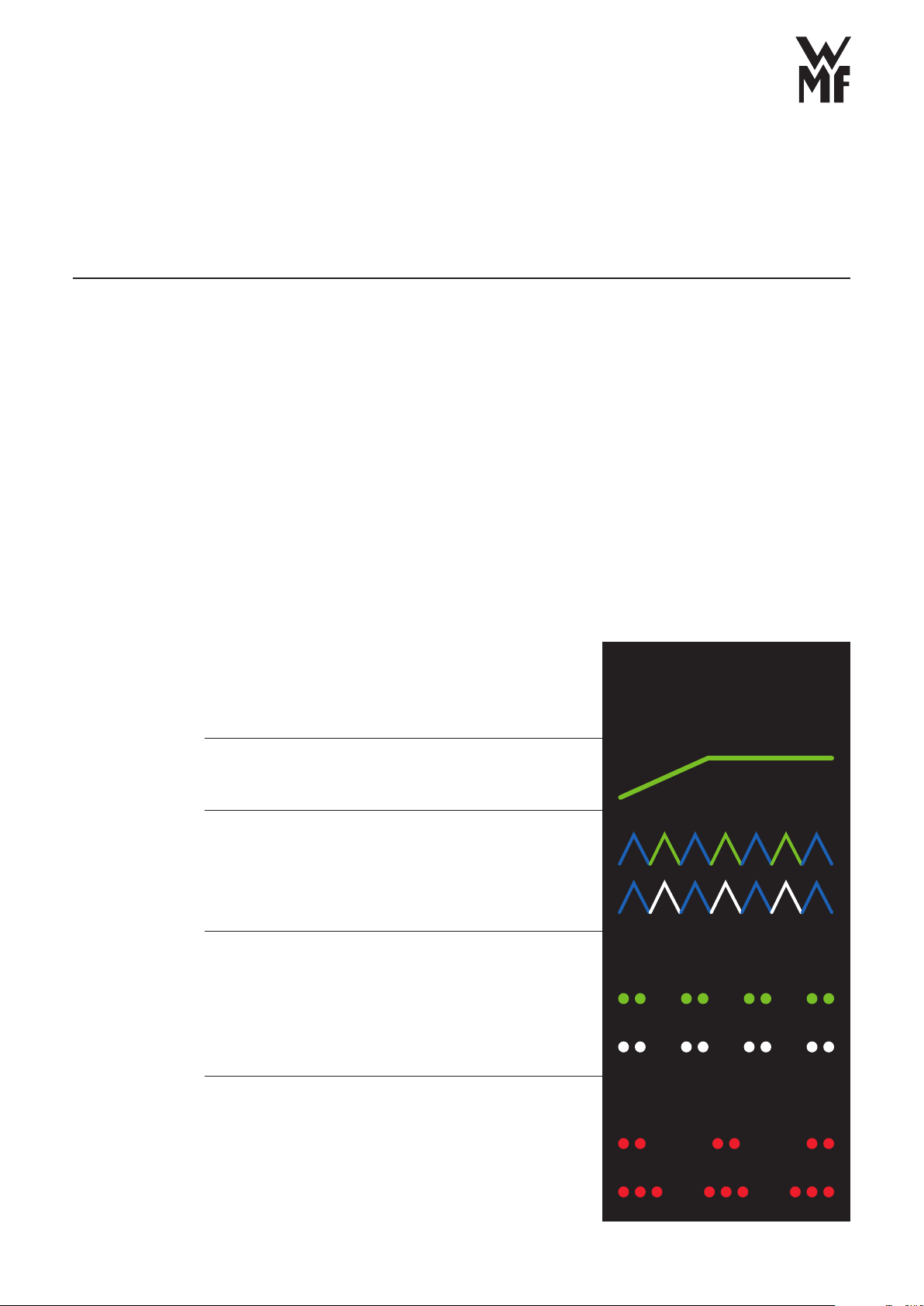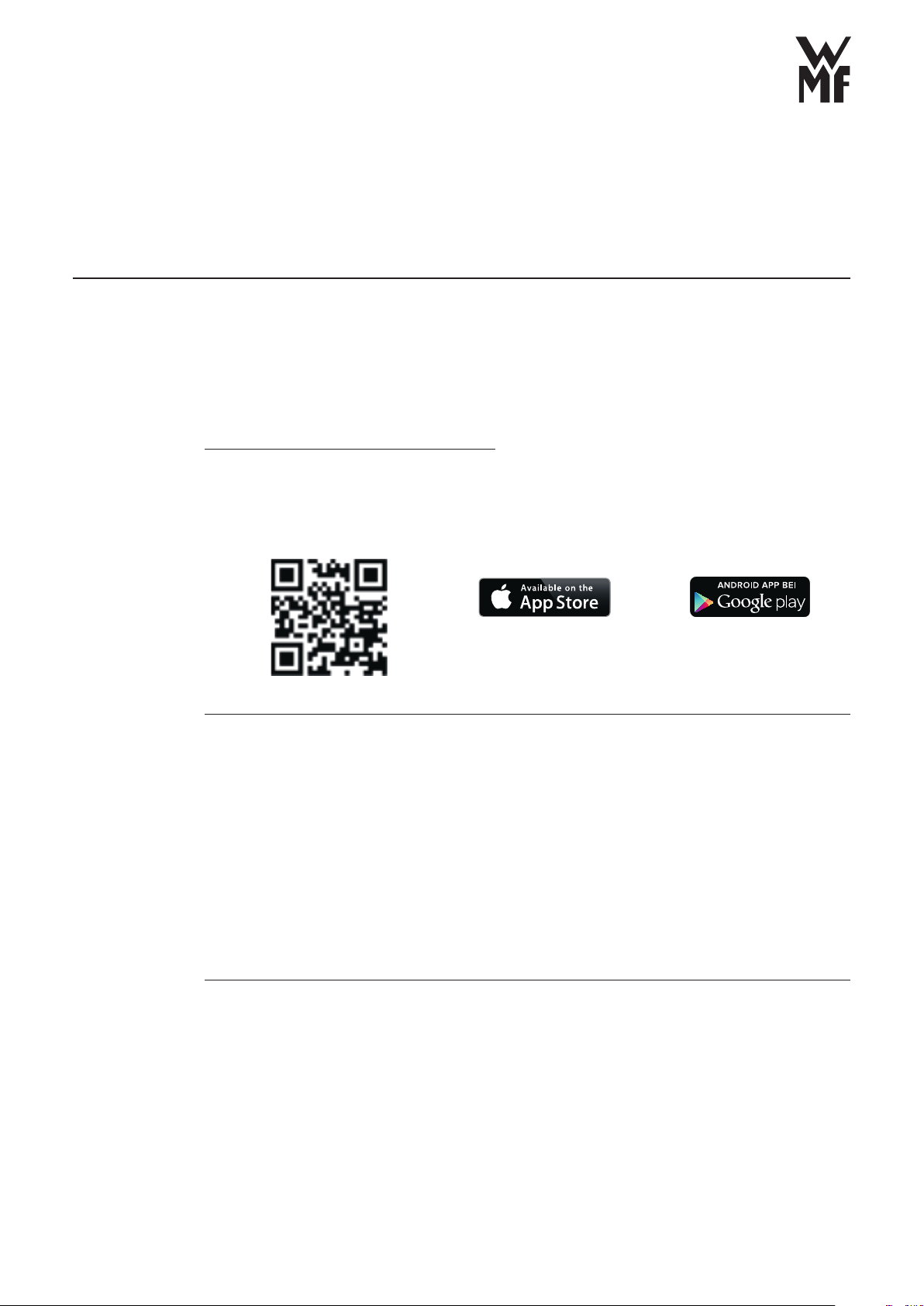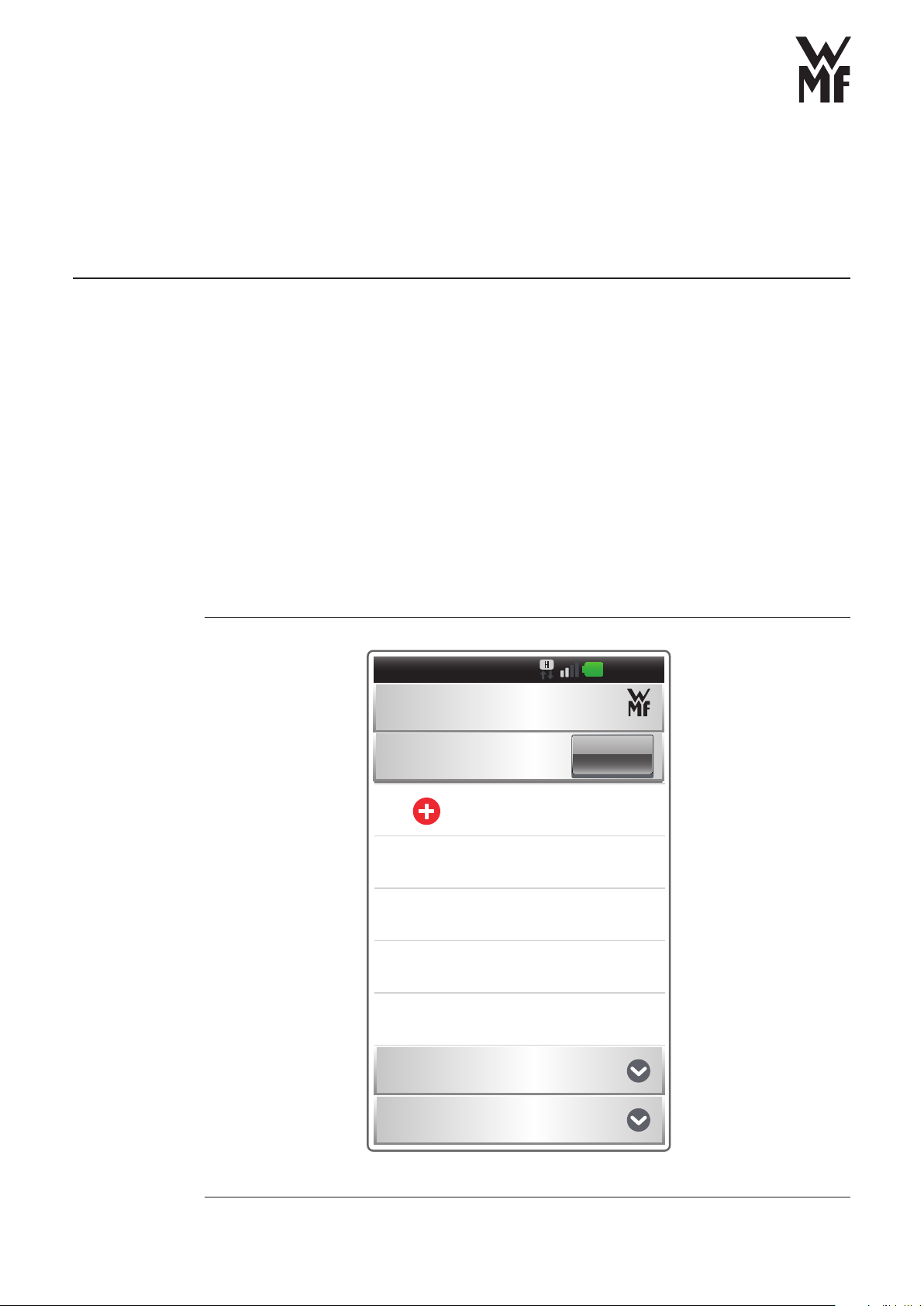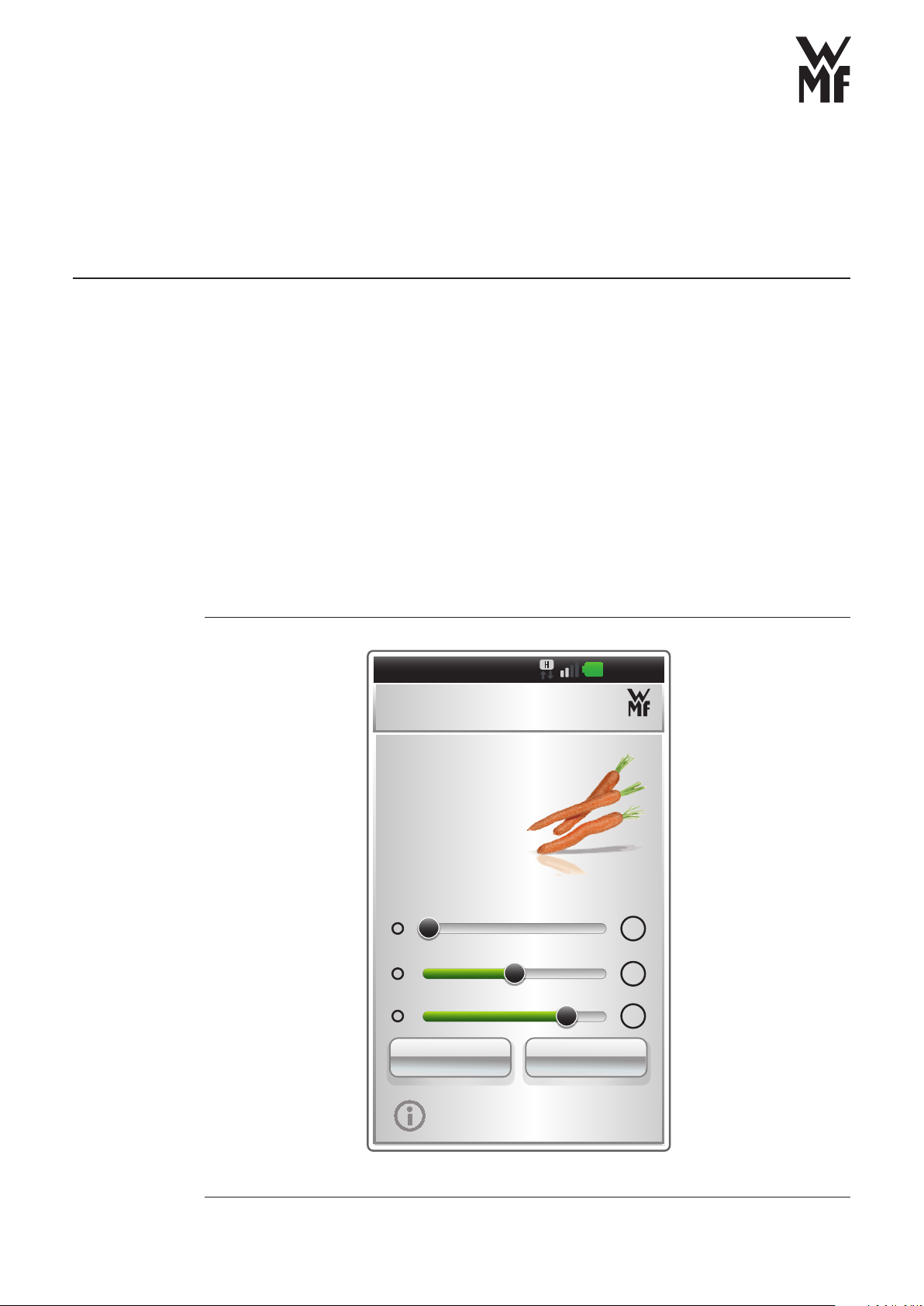Congratulations on your selection,
You have chosen a quality WMF product. The sophisticated functionality ensures
high performance.
Safety instructions
Prior to the start-up of the WMF Cook Assist, please read the user manual for
the WMF Vitalis steamer, which you will want to use together with the sensor!
Please note the following safety instructions when using the WMF Cook Assist:
•Respond if the sensor flashes red or the application / smartphone calls
you to act: via sound, vibration or message.
•The sensor is not suitable for temperatures above 60°C. This may cause
damage (e.g. dishwasher).
•Do not use the sensor in the oven.
•Do not place the sensor in boiling water, as otherwise the battery
will be damaged.
•Do not plug the sensor into a household socket for power.
•If you leave the room during the cooking process, please reduce the
energy supply on the cooker. Do not leave the WMF Vitalis on the cooker
unattended for a long period of time.
•Do not continue to use a damaged sensor, e.g. after falling on a hard
surface. Please contact customer service.
•The measuring pin of the sensor becomes hot during the cooking process.
Let it cool before removing it or use pan holders/gloves.
| 3
WMF CookAssist Operating instructions
WMF Cook Assist