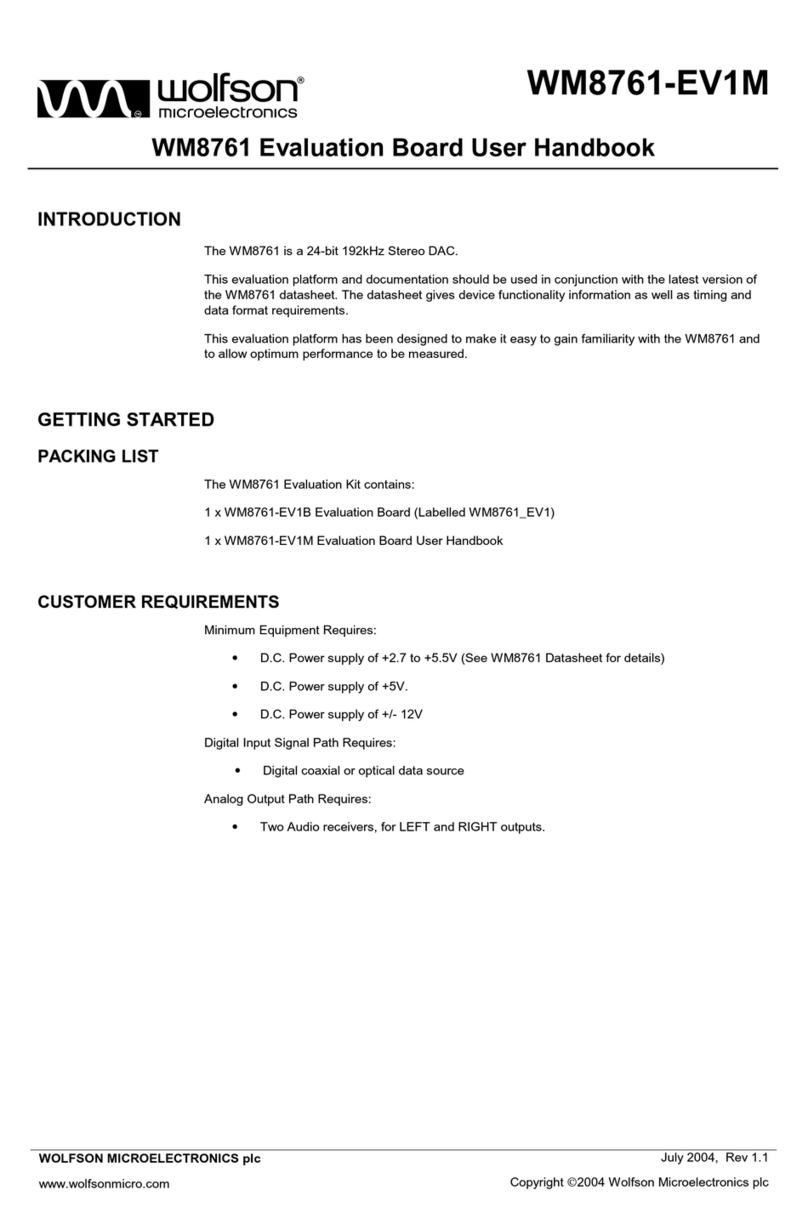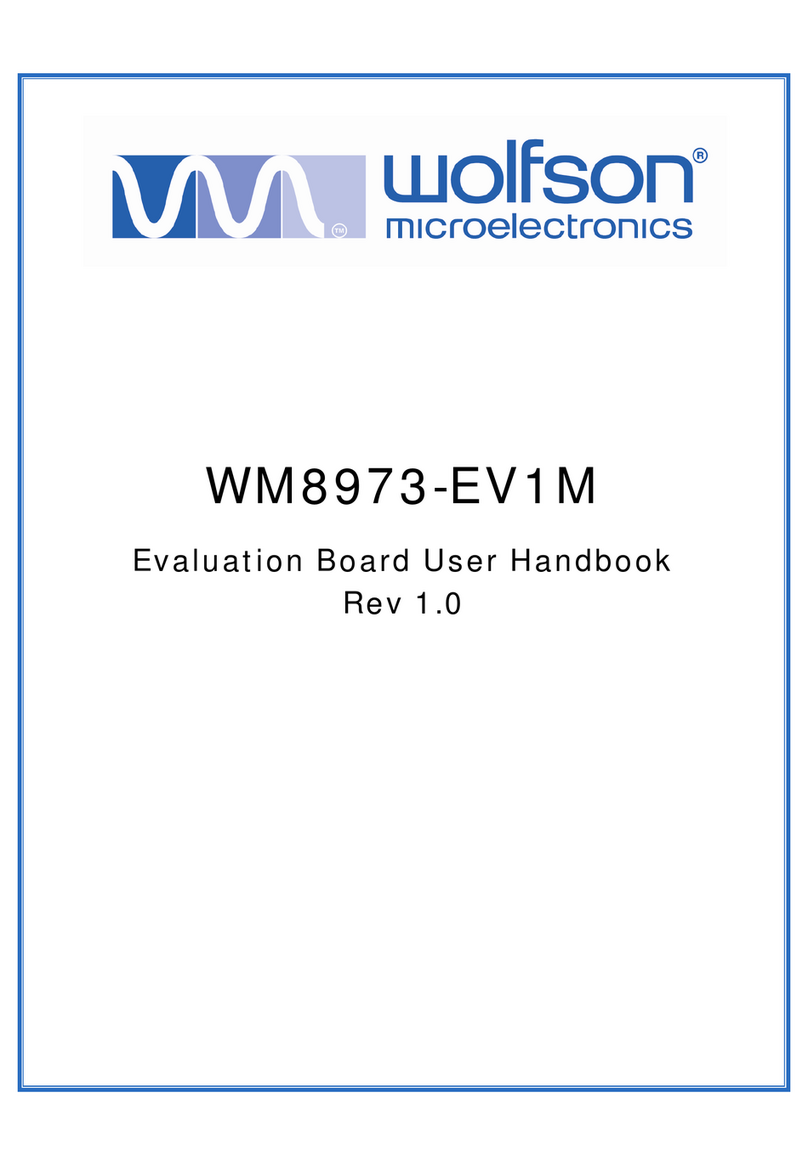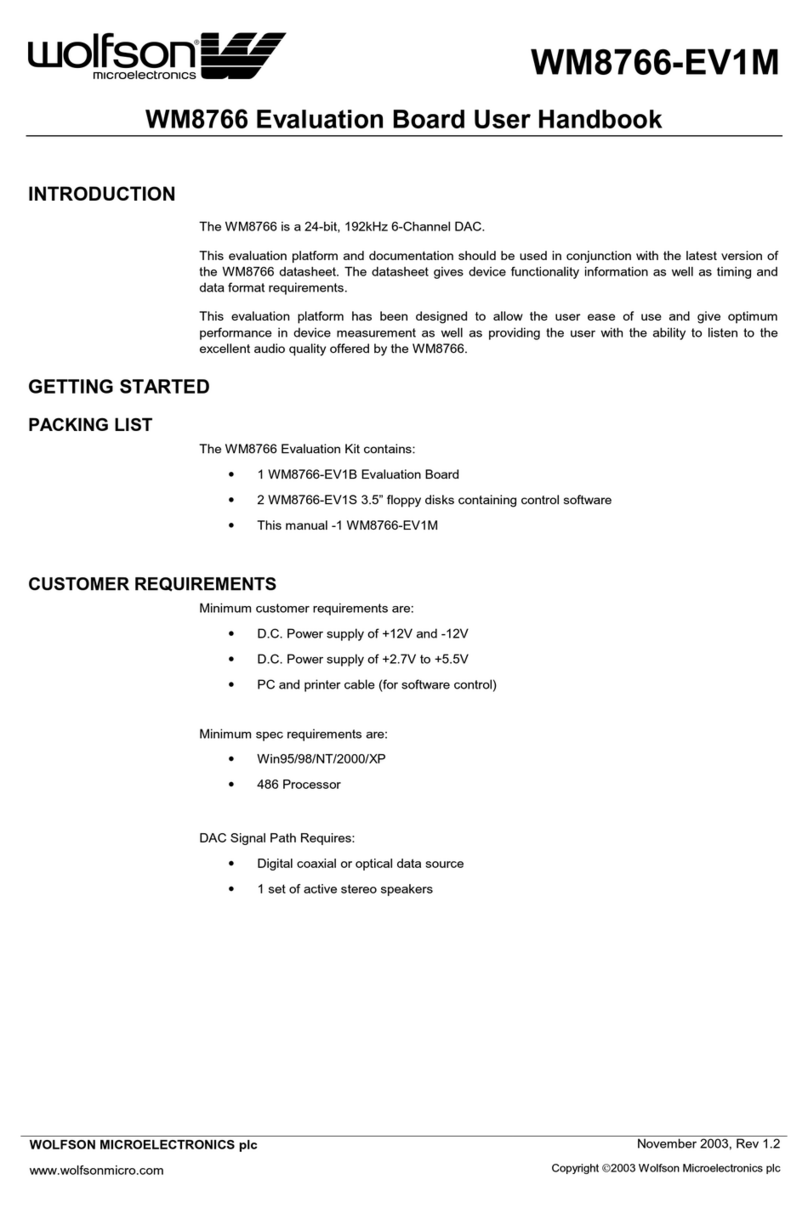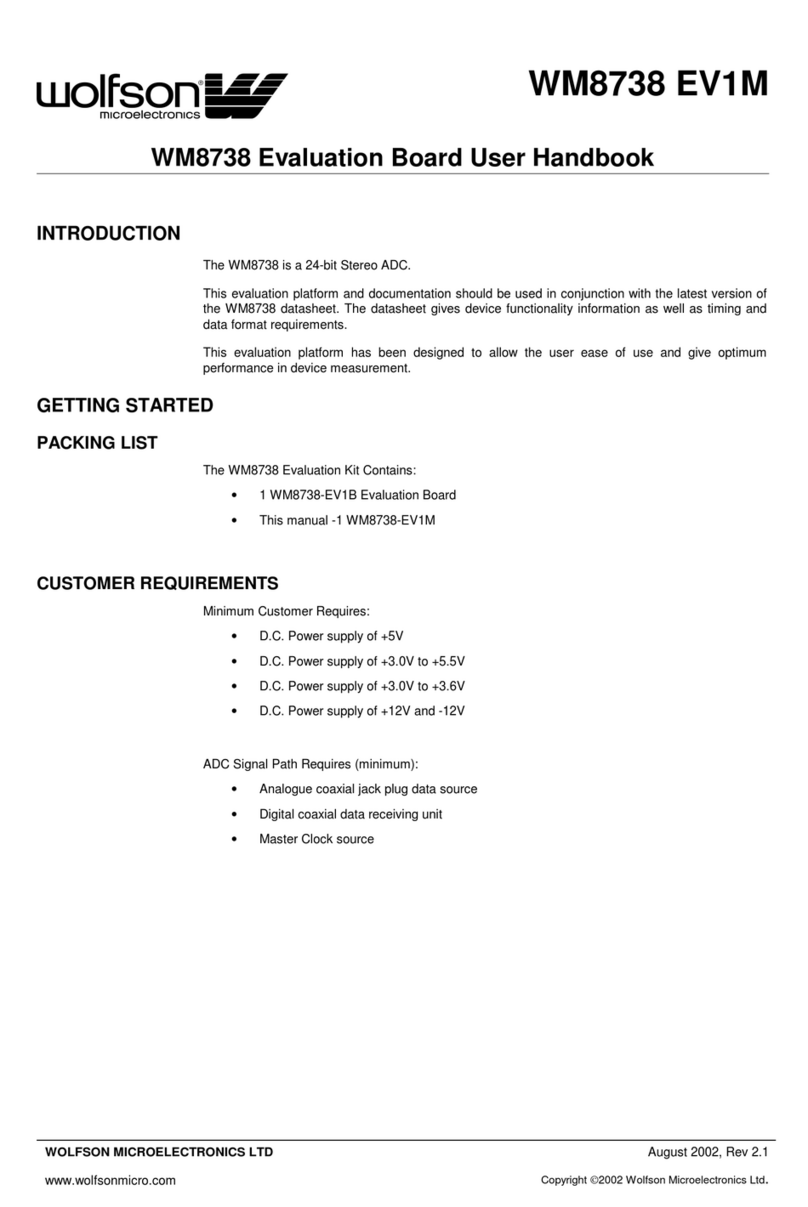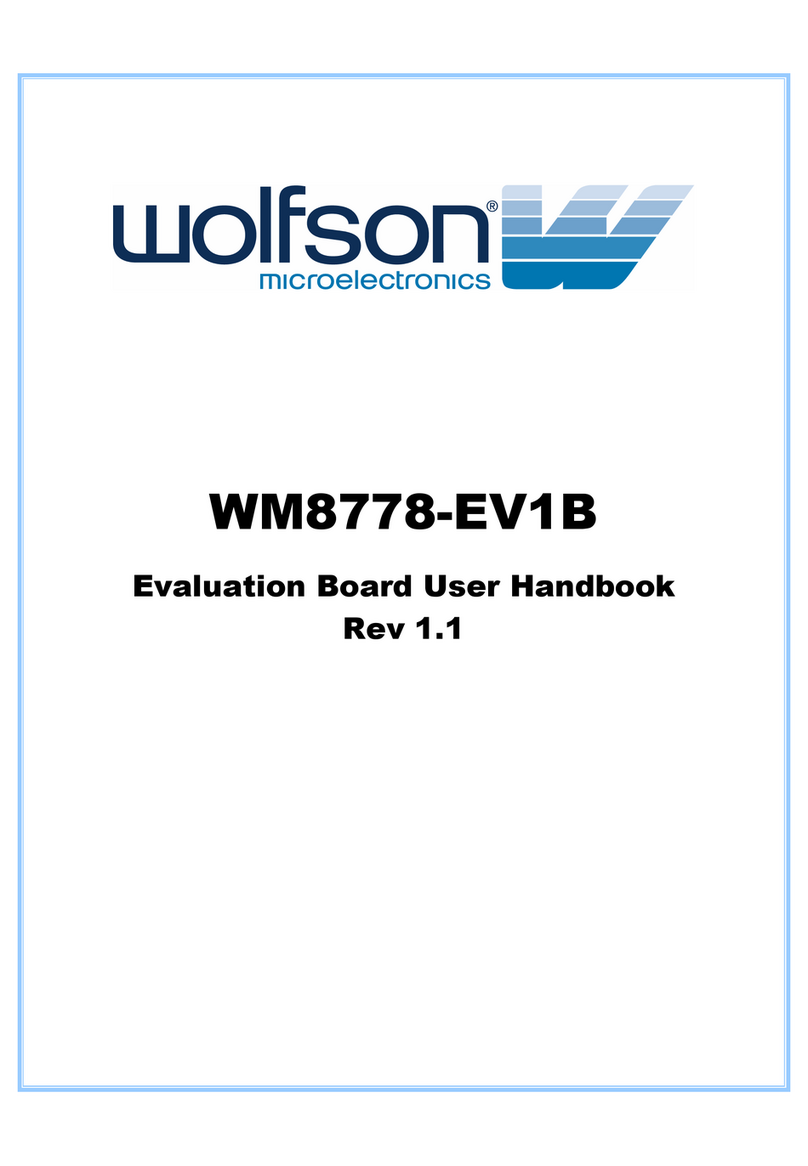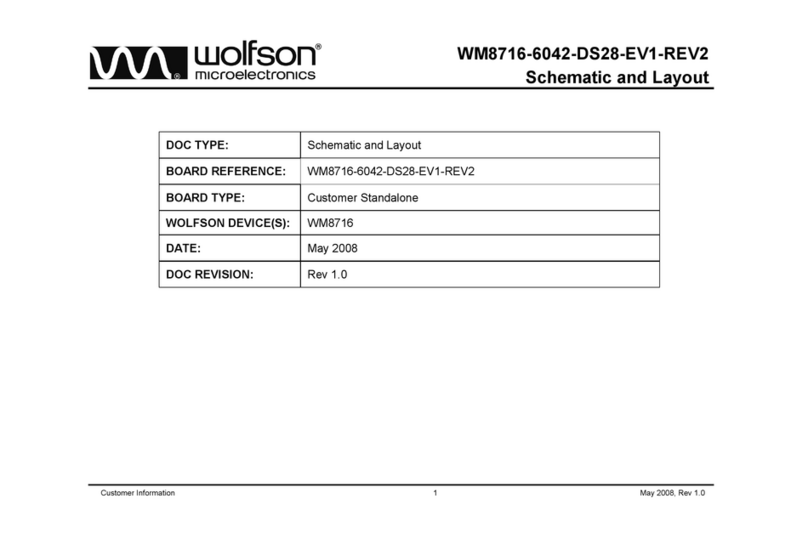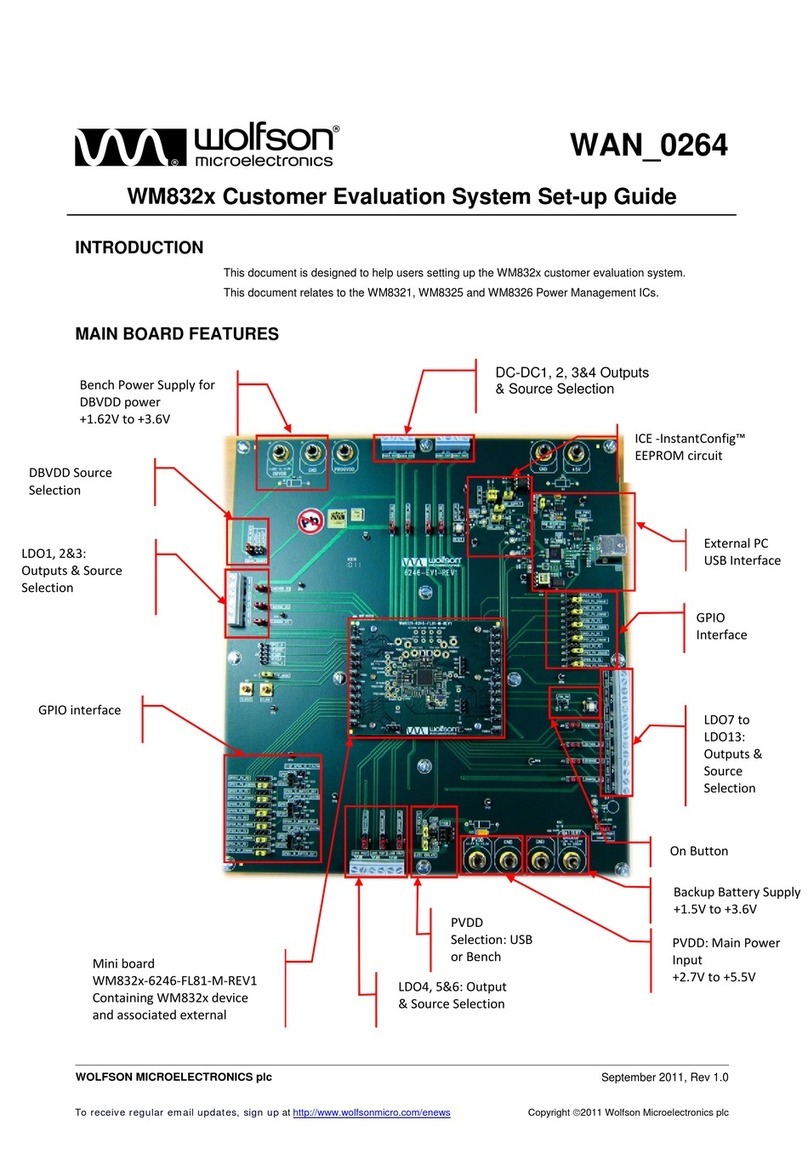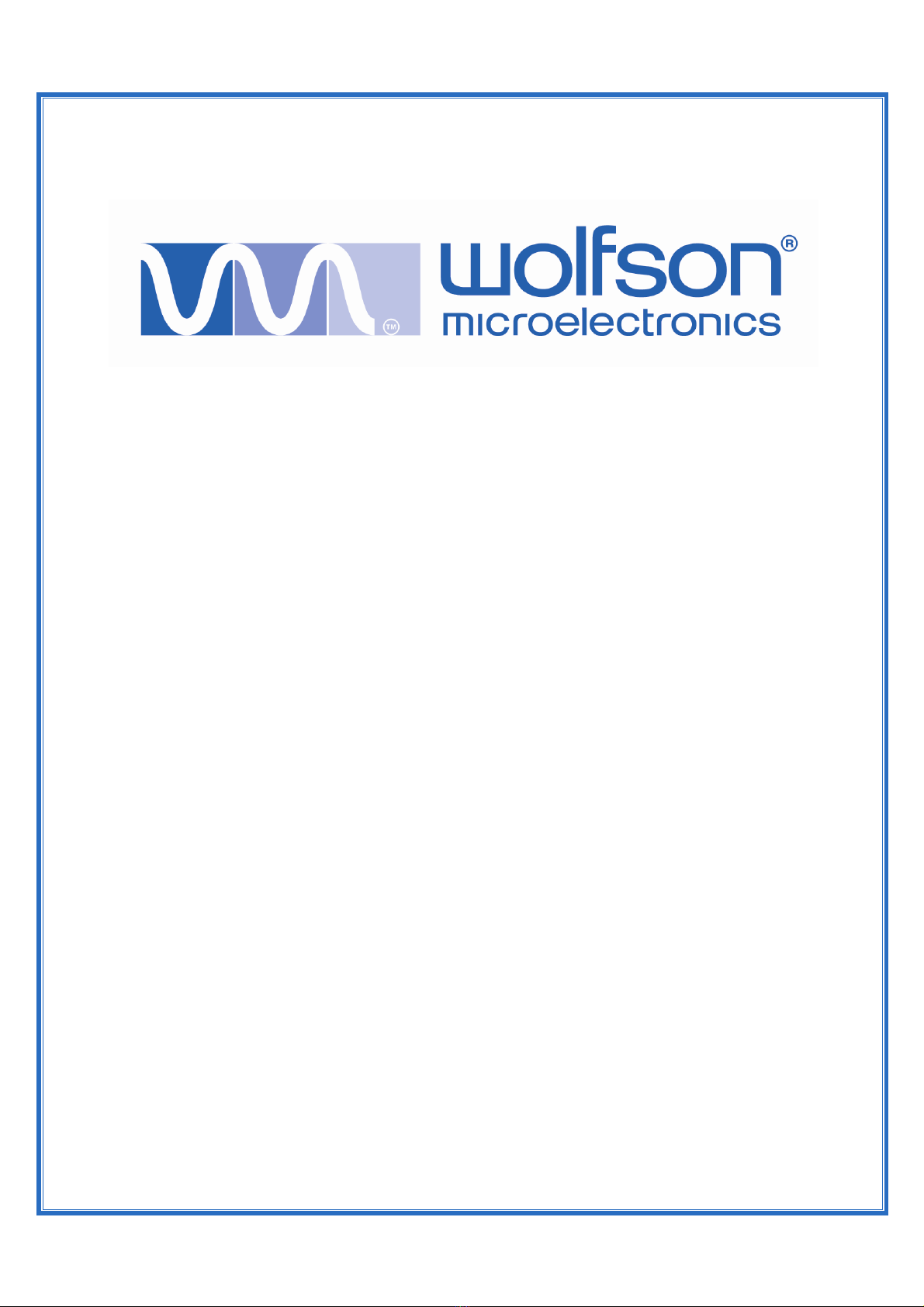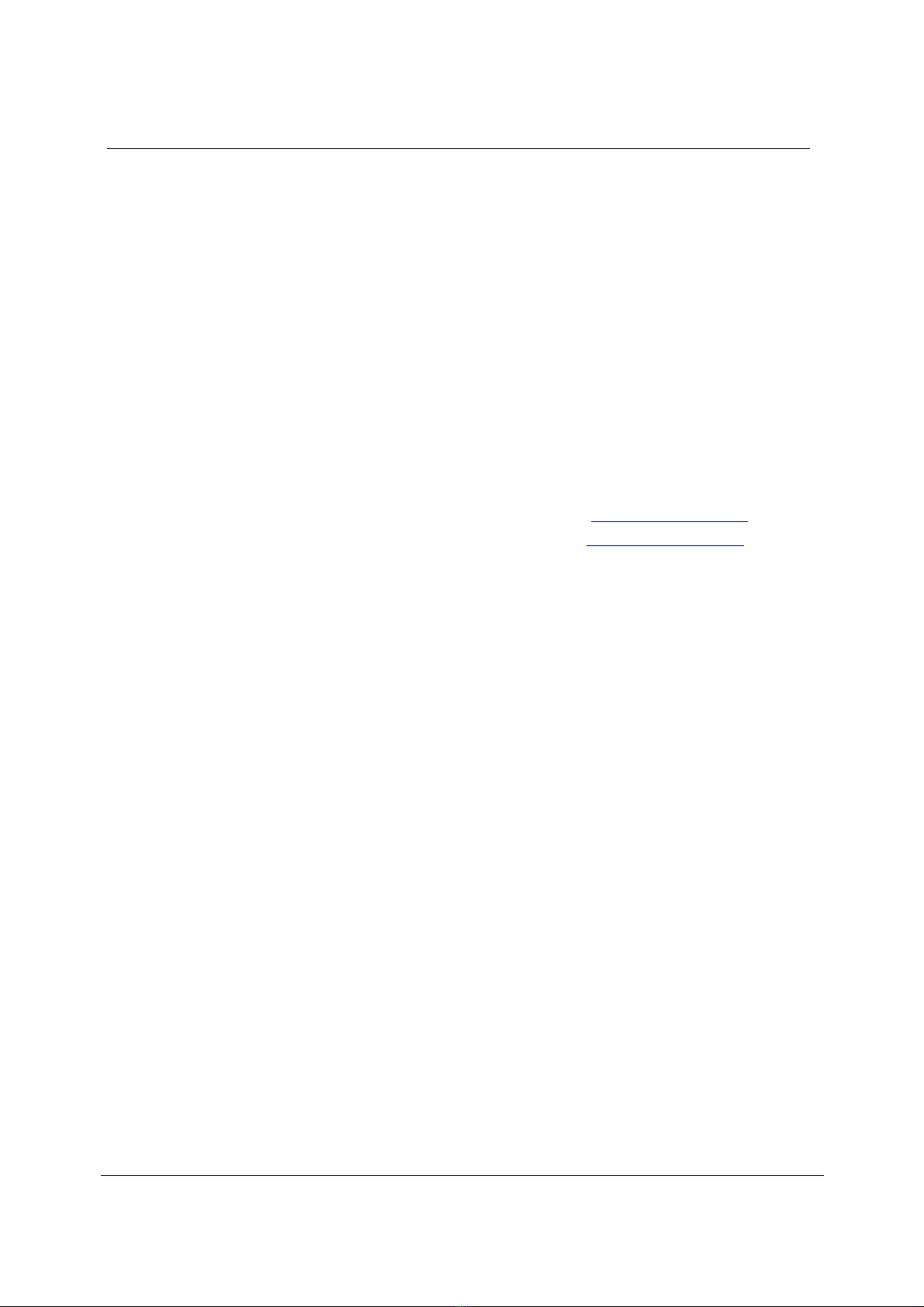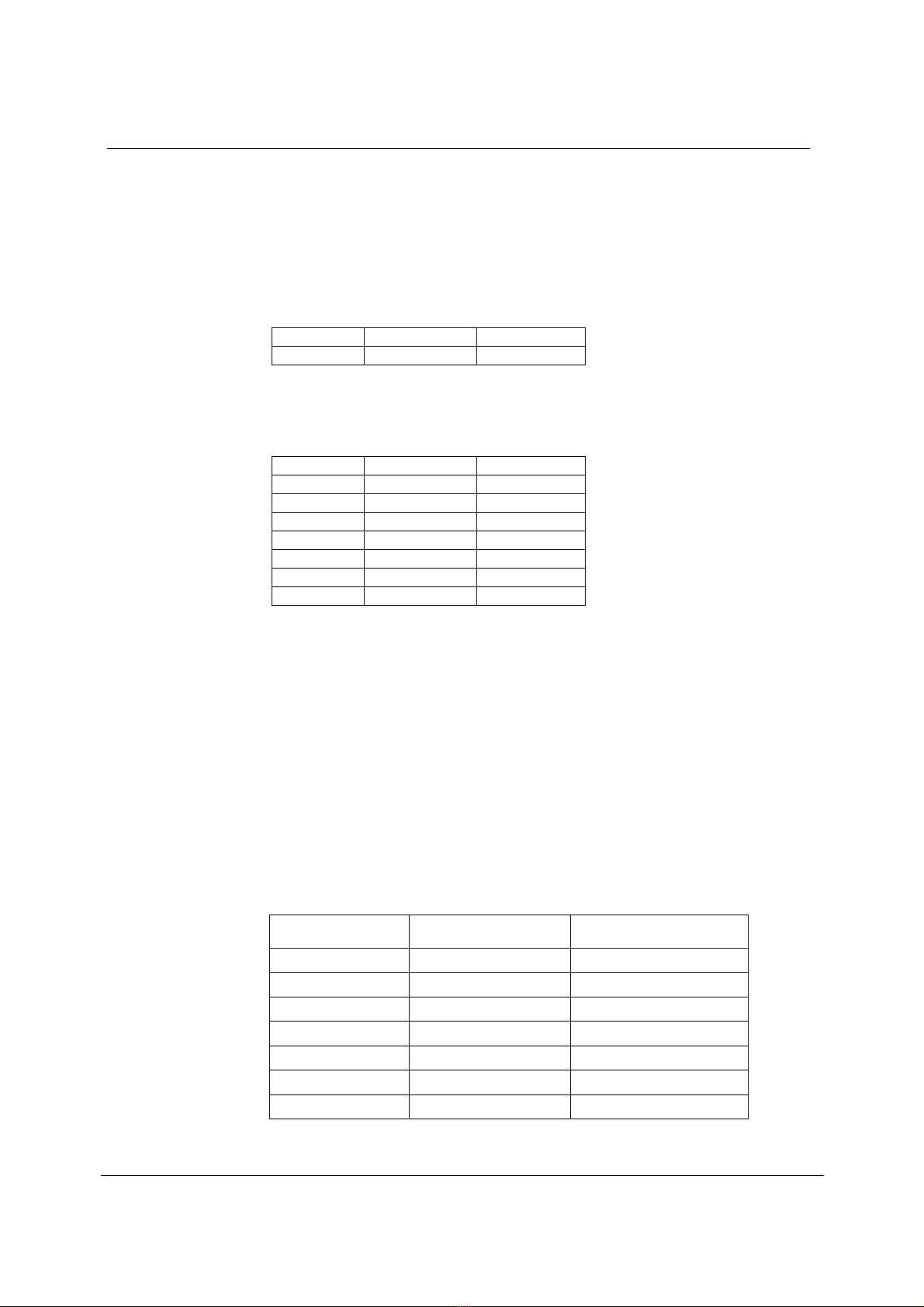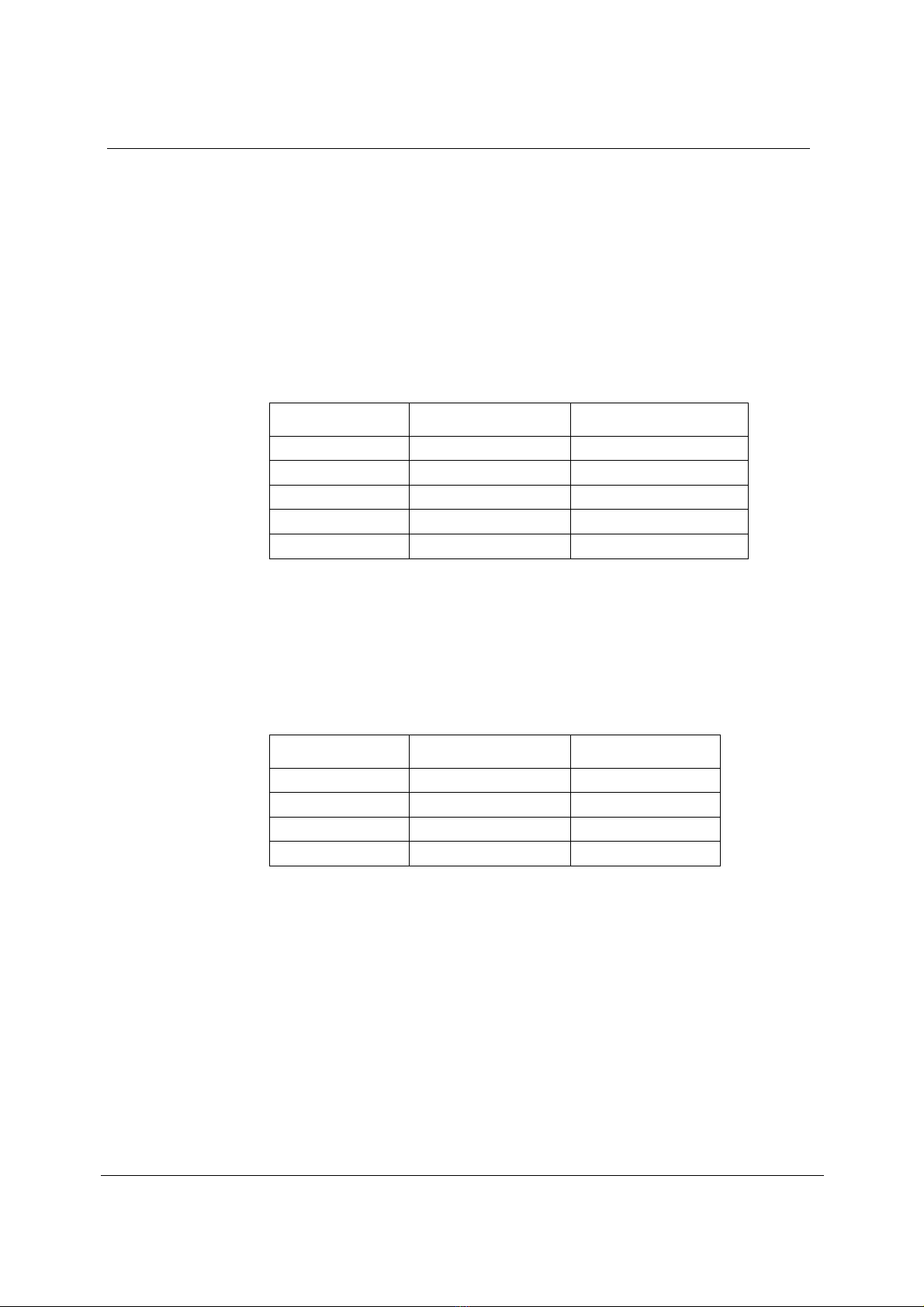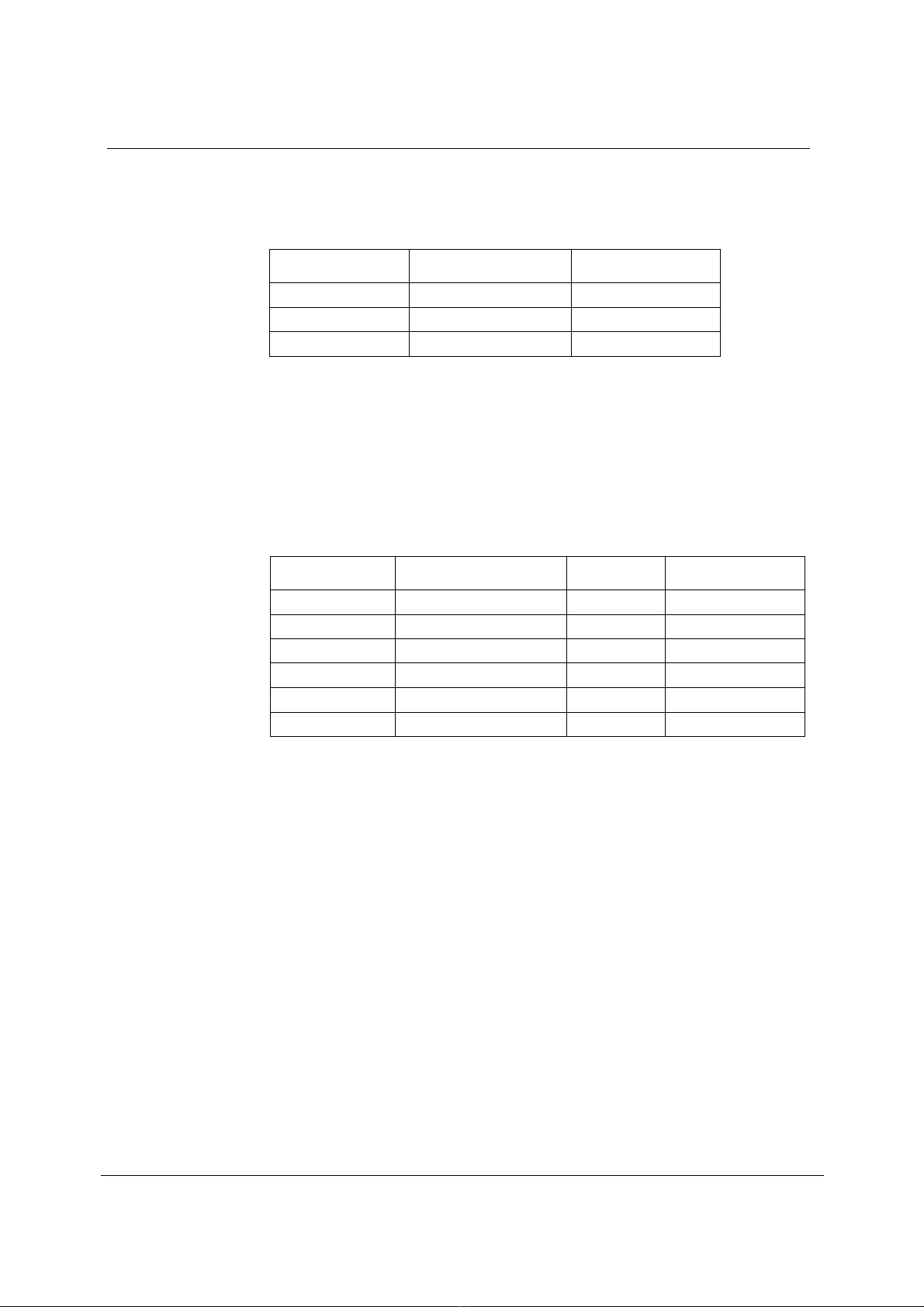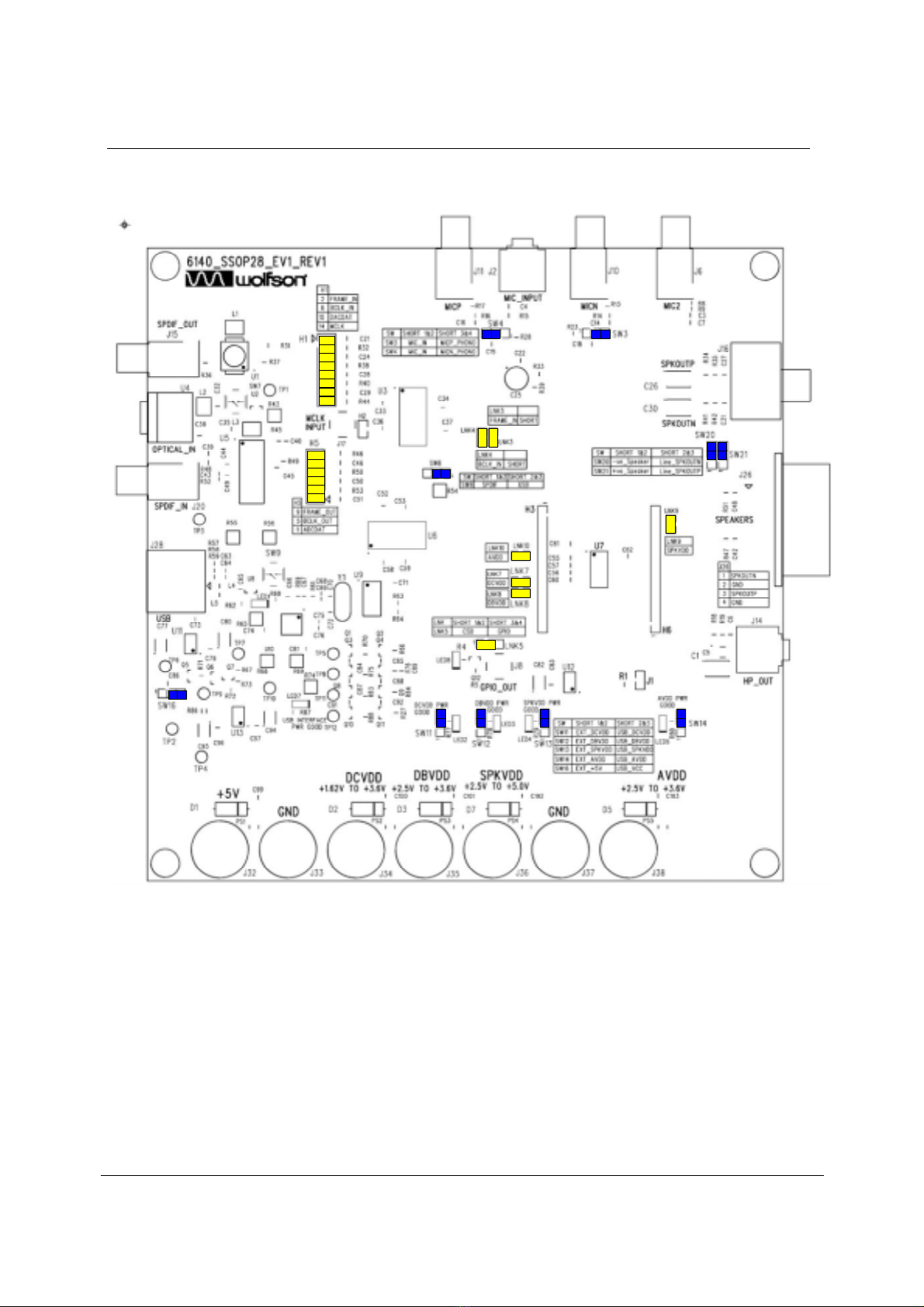WM8510-EV1M
w Rev 1.1 April 2006
2
TABLE OF CONTENTS
TABLE OF CONTENTS.............................................................................................................2
INTRODUCTION ........................................................................................................................4
GETTING STARTED..................................................................................................................4
EVALUATION BOARD CHECKLIST .................................................................................................4
CUSTOMER REQUIREMENTS .......................................................................................................4
PCB MAIN CONNECTIONS ......................................................................................................5
POWER SUPPLIES ......................................................................................................................5
DIGITAL INPUT ...........................................................................................................................5
DIGITAL OUTPUT ........................................................................................................................6
ANALOGUE INPUT ......................................................................................................................6
ANALOGUE OUTPUT ...................................................................................................................7
USB CONNECTIONS ....................................................................................................................7
INTERFACES.............................................................................................................................8
HEADERS ..................................................................................................................................9
LINKS AND JUMPERS ..................................................................................................................9
SWITCHES...............................................................................................................................10
SOFTWARE CONTROL ..........................................................................................................11
SELECTION OF CONTROL MODE ................................................................................................11
3-WIRE SERIAL CONTROL MODE ...............................................................................................11
2-WIRE SERIAL CONTROL MODE ...............................................................................................11
REGISTER MAP ......................................................................................................................13
WM8510 BLOCK DIAGRAM ...................................................................................................14
WM8510-EV1S CONTROL SOFTWARE DESCRIPTION.......................................................15
SOFTWARE DOWNLOAD ...........................................................................................................15
SOFTWARE INSTALLATION ........................................................................................................15
REGISTER WRITE CONTROL PANELS..........................................................................................16
SETUP TEXT FILES ...................................................................................................................19
DEFAULT SETUP - SLAVE MODE .........................................................................................20
ADDITIONAL HARDWARE CONFIGURATIONS....................................................................22
MASTER MODE SETUP ..............................................................................................................22
EXTERNAL POWER SUPPLIES SETUP .........................................................................................24
HPDETECT,HEADPHONE AND BTL SPEAKER SETUP ....................................................................26
SCHEMATIC LAYOUT.............................................................................................................28
PCB LAYOUT ..........................................................................................................................34
WM8510-EV1B BILL OF MATERIAL ......................................................................................37
APPENDICES...........................................................................................................................40
USB INTERFACE TROUBLESHOOTING...............................................................................40
MESSAGE BOX EXPLANATIONS -COMMUNICATIONS ISSUES ........................................................40
USB COMMUNICATIONS ISSUES.................................................................................................41
MESSAGE BOX EXPLANATIONS -FILE LOAD/SAVE FUNCTIONS .....................................................44