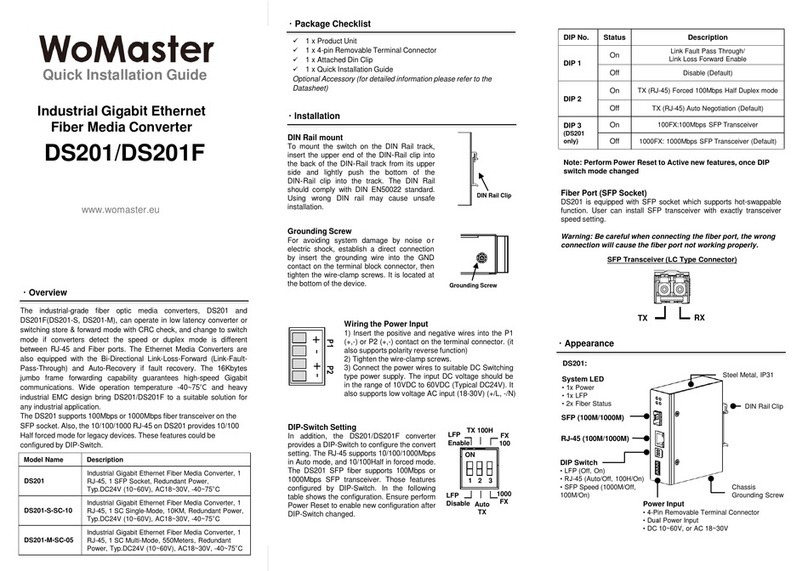Quick Installation Guide
Industrial 1-port Fast Ethernet
to Fiber Media Converter
DS101
The DS101 industrial media converter provides industrial-grade media
conversion between 10/100BaseT(X) and 100BaseFX (SC/ST
connectors). The DS101 converters’ reliable industrial design is excellent
for keeping your industrial automation applications running continuously
even under extreme operating temperature from -40 to 75°C. All DS101
converters are subjected to a 100% burn-in test.
・Overview
1 x Product Unit
1 x 3-pin Removable Terminal Connector
1 x Attached Din Clip
1 x Quick Installation Guide
Optional Accessory (for detailed information please refer to the
Datasheet)
・Package Checklist
www.womaster.eu
DIP Fast Con. TP Forced 100 Half LLF En
ON [ON] Set to
Converter
Mode
[ON] Set RJ45 in
100Mbps Half Duplex
Mode
[ON] Enable
LLF
OFF [1] Set to
Store and
Forwarding
Mode
[2] Set RJ45 in
100Mbps Auto
Negotiation Mode
[3] Disable LLF
DIN Rail mount
To mount the switch on the DIN Rail
track, insert the upper end of the
DIN‐Rail clip into the back of the
DIN‐Rail track from its upper side and
lightly push the bottom of the DIN‐Rail
clip into the track. The DIN Rail should
comply with DIN EN50022 standard.
Using wrong DIN rail may cause unsafe
installation.
Model Name Description
DS101-M-SC-2 Industrial 1-port Fast Ethernet to Fiber Media
Converter, multi-mode, 2km/1310nm, SC
DS101-M-ST-2 Industrial 1-port Fast Ethernet to Fiber Media
Converter, multi-mode, 2km/1310nm, ST
DS101-S-SC-30 Industrial 1-port Fast Ethernet to Fiber Media
Converter, single-mode, 30km/1310nm, SC
DS101-S-ST-30 Industrial 1-port Fast Ethernet to Fiber Media
Converter, single-mode, 30km/1310nm, ST
・Installation
・Appearance
Fiber Ports (SC/ST)
DS101 is equipped with fiber ports. To connect the fiber port, remember to
link the Tx (transmit) port to the Rx (receive) port of the receiving device,
and the Rx (receive) port to the Tx (transmit) port of transmitting device.
Warning: Be careful when connecting the fiber port, the wrong
connection will cause the fiber port not working properly.
The picture below shows the fiber ports SC and ST appearance.
DS101-M/S-SC/ST
Duplex SC type Fiber port Duplex ST type Fiber port
Grounding Screw
For avoiding system damage by noise o r
electric shock, establish a direct connection by
insert the grounding wire into the GND contact
on the terminal block connector, then tighten
the wire-clamp screws. It is located at the
bottom of the switch. Grounding Screw
Wiring the Power Input
1) Insert the positive and negative wires into the
V1+, V- and V2+ contact on the terminal block
connector. (V- is the negative voltage shared by
the two power supplies)
2) Tighten the wire-clamp screws.
3) Connect the power wires to suitable DC
Switching type power supply. The input DC
voltage should be in the range of 9VDC to
60VDC.
V1+ V-V2+
*Note:Please reboot the device, after you change the DIP
Switch Setting.
DIP Switch Setting
In addition, the DS101 converter also
has a DIP switch to configure the
converter or store and forwarding
mode, RJ45 at 100Mbps half-duplex
or auto-negotiation, enable or disable
link loss forwarding. The table below
shows how to assign the DIP switch
dial to the corresponding function. The
table below shows how the DIP-switch
pin number is assigned to the function.
Fast Con.
TP Forced 100 Half
LLF En
Grounding
Screw
System LED
・1x Power
・1x Mode
・1x LLF
・2x FX
- 1x LNK
- 1x FDX
1-port 10/100Base-TX
DIN Clip
DIP Switch
・Forwarding Mode
・RJ45 mode
・LLF
Power Connector
・1 x 3 pin terminal block
- 3 pin for power input
1-port 100Base-FX
(SC/ST model)
LED Indicator
DS101-M/S-SC/ST
LED Status Description
PWR Green On DC-IN Power is On
Off No Power in DC-IN
CON. Green On Converter Mode
Off Store and Forward Mode
LLF Red On LLF Event Occurs
Off No LLF Event Occurs