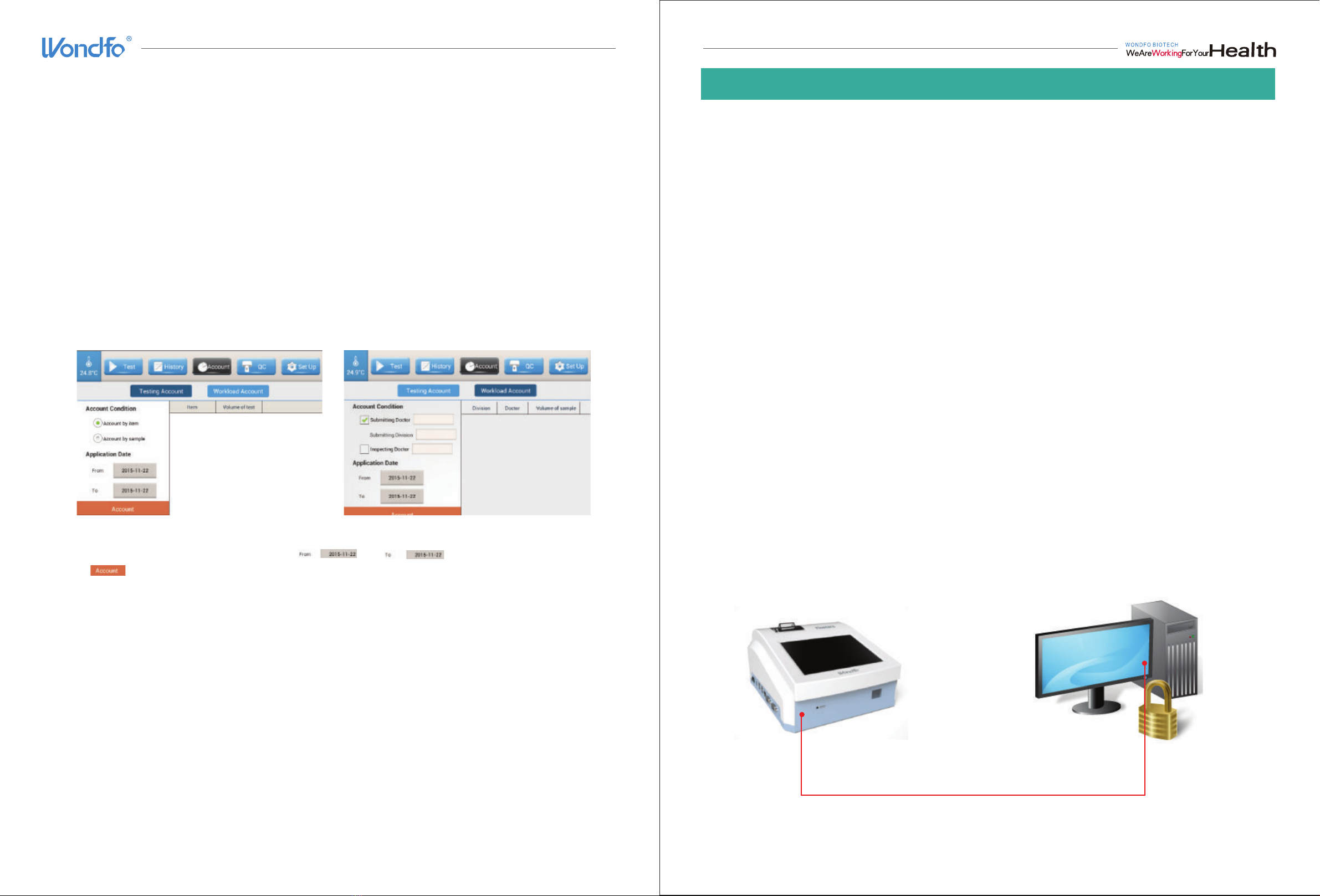To edit the existed test items:
1) Click “Edit”.
2) The test items are listed on the left of the interface. Click on the test item to be edited, its name will
appear on the ProName box.
3) Click on the Min box, delete the original value and type in the newly set value;
4) Assign a new value to Max by following the same steps as 3);
5) Click “Save” to save the change, otherwise click “Quit”.
To restore original settings:
1) Click “Reset”.
2) Click “OK” to confirm restoring original settings, otherwise choose “Cancel”.
Device Parameters:
To read the information about the following device parameters, click ;
AD magnification times: Magnificating times of fluorescence signal.
Total length of the slot in running: The maximum distance running forward when motor starts with
photoelectric switch.
Barcode recognition deadline: The timeout period of barcode recognition.
Sampling starting point: The starting position of fluorescence data collection.
1. Run a Test
Run a Test to analysis a test device.
To start running a test:
1) Insert ID chip into the ID chip port until resistance is felt.
It is recommended to insert the ID chip after successful booting.
This step is necessary when a new lot of test device of specific test is applied on the meter for the first
time. Once the meter recognizes the Lot information of the chip, there is no need to read ID chip again
before running test, unless a new lot of test device is applied.
The ID chip can either be pulled out once the lot information is recognized or remain inserted.
2) Navigate to the main interface.
3) Click “Read ID Chip”. A message said “Warning: The ID chip ready” will prompt, click “Yes”. It
indicates that the ID chip can be recognized by the meter.
4) Choose test mode by click on “Quick Test” or “Standard Test”.
5) Choose Test mode.
It is assumed that before switching Test Mode, the selector switch for operating mode, which is on the
left side of analyzer, is on MAC.
Finecare™ FIA Meter Plus provides two test modes, the Standard Test mode and Quick Test mode.
Standard Test: Push the test device into the test device tray right after the specimen is fully absorbed.
The analyzer acts as an incubation place for reaction for a preset time duration. Wait until the analyzer
counts down to zero, the test result will be shown on the screen.
Quick Test: Push the test device into the test device tray after the reaction completes.
6) Input detailed patient information by clicking “Detailed information”..
If the user does not input a serial number for a record, the analyzer will automatically assign a serial
number for it.
7) Apply the test sample on the test device according to instructions of specific test.
8) Start the test.
Quick Test: Gently push the test device that is completely reacted into the test device Tray. Click .
Click “StartTest”.
Standard Test: Gently push the test device into the test device tray immediately after the specimen is fully
absorbed. Click . Click “StartTest”.
9) The meter will analyze the test device whilst the blue bar runs.
Page13
Page12
Section VI Operation
*Note:
These information are readonly to users. If you choose
“Write”, a message said “Warning: Please enter
password” will pop out, as users are not authorized to
edit these parameters.