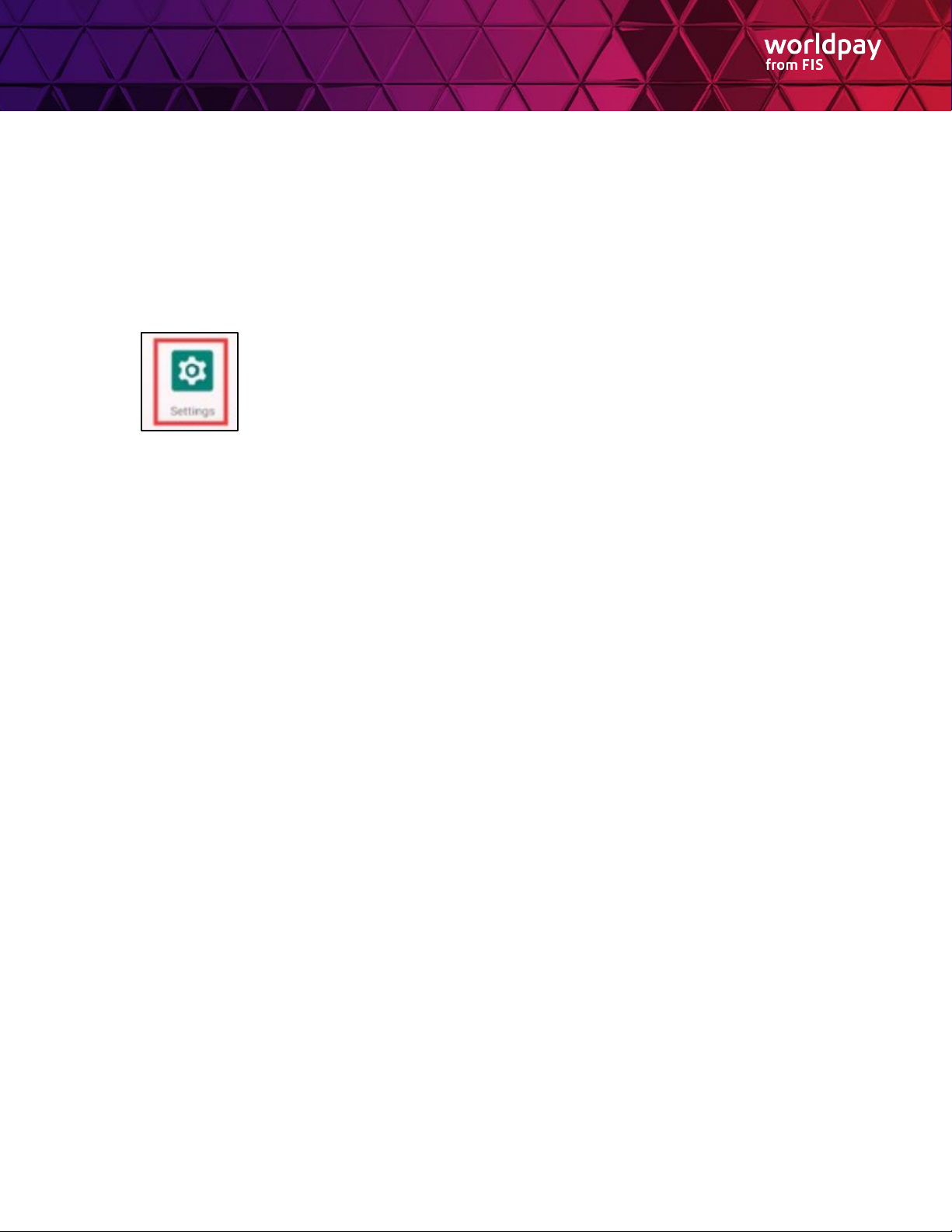MultiPay POS SDK for Passthrough Setup Guide
Table of Contents
Introduction.......................................................................................................................................... 3
Setup Prerequisite ............................................................................................................................... 3
Whitelisting ......................................................................................................................................... 3
Configuring your Axium DX8000 Device............................................................................................ 4
Device Settings................................................................................................................................... 4
Connecting your Axium DX8000 Device to Wi-Fi ............................................................................. 4
Adjusting Date and Time Settings .................................................................................................... 5
Adjusting Screen Timeout ................................................................................................................ 6
(Optional) Configuring your DX8000-BASE-W2 Docking Base......................................................... 7
Base Operating Modes................................................................................................................ 8
Connecting your Device and Docking Base................................................................................. 9
Accessing the Administrator Application.................................................................................... 12
Resetting the DX8000-BASE-W2 Docking Station to Factory Settings ...................................... 14
DX8000-BASE-W2 Docking Station FAQs –Frequently Asked Questions ................................ 14
(Optional) Mounting the DX8000 Device or DX8000-BASE-W2 Docking Station............................ 15
MultiPay POS Passthrough Connection .......................................................................................... 17
Version History .................................................................................................................................. 19