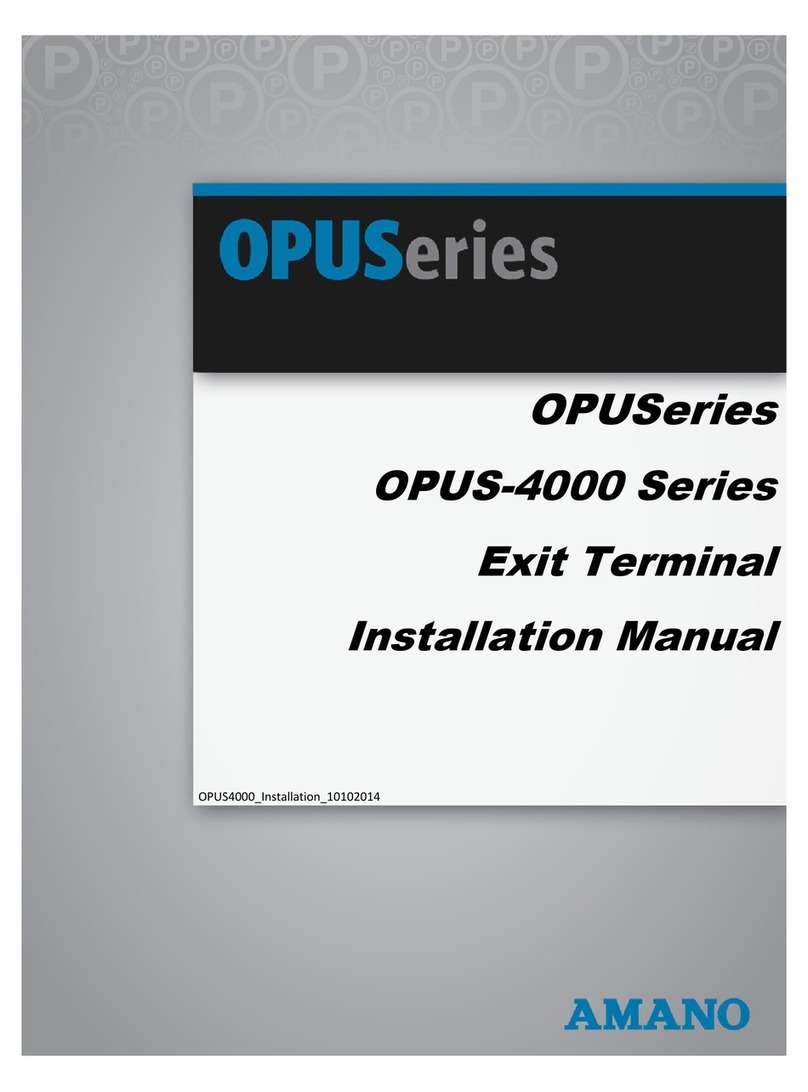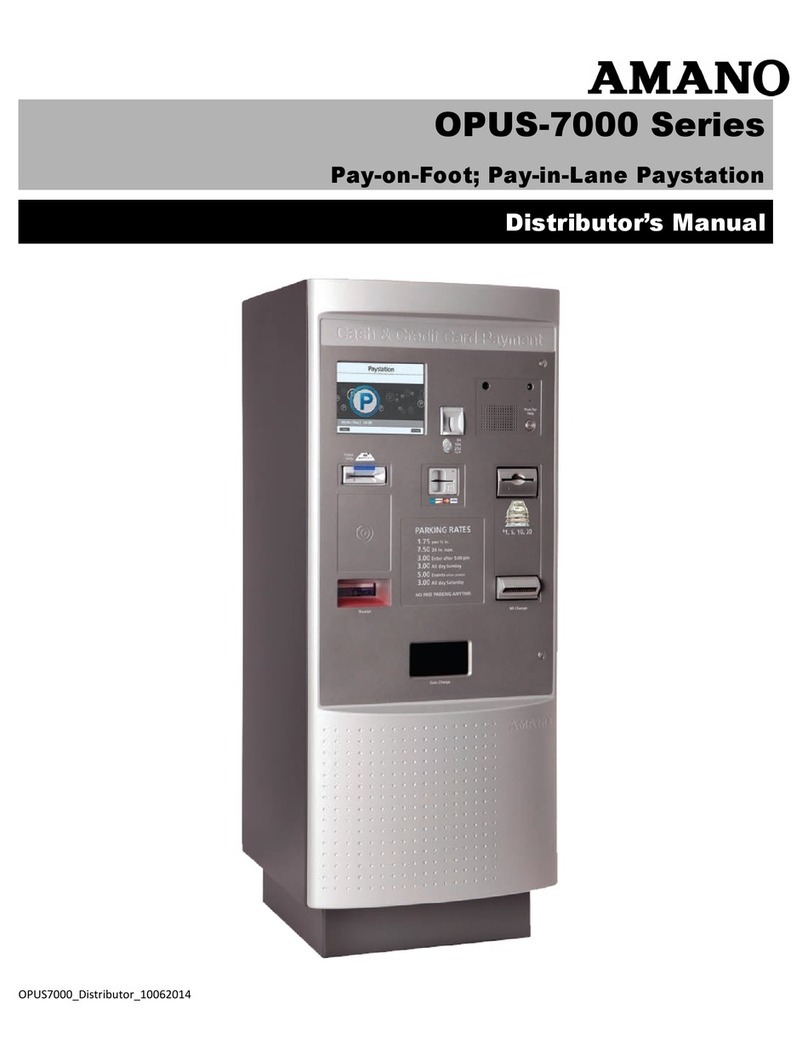© Copyright 2015 Amano McGann, Inc. OPUS2000_USOperations_03052015 3
OPUS-2000 Operations Manual
OPUS-2000
OPERATIONS MANUAL
OPUS-2000 OPERATIONS MANUAL
BEFORE YOU BEGIN........................................................................................ 5
1.1 Overview of the OPUS-2000 Series Entry Terminal............................... 5
1.2 Models..................................................................................................... 5
1.2.1 OPUS-2000................................................................................... 5
1.2.2 OPUS-2700.................................................................................... 5
1.3 Specifications.......................................................................................... 6
1.4 External Diagram..................................................................................... 7
1.5 Internal Diagram (Front)......................................................................... 8
1.6 Internal Diagram (Side).......................................................................... 9
1.7 Using the Entry Terminal........................................................................ 10
TRANSACTIONS............................................................................................... 11
2.1 Overview of the Transaction Process.................................................... 11
2.1.1 Entry Ticket................................................................................... 11
2.2 Ticket Dispensing................................................................................... 12
2.3 Proximity Access (with Proximity Option Installed)................................ 14
2.4 QR Barcode Pass (with FlexScan Option Installed).............................. 15
2.5 Credit Card In (OPUS-2700 Only)......................................................... 16
ACCESSING THE TERMINAL.......................................................................... 16
3.1 Opening the Side Terminal Door............................................................ 16
3.2 Opening the Front Terminal Door........................................................... 17
3.3 Powering the Unit................................................................................... 17
INITIAL OPERATION......................................................................................... 18
4.1 Page One................................................................................................ 18
4.1.1 Entering the Initial Operation Menu............................................... 18
4.2 Page Two............................................................................................... 19
4.2.1 Navigate to Page Two................................................................... 19
4.2.2 Return the Terminal to Normal Operation..................................... 19
4.2.3 Check for Errors and Warnings..................................................... 19
4.2.4 Adjusting the Ticket Issue Mode................................................... 19
4.2.5 Adjusting Gate Control Mode....................................................... 20
4.2.6 Clearing the Management Password............................................ 20
4.2.7 Staff Operation............................................................................... 20
4.2.8 MGMT Operation............................................................................ 20
STAFF OPERATION.......................................................................................... 20
5.1 Page One................................................................................................ 20
5.1.1 Raising and Lowering Voice Announcement Volume................... 20
MANAGEMENT OPERATION.......................................................................... 21
6.1 Page One............................................................................................... 21
6.1.1 Adding Special Days/Periods........................................................ 21