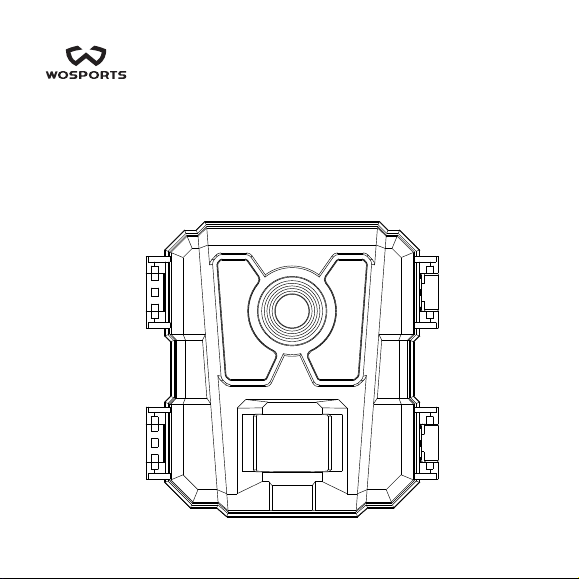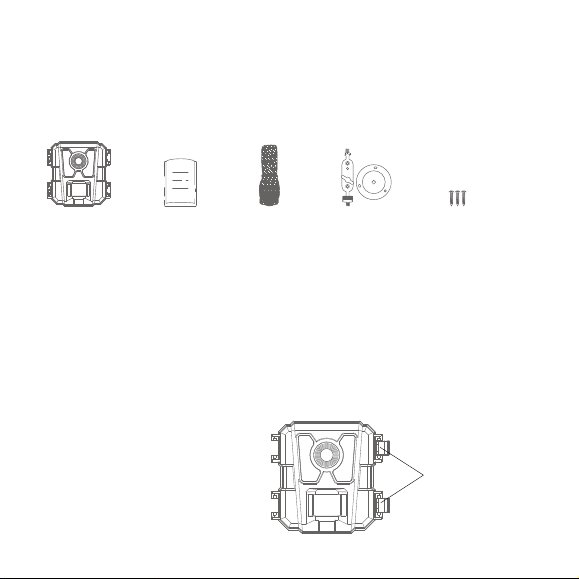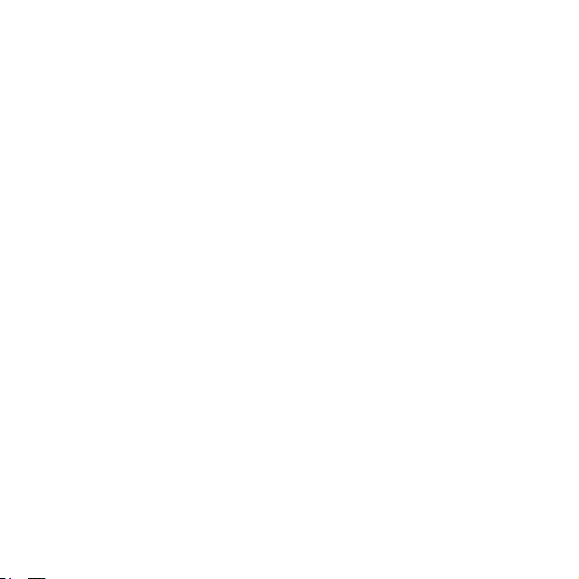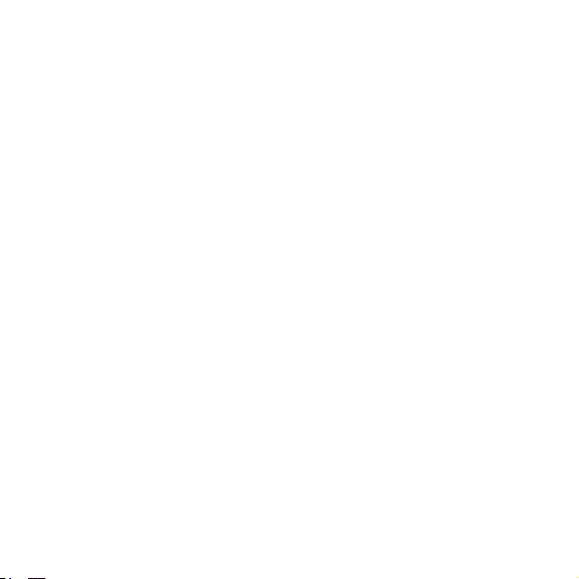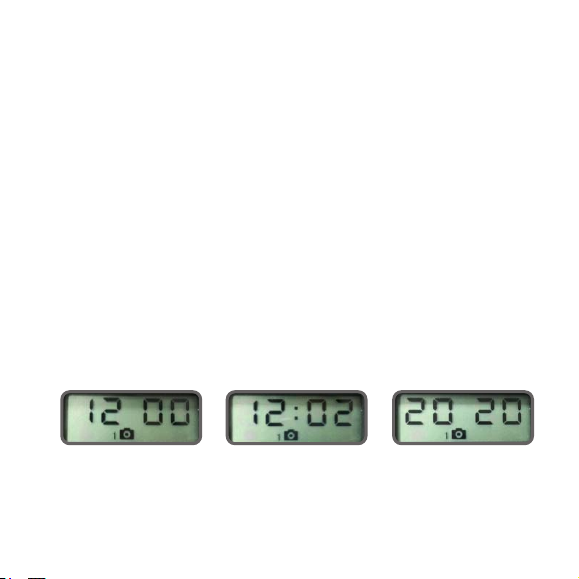take the batteries out the battery compartment if the camera will not be
used for a long time
ON Mode
Please be sure the batteries were loaded and SD card was inserted,
and placed the camera to the right induction height or area ,then, move
the mode switch to ON mode. The notion indicator LED will blink red for
about 10 seconds. This interval allows time for you to close the Cam’s
front cover, lock it ,and leave the monitored area. Please note that you
can’t manually setup parameters once in ON mode. The camera will
take pictures or videos automatically.(According to its current slide
switch settings) when it is triggered by the PIR sensor’s detection of
activity in the area it covers. You can either move the power switch
directly move from OFF to ON mode, or stop at the setup position first to
change one or more settings, then move the switch to ON after you have
finished doing so.
AIM Mode
Move the Power switch to the AIM position. It means that the device is
going into setup mode. You can check and change the settings of the
camera in the setup mode, such as the image resolution ,the video
resolution, and the interval time etc.