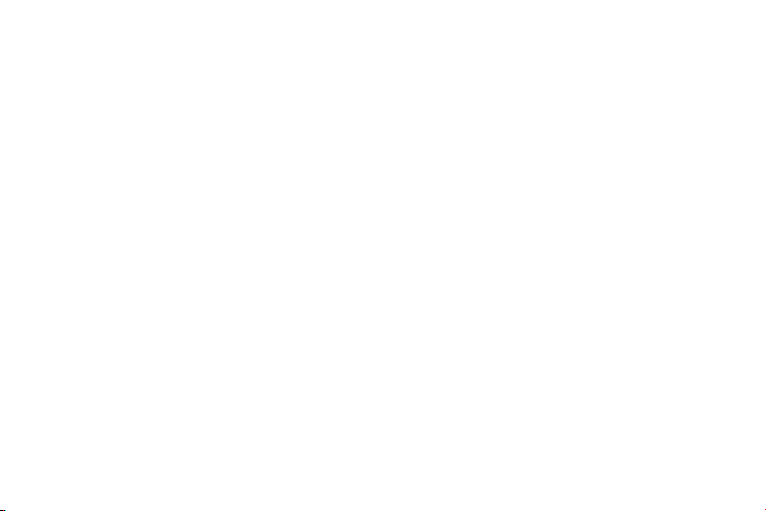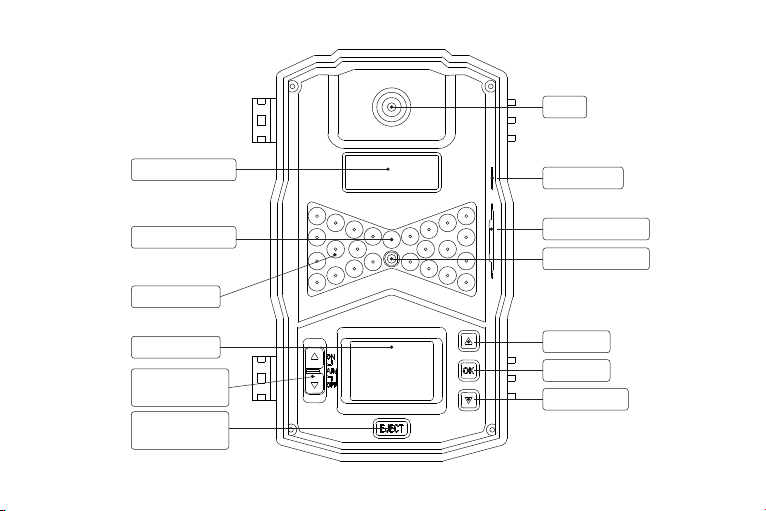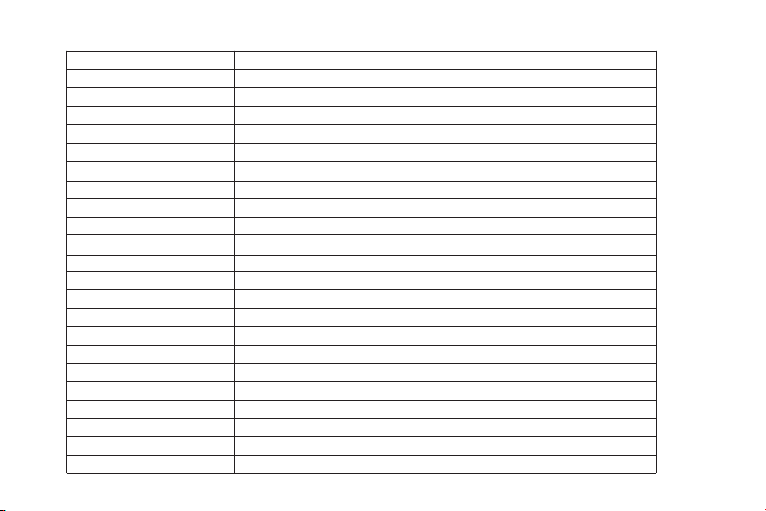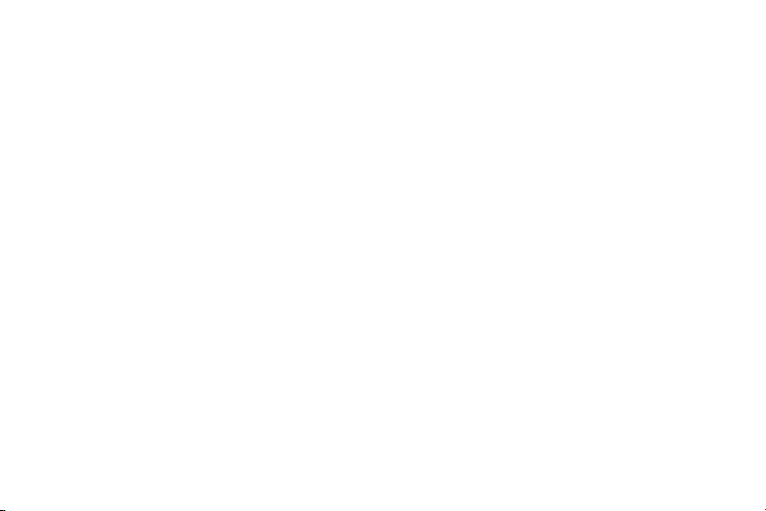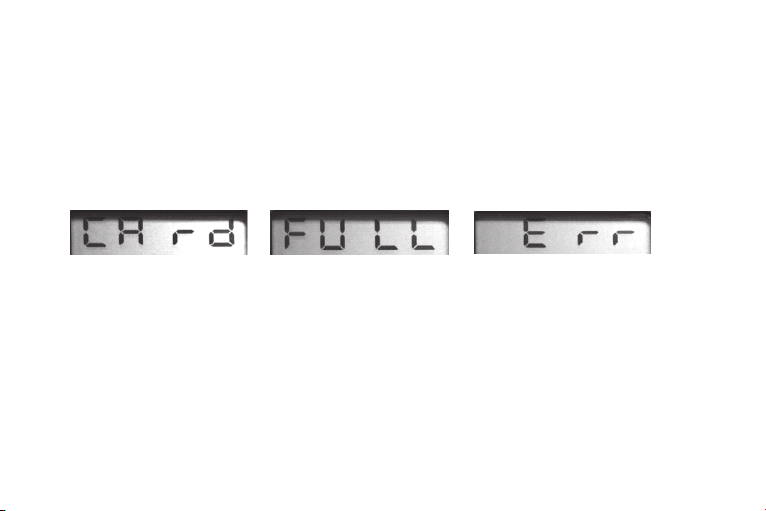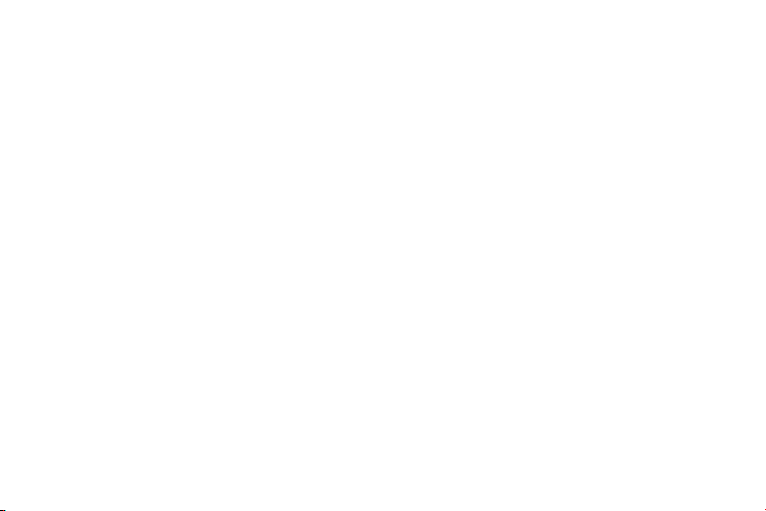OFF before you replacing the battery ,removing or inserting SD card, or transporting the device. And of course,
when you are storing or not using the camera, you will switch it OFF. Please note that even in OFF mode the
AUTOPILOT camera still consumes power at a very low level. Therefore, it’s a good idea to take the batteries out
the battery compartment if the camera will not be used for a long time (Fig.7).
ON Mode
Please be sure the batteries were loaded and SD card was inserted, and placed the camera to the right induction
height or area ,then, move the mode switch t to ON mode. The notion indicator LED will blink red for about
10 seconds (Fig.8). This interval allows time for you to close the Cam’s front cover, lock it ,and leave the monitored
area. Please note that you can’t manually setup parameters once in ON mode. The camera will take pictures or
videos automatically.(According to its current slide switch settings) when it is triggered by the PIR sensor’s
detection of activity in the area it covers. You can either move the power switch directly move from OFF to ON
mode, or stop at the setup position first to change one or more settings, then move the switch to ON after you have
finished doing so.
AIM Mode
You can check and change the settings of the camera in the setup mode, such as the image resolution ,the video
resolution, and the interval time etc (Fig.9).