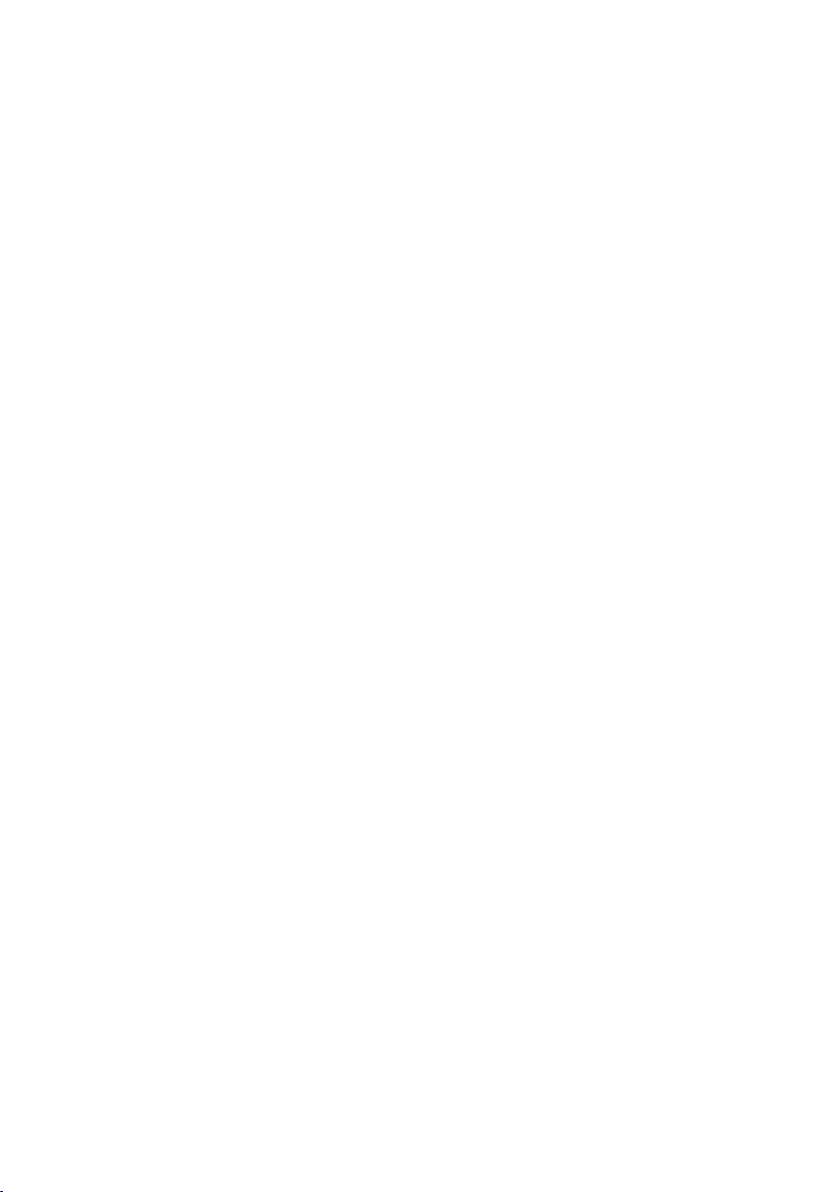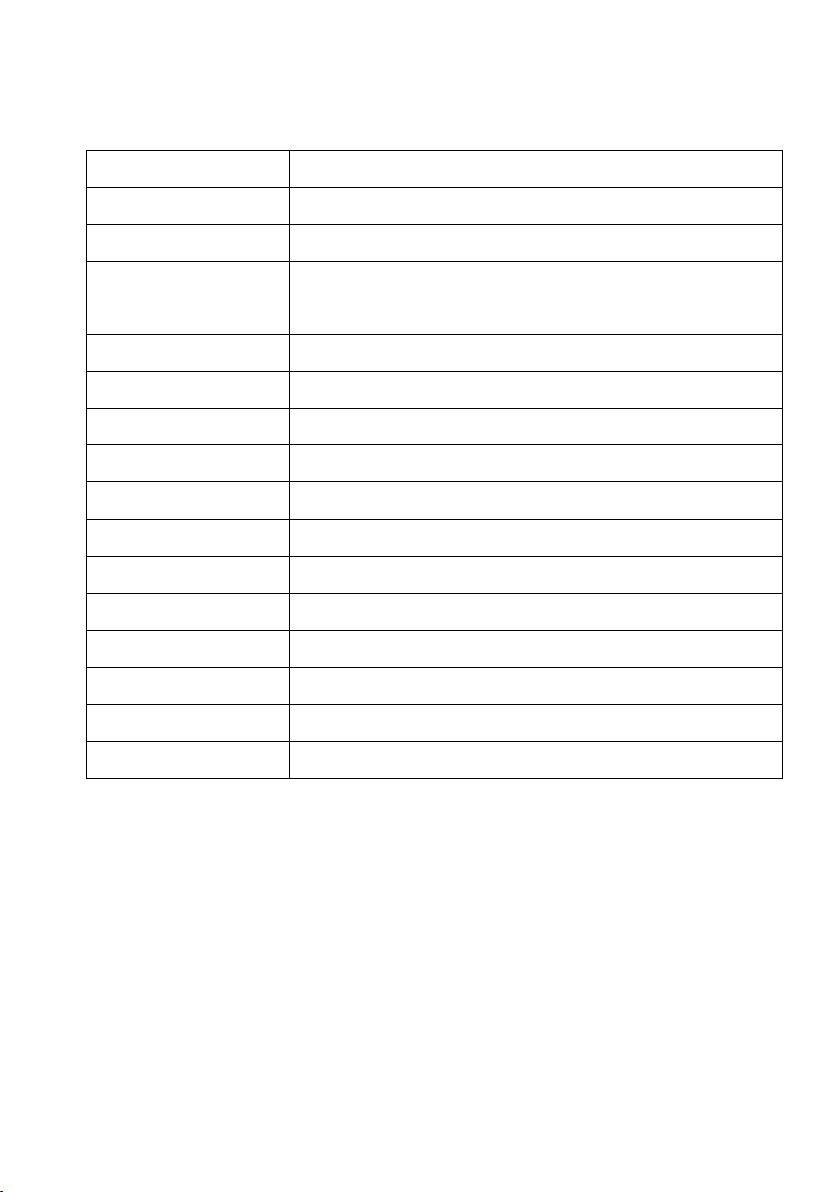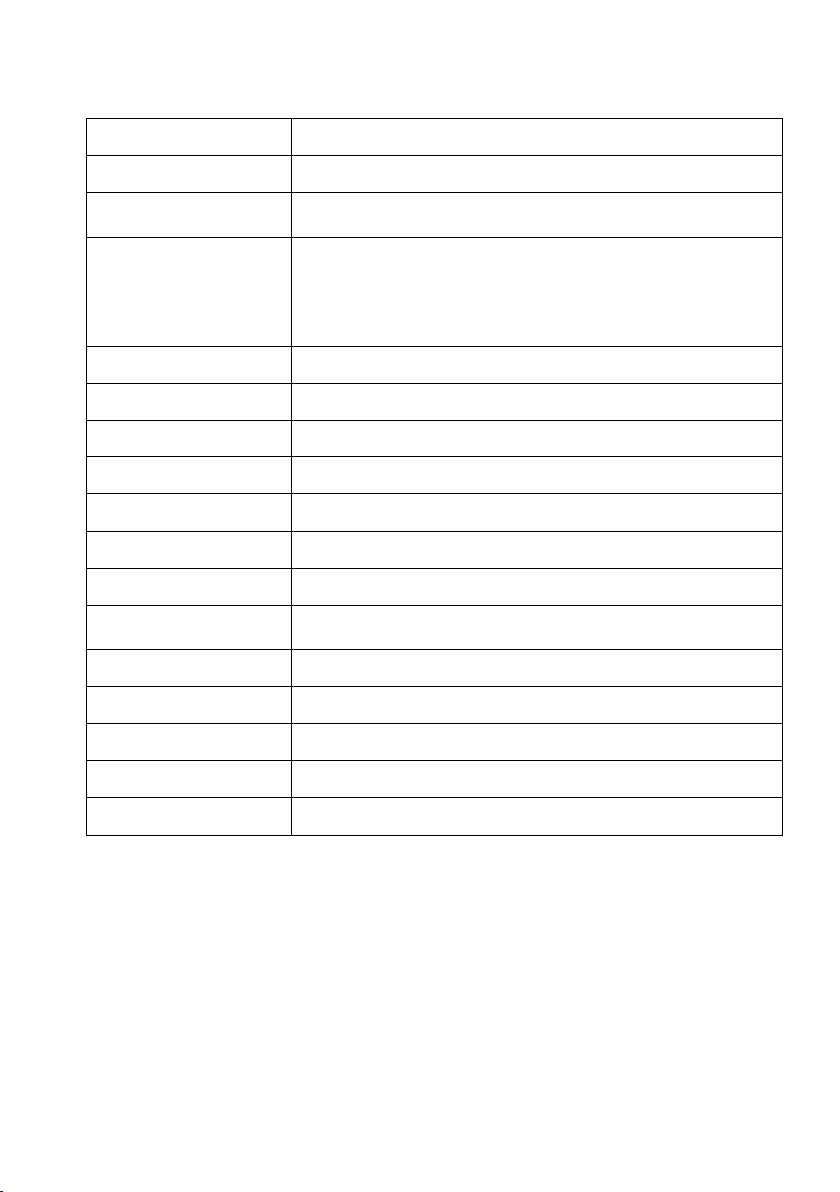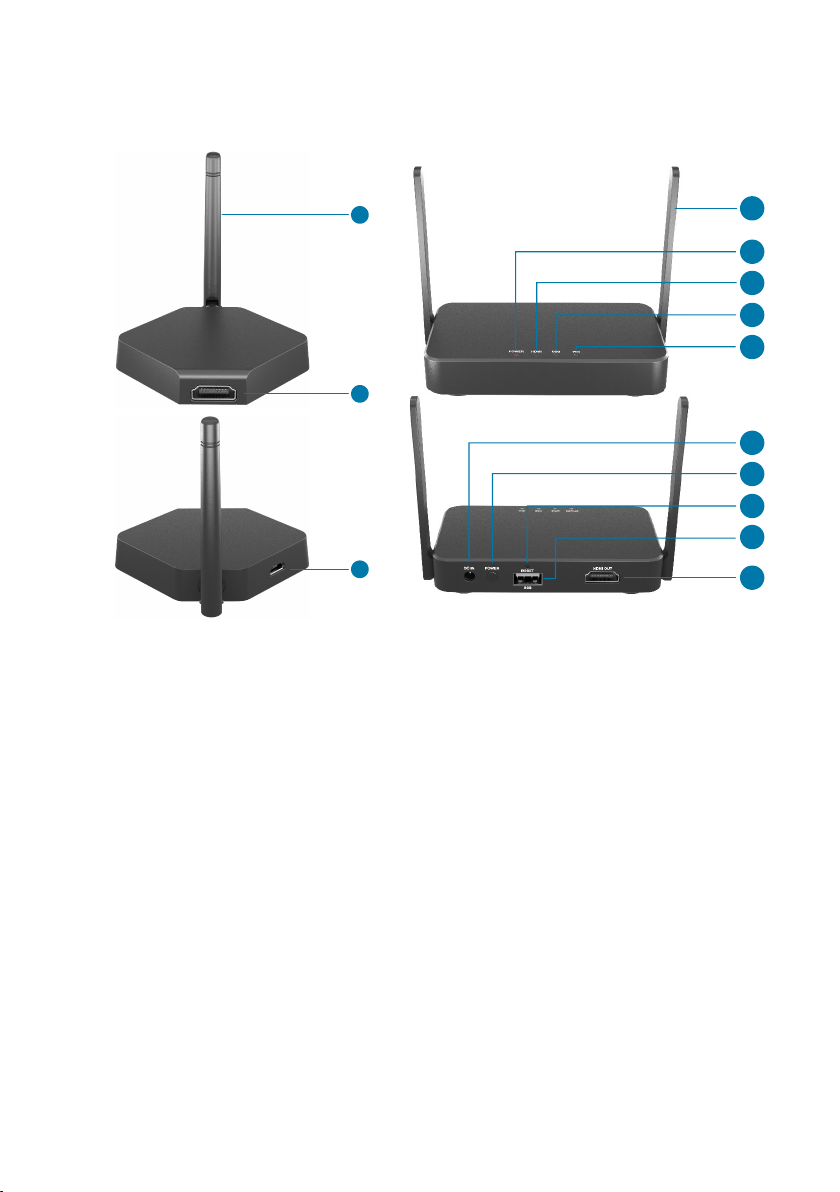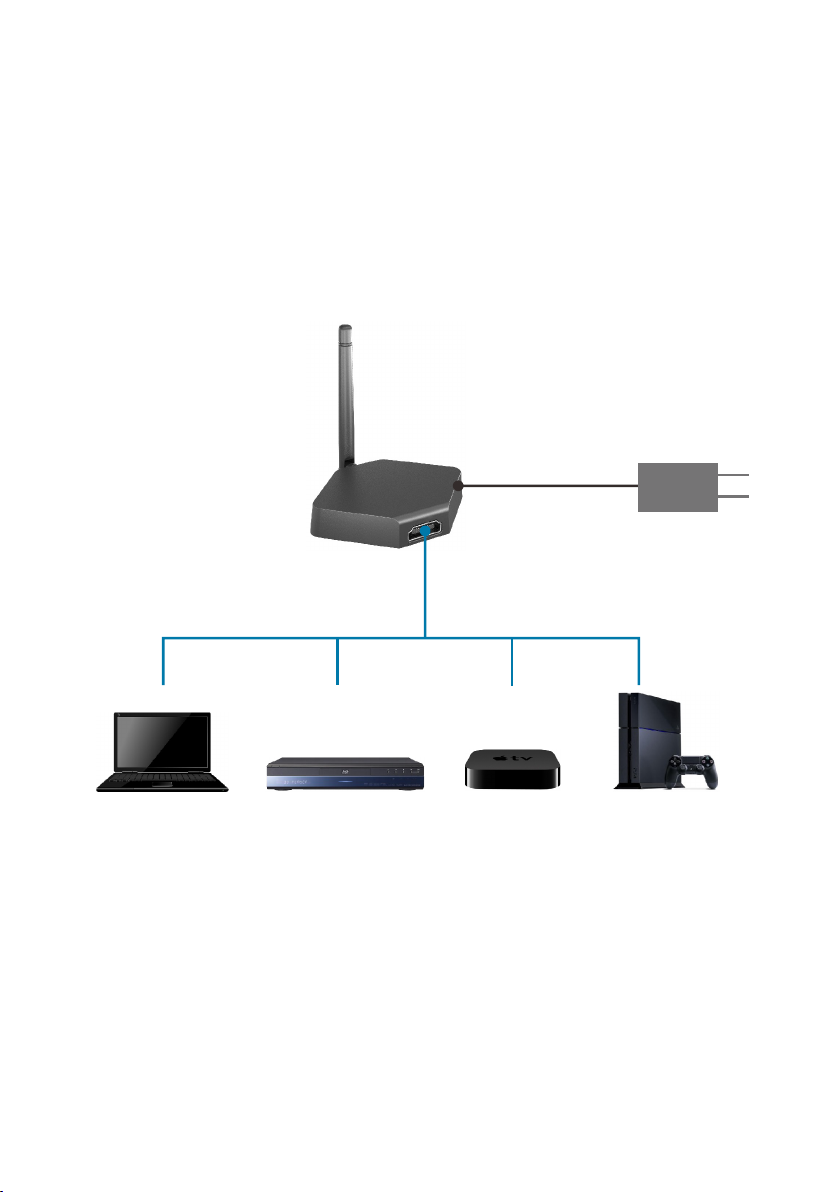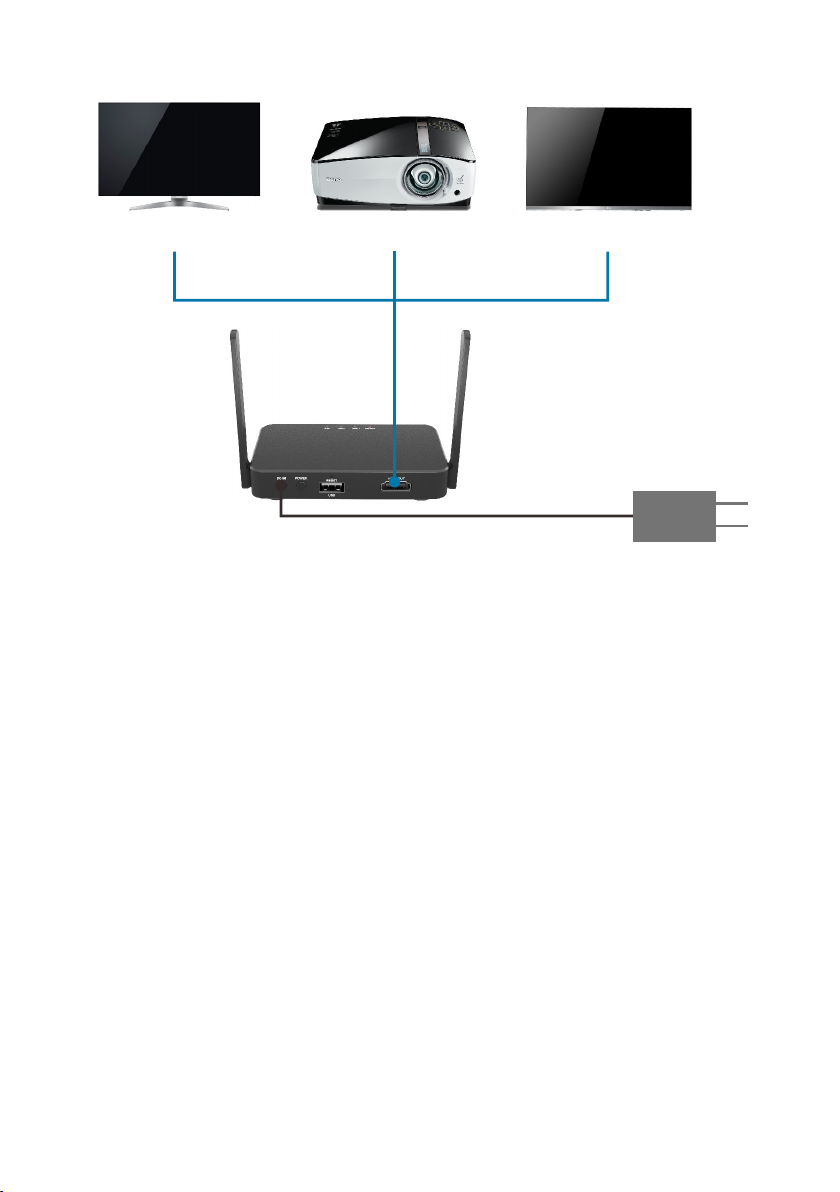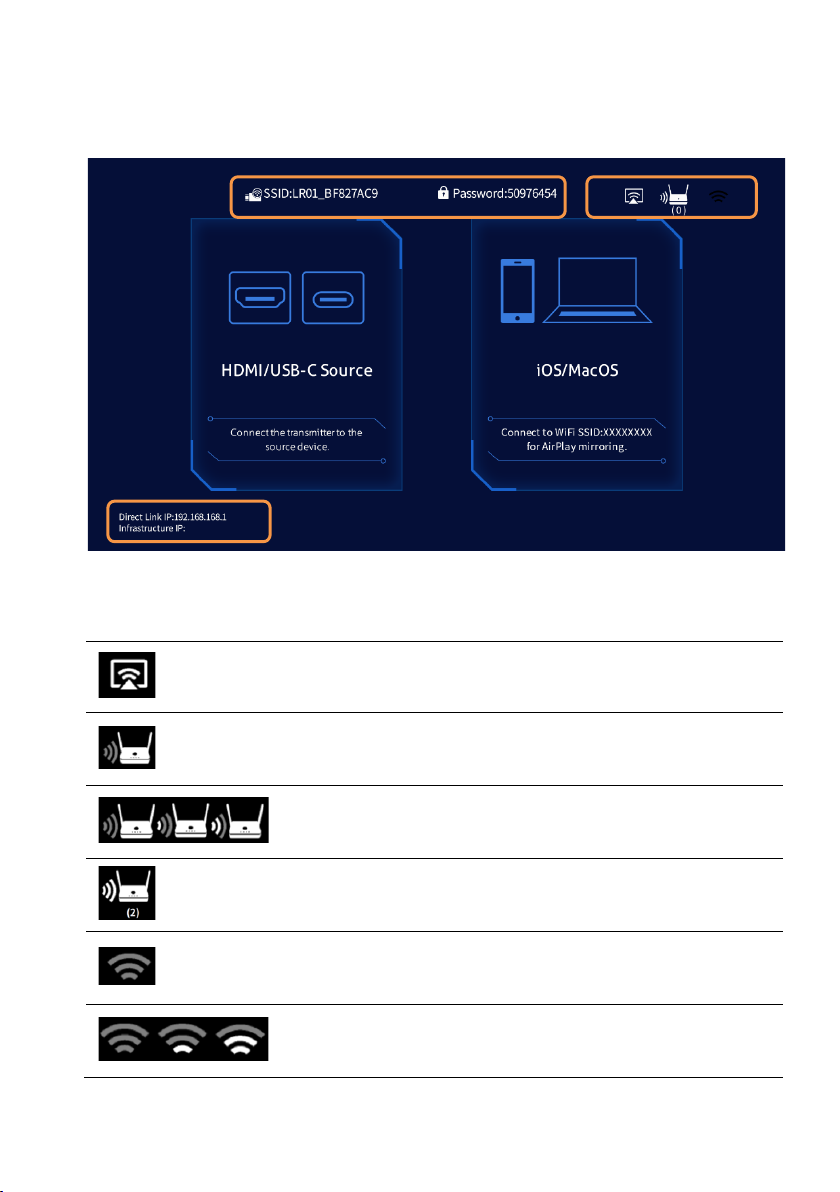3
Product Introduction
The WL-HD-02 is the powerful but low-cost HDMI 1.4 wireless transmission system
product. It contains one transmitter and one receiver. The receiver is equipped with
802.11ac dual-antenna and Gigabit Ethernet to bring the great connection and smooth
streaming. The system uses wireless high-definition wireless technology to transmit
audio and video signals wirelessly through 5G frequency without uncompressed. The
transmitted video resolution is up to 1080p@60Hz and the transmission distance is up
to 30 meters. The product connection is simple and easy to understand, and the
transmission signal is stable. It is the best choice for wireless audio and video
transmission in the office and home audio-visual systems.
Features
l One-key pairing without any settings. The paired devices do not need to be paired
again, they can be automatically connected after power on (the pairing is already
done at the factory).
l Supports HDMI 1.4 and HDCP 1.4.
l Input video is up to 1080p@60Hz, and output video is up to 4K@30Hz.
l Wireless transmission and the transmission distance is up to 30 meters.
l Supports 3D video transmission.
l High speed 802.11ac Wi-Fi module, up to 866Mbps (5Ghz).
l Supports PNP.
l User-defined main screen.
Packing List
l 1x WL-HD-02 Transmitter with external antennas
l 1x WL-HD-02 Receiver with external antennas
l 2x HDMI Cable (1 meter)
l 2x Power Adapter (5V DC)
l 1x User Manual
Note: Please contact your distributor immediately if any damage or defect in the
components is found.