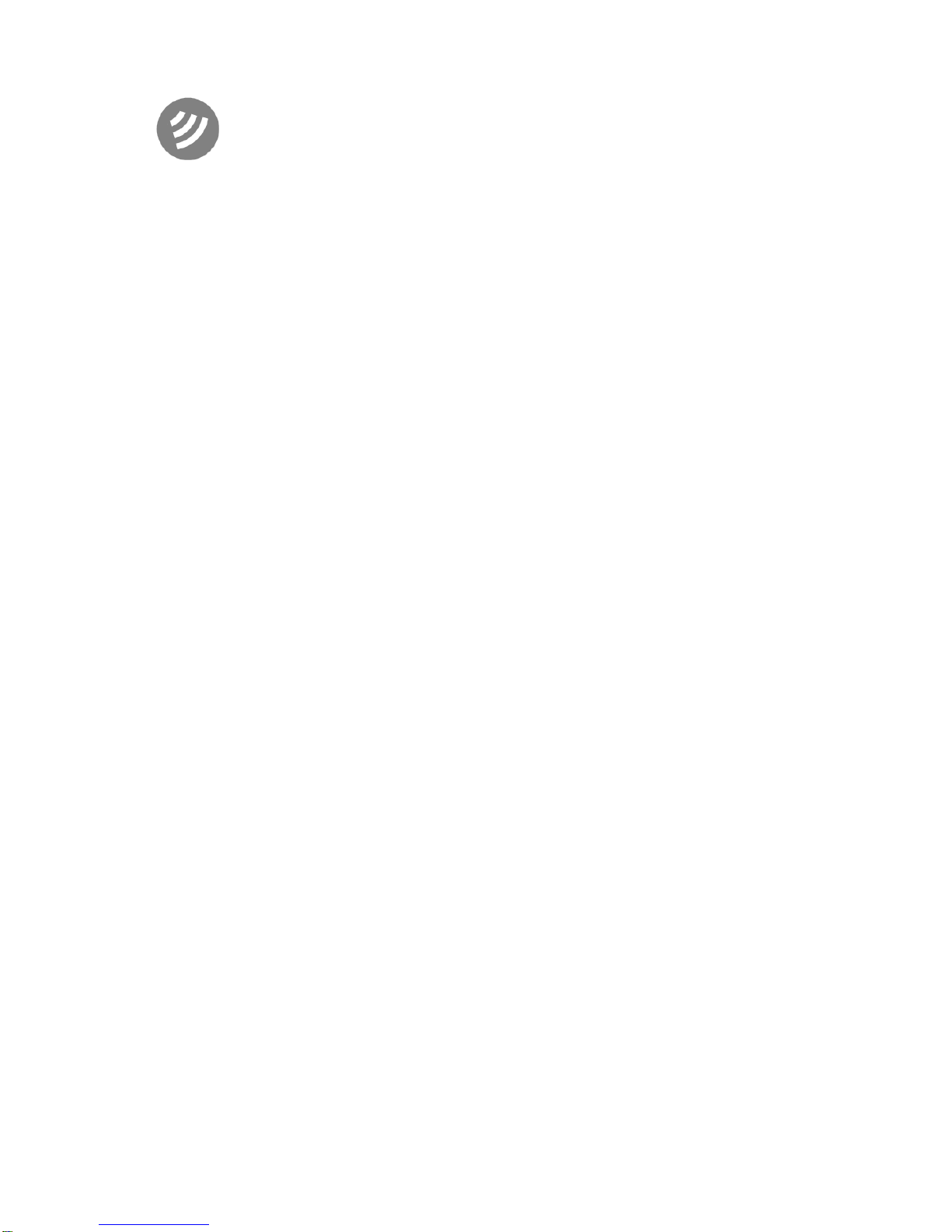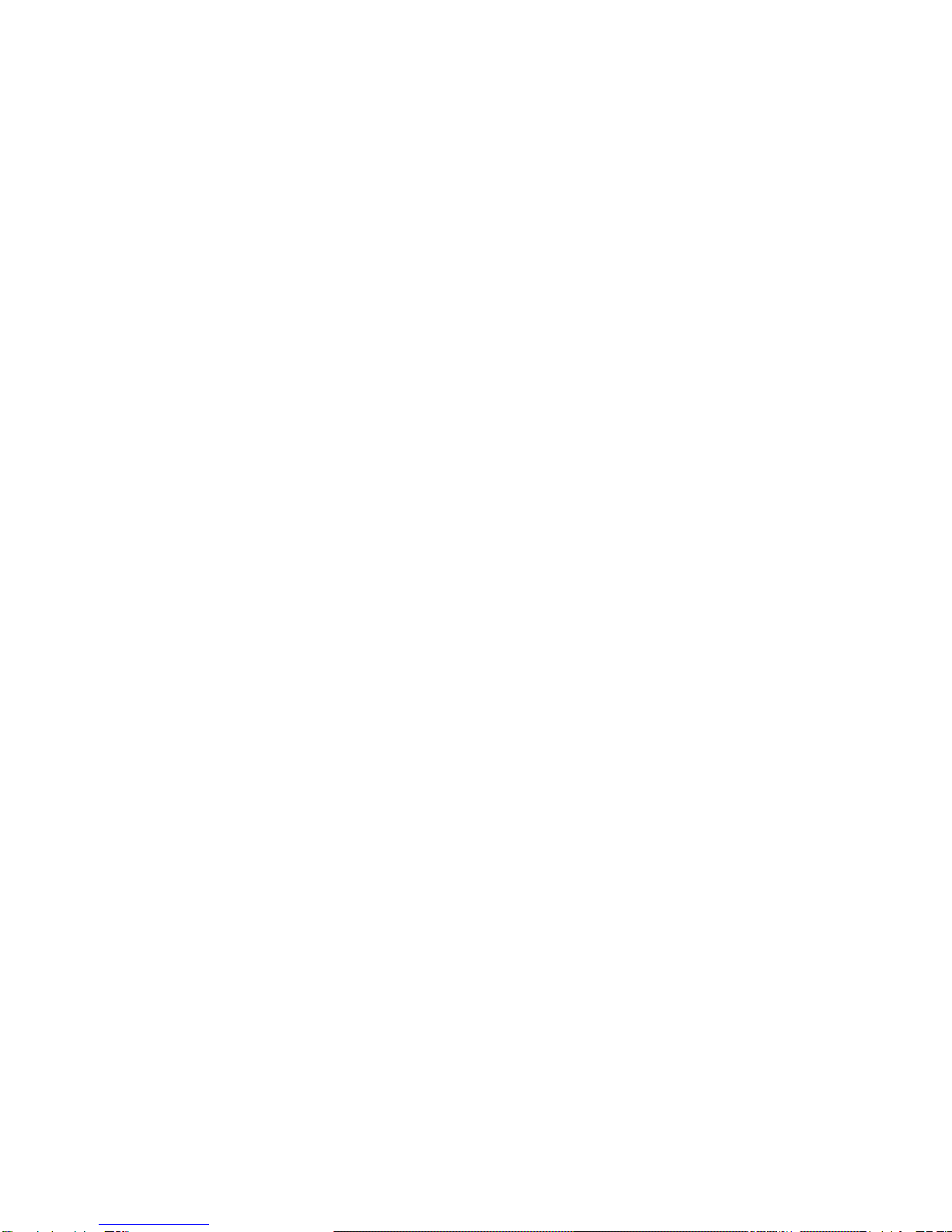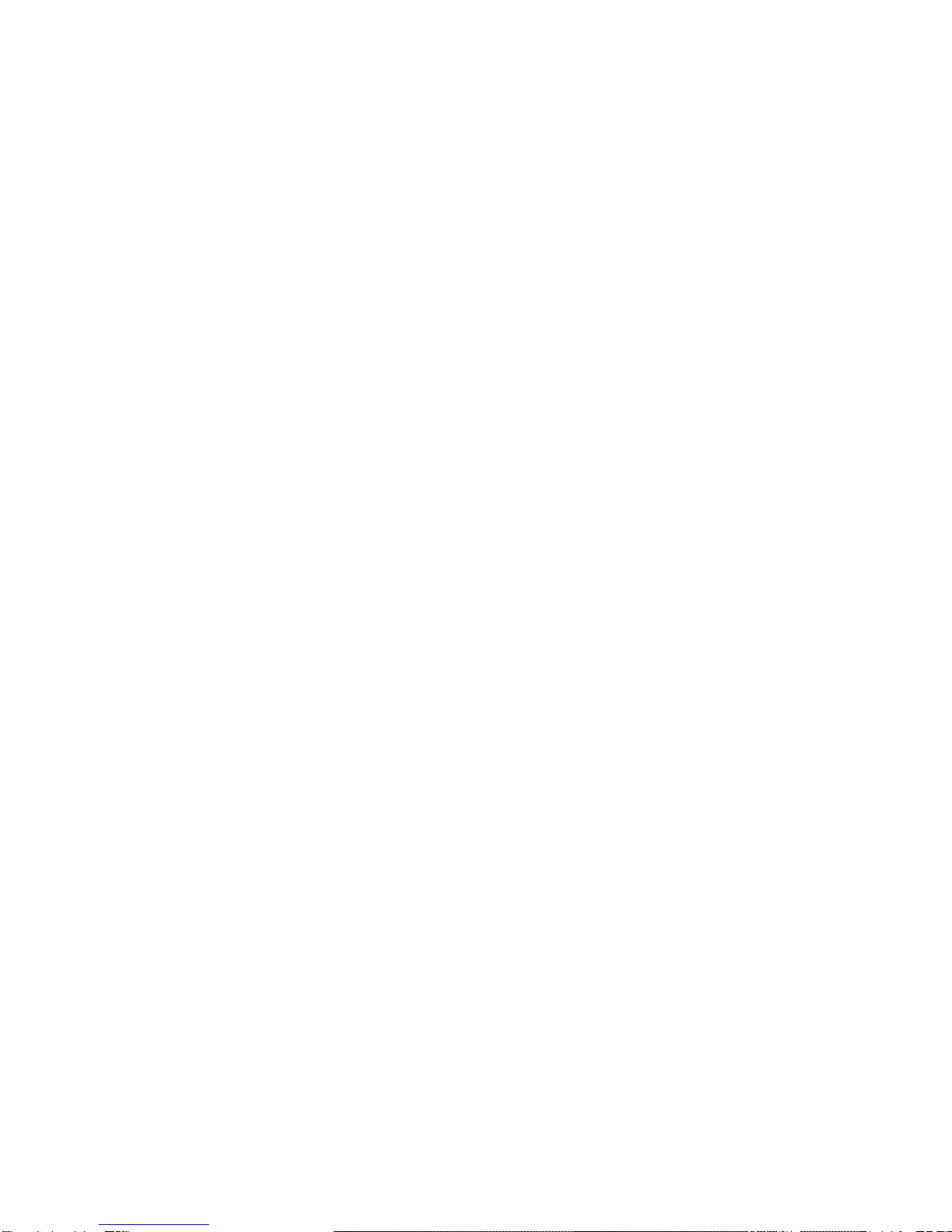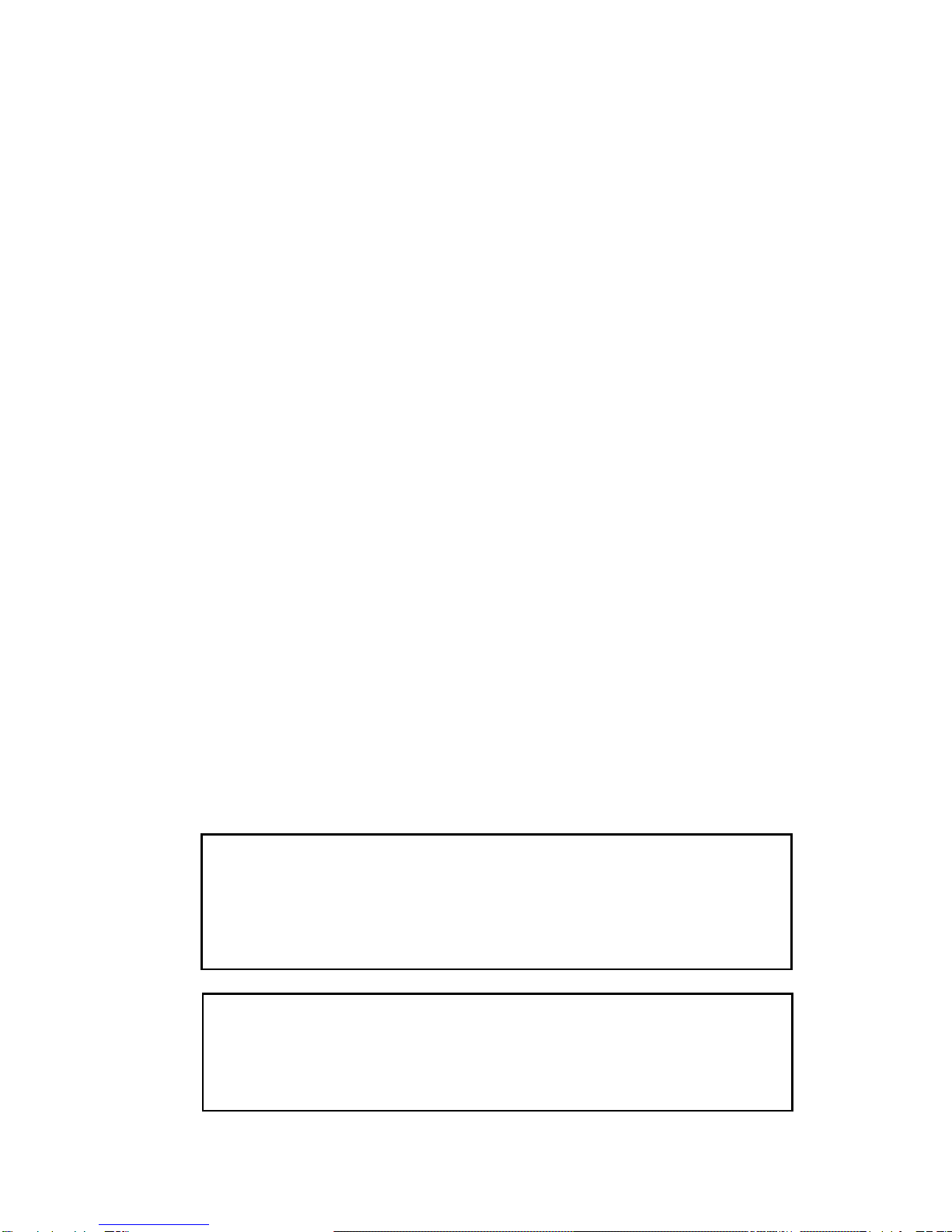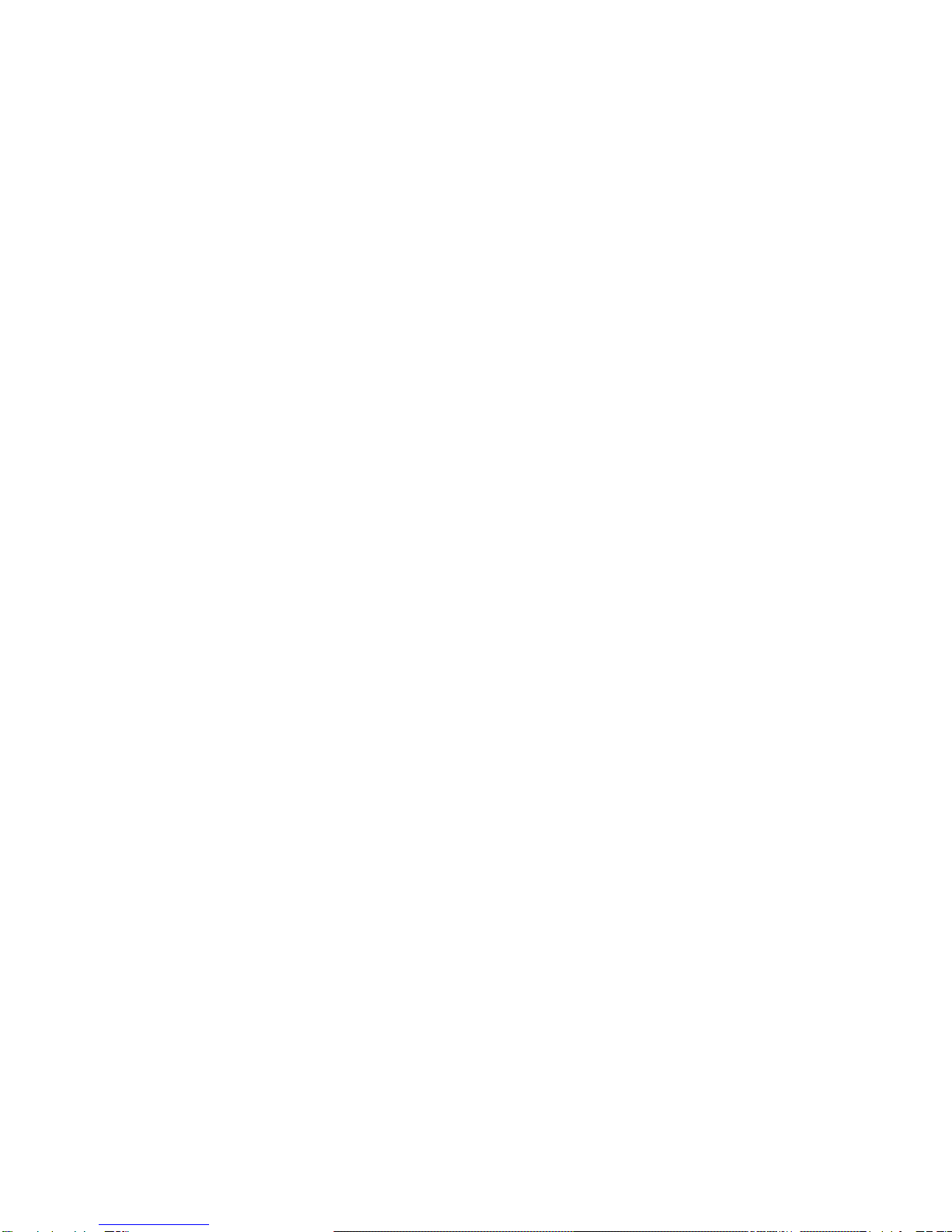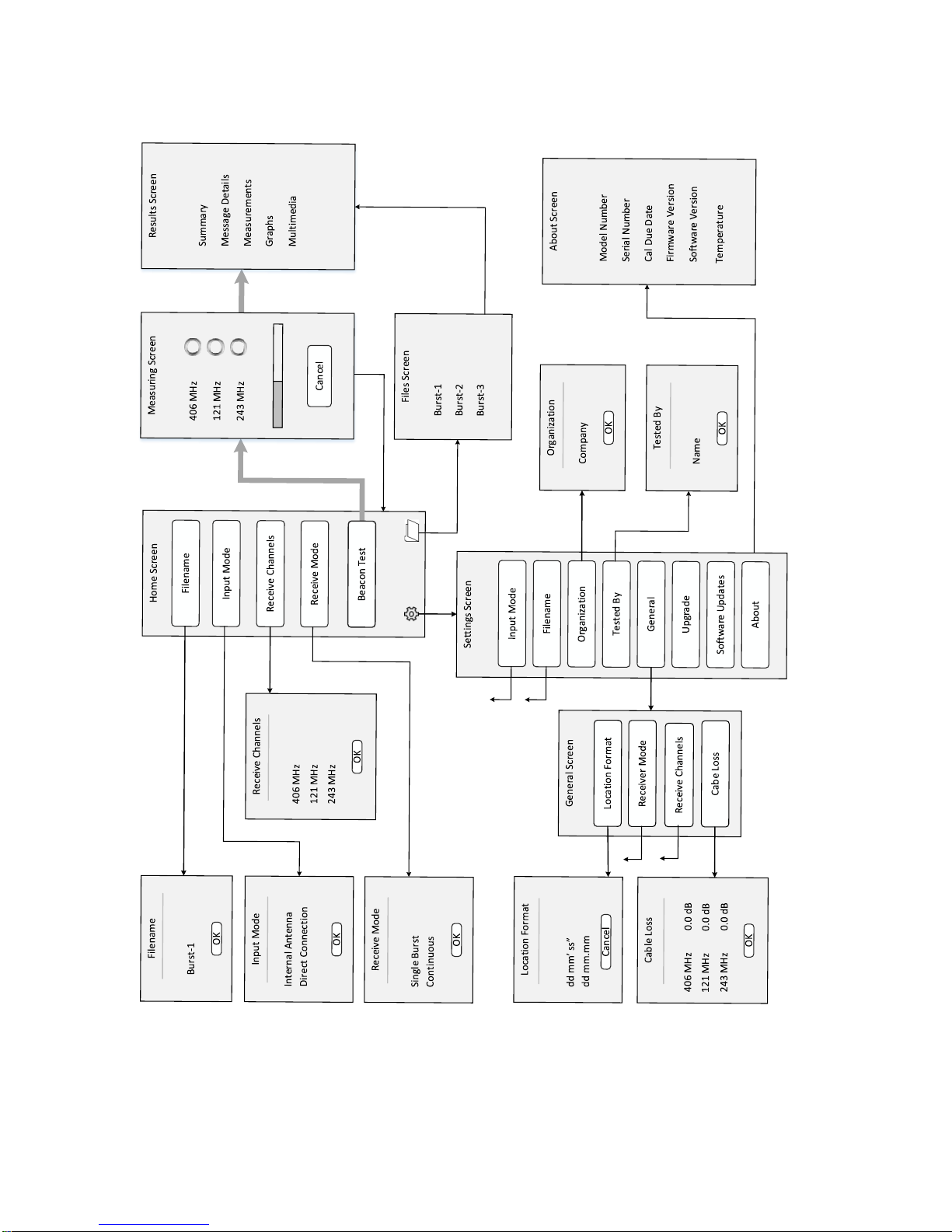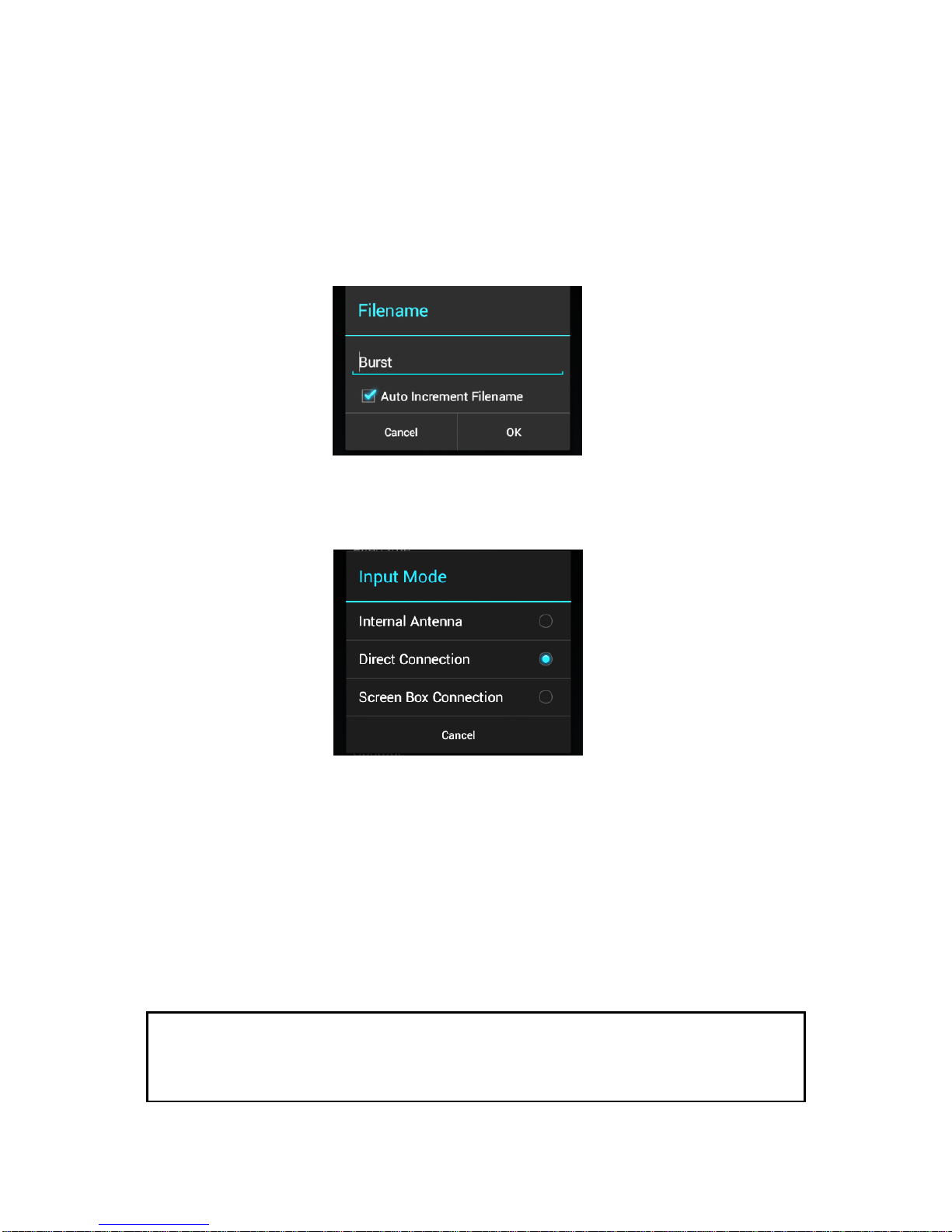CONTENTS
INTRODUCTION..................................................................................... 1
SUMMARY OF MODELS AND OPTIONS.............................................. 1
UNPACKING ........................................................................................... 1
BEFORE YOU START ............................................................................ 2
Charging the Battery:........................................................................... 2
GETTING STARTED............................................................................... 2
Flowchart:............................................................................................. 3
Running the Beacon Tester Application: ............................................. 4
Selecting the Desired Measurement Filename:................................... 6
Selecting the Input Mode:.................................................................... 6
Selecting the Desired Receive Channels: ........................................... 7
Selecting the Desired Receive Mode:.................................................. 7
SETTING THE CONFIGURATION SETTINGS ...................................... 8
Setting the Organization and Tested By Names:................................. 8
General: ............................................................................................... 9
Location Coordinates Setting:.............................................................. 9
Selecting the Desired Receive Mode:................................................ 10
Selecting the Desired Receive Channels: ......................................... 10
Entering Cable Loss Factors:............................................................. 11
Upgrade: ............................................................................................ 11
Software Updates: ............................................................................. 11
Software Update Instructions:............................................................ 12
From the Google Play Store: ............................................................. 12
From the BT200 Handheld Device: ................................................... 13
From a PC:......................................................................................... 13
About:................................................................................................. 14
MAKING MEASUREMENTS................................................................. 15
General: ............................................................................................. 15
Connecting the Beacon:..................................................................... 16
Internal Antenna:................................................................................ 16
Direct Connection: ............................................................................. 16
Screen Box Connection:.................................................................... 16
Single Burst Measurement:................................................................ 17
Continuous Measurement:................................................................. 18
Viewing Measurements for Single Burst Mode:................................. 19
Viewing Measurements for Continuous Mode:.................................. 21
MEASUREMENT RESULTS................................................................. 22
Results Screen:.................................................................................. 22
Summary Section:.............................................................................. 22
Message Details: ............................................................................... 23
Measurements: .................................................................................. 23
Graphics:............................................................................................ 24