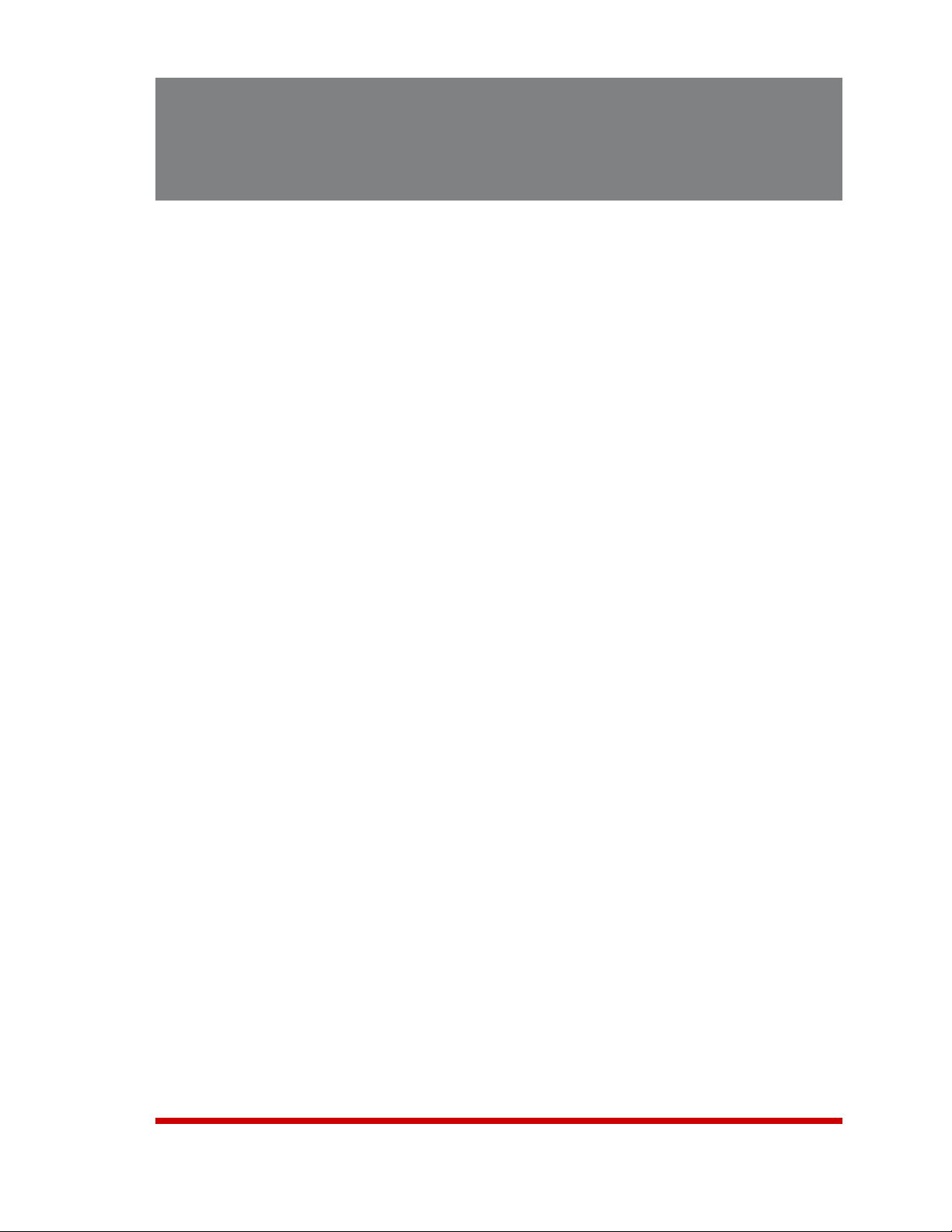Table of Contents
v
5. BasicConfiguration(Continued)
5.7. Defining Plug Parameters ...............................................5-24
5.7.1. The Boot Priority Parameter . . . . . . . . . . . . . . . . . . . . . . . . . . . . . . . . . . . . . . 5-26
5.7.1.1. Example 1: Change Plug 3 to Priority 1 . . . . . . . . . . . . . . . . . . . . . 5-26
5.7.1.2. Example 2: Change Plug 4 to Priority 2 . . . . . . . . . . . . . . . . . . . . . 5-27
5.8. Serial Port Configuration ...............................................5-28
5.8.1. RS232 Port Modes ..............................................5-28
5.8.2. The Serial Port Configuration Menu . . . . . . . . . . . . . . . . . . . . . . . . . . . . . . . . 5-29
5.8.3. Copying Parameters to Several Serial Ports (Text Interface Only) . . . . . . . . . 5-34
5.9. Network Configuration .................................................5-35
5.9.1. Network Port Parameters ........................................5-35
5.9.2. Network Parameters ............................................5-37
5.9.2.1. Modem Pooling ........................................5-40
5.9.3. IP Security ....................................................5-41
5.9.3.1. Adding IP Addresses to the Allow and Deny Lists . . . . . . . . . . . . . 5-42
5.9.3.2. Linux Operators and Wild Cards . . . . . . . . . . . . . . . . . . . . . . . . . . . 5-43
5.9.3.3. IP Security Examples . . . . . . . . . . . . . . . . . . . . . . . . . . . . . . . . . . . . 5-43
5.9.4. Static Route ...................................................5-44
5.9.5. Domain Name Server ...........................................5-44
5.9.6. SNMP Access Parameters .......................................5-45
5.9.7. SNMP Trap Parameters ..........................................5-46
5.9.8. LDAP Parameters ..............................................5-47
5.9.8.1. Adding LDAP Groups . . . . . . . . . . . . . . . . . . . . . . . . . . . . . . . . . . . . 5-49
5.9.8.2 Viewing LDAP Groups . . . . . . . . . . . . . . . . . . . . . . . . . . . . . . . . . . . 5-49
5.9.8.3. Modifying LDAP Groups . . . . . . . . . . . . . . . . . . . . . . . . . . . . . . . . . 5-50
5.9.8.4. Deleting LDAP Groups . . . . . . . . . . . . . . . . . . . . . . . . . . . . . . . . . . . 5-50
5.9.9. TACACS Parameters ............................................5-51
5.9.10. RADIUS Parameters ............................................5-53
5.9.10.1. Dictionary Support for RADIUS . . . . . . . . . . . . . . . . . . . . . . . . . . . . 5-54
5.9.11. Email Messaging Parameters . . . . . . . . . . . . . . . . . . . . . . . . . . . . . . . . . . . . . 5-56
5.10. Save User Selected Parameters . . . . . . . . . . . . . . . . . . . . . . . . . . . . . . . . . . . . . . . . . 5-57
5.10.1. Restore Configuration ...........................................5-57
6. RebootOptions..........................................................6-1
6.1. Ping-No-Answer Reboot .................................................6-2
6.1.1. Adding Ping-No-Answer Reboots . . . . . . . . . . . . . . . . . . . . . . . . . . . . . . . . . . . 6-2
6.1.2. Viewing Ping-No-Answer Reboot Profiles . . . . . . . . . . . . . . . . . . . . . . . . . . . . . 6-4
6.1.3. Modifying Ping-No-Answer Reboot Profiles . . . . . . . . . . . . . . . . . . . . . . . . . . . 6-4
6.1.4. Deleting Ping-No-Answer Reboot Profiles . . . . . . . . . . . . . . . . . . . . . . . . . . . . 6-4
6.2. Scheduled Reboot .....................................................6-5
6.2.1. Adding Scheduled Reboots . . . . . . . . . . . . . . . . . . . . . . . . . . . . . . . . . . . . . . . 6-5
6.2.2. Viewing Scheduled Reboot Actions . . . . . . . . . . . . . . . . . . . . . . . . . . . . . . . . . 6-6
6.2.3. Modifying Scheduled Reboots . . . . . . . . . . . . . . . . . . . . . . . . . . . . . . . . . . . . . 6-6
6.2.4. Deleting Scheduled Reboots . . . . . . . . . . . . . . . . . . . . . . . . . . . . . . . . . . . . . . 6-6
7. AlarmConfiguration......................................................7-1
7.1. The Over Temperature Alarms ............................................7-2
7.1.1. Over Temperature Alarms - Load Shedding and Auto Recovery . . . . . . . . . . . 7-4
7.2. The Circuit Breaker Open Alarm (RSM-8R8 Units Only) . . . . . . . . . . . . . . . . . . . . . . . . 7-6
7.3. The Lost Communication Alarm ...........................................7-7
7.4. The Ping-No-Answer Alarm ..............................................7-9
7.5. The Serial Port Invalid Access Lockout Alarm . . . . . . . . . . . . . . . . . . . . . . . . . . . . . . . 7-11
7.6. The Power Cycle Alarm ................................................7-13
7.7. Buffer Threshold Alarm .................................................7-14
7.8. The No Dialtone Alarm .................................................7-16
7.9. The Lost Voltage Alarm ................................................7-18